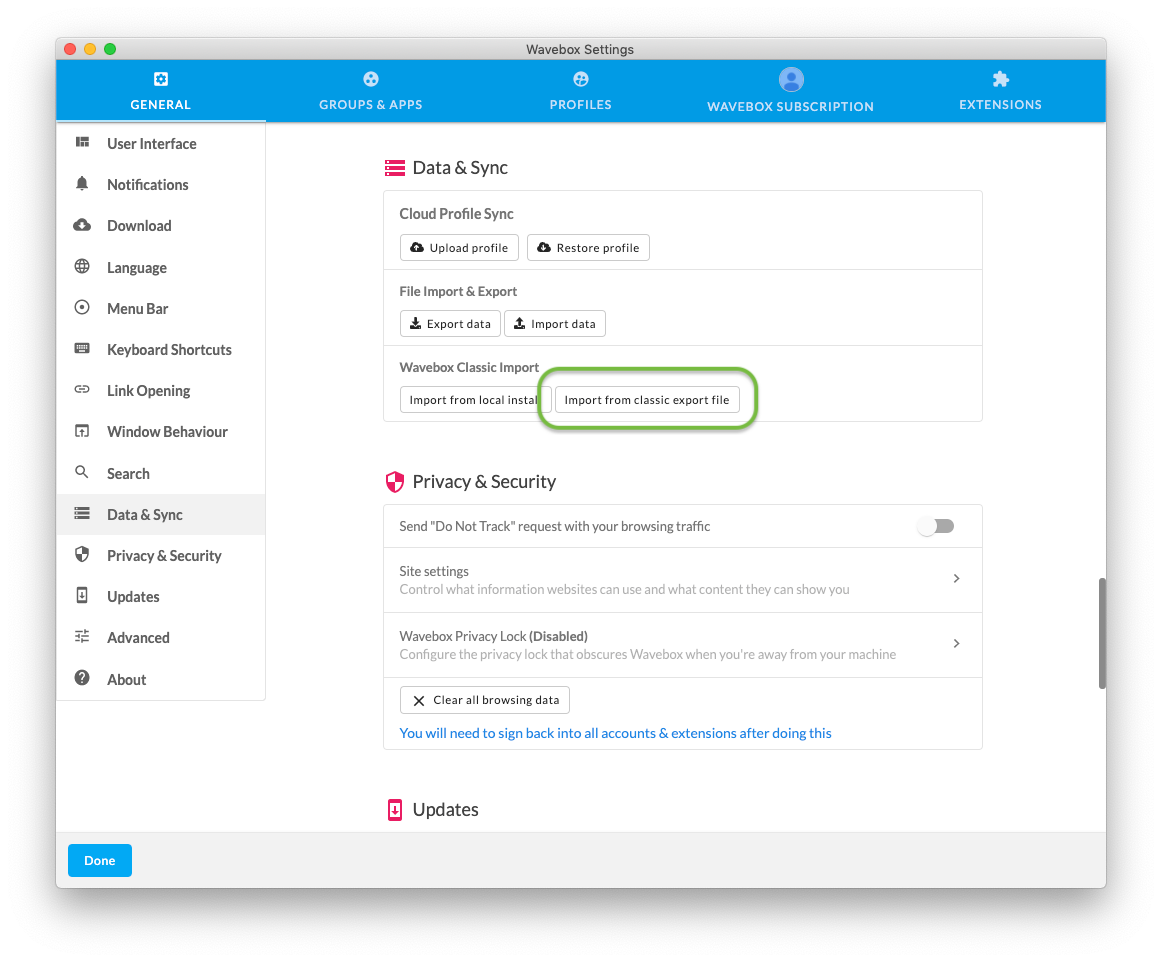Wavebox 10 includes an import Wizard which helps you bring your groups and apps across from Wavebox 4. On most platforms and installs, you'll be automatically prompted to do this the first time you run Wavebox 10.
If you installed Wavebox 4 using the Snap installer on Linux (e.g. through the Ubuntu App Store), your new install of Wavebox 10 will be unable to automatically find the previous install. This is because of the sandboxing that Snap packages use.
There are two methods to import your data from your snap install
Method 1: Cloud Restore
1.) Remove the Snap version of Wavebox 4. You can either do this through the terminal, or by using the Ubuntu App Store or similar, then download the latest version of Wavebox 10 from https://wavebox.io/download
2.) Launch the app and when prompted, use the Existing User Login button and make sure you sign in with the same account that you use with your Snap install
3.) Pick to Restore from another machine and then select the previous install you want to restore from. The app will now guide you through the migration wizard
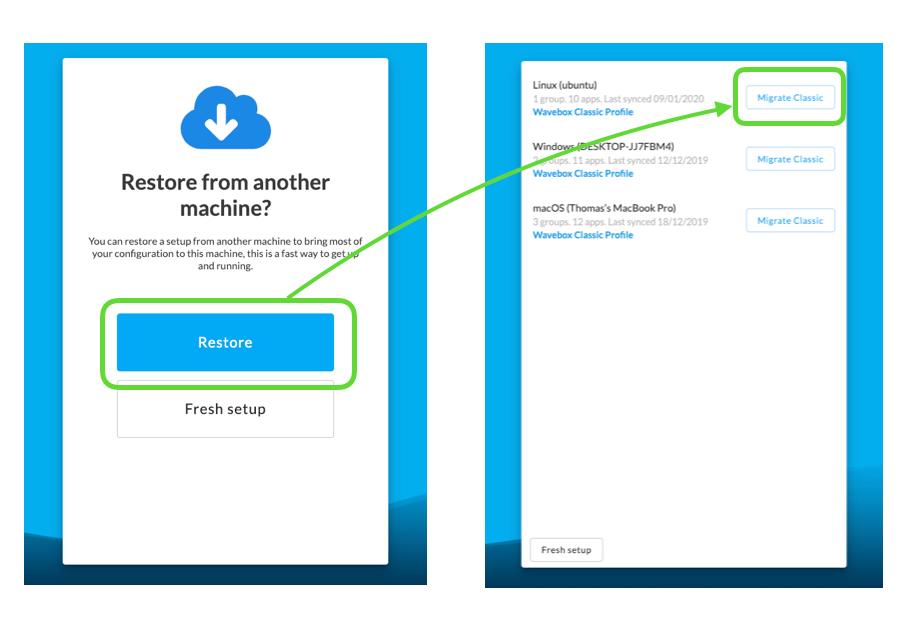
Method 2: Manual Restore
1.) In Wavebox 4, open Settings > Data & Sync and locate the Export data button. Click this, and safe the export somewhere safe
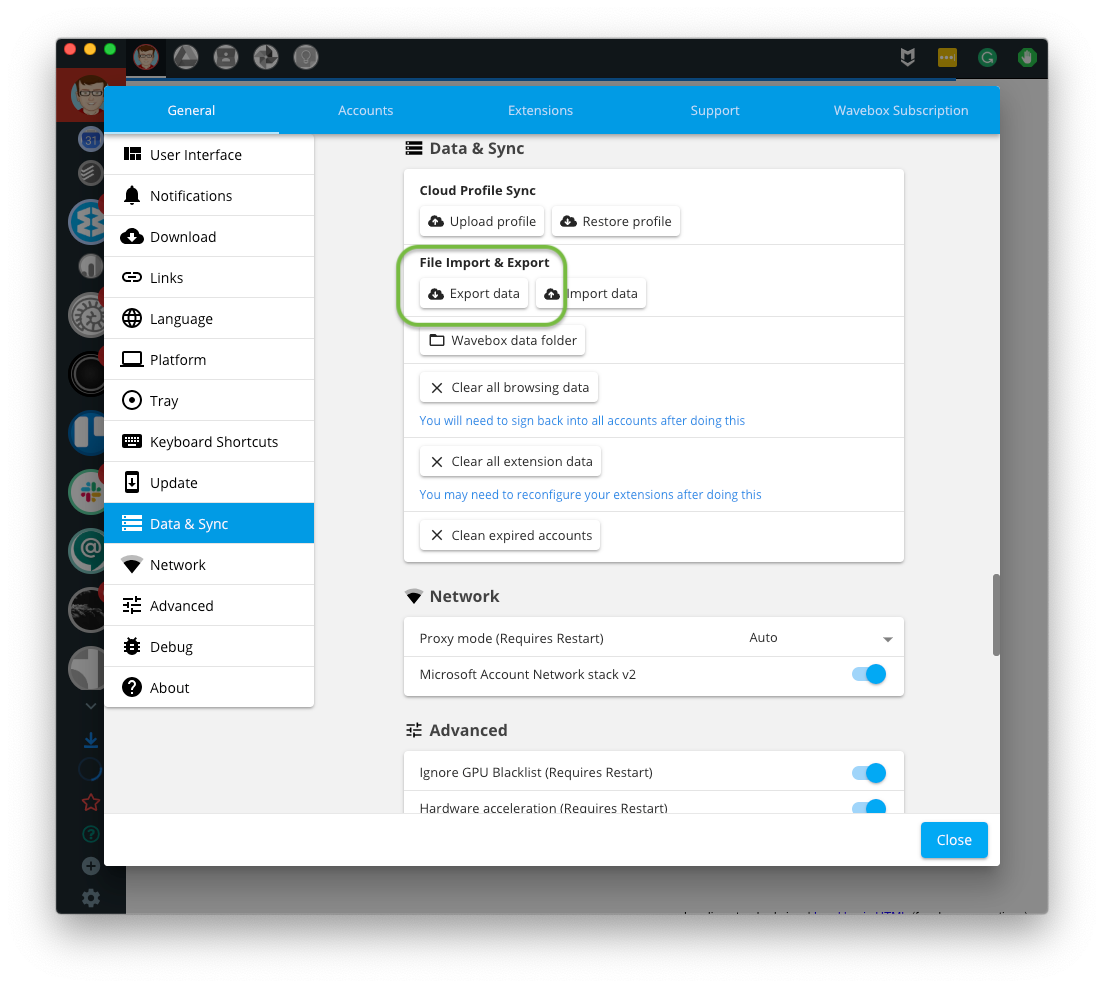
2.) Remove the Snap version of Wavebox 4. You can either do this through the terminal, or by using the Ubuntu App Store or similar
3.) Download the latest version of Wavebox 10 from https://wavebox.io/download
4.) When you launch the app, sign in as an existing user and skip through the wizard
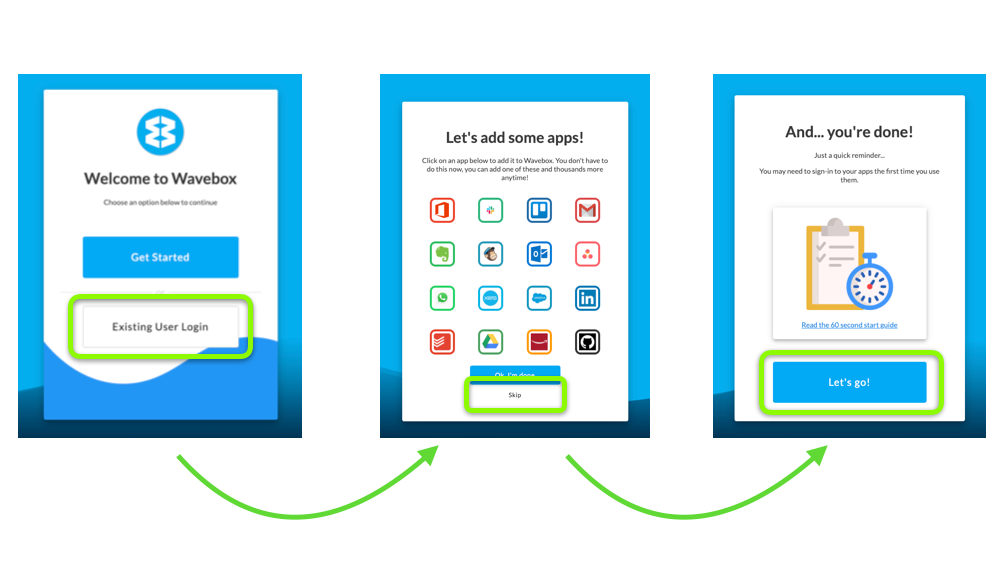
5.) Open Settings > Data & Sync and use the Import from classic export file button to start the wizard