Tutorial: Use Brainbox to Translate Pages & Paragraphs.
Learn how to quickly use Brainbox, our built-in Ai assistant to translate text on the fly.
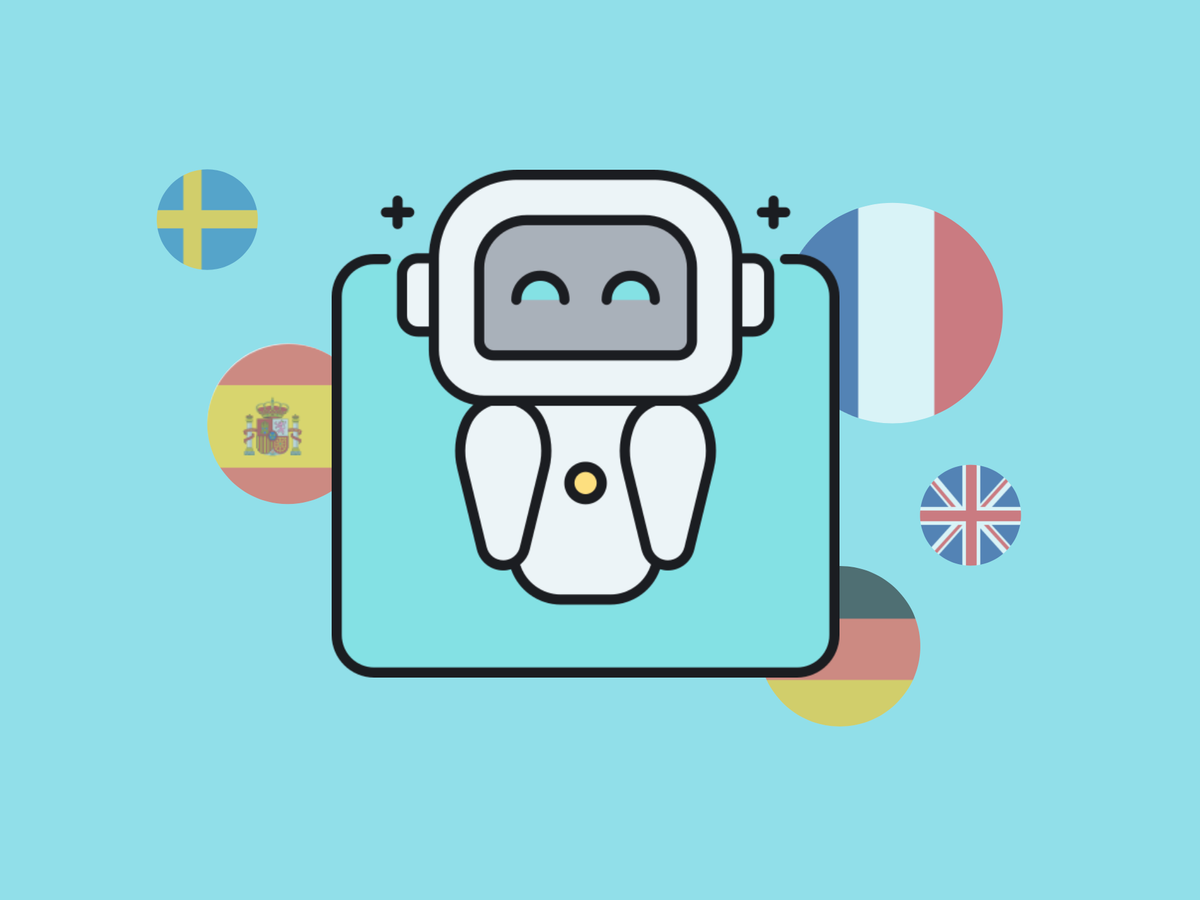
🚀 Unlock the power of instant translations with Brainbox!
Having Waveboxers scattered across the globe means I rely on Brainbox to translate emails in Gmail and support tickets in Freshdesk. Using the Brainbox right-click Skill (Prompt) means I don't need to hop between apps, juggle extensions, or lose context—I get the translation right where I need it. It's as simple as highlighting some text and right-clicking.
Ready to give it a try? Read on to find out how it works...
How it Works.
Update! Your Brainbox Skills are now available in the Brainbox side panel, just above the chat box. So, click on 'Include page' and then select a Skill from the dropdown to get an instant translation without tying a prompt.
📚 To Translate a Page
This uses a manual prompt in the Brainbox chat panel.
- Click on the original text (to ensure the page is in focus)
- Click on the 🤖 Brainbox icon (top-right) to open the chat panel
- At the bottom of the panel, click on the 'Include page' radio button
- In the chat box, enter your request like "Translate into Spanish' (Update! Or select a translation skill from the dropdown menu).
- The translation appears instantly in the chat panel.
💬 To Translate a Section
This uses a built-in Brainbox Skill (prompt).
- Highlight the text you want to translate
- Right-click on it, and select Brainbox > Translate
- The Brainbox chat panel pops out with the translation.
And that's all there is to it. But don't just stop there—experiment and explore! 🌟
Introducing Skills
Skills are your secret weapon within the right-click menu. These pre-defined AI prompts can turbocharge your productivity. Brainbox comes with some pre-built skills; you can tweak these and create your own skills in seconds.
For example, if you've found an ingenious prompt online, you can add it as a Skill, and use it from the right-click menu on any page.
✏️ How to Edit a Skill
- Right-click on any page and select Brainbox > Customize Skills
- Find the skill you want to customize and click on the edit icon.
- Make your changes, and click on Save.
- It will immediately appear in the right-click menu.
For example, the Translate skill grabs your operating system's language, so you might want to change that to another language.
You might also want to check the grammar any generate a reply in a particular tone. The possibilities are endless! Remember, AI is your powerful productivity partner, so use it wherever you can to automate tasks and save time.
✨ How to Create a New Skill
It's time to unleash your creativity!
- Right-click on any page and select Brainbox > Customize Skills
- Hit the 'New Skill' button at the bottom of the Skills list.
- Give your skill a name e.g. Social Post
- Decide if it appears in the right-click menu on a page, or just for a highlighted selection.
- Write your prompt. If you've found one online, just paste it in. Or start typing your request! e.g., "You are a successful, inventive, and concise social media post writer. Transform this message into an interesting social post for 'Workflow Wednesday.' The post should have a clever title, a paragraph of 50 words, a bulleted list of 5 key points, and a call to action inviting the reader to learn more and visit the website http://wavebox.io/download. End with five popular hashtags. Use emojis throughout to highlight key points and make it fun."
Mind Over Chatter.
There's much more to Brainbox than chat. Having an AI assistant built into the browser has many extra benefits since it works alongside your work rather than siloed-in tabs. Here are some other reasons why Brainbox is a handy workflow assistant;
- 📌 Maintain context with tab-relevant replies.
- 💡 One-click entry to your preferred LLM engine.
- 🧠 Stay in your flow with no need for switching/searching for tabs.
- 📂 Save chats to use again effortlessly, anywhere, anytime.
- 🍪 Works across Spaces—access your chats from any account.
- 🎨 Build your own Skills for right-click convenience on any page.
- 👥 Collaborate and share your amazing Skills with teammates for a collective power-up!
Brainbox is available to all Wavebox Pro users. Start a 7 day free trial, try it today and be blown away!




