You can change notification preferences for all your events on Google Calendar.
- In Wavebox, click on your Google Calendar app.
- In the top right of the Google Calendar page, click on the Settings Cog and select Settings from the dropdown menu.
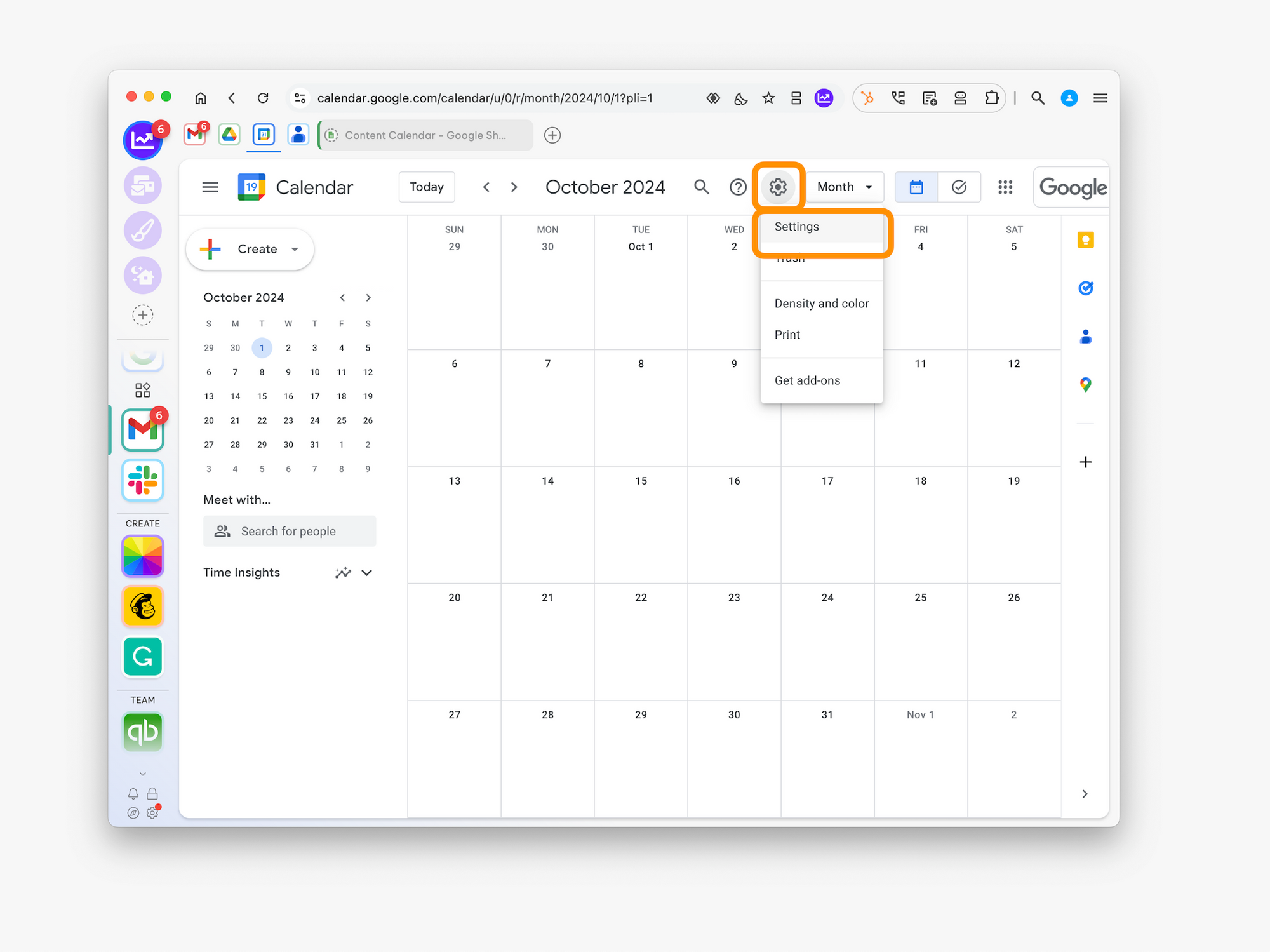
From Google Calendar Settings:
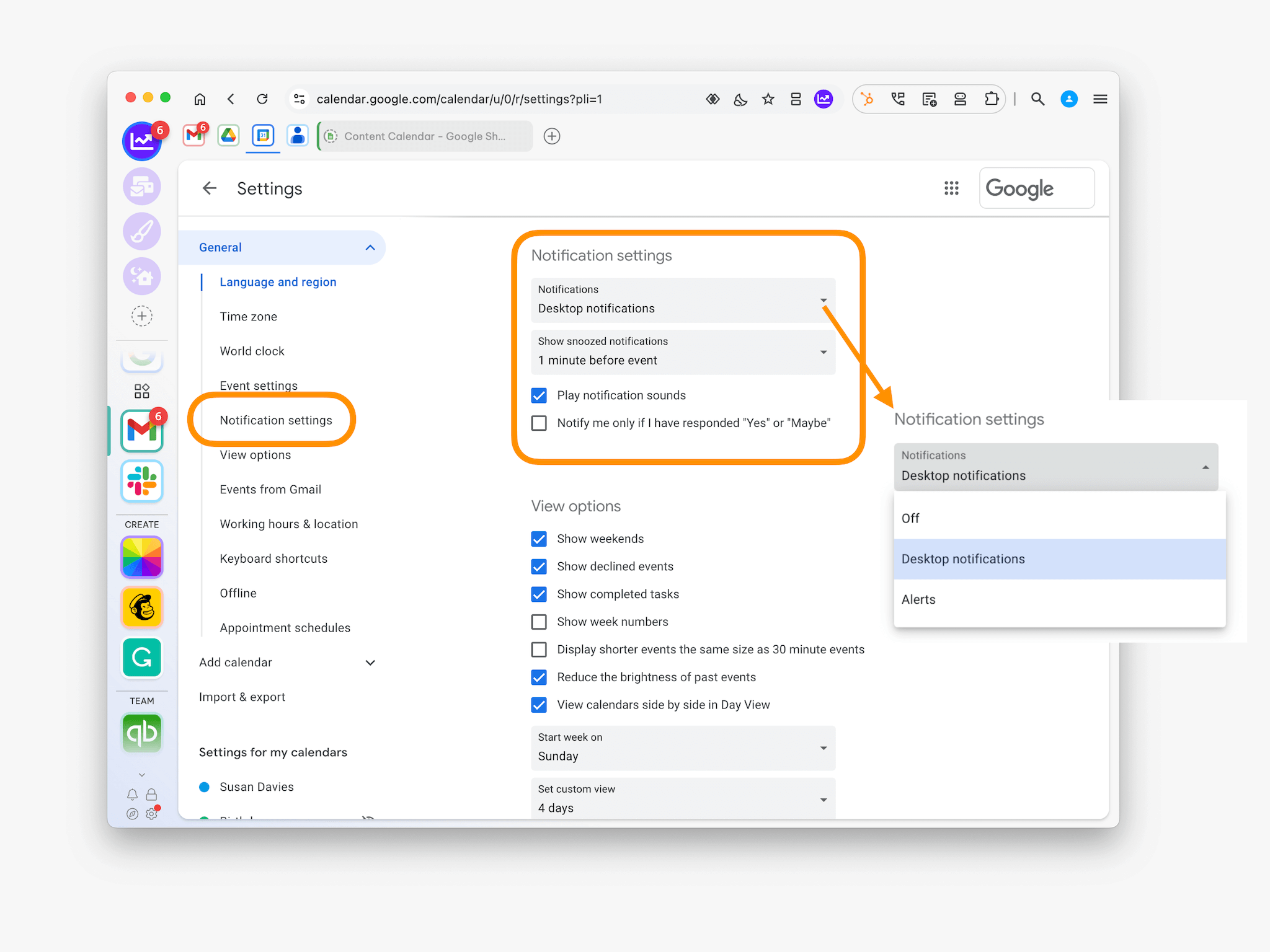
On the left, under 'General' click Notification settings. Under 'Notification settings,' you can:
- Turn notifications on or off: Click the Notifications drop-down and select how you want to receive notifications.
- Adjust the timing of snoozed notifications: Turn on 'Desktop notifications,' then click Show snoozed notifications and customize your timing.
- Only get notifications if you respond 'Yes' or 'Maybe' to an event: Click the box next to 'Notify me only if I have responded Yes or Maybe.'