If you minimize or close the main Wavebox window, here are some easy ways to refocus it:
1) Secondary window shortcut
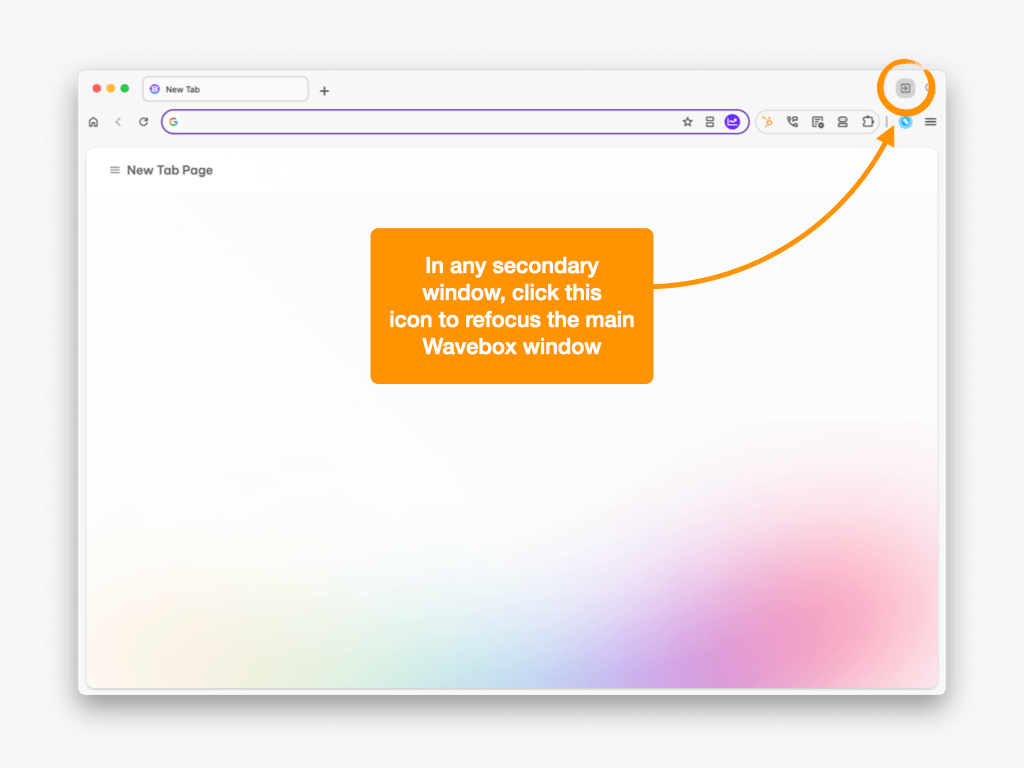
In any secondary window, look on the right-hand side for an icon with an arrow in it. Click on it to refocus the main window.
2) Dock Icon (macOS)
When clicking on the icon in the dock, the main window should always be refocused.
3) Menu-Bar/Tray Icon
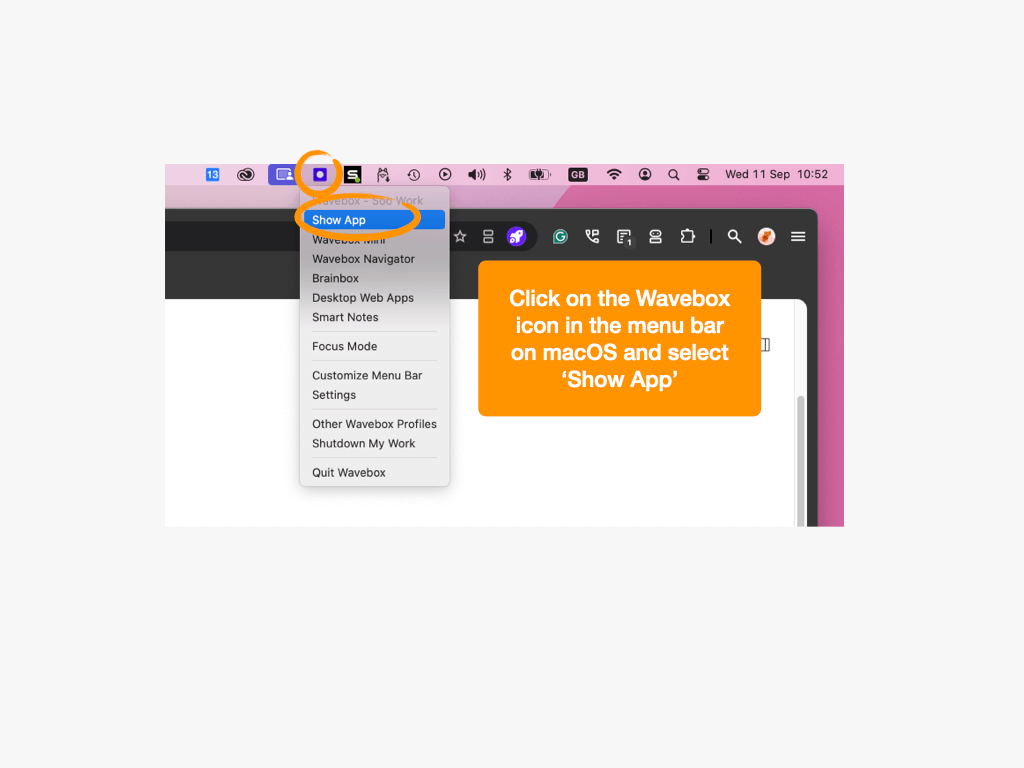
- macOS: Click on the Wavebox icon in the Menu Bar and select 'Show App' from the dropdown menu.
- Windows: Left-click on the Wavebox icon in the Windows tray to immediately show the main window.
If you have multiple Profiles running—so there will be more than one Wavebox icon—make sure you choose the right one to refocus.
4) Keyboard Shortcut
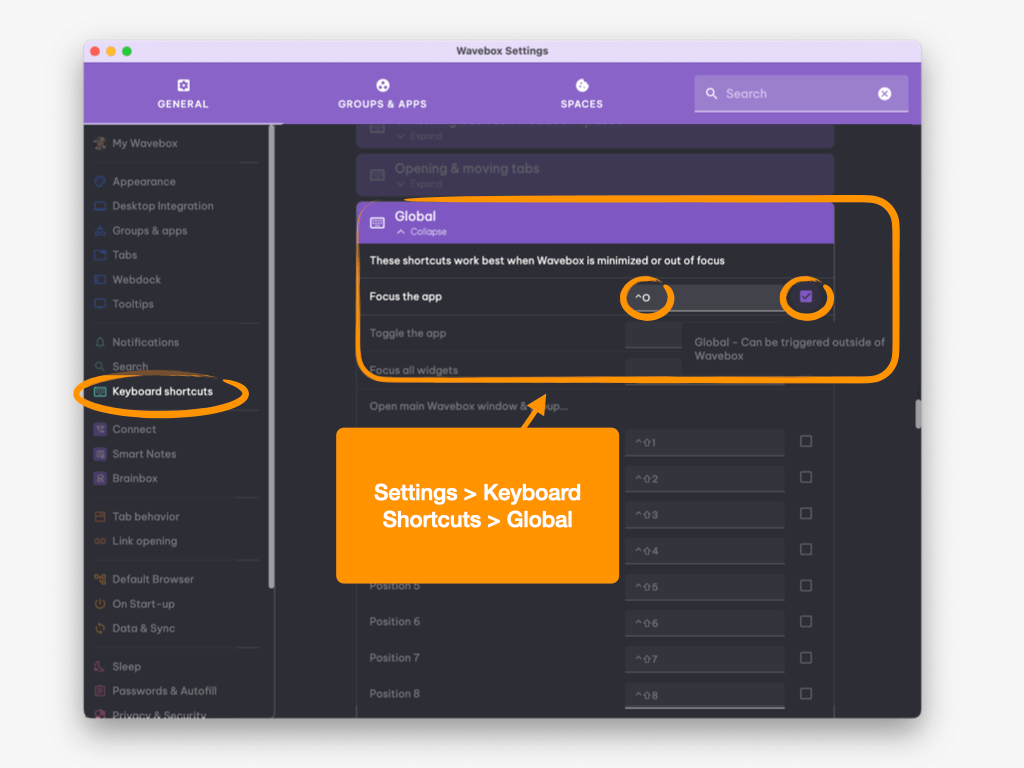
Configuring a keyboard shortcut also makes it possible to bring the main window back into focus. To do this:
- Settings > General (toggle ON Advanced Mode) >Keyboard Shortcuts
- Click on 'Global'
- Click on 'Focus the app'.
- Check the global checkbox after setting the keyboard shortcut.
5) Change the close behavior
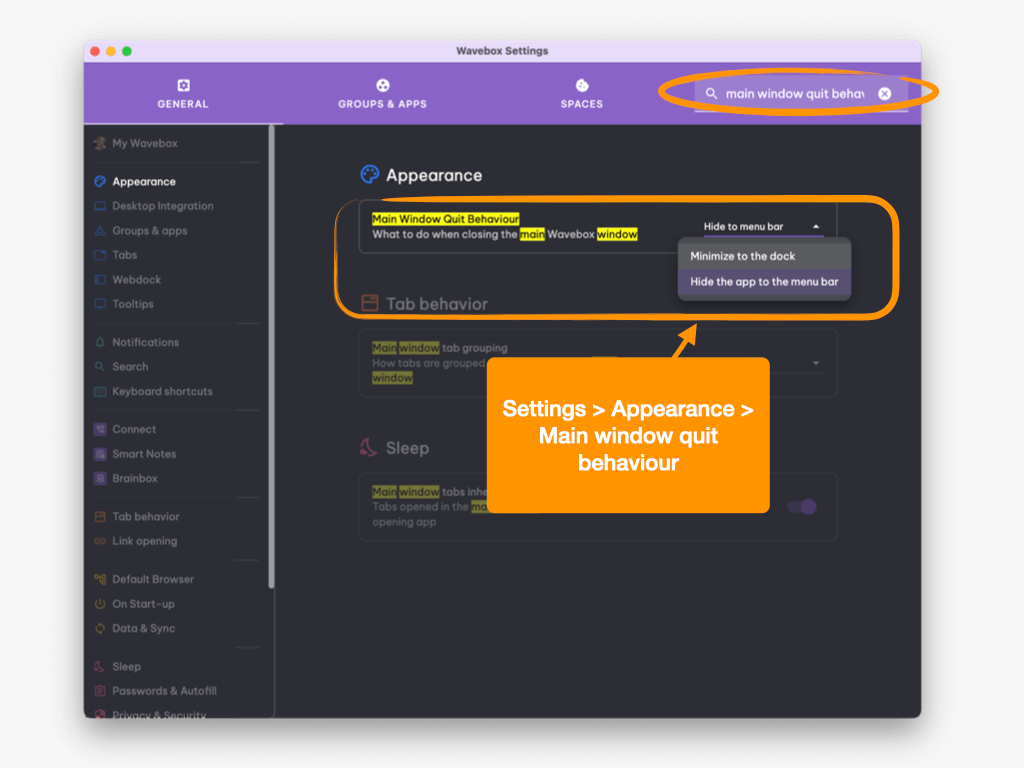
You can also change the close behavior to minimize rather than hide. To do this:
- Settings > General
- Search for 'Main window quit behavior'
- Change the setting to 'Minimize'