Mute notifications and badges when you need time to concentrate.
Wavebox makes it easier to multitask between apps - and with so much to do in so little time, it's a lifesaver. But there are still times when you need to shield yourself from notifications and unread badges, and just......well, concentrate. And of course, there are also evenings and weekends too, when you may prefer not to receive survey results or marketing tips! This is where Focus Mode comes in handy.
Mute all app groups.
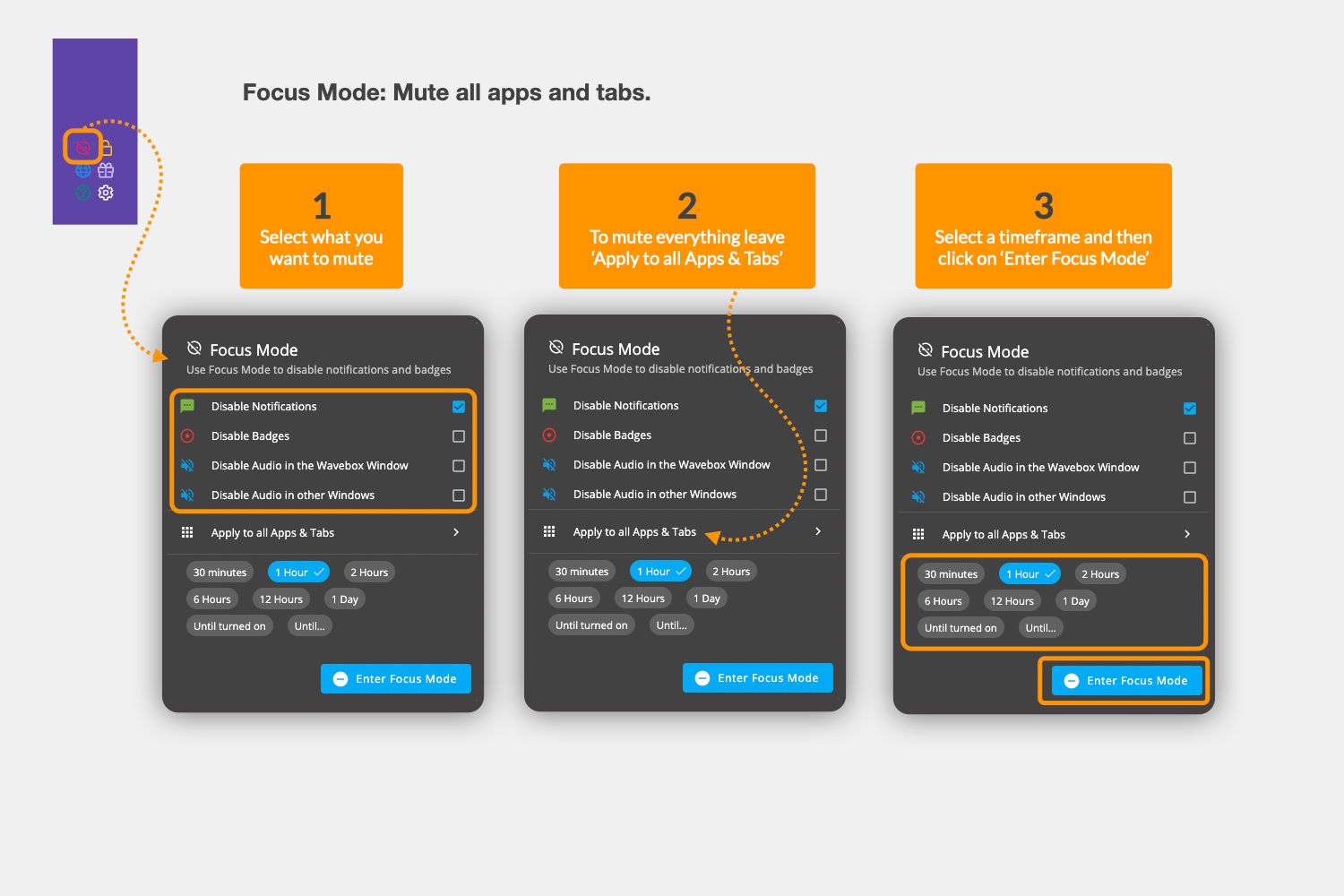
Click on the 'Focus Mode' bell icon in the webdock to bring up the mode controller.
- First choose what you want to mute: desktop notifications, unread badges (red circles on app icons) audio in the main window/other windows. Note that muting unread badges will hide ALL the rid circles, not just the new ones.
- If you want to mute all your app groups, leave 'Apply to all Apps & Tabs' selected.
- Choose a timeframe from the options; 30mins, 1 hour, 2 hours, 6 hours, 12 hours, 1 day, Until turned on, Until...(calendar see below).
Mute specific app groups.
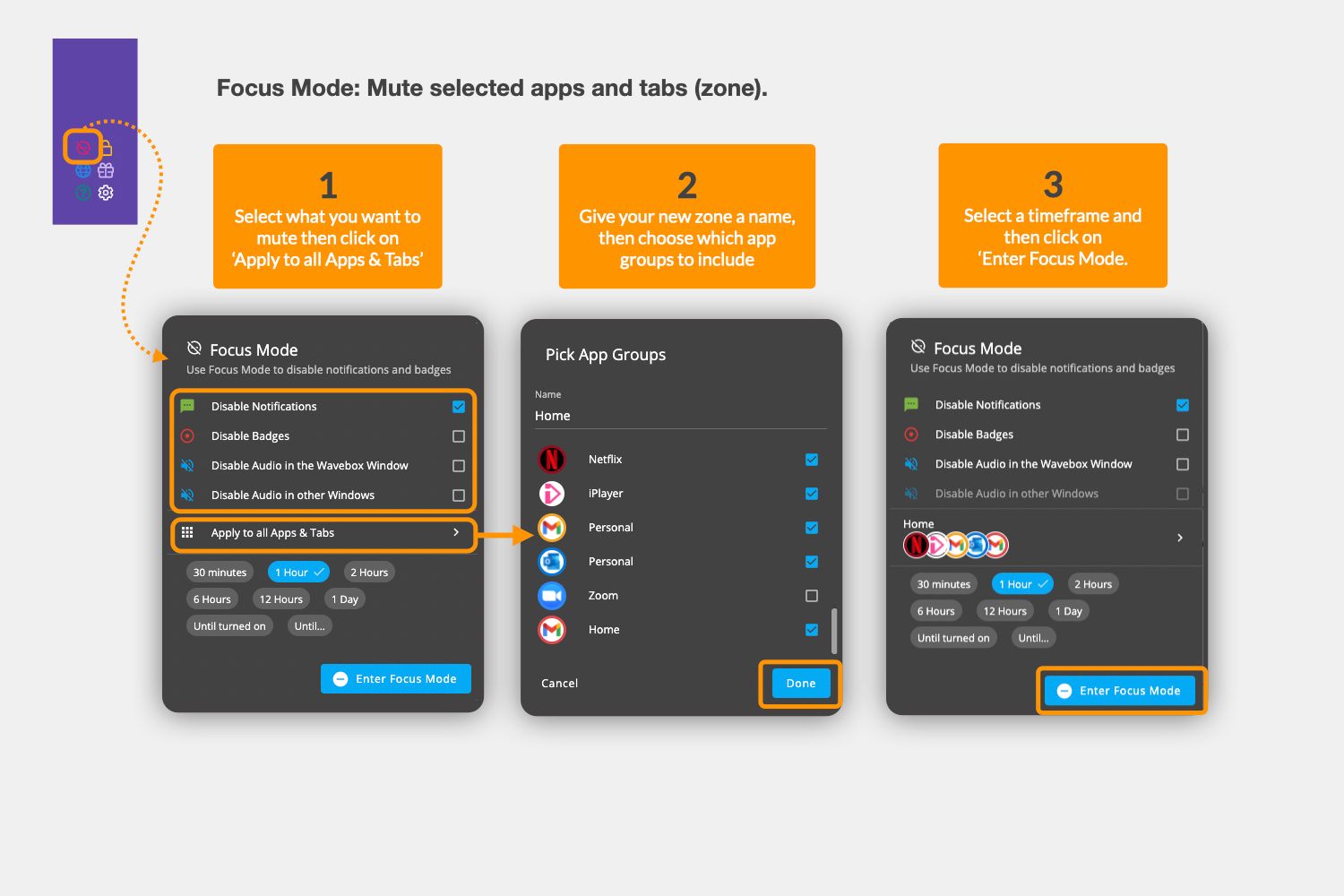
This allows you to create different zones for your mute e.g. home, work, office, home office, etc. For example, when you start work in the morning you may want to mute all notifications for your personal home apps so you need to create a zone for 'Home'.
- Click on 'Apply to all Apps & Tabs'.
- First, give the zone a name e.g., Home, and then tick the checkboxes for all the app groups you want to include.
- Click on 'Done.' You'll see a 'Home' selection has replaced the 'Apply to all Apps & Tabs' option.
Create another new zone.
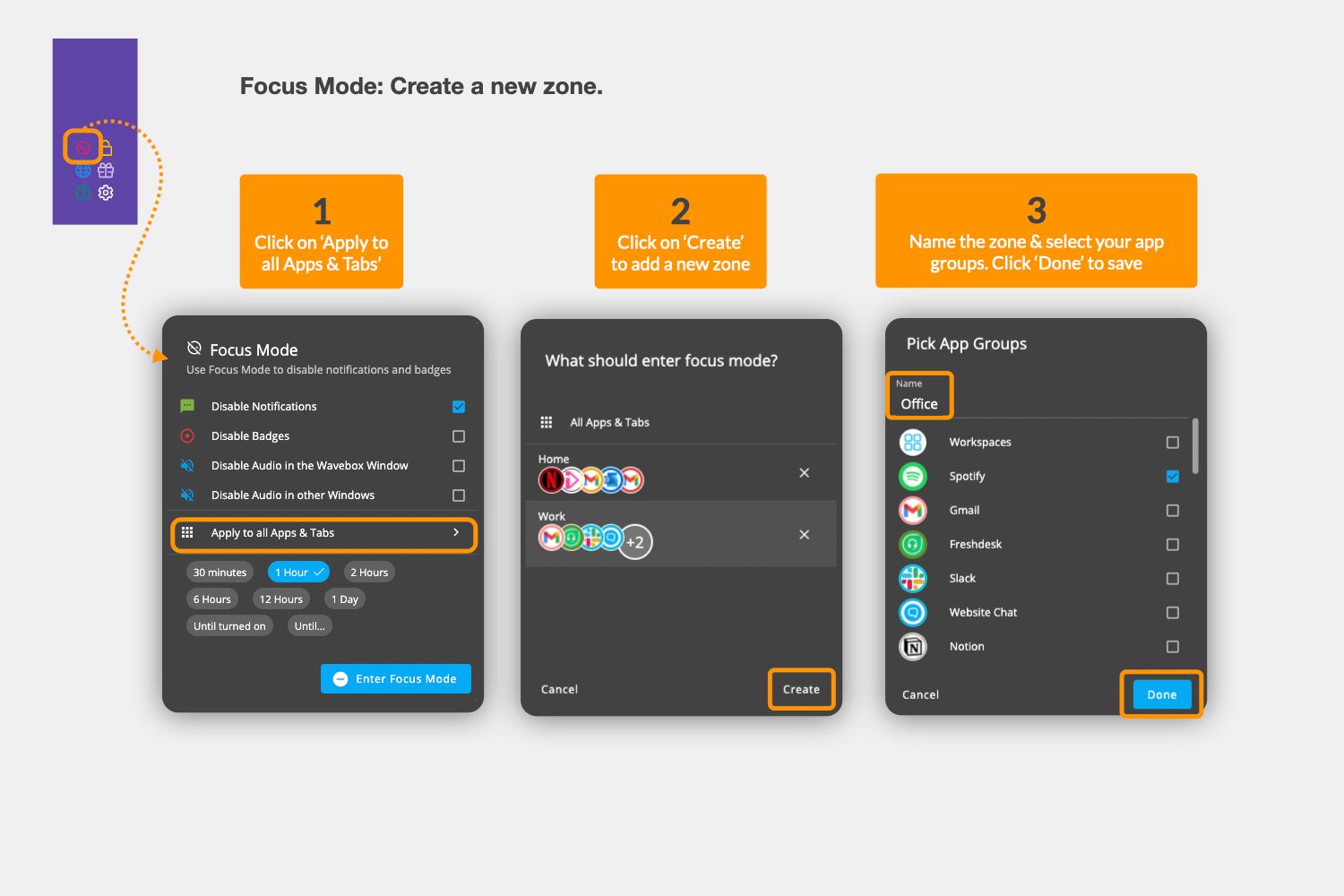
You can create multiple zones, with different app groups for each, and creating a new one is easy:
- Click on 'Apply to all Apps & Tabs'
- Click on the 'Create' button bottom-right
- Give the zone a name e.g., Home, and then tick the checkboxes for all the app groups you want to include. Click on 'Done'.
Select a mute timeframe using the calendar.
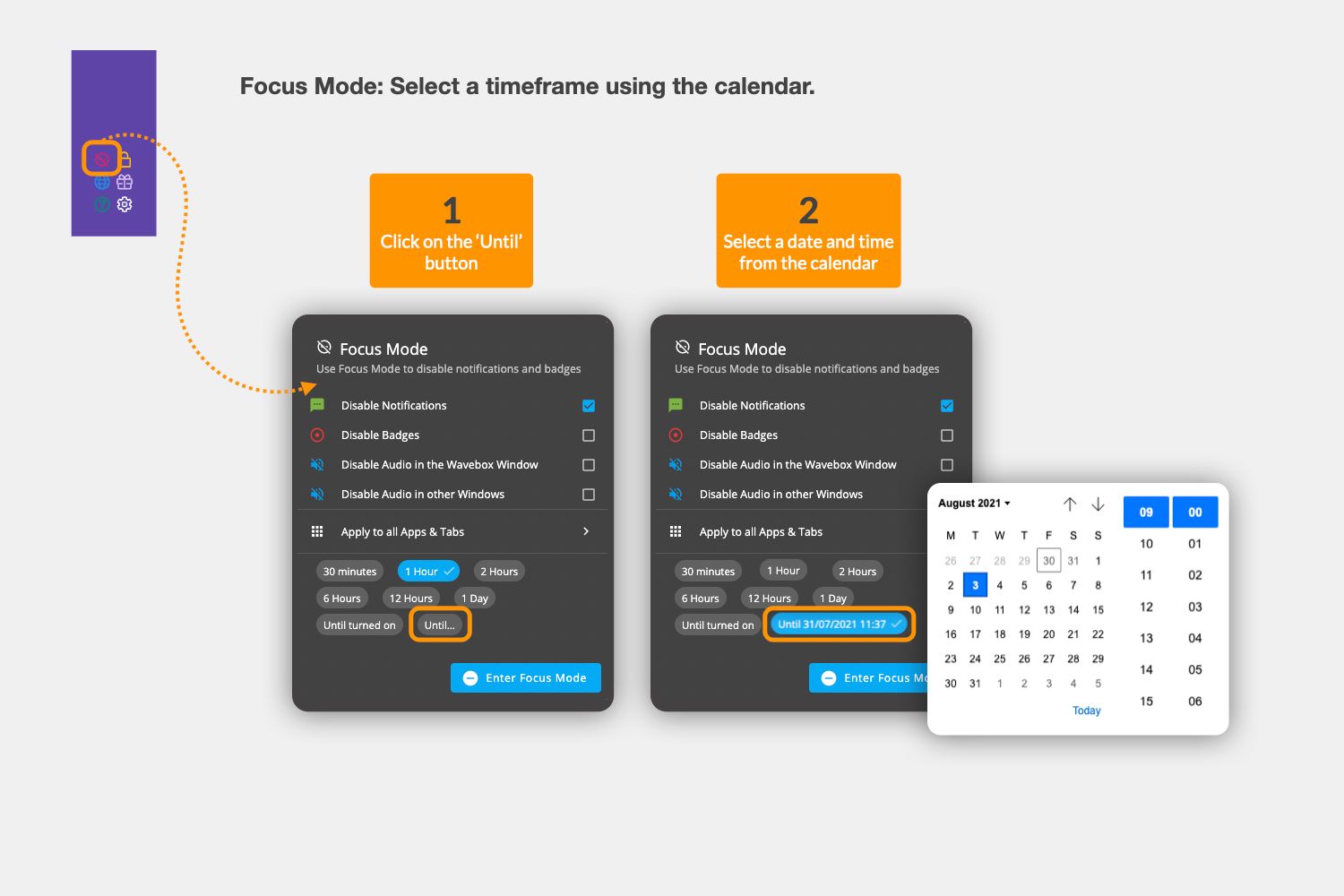
There are some standard mute timeframes for you to choose from. Or you can set an unmute date from the calendar e.g., if you're on leave and want to turn off all work apps in Wavebox.
- Click on the 'Until...' button to bring up the calendar.
- Select a date and time from the calendar.
- Your selected unmute date replaces the 'Until...' option, highlighted in blue.