Sometimes notifications can fail to show on macOS. This can be for a number of different versions, such as Wavebox not having permission to show them. Here's how you can fix notifications not showing...
Check that Wavebox can show notifications
If you're having trouble with Wavebox notifications not showing on macOS, the first thing to check is that Wavebox can show notifications. To do this...
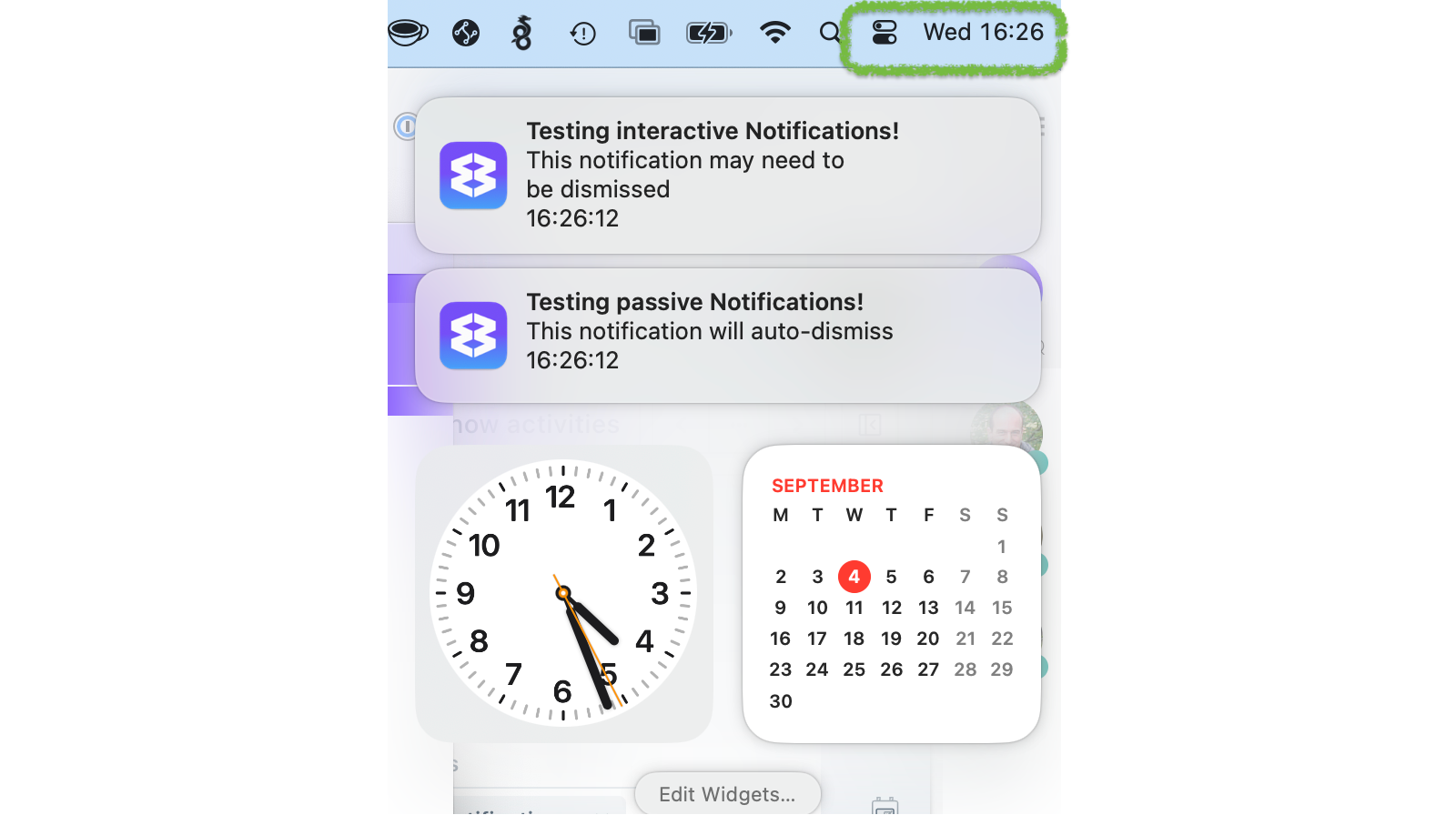
- Click on the Settings cog in the bottom-left of the Wavebox window
- Click on Notifications in the sidebar
- Click the Test Notification button
- You should see two notifications appear on the screen
If only see one notification, or see none at all, keep reading...
Check macOS permissions
The first time Wavebox launches, it asks for permission to show notifications. If this isn't granted or the prompt is ignored, then you may need to manually grant Wavebox notification permissions in macOS. To do this...
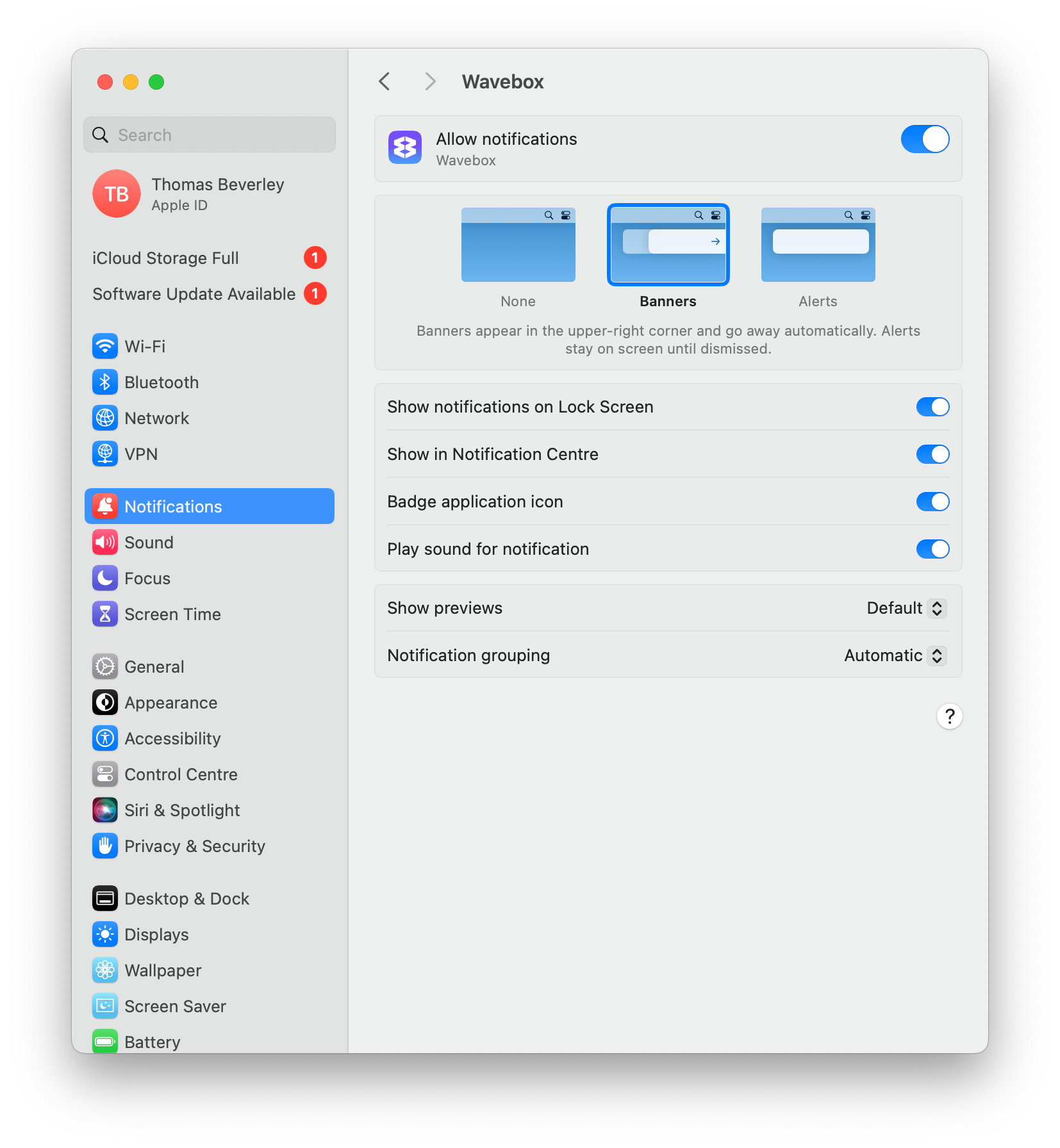
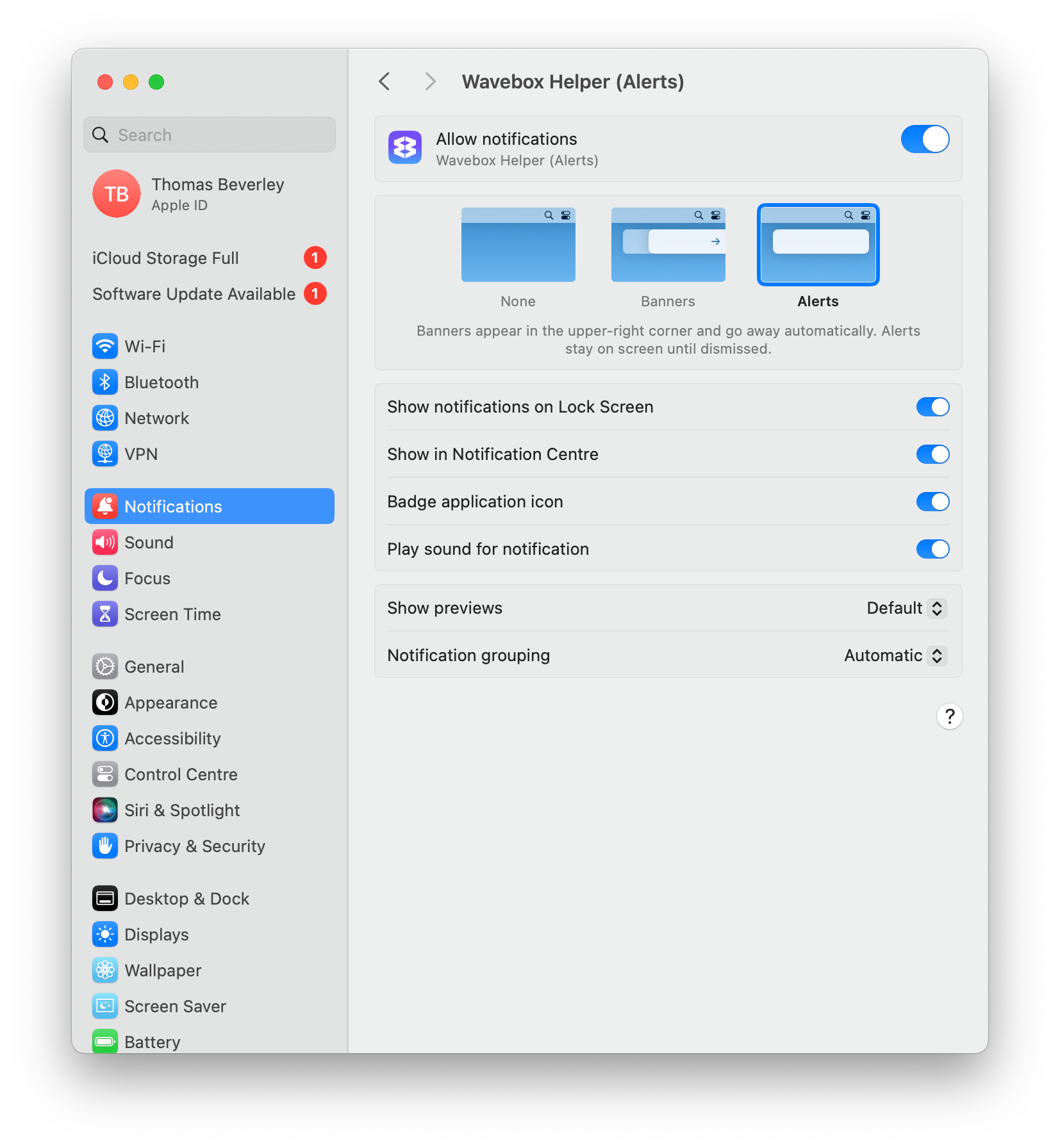
- Open the macOS System Preferences app
- Click on Notifications in the sidebar
- There should be two entries Wavebox and Wavebox Helper (Alerts). Click on each in turn, checking the configuration is as follows
- Wavebox: Allow notifications are on. Styles is Banners
- Wavebox Helper (Alerts): Allow notifications are on. Styles is Alerts
- Repeat the Test Notifications instructions, by pressing the button in Wavebox settings to confirm it worked