Be a Keyboard Shortcut Master

Keyboard shortcuts are arguably the fastest and easiest way to work with your email. Wavebox makes sure that the shortcuts that your accounts provide (e.g. Gmail & Outlook) already work and as well as this it adds more.
To help you quickly and easily do a whole plethora of tasks, Wavebox provides its own set of shortcuts. Perhaps you're trying to move between your accounts quickly, zoom in to see something or just want to go full screen. Here's a few of the shortcuts Wavebox offers...
| Shortcut | MacOS | Windows & Linux |
|---|---|---|
| Next Mailbox | Cmd> | Ctrl> |
| Previous Mailbox | Cmd< | Ctrl< |
| Skip to Mailbox | Cmd1-9 | Ctrl1-9 |
| Skip to Service | CmdOpt1-9 | CtrlAlt1-9 |
| Cycle Windows | Cmd` | Ctrl` |
| Zoom In | Cmd+ | Ctrl+ |
| Zoom Out | Cmd- | Ctrl- |
| Zoom Reset | Cmd0 | Ctrl0 |
| Toggle Fullscreen | CtrlCmdF | F11 |
| Toggle Sidebar | CtrlAltS | CtrlShiftS |
You can find even more supported shortcuts by browsing through the app menu on the top of your window. (On Windows & some Linux distributions you may need to enable this in settings, but turning Show titlebar Menu to be on)
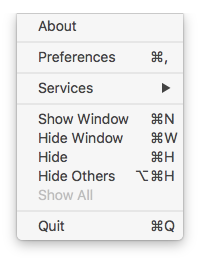
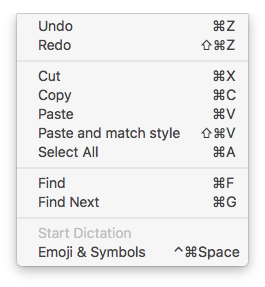
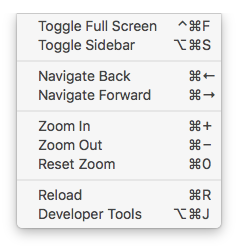
Customising shortcuts
Not too keen on one of the shortcuts we've added? Not a problem. The latest version of Wavebox lets you change all the shortcuts. It's easy to do, here's how...
Open up your Wavebox settings (you could even use Cmd, (macOS) Ctrl, (Windows & Linux)) and then head to the advanced tab. Scroll down a little and you'll find the Keyboard Shortcuts section
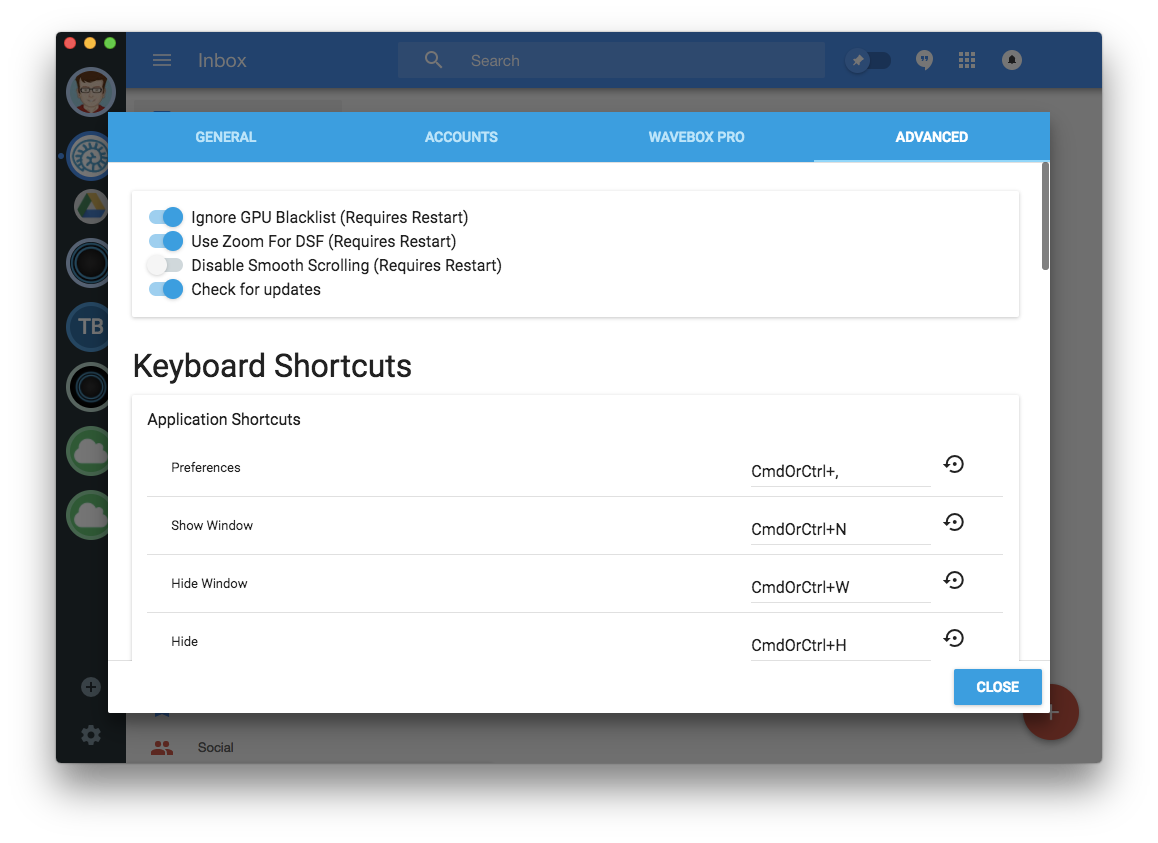
As you scroll down you'll find each action along with the shortcut. The shortcut is shown as a string, but generally split into two or three sections separated by a plus.
Firstly lets take a look at the hide Window shortcut to understand what's going on here. By default it's set to CmdOrCtrl+W. Which translates as CmdW on macOS or CtrlW on Windows & Linux. Notice the use of CmdOrCtrl which automatically detects which operating system is being uses the correct shortcut; You could substitute this for just Cmd on macOS or Ctrl on Windows & Linux.
Now that we understand a little more about how shortcuts are setup, lets change things around a little. We could make our hide window command a little more complicated. Lets set it up to be CtrlAltW irregardless of which Operating System is being used. To do this change the text in the Hide Window shortcut to be Ctrl+Alt+W. Now, if you hit the shortcut you'll see your window disappear!
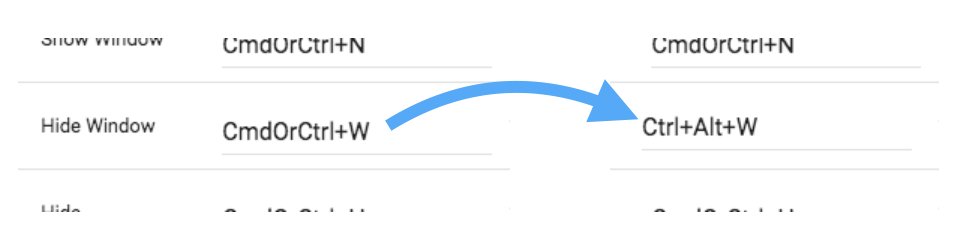
Snazzy! If you did change it and want it back to the default, there's a reset button next to each shortcut so you can go back to the default at any time. Have fun changing up your shortcuts!
P.S. If you really want to confuse your friends you could always swap the shortcuts for Copy & Paste around (not recommended)




