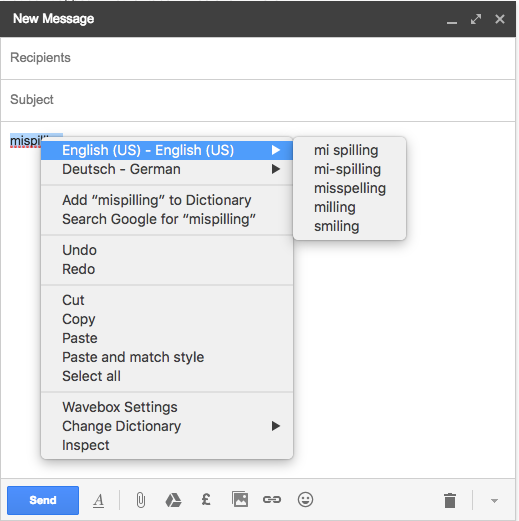Add More Dictionaries to your Wavebox
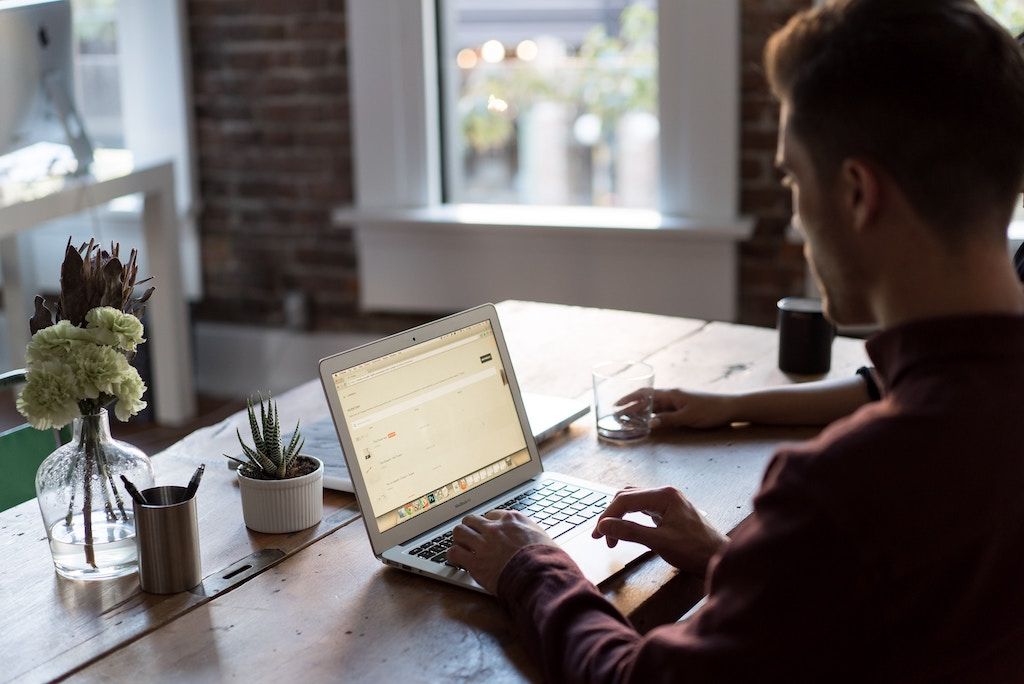
Are you bilingual, trilingual or even fully multilingual?
Whatever language you use for everyday email, it's inevitable that little typos will sneak in there now and again! Well, Wavebox is here to help with new spell checking for additional languages.
By default Wavebox ships with spell checking for U.S. English, but with a few simple steps, you can add more dictionaries for your chosen languages.
Adding more dictionaries
To add more dictionaries open up 'Settings' and head down to the Language section. Here you have the option to enable/disable spell checking and change the spell checking language. To get started click on Install more dictionaries.
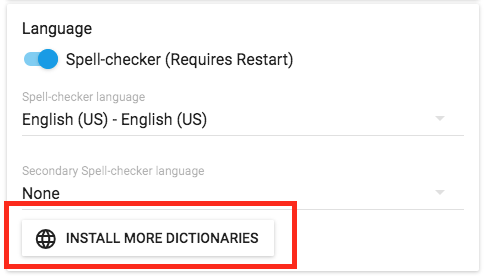
Next you'll be guided through the simple process of downloading a new dictionary to Wavebox.
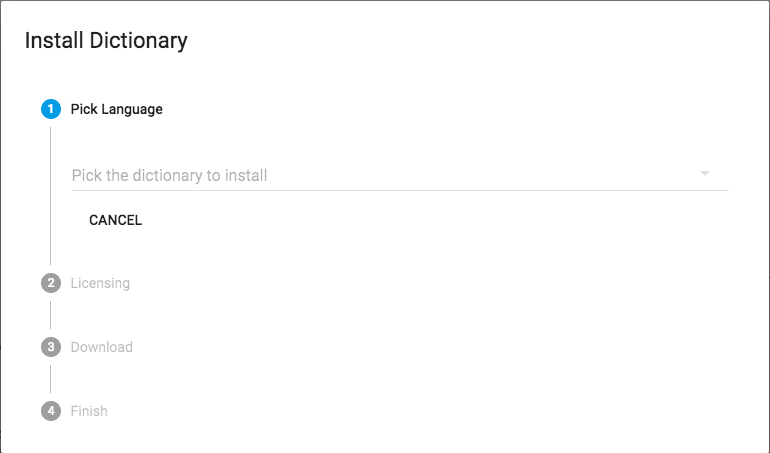
Once it has been installed, the next time you right-click on a misspelt word (underlined in red) you'll be able to select your new dictionary from the drop down.
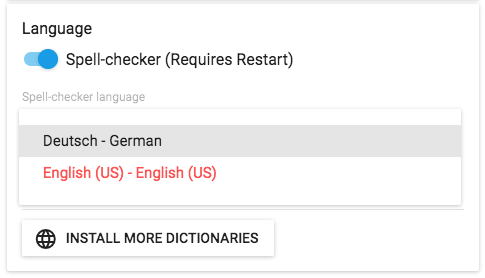
Using two dictionaries together
If you're a bilingual typer, perhaps you find yourself writing emails in more than one language on a regular basis. If this is the case, Wavebox lets you run two dictionaries. To enable this simply select your second language from the Secondary Spell checker language drop down
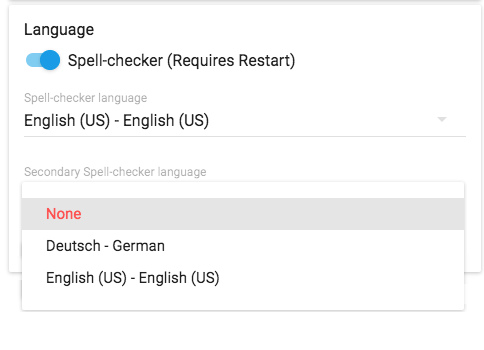
It's worth noting that not all languages can be used together, they must use the same character set. If they are different, Wavebox won't let you enable both at the same time
Now when you type, Wavebox will check your spelling against both languages. If you make a mistake you'll find spelling suggestions for both languages in your context menus.