Holiday Season Catch-Up: Compact titlebar, emoji icons, and more.
As we head toward the holiday break, here's a quick summary of some cool new features recently added to Wavebox you may have missed.
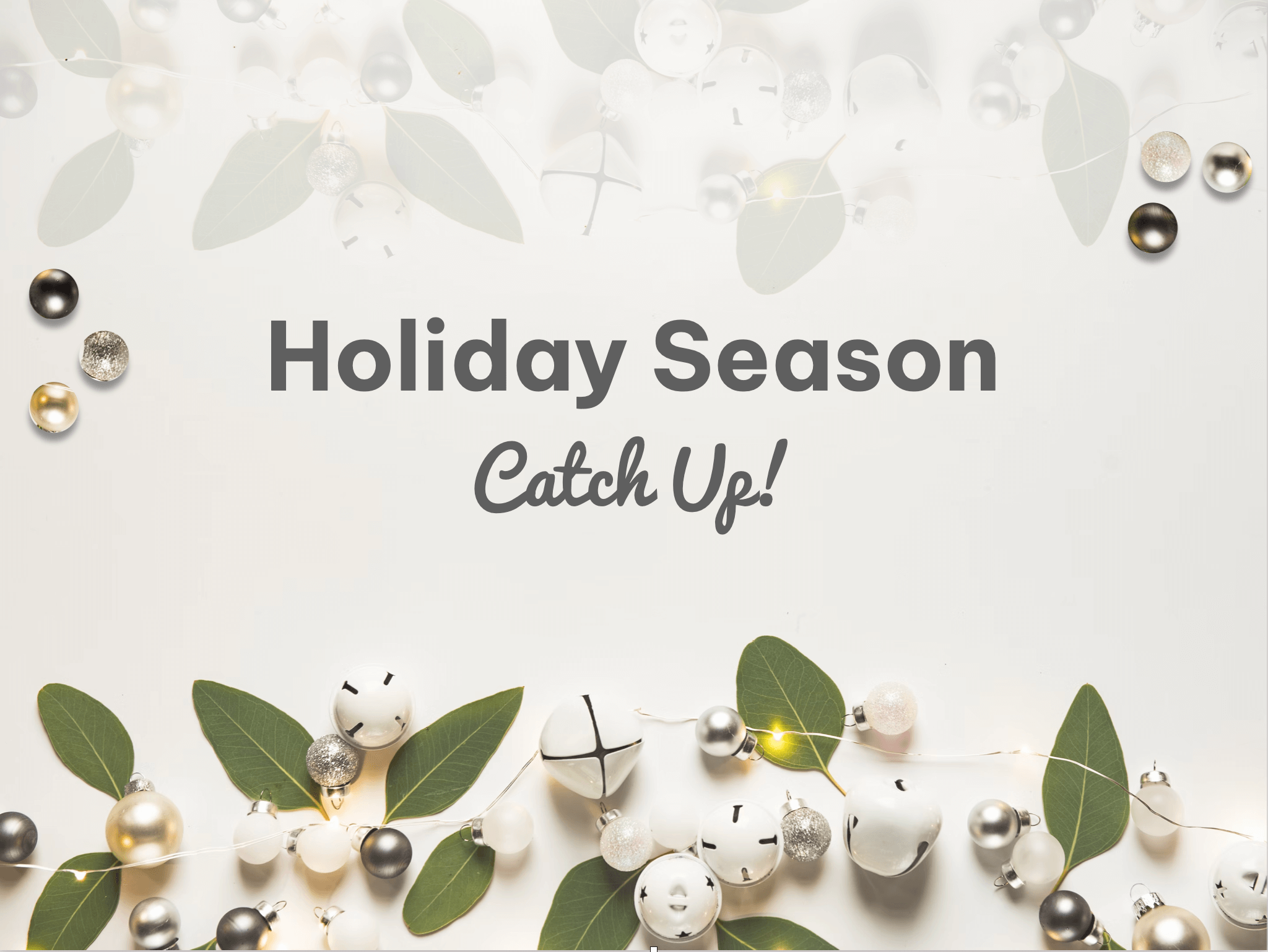
First, a massive 🤗 thank you to all our fantastic Wavebox users everywhere for all your support, kind words of encouragement, and constant feature requests in 2022—you certainly keep us on our toes, and we wouldn't want it any other way. As we head toward the holiday break, here's a quick summary of some cool new features recently added to Wavebox you may have missed.
⭐️ Compact titlebar
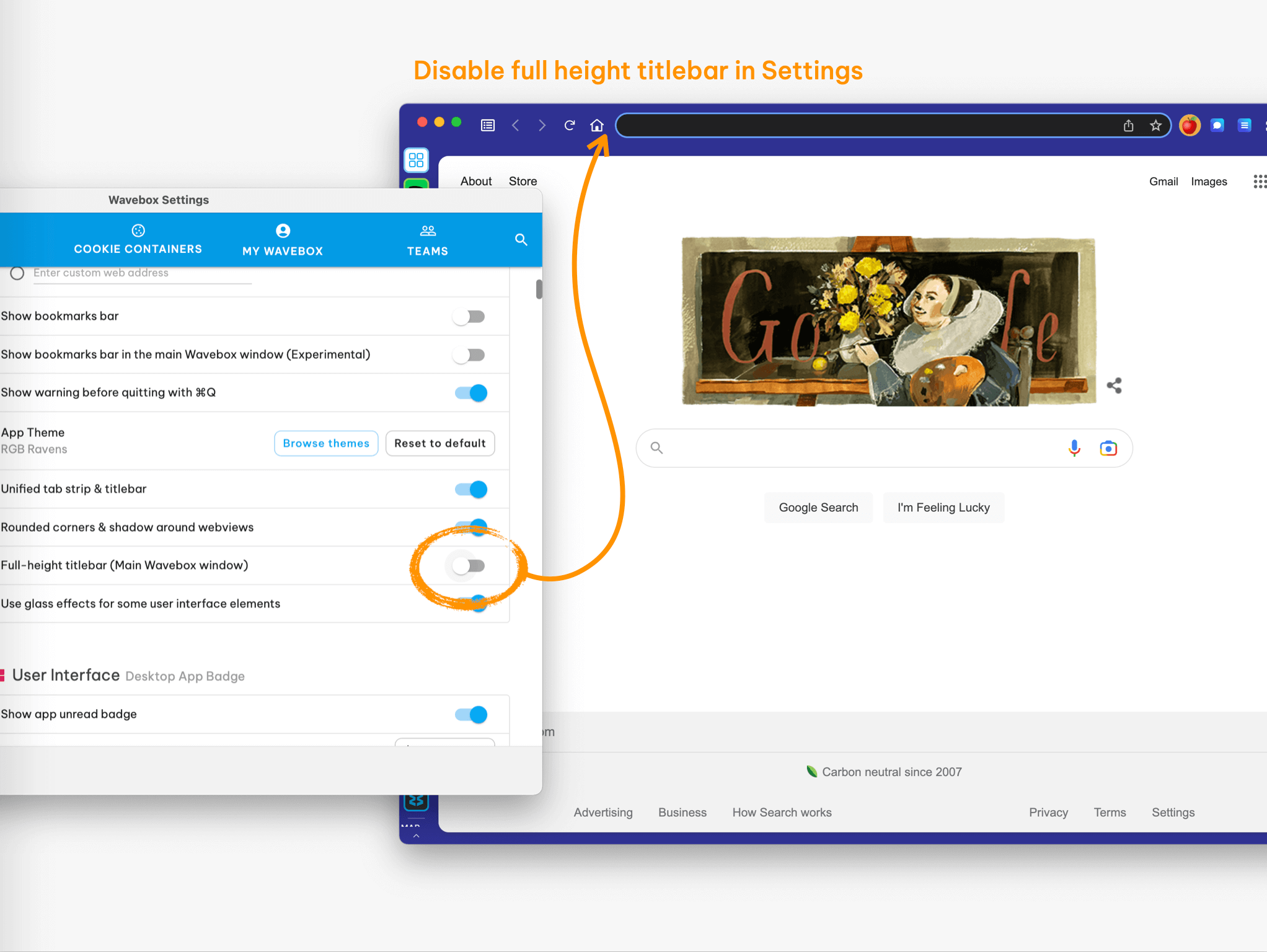
This is one for all the minimalists out there. If you fancy a more streamlined, less cluttered experience, you can now opt for a more compact titlebar & address bar. You can try it out by disabling Settings > UI > Full-height titlebar.
😃 Use emojis for app icons
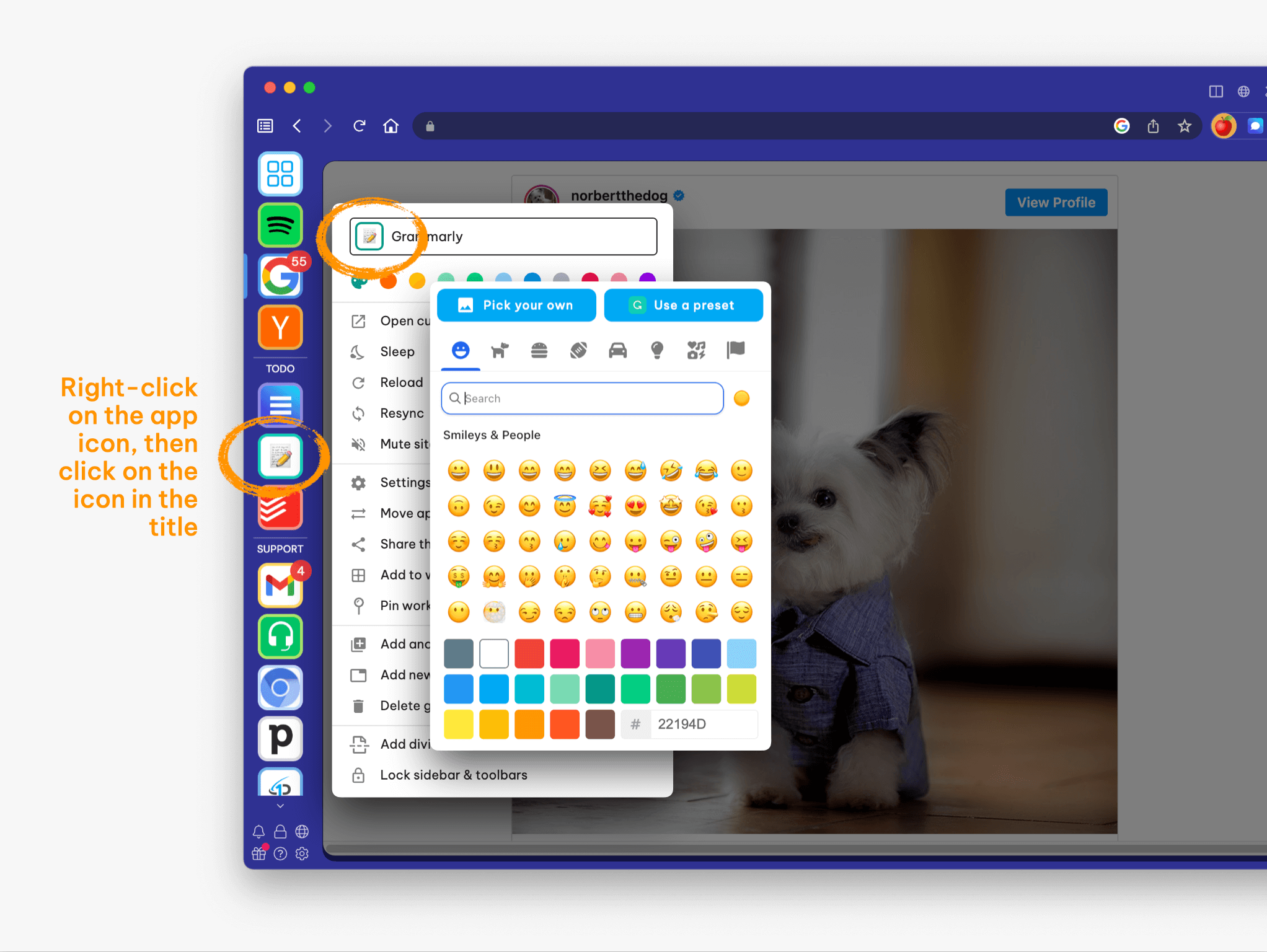
We've added emojis to the app icon picker to bring brightness and fun to your Wavebox. Don't worry if you prefer the old icon picker; you can still use it by going to Settings > Advanced > Advanced Flags > Icon picker V2 > Toggle OFF.
👩🏼🎨 Shiny new font
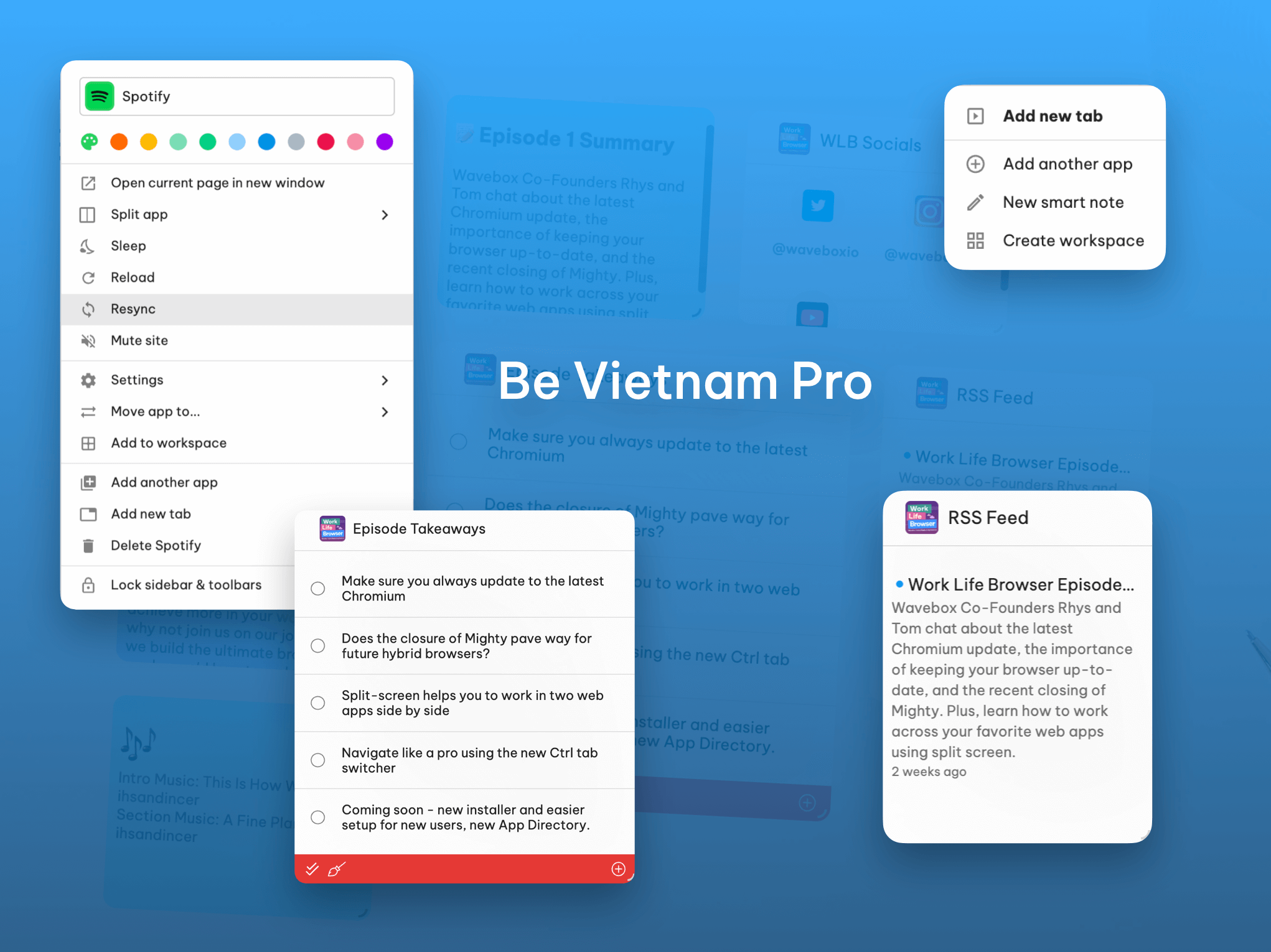
Did anyone spot it yet? A couple of releases ago, we switched out our app font! We selected a Google Font called Be Vietnam Pro, designed Lam Bao, Tony Le, Vietanh Nguyen. It's brought a fresh look to Wavebox's menus and settings. We hope you like it.
🔎 Side search
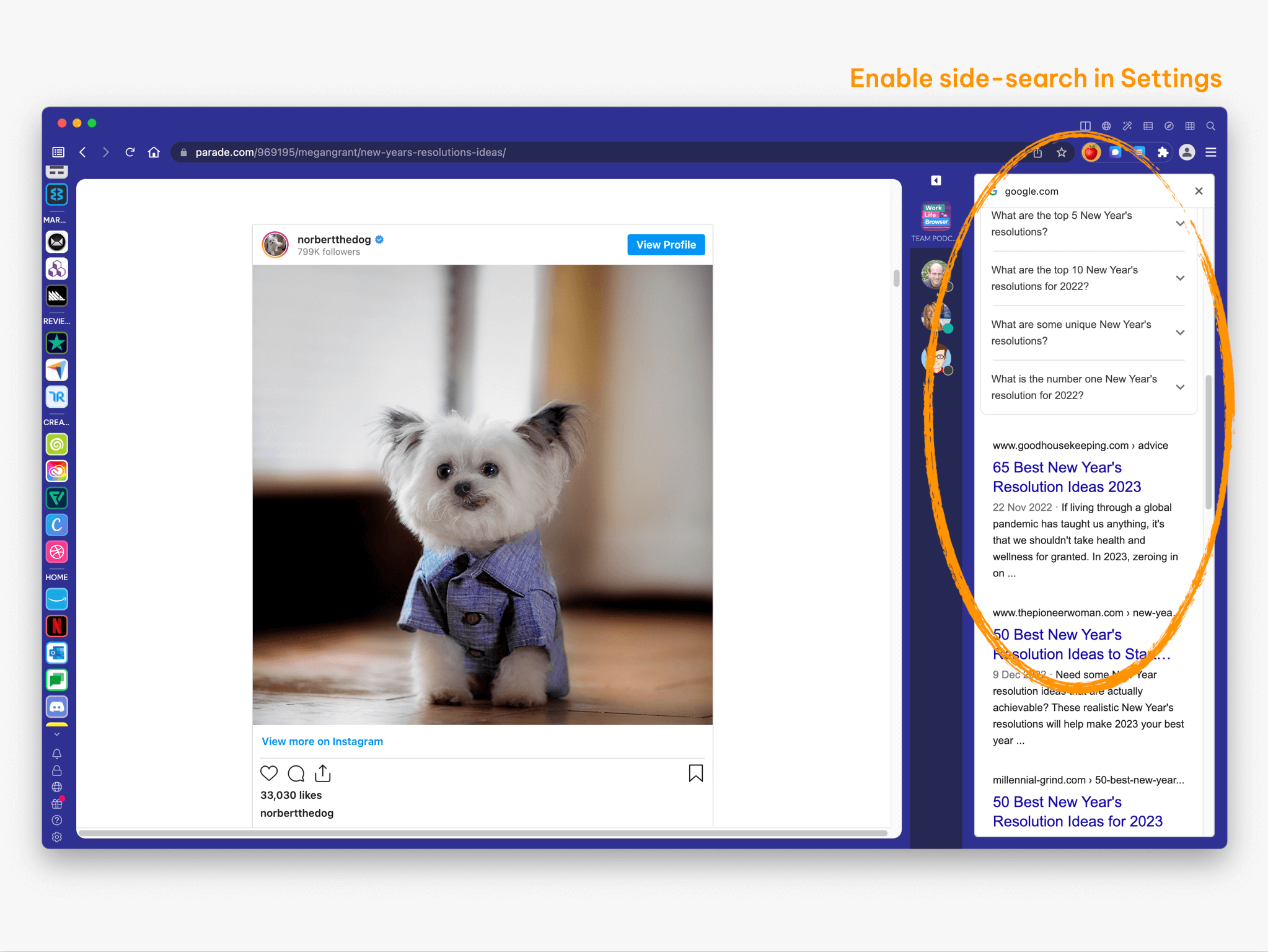
Side Search works similarly to split-screen in that it displays search results in a right-hand panel and the corresponding web page on the left. You can click each search result and view the webpage simultaneously without clicking backward and forwards. Once you're done, you can close down the side panel and continue your work.
📍 Focus the main window
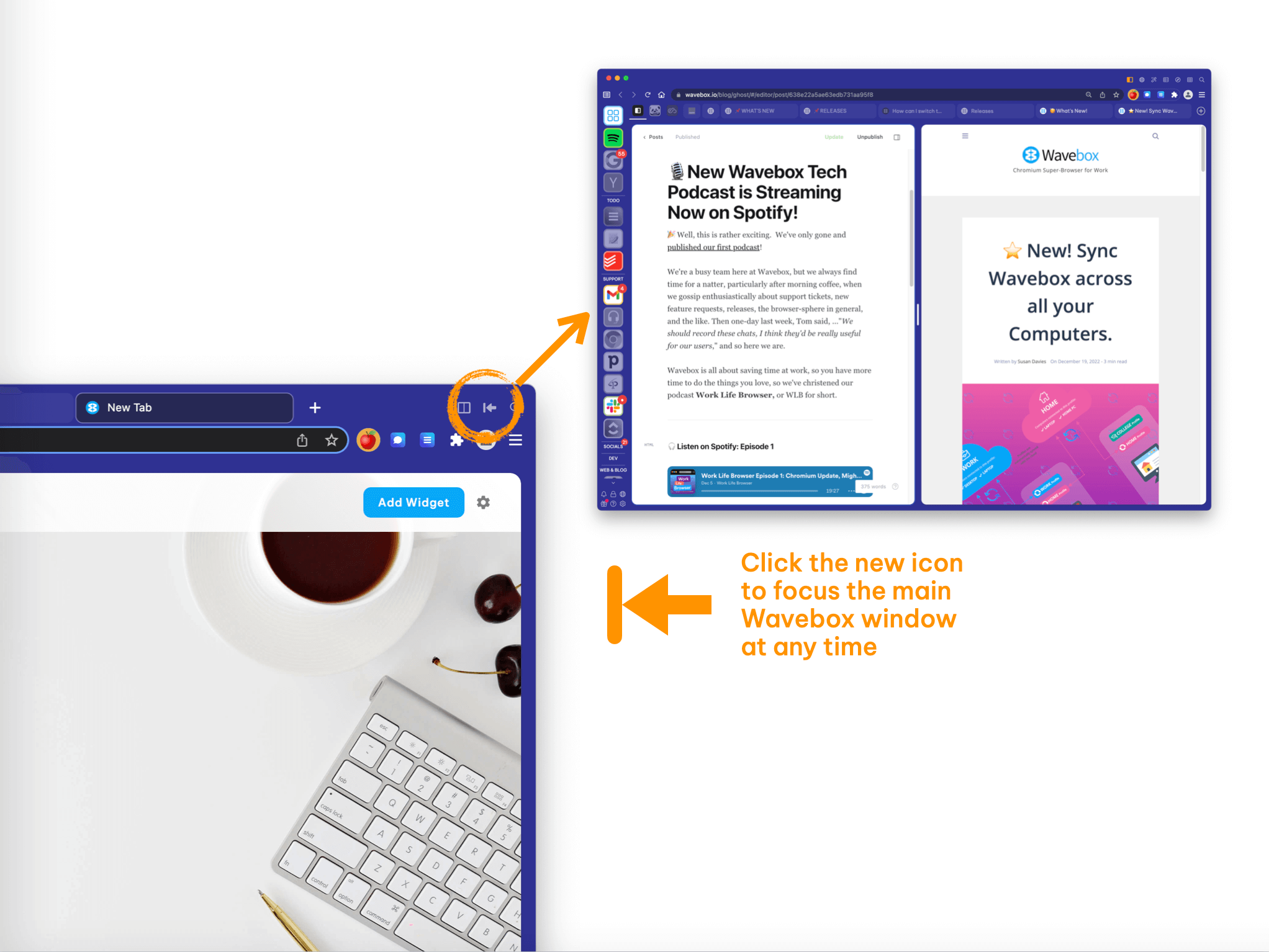
If you use secondary windows in Wavebox, you may have noticed a new icon in the top right-hand corner—it looks like a door with an arrow pointing toward it. This is the 'return to main window' icon, which appears alongside the titlebar icons in all secondary windows. Click on it at any time to return to the main window. You can also use it to re-launch the main window if you accidentally close it. Good to know.
🙌 New keyboard helpers for search
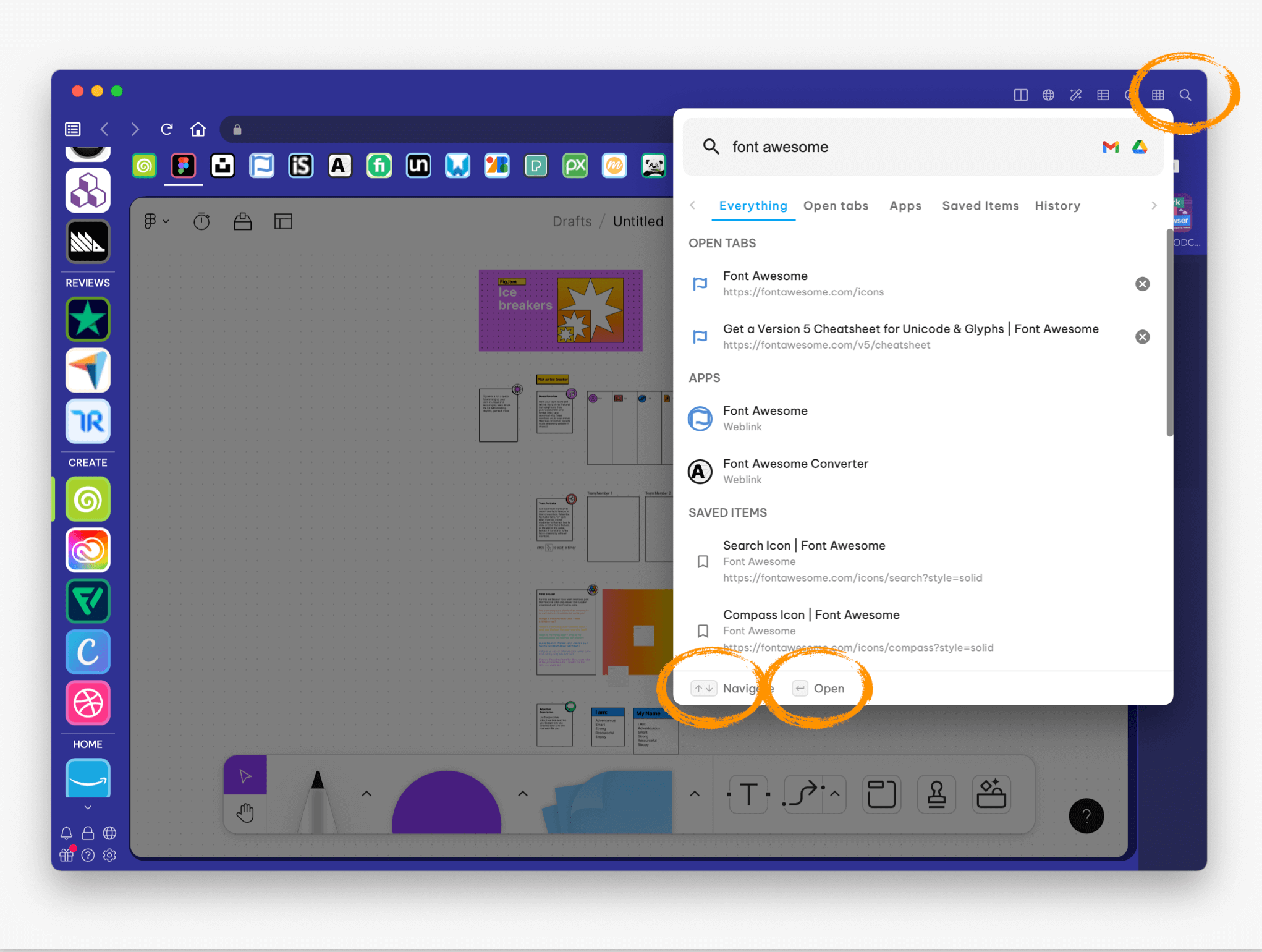
We've spruced 🎄 the Global Search pop-up a bit (Ctrl-S). You can use the up/down/left/right arrows to navigate around the search results to find what you need and hit return to go there. We've also made search faster and improved the results too.
💤 Move sleeping tabs
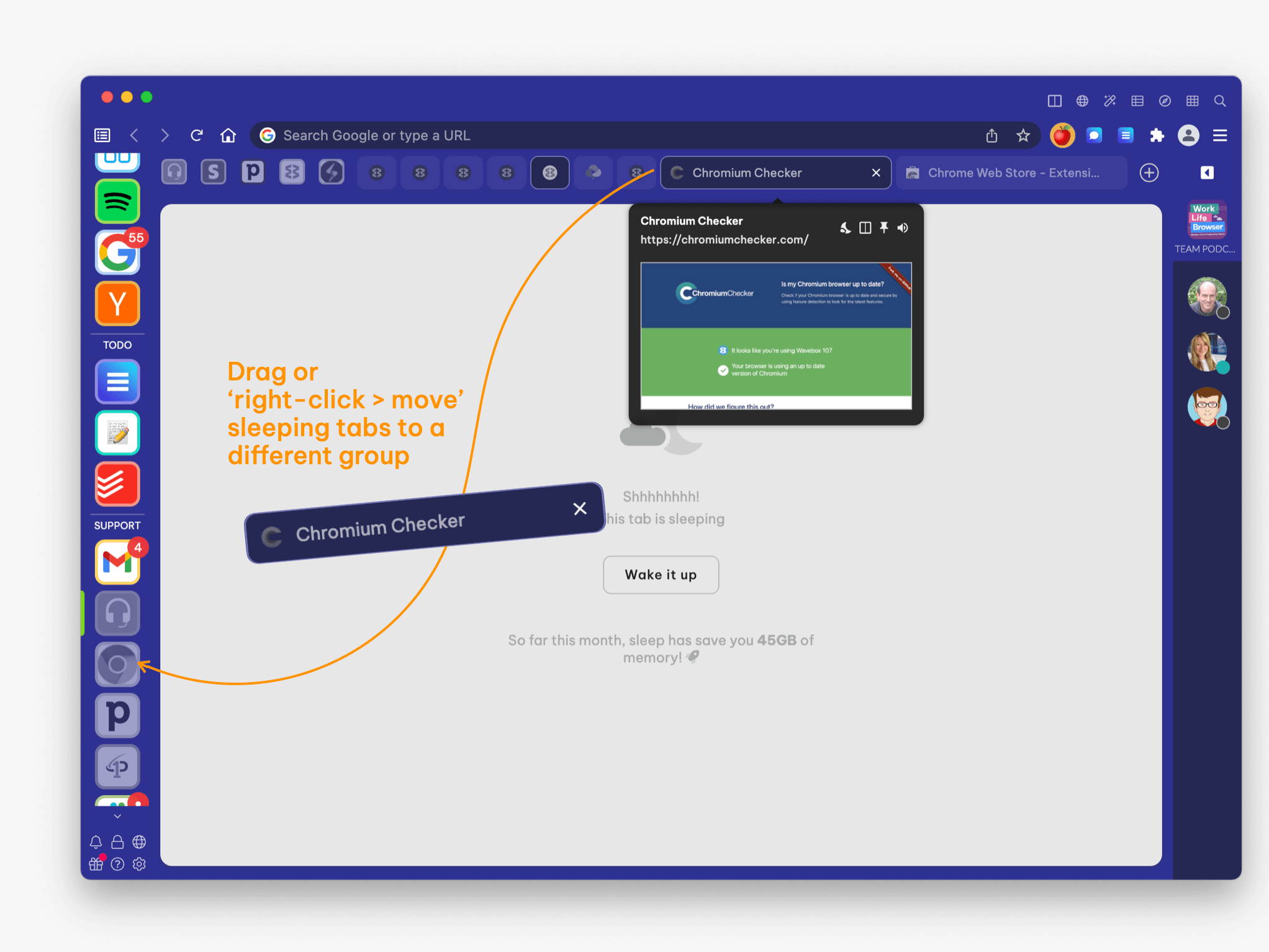
Wavebox is all about better organization, so we've made it easy for you to drag, drop and move apps and tabs around to build better workflows. We recently made it possible for you to move sleeping tabs to other groups (without waking them up!). Right-click on the tab, select 'Move tab to', and select the destination.
🔗 Choose a container for link opening
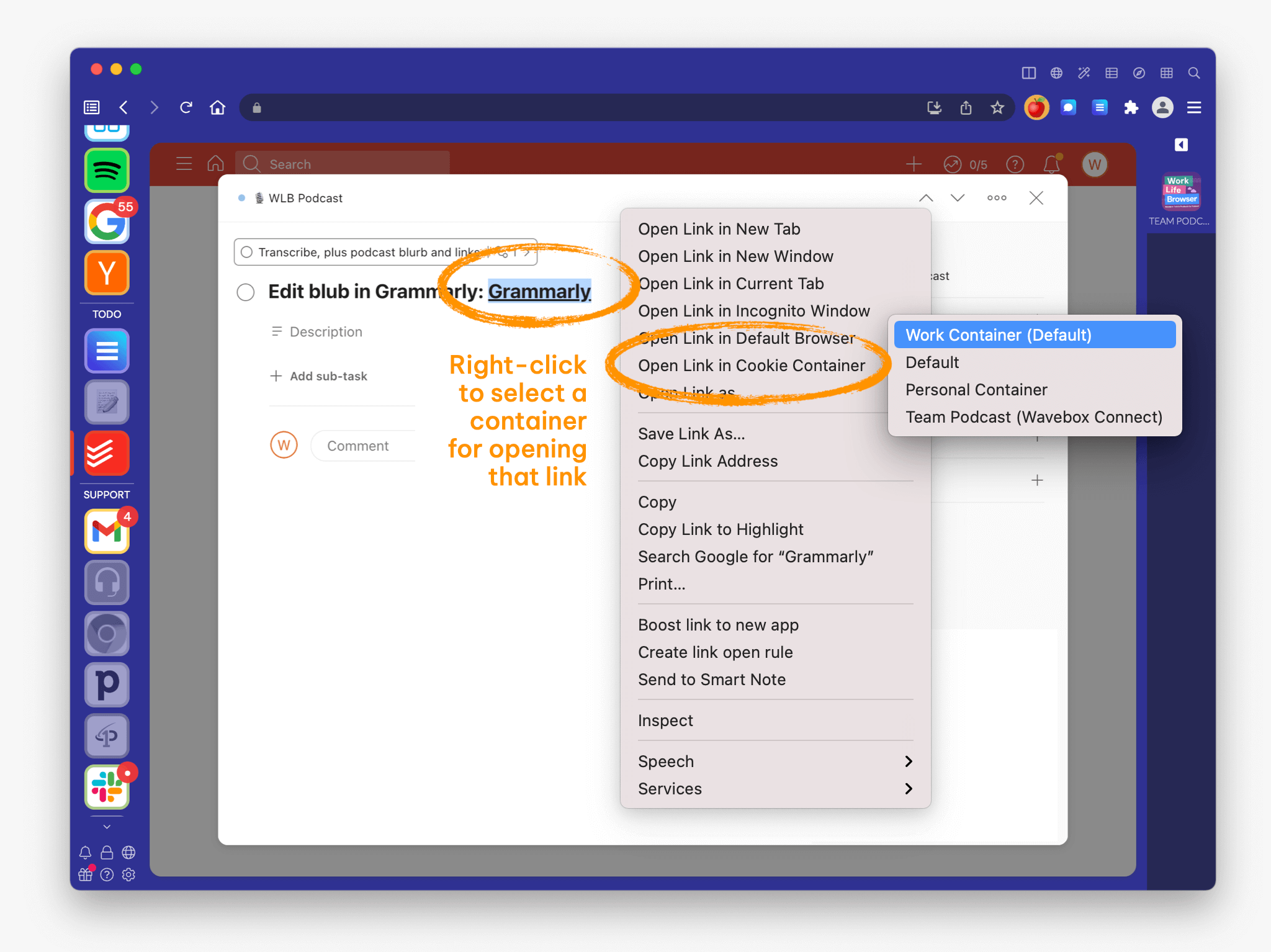
Wavebox is renowned for offering granular control over web link-opening workflows. Right-click on any link or space in the main window to bring up the context menu, where we have added the option to 'Open in Cookie Container' to the list of workflow options.
Photo by Joanna Kosinska on Unsplash




