🤖 Link Engine Rules: How do I get links working between web apps?
Wouldn't it be easier if we could just click on a Freshdesk link in ClickUp, and it opens up in the Freshdesk app? We thought so, and built the AI Link Engine.
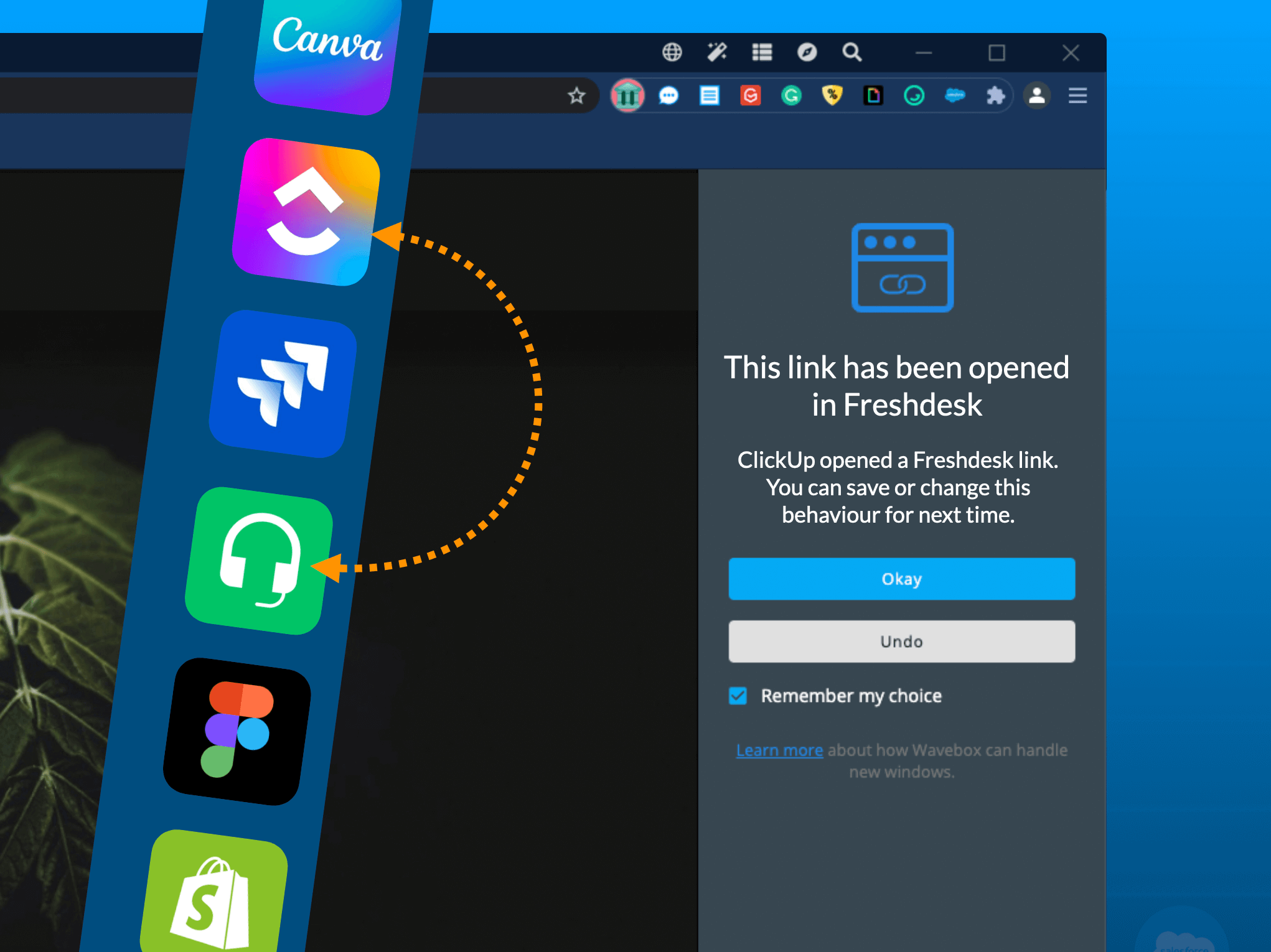
🤖 Wavebox KnowHow Series
This article is part of a Wavebox blog series that breaks down our powerful productivity platform into bite-size features: More articles →
We all use lots of different apps to get work done. Our daily workflows are rarely completed within one app and usually involve lots of tab toggling, signing in and out, and maybe even switching browsers.
But this awkward navigation breaks context and wastes so much valuable time.
Wouldn't it be easier if we could just click on a Freshdesk link in ClickUp, and it opens up in the right place in the Freshdesk app ready for action? Well, we thought so, and the Link Engine was born.
The Link Engine is an intelligent, time-saving tool unique to Wavebox. You won't find the same link engine functionality in any other browser or Chrome extension.
Real-world, time-saving example: ClickUp to Freshdesk.
Auto-Creating Rules on the Fly.
Let's take a real-world example to demonstrate how the Link Engine works.
At Wavebox HQ we use ClickUp to make lists and plan, and Freshdesk to handle support tickets. Sometimes, a ClickUp task can include a link to a related ticket in Freshdesk.
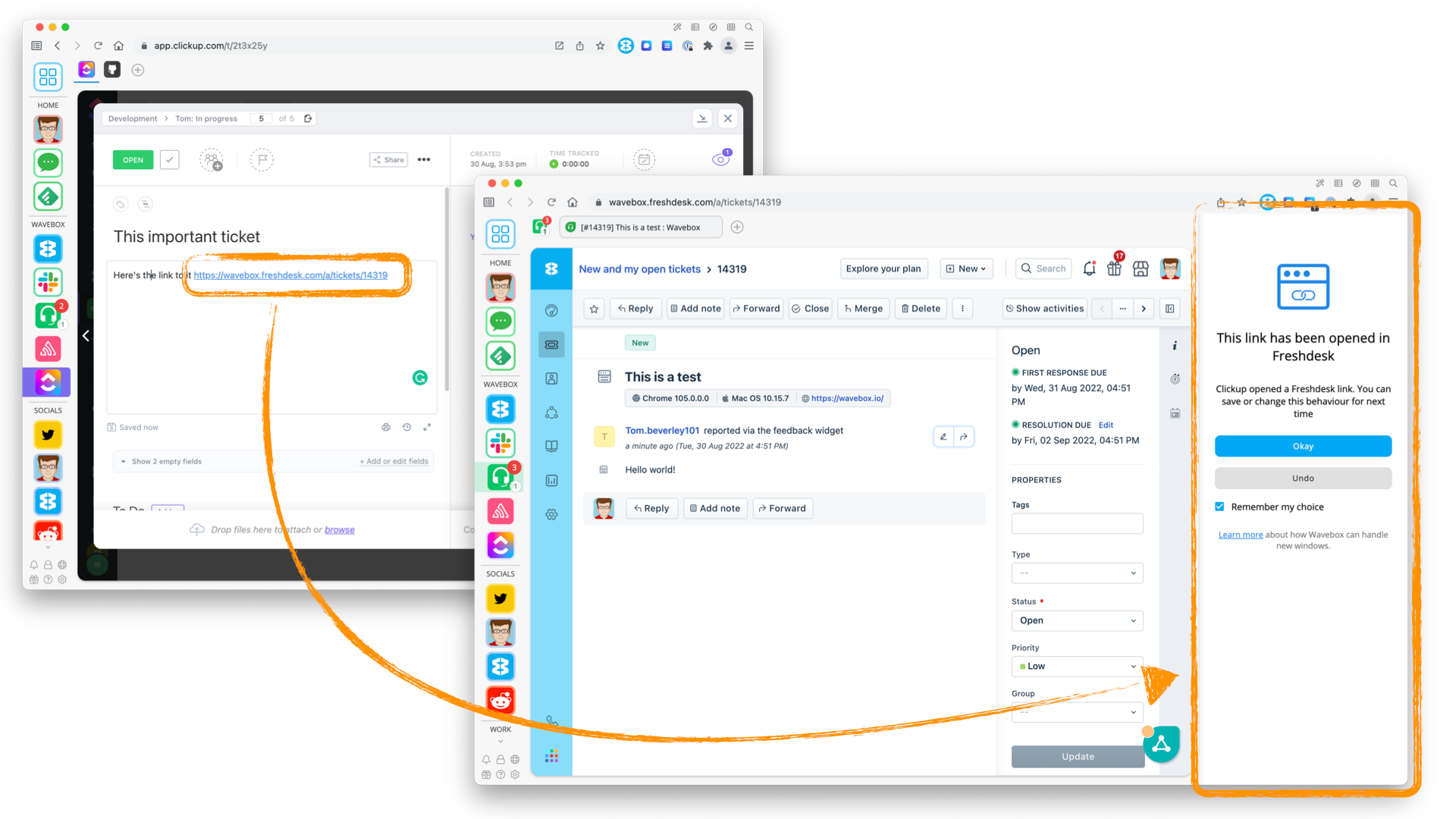
When we click on the link in ClickUp, it auto-detects that we have Freshdesk as an app in Wavebox, and opens the link as a new tab* in the Freshdesk app—no tab switching, signing in, and wasting time.
The very first time we do this, a pop-out panel offers to save this behavior to use again—clicking on 'Okay' creates a new Link Engine rule to use next time.
Right-click on any Link.
You can also manually create a new rule as you work.
In ClickUp, right-clicking on the Freshdesk ticket link and selecting 'Create Link Engine Rule' will open a new rule window, where you can edit the rule and save it for later.
Manually Creating and Editing Rules via the Engine.
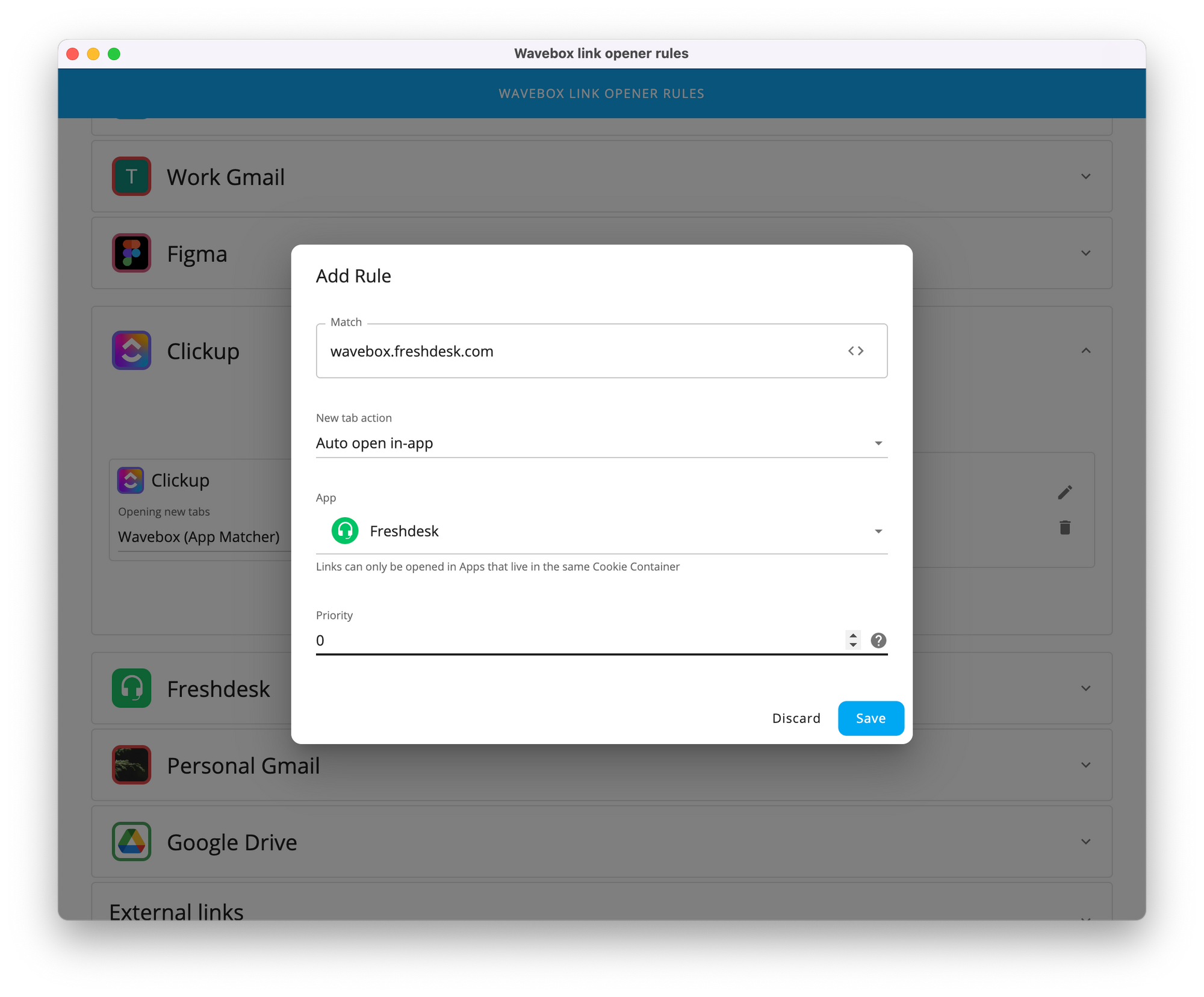
To create a new rule manually, go to Settings > General > Link Opening > Customize Link Open Rules. Then find the app you want to create a rule for and click on the + icon to open the 'Add Rule' pop-up shown above:
- Match: Paste in a common URL for the destination, or press the advanced button <> at the end of the match field to add more advanced matches, including wildcards.
- New tab action: You can be more specific about where the links open. The options are; open as a tab, open in a new window, auto-open in-app, open and replace matched app, and open as a tab in the matched app.
- App: If you selected any 'matched app' option in the previous field, you need to select an app from your library.
- Priority: If you have multiple rules, the priority number tells Wavebox which rule to match first. A rule with a higher priority will take president over others.
🦸🏻 The Link Engine is a powerful, time-saving tool that is unique to Wavebox. If you're looking for some more examples and info on how to customize the engine, take a look at this article: Supercharge Link Open Rules.
🚀 Try Wavebox - From medical researchers to virtual assistants, Wavebox is helping busy people worldwide rediscover the web and harness its potential to make life easier—just take a quick look at our Trustpilot reviews to see how delighted Waveboxers are with their new browser workflows. Download Wavebox on mac, Windows, and Linux to start your 7-day free trial.




