🪄 Instantly add all Wavebox resources to your webdock.
Enjoy all Wavebox resources in one tidy group. Drag to the top of your webdock so it's readily available.
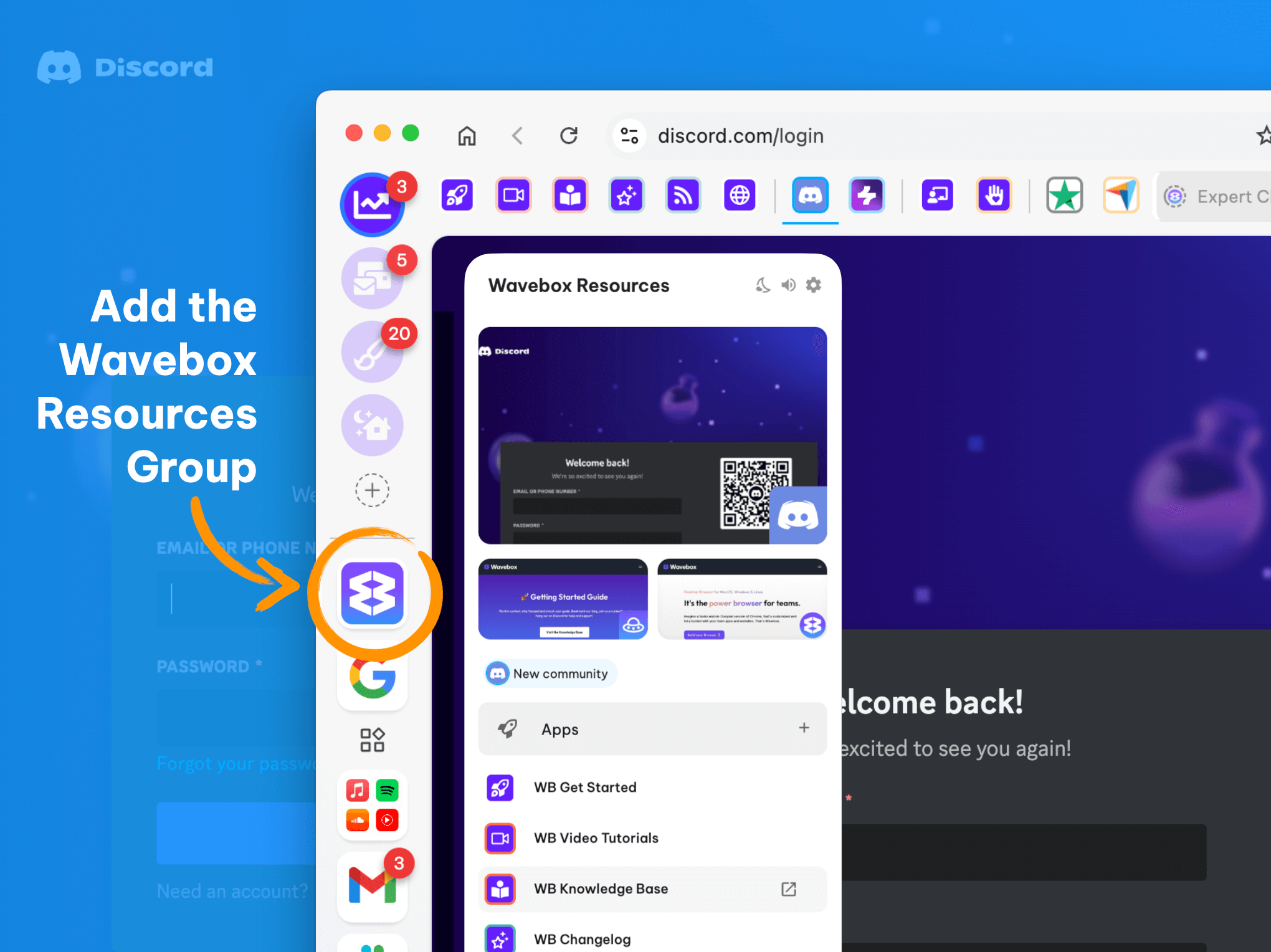
Wavebox is crammed with time-saving features, so there is much to learn. To make it easier, we've bundled essential resources into one convenient group, which you can add to your webdock in seconds. In the group, you’ll discover a variety of helpful apps and tabs, including;
- Wavebox Blog, KB, website
- Video & User Guide Hub
- Wavebox Affiliate Portal and Consultant Directory
- Discord Community and Feedback Hub
Once added, the group is yours to dip in and out of when you need help or fancy learning something new. Adding the group is as simple as pasting a URL, so let's get started...
Paste the group share code into any tab.
- Copy the Share Code:
https://wavebox.io/share/u20MCOmJl-cn - Paste the Code: Open any tab in Wavebox, paste the share code into the address bar, and press Enter.
- Complete the Installation: The Template Wizard pop-up will appear. Click 'Add to Wavebox' and then 'Finish.'
- Find Your New Group: A new space icon will appear in your webdock. Click the icon to view the group.
Note: If you use the webdock List Layout, which displays all groups from all spaces, the group appears at the bottom.
Move the group to another space (optional).
Want to move the group to a frequently used space, like your Default space? Follow these steps:
- Right-click the group icon in the webdock and select 'Group Settings.'
- In the group Settings pop-up, scroll down to 'Spaces' and click on the 'Wavebox Resources' space. This opens the Drag & Drop Spaces Manager in a new tab.
- In the Drag & Drop Spaces Manager, there is a list of all your spaces in the center. Click on the Default space, drag the space icon to the webdock, and drop it on the group. The group has now been moved.
- Click on the 'Done' button on the top right to close the Drag and Drop Spaces Manager.
- Click on the Default spaces icon to see the new group at the bottom of the webdock, below the other groups in that space. Now drag the group icon up/down to where you want it.
To use the group alongside your current task, click the split-screen icon in the address bar at the top right and select 'Split within this window.'
What do I do now?
Adding the group using the template is a one-off private setup. Use this Group as a place to learn about Wavebox, stay up with the latest releases and expand your knowledge.
You can make your own Group template!
Did you know you can use the Template Wizard to create your own Group templates?
- Just right-click on any Group icon and select 'Share this Group'. Then, follow the simple steps.
- The final step lets you share the code via email, e.g., to yourself or a colleague, and copy the code to your clipboard.




