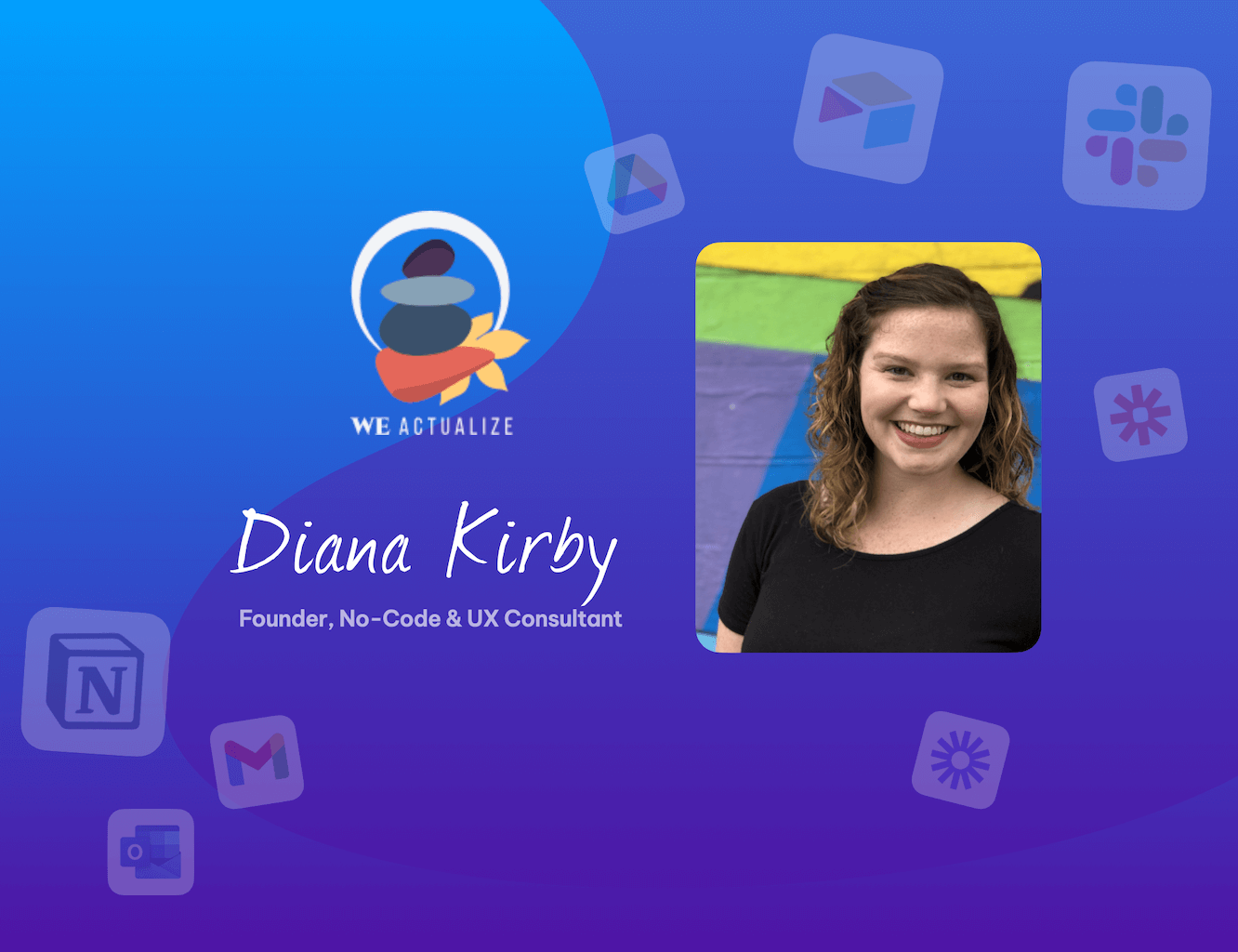Never Miss an Important Message with Sticky Notifications.
Allow notifications for a particular app to stay on the desktop until they are clicked.
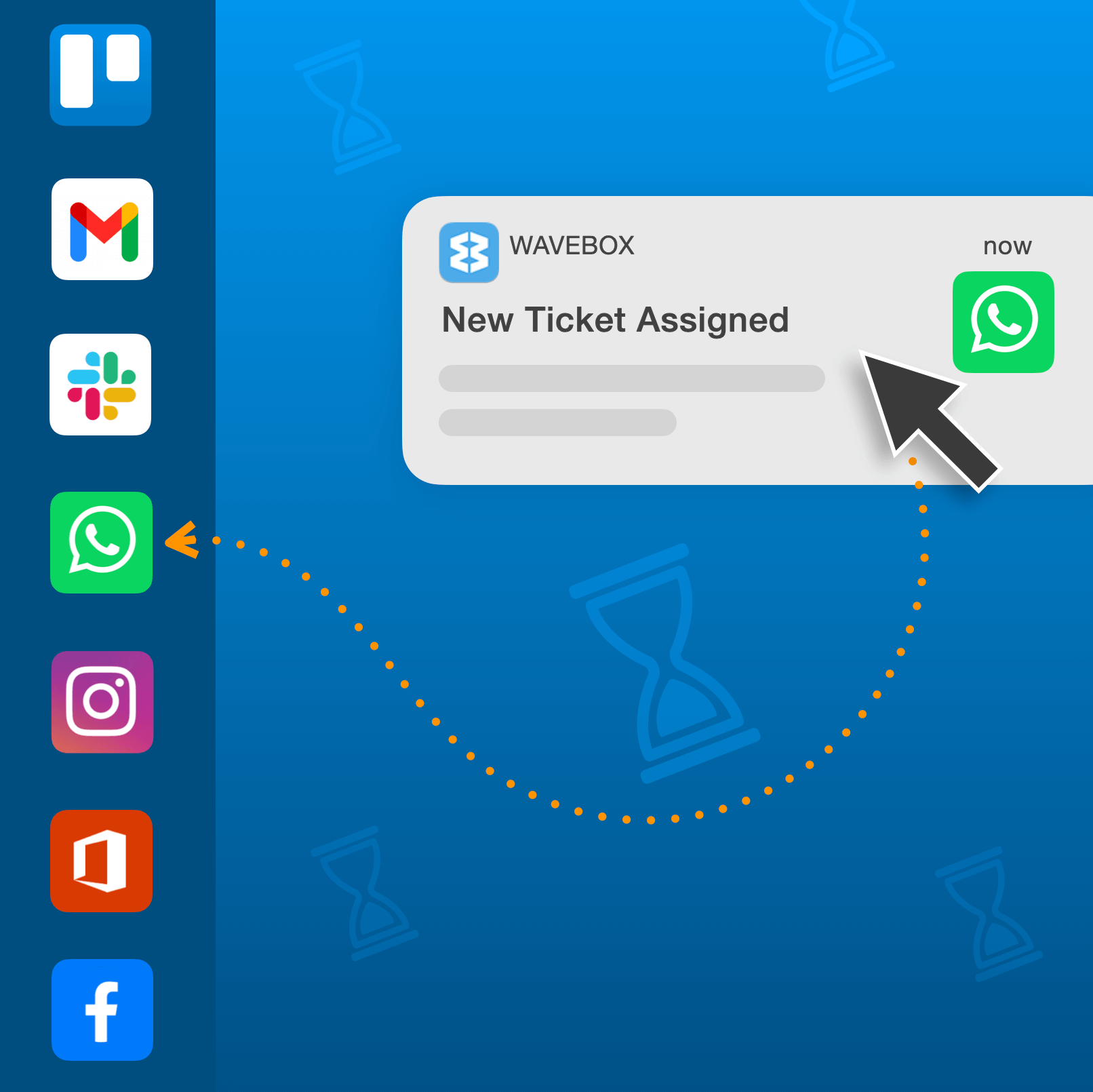
Having all your work apps together in Wavebox makes it so much easier to keep up-to-date with what's new. Automated background unread badge updates and real-time desktop notification banners mean you don't need to manually check accounts.
We recently added custom sounds for desktop notifications to help you keep track of new items coming in. Setting a 'toot' for new work Gmail notifications allows you to distinguish it from other notifications and clicking on the banner takes you directly to it.
But even then, when you're heads-down working on an important task or working in another app on your computer, banners are easy to miss—they pop up, and in a blink of an eye, they're gone again!
For me, it's Freshdesk tickets. If I'm busy working in another app and a new ticket notification pops up, I don't always catch it in time. So I have to manually navigate to the Freshdesk app, and find the new ticket—clicking on the banner itself is a much faster workflow as it takes me straight to the ticket.
So wouldn't it be awesome if notifications could stick around for a bit, perhaps until you've actually had time to read them? Well, now they can, and it only takes a couple of seconds to enable. Here's how:
How to enable Sticky Notifications on an App:
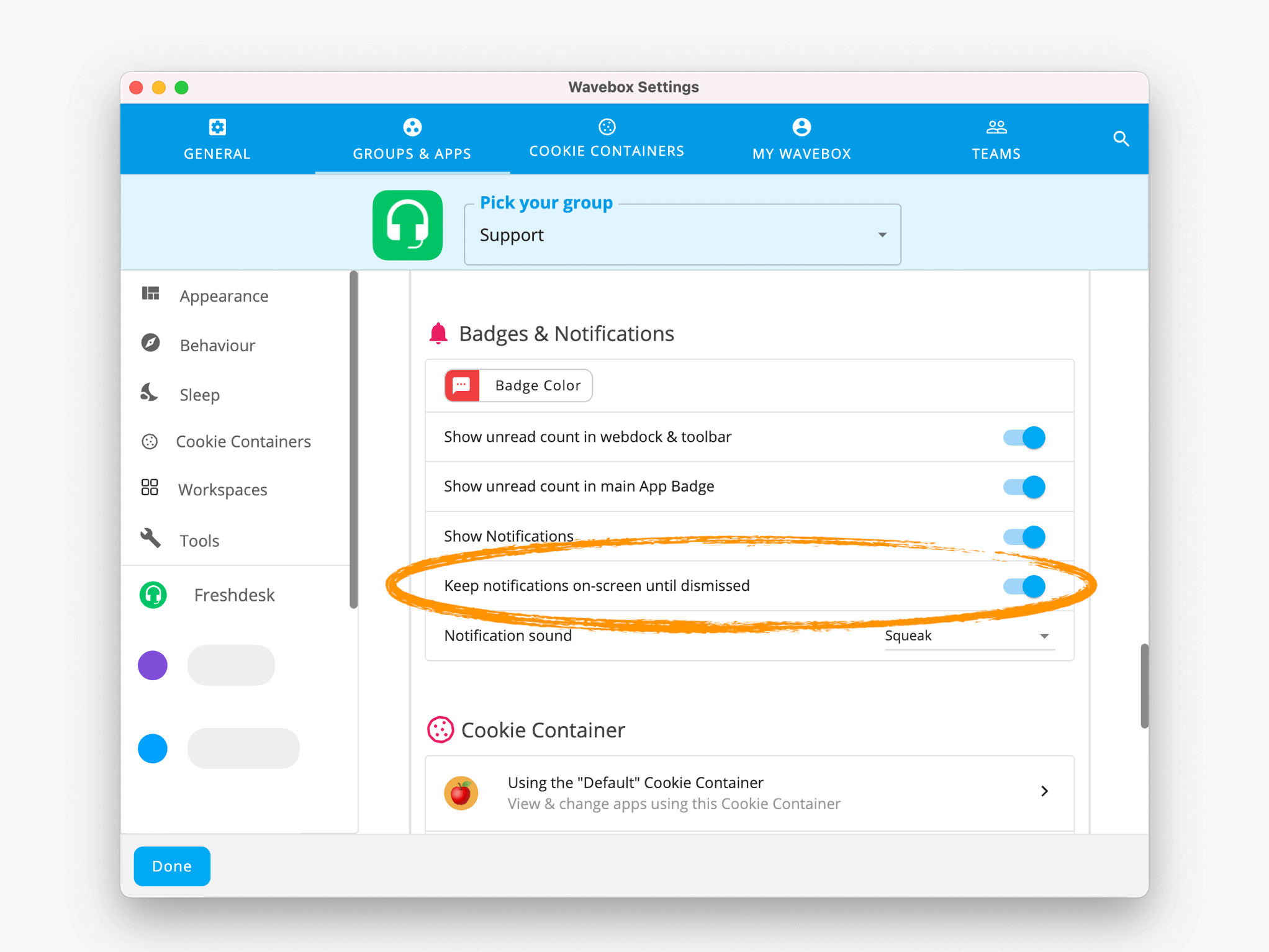
- Right-click on the app icon and go to: 'Settings > App Settings'
- Look for the heading 'Badges & Notifications'
- Toggle ON the setting for 'Keep Notifications on-screen until dismissed'.
And that's all there is to it. Other ways to review missed notifications include the Wavebox Mini menu, and the workspaces Notifications Widget.