New: Default Profile Update, Notification Mute and more!
Today sees the release of some new WB10 features, improvements and bug fixes. Read the release blog for a complete list, but here is a rundown of some great new features:

Today sees the release of some new WB10 features, improvements and bug fixes. Read the release blog for a complete list, but here is a rundown of some great new features:
Choose Start-Up App
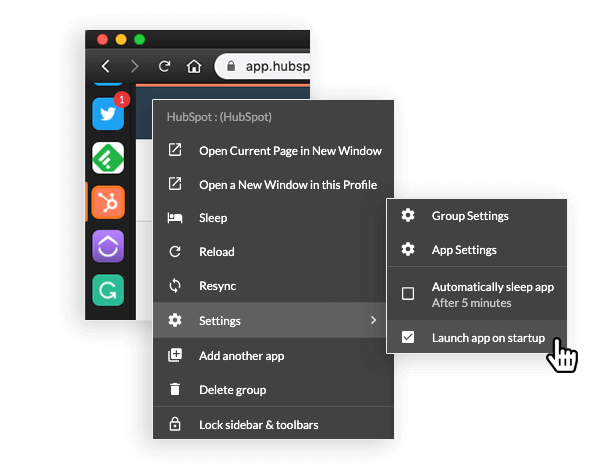
If your currently spending your days in Slack, or maybe ClickUp is where you want to launch your daily workflow, then you can specify these apps, or any other app in Wavebox, to launched on start-up. Simply right-click on your chosen app icon and select 'Launch app on Startup'.
Set Default Profile
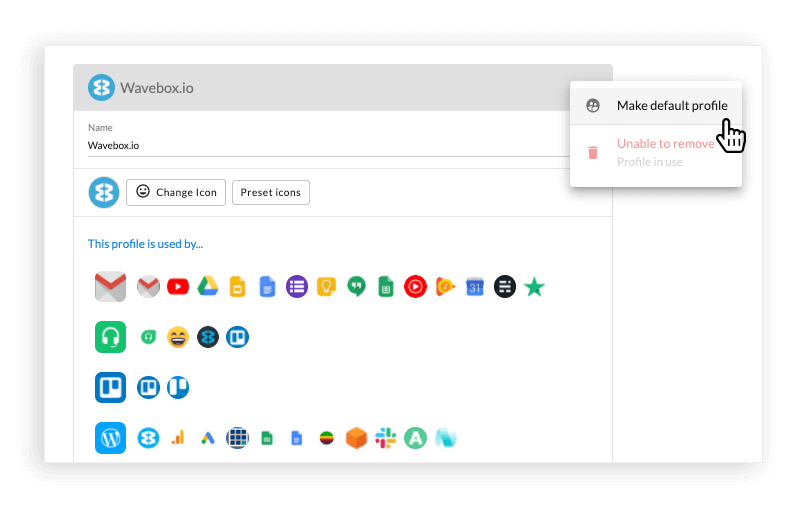
Profiles are used in Wavebox to do two things (1) unify apps with the same login for easier workflow, and (2) sandboxing different apps of the same type, so that they stay isolated and work correctly. Your default profile is normally the one that spans the majority of your apps, bringing them together for easier working ie. option 1 above. It's also the one that is associated with your extensions. Occasionally we get requests from users who want to change their default profile, and this is now possible by going to:
'Settings > Profiles > Find the profile you want to be the default > Click on the 'More' icon (3 dots) and then select 'Make default profile'.
There are a few things to bear in mind before doing this, and please contact support if you have any questions on changing your default profile:
- Your old default profile will be deleted once the new one is allocated
- Any apps in the deleted default profile will be placed in the new one
- You'll need to sign-in to all your apps again, in the new default profile
- Remember, apps can only have one profile.
Mute All Notifications
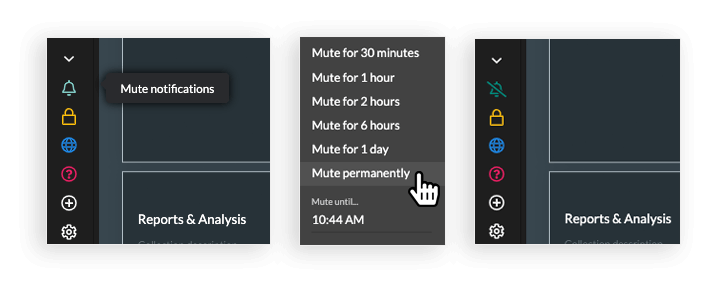
Going into a meeting, doing a screen-share, or maybe you just need some quiet time? You can now easily mute all your Wavebox desktop notifications. Just click on the notification icon at the bottom of the sidebar (green bell), then select 'Mute Permanently' from the pop-out menu. Just done and you just need to repeat the process to unmute.
Quit Behaviour
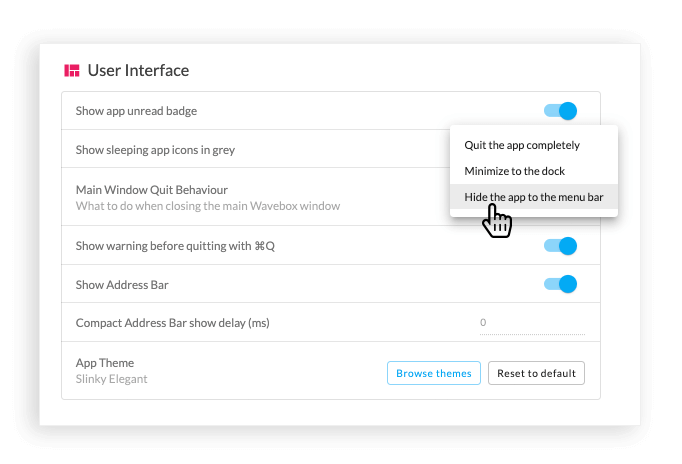
You can now also customize your Wavebox quit behaviour by going to 'Settings > User Interface > Main Window Quit Behaviour'. There are a few options to choose from, they are:
- Quit the app completely: previously available as a configuration option
- Minimize to the dock/taskbar: the default before today's release
- Hide the app to the menu bar: similar to what is supported in Wavebox Classic, this is now the new default for new WB10 users.
Release Notes for 10.0.68
Visit the release notes blog post for a full list of additions, improvements and bug fixes. https://blog.wavebox.io/version-10-0-68-released/. Improvements include an update to the latest version of Chromium and UI tweaks. Bug fixes include Google Chat unread badge, tooltip (app popovers) UI issues and Default logo button.




