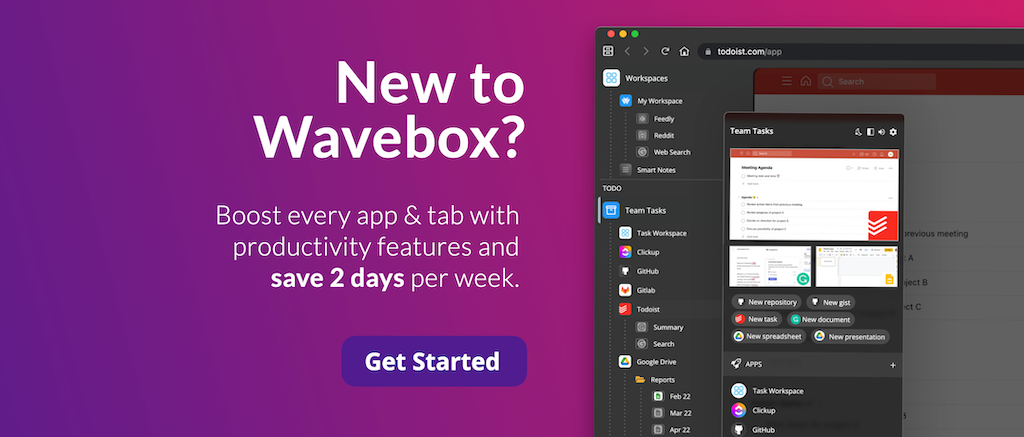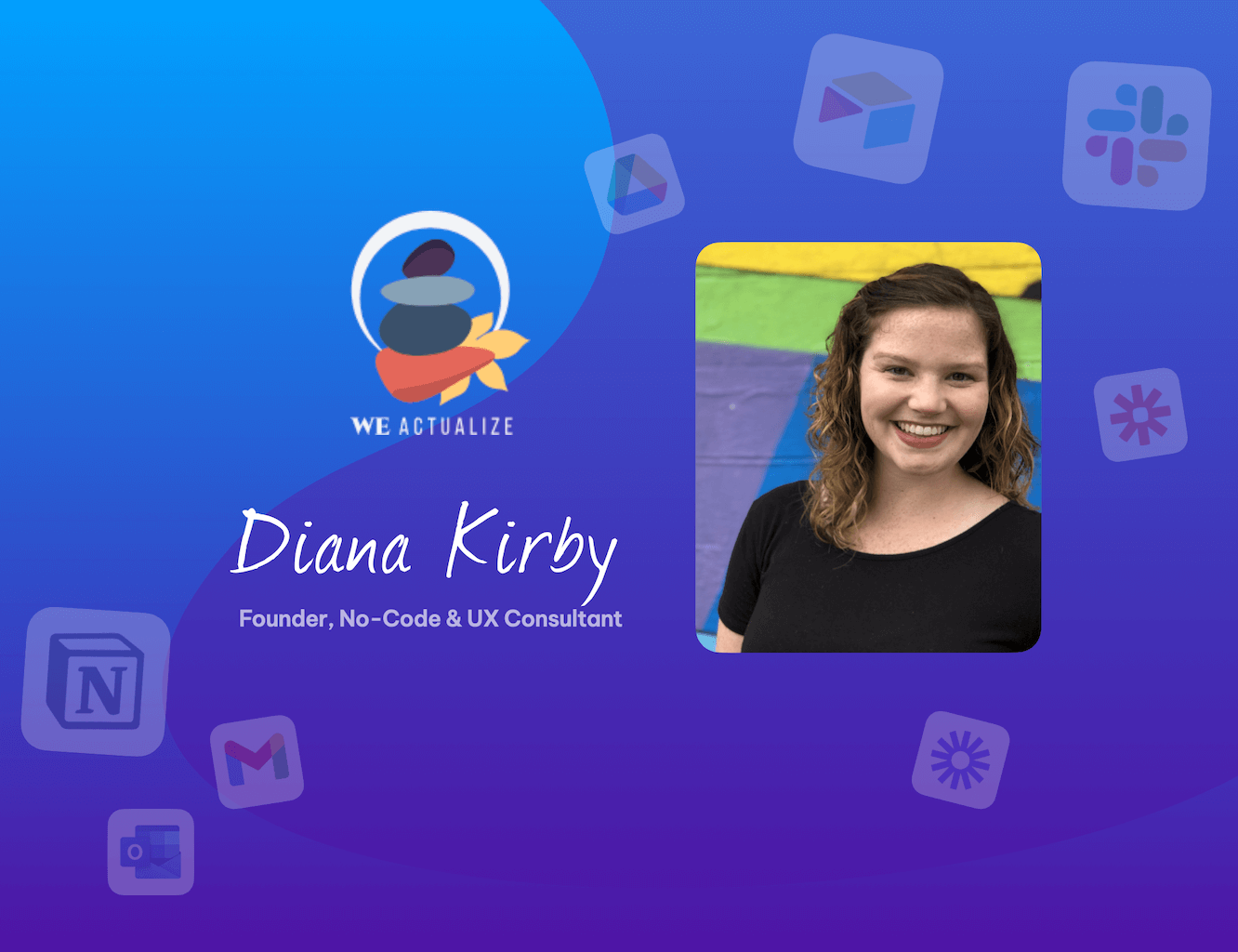New! Categories Added to Quick Switch Search
We've added categories to Quick Switch & Search results to make life easier!
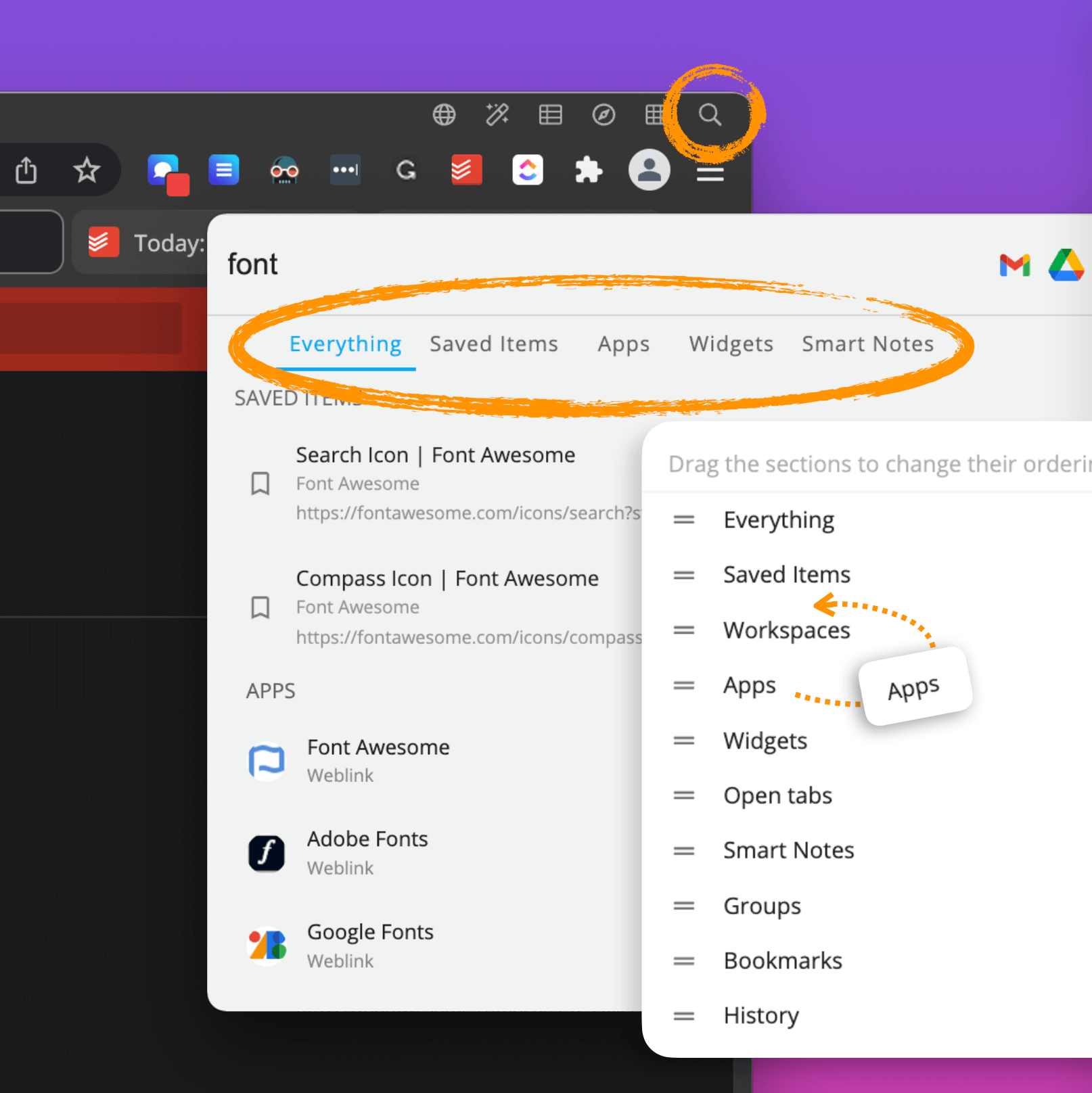
Having all your web apps and cloud resources together in Wavebox means that it's easy to find stuff quickly. The Quick Switch & Search modal is your first port of call for any search. Using the keystroke Alt + S (Ctrl + S on mac) or clicking on the magnifying glass icon top-right will instantly focus the Quick Switch ready for your keyword.
The results span everything that's in Wavebox, from apps to Smart Notes. But depending on the search term, the results are often in a very looooooong list. And so, to make things easier, you can now filter the results by category.
How does it work?
After typing in your keyword, you'll now see your results listed under headings for each category:
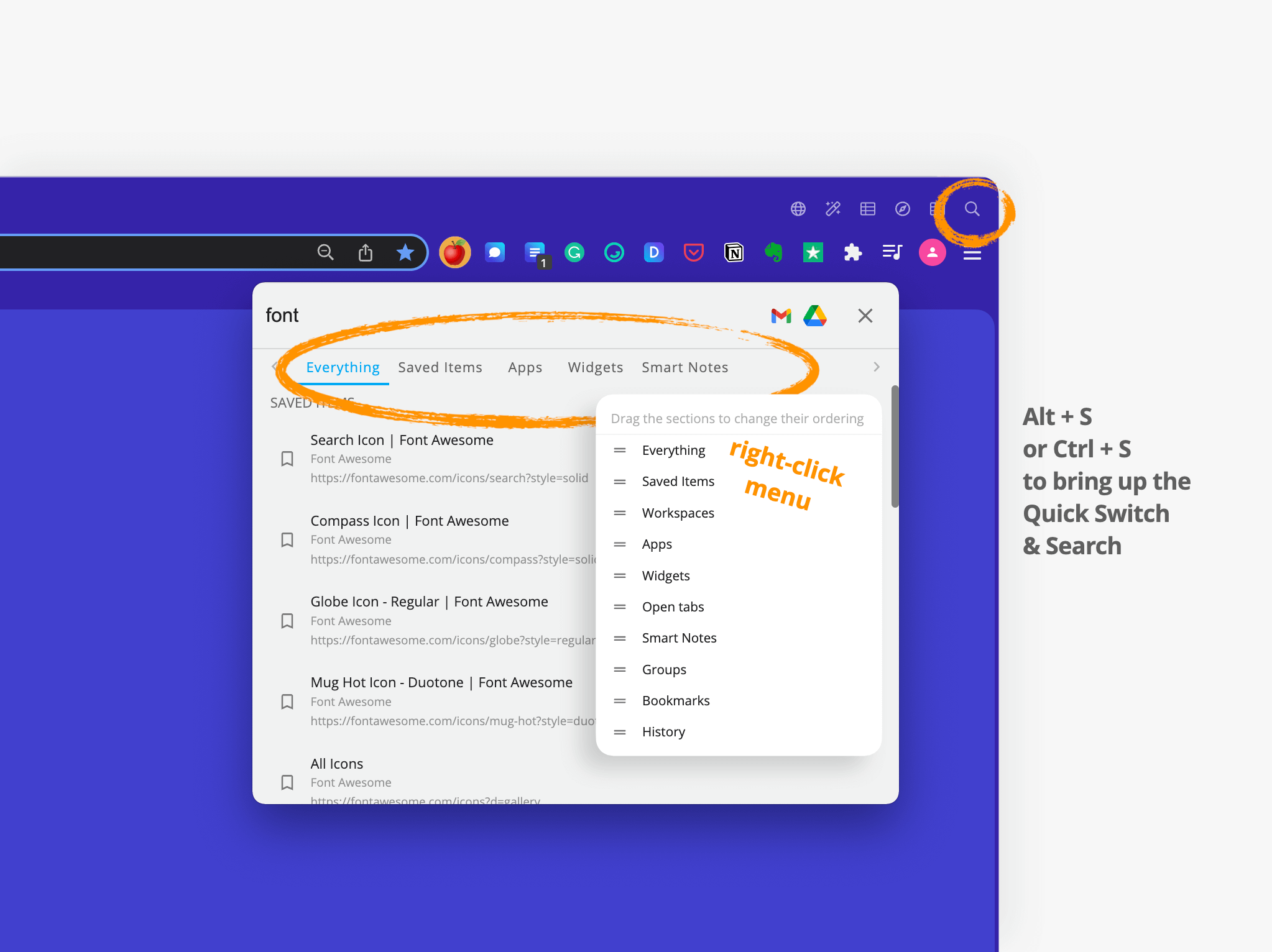
Only categories that have search results will show, and they include:
- Groups
- Apps
- Open Tabs
- Workspaces
- Widgets (sticky notes, todo lists etc)
- Smart Notes
- Saved Items (from tooltips)
- Bookmarks
- History
Find what you need
To make life even easier, you can reorder the headings so that your most frequently used category is first. To do this, just right-click anywhere in the category strip and reorder the headings by dragging them. So, if you use a lot of Widgets, you can drag the 'Widget' heading to the far left to see those results first.