👍 Pro Tip: Changing the Group Icon.
Learn how to change the group icon in the webdock.
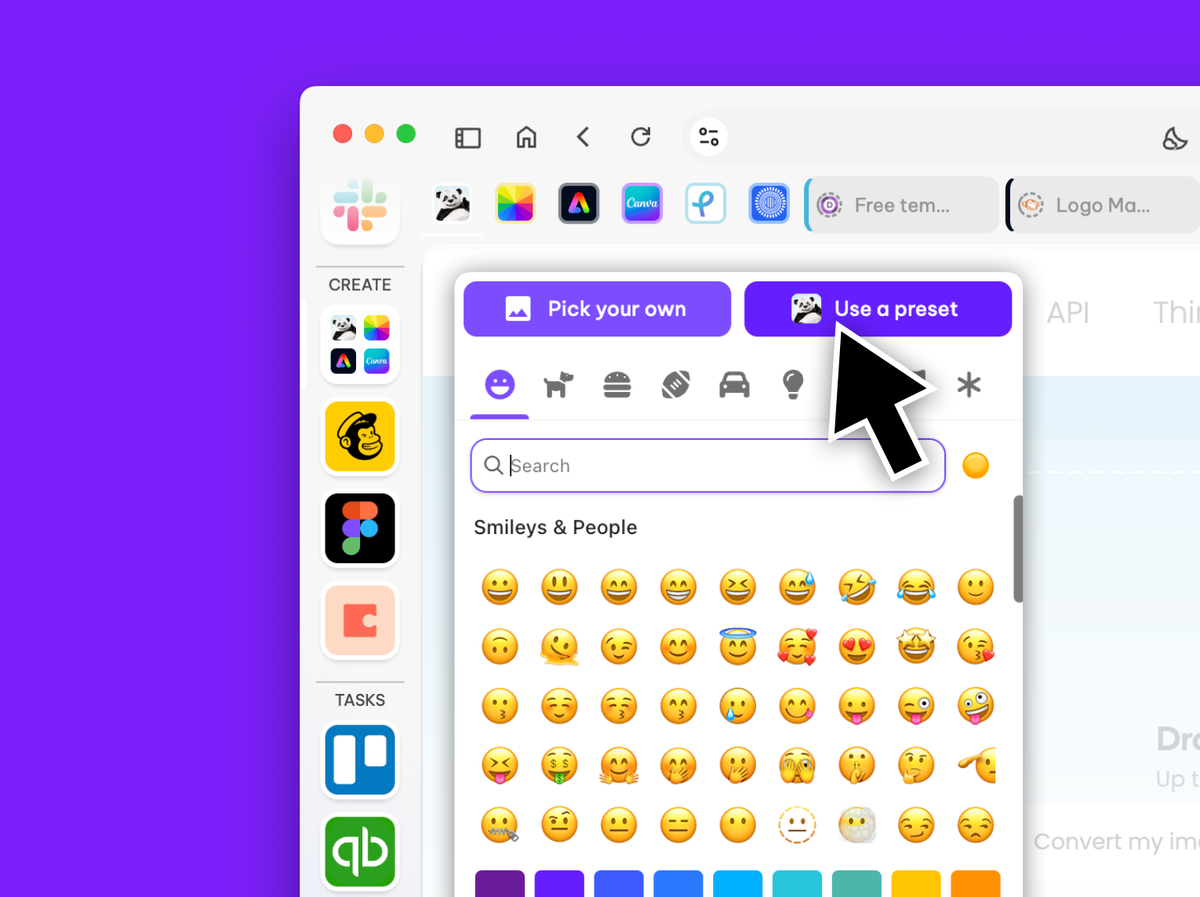
Groups function like mini browsers within the webdock. Each group has its own tabstrip, ensuring that your tabs stay tidy and are always organized in context.
- You can create a group consisting solely of tabs for activities like general browsing or research.
- You can group apps for specific tasks, such as finance, managing social media accounts, or doing client work.
- You can also use groups with spaces to isolate apps and tabs, e.g., to separate work from home, or for different projects or clients.
So, Wavebox groups are a bit like groups on your smartphone, and in a recent release, we introduced a new grid layout for the group icon that displays 4 apps instead of one. In this tutorial, you will learn how to customize the Group icon grid by rearranging the icons in the group tabstrip or changing back to a single app icon via settings.
1) Choose which apps to show in the group
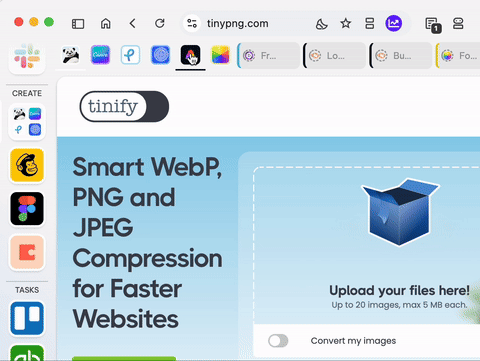
- Click on the group
- Drag the app icons in the group tabstrip to reorder them
- The first four will always appear in the group icon.
2) Change the grid to a single app icon
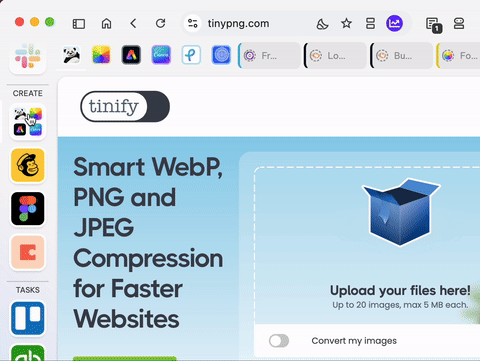
- Right-click on the group to show the pop-up menu
- Click on the icon top-left (it will show the icon of the first app in the tabstrip)
- Click on 'Use a Preset' and the four icons are replaced with a single icon
- Click on the page TWICE to close both pop-overs.
3) Change the single app icon
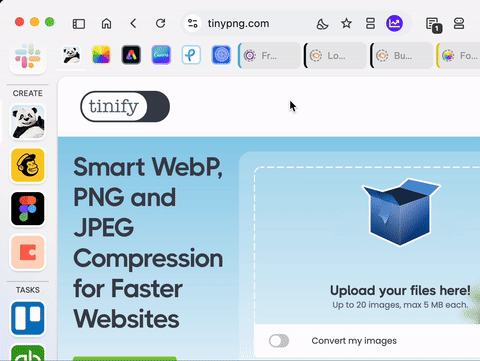
- Drag a different icon to the first position in the tabstrip
- Right-click on the group to show the pop-up menu
- Click on the icon top-left
- Click on the 'Use a Preset' button. The group icon now shows the first app in the group
- Click on the page TWICE to close both pop-ups.
3) Revert to the grid
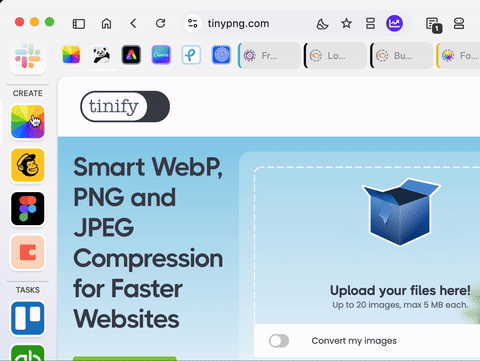
- Right-click on the group to show the menu
- Click on the icon top-left
- This time, click on the X button at the top-right corner of the icon editor. This removes the current selection and shows the default layout i.e. grid
- Click on the page TWICE to close the pop-overs.
4) Change the default in Settings
- Click on the cog at the bottom-left and open Settings
- (Toggle ON advanced mode, if not done already)
- In the General tab, click on Groups & Apps
- Look for the option to Use the grid view for groups containing multiple apps and toggle ON or OFF.
- Close Settings - the new default is automatically saved.
New to Wavebox? Try our 7-day free trial and see how much time you can save by having all your web stuff organized and signed in. Try it today >
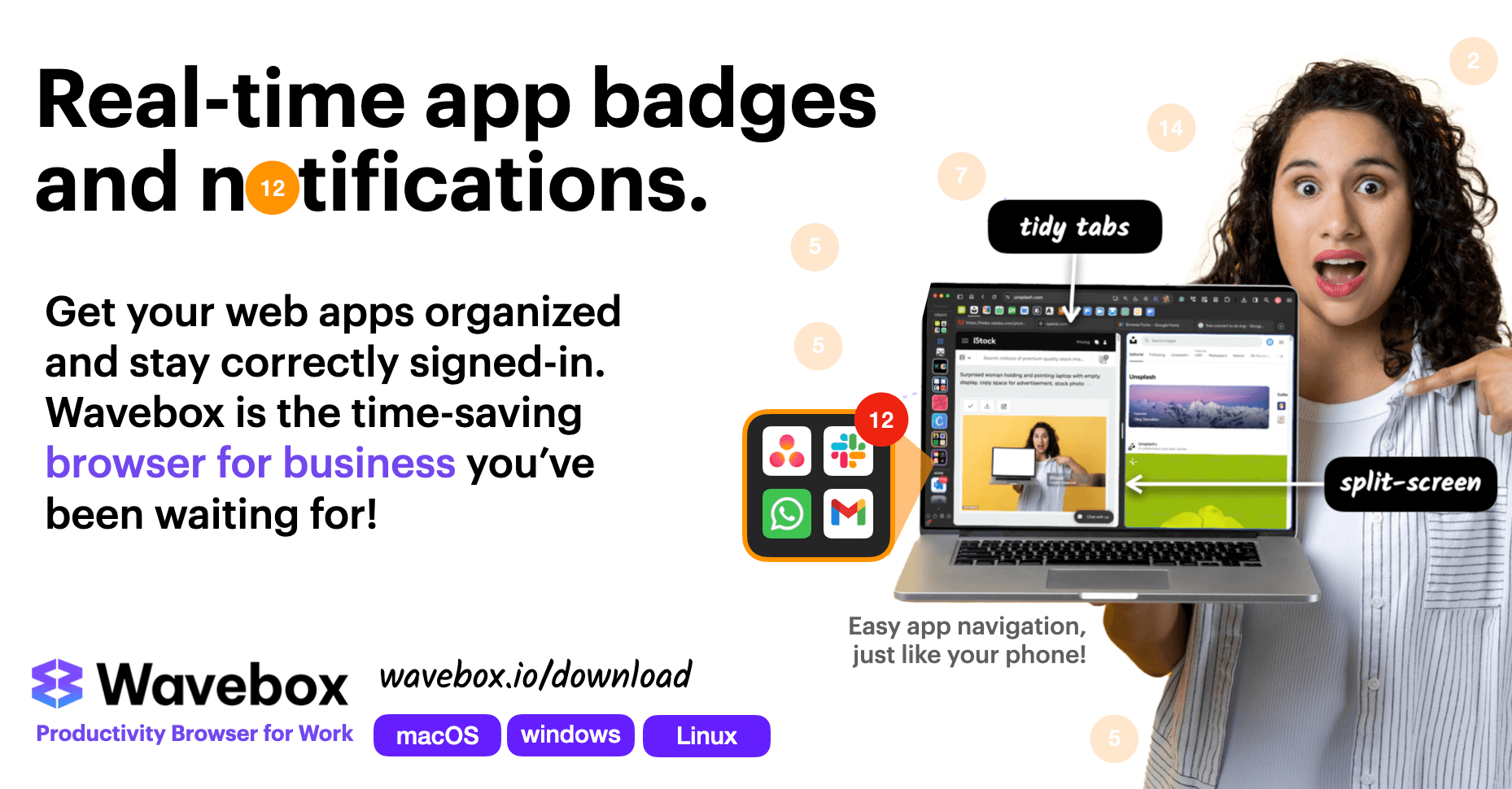
Take the 7 day free-trial
See how much time you can save by getting your web stuff organized. Wavebox is like Chrome for power-users. https://wavebox.io/download




