Take a Quick Tour of our new Workspaces Widget Library.
Say hello to our new widgets, bringing little nuggets of cleverness to workspaces.

Using widgets in workspaces, you can create centralized hubs to organize and manage your apps, web links, tasks, notifications, and more. In any workspace, click on the 'Add Widget' button in the top right-hand corner to bring up the Widget Library. There are currently 14 widgets in the library, and all have the following characteristics:
- They can be resized & repositioned in the workspace by dragging.
- You can use the same widget in multiple workspaces.
- Widgets can be popped out and 'floated' on your desktop.
- Widgets can be shared across teams, and there's a shared library too!
- Widgets in any shared workspace are automatically synced across computers.
- Click on the 'magic wand' icon in the title bar to focus all floating widgets.
App or Link.
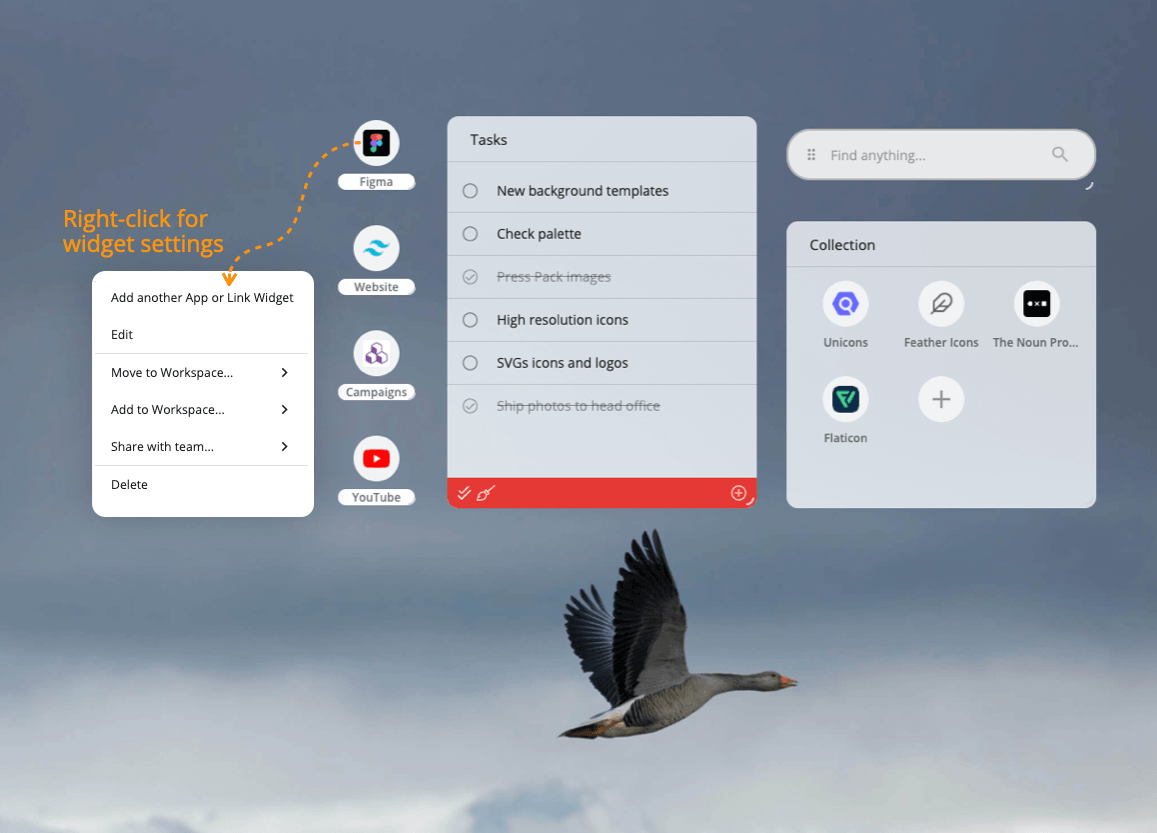
With this widget, you can add a single app or weblink to any workspace. The icon appears with a small oval background and is easier to reposition in the workspace. Right-click on an icon to get to Settings, where you can edit the link and/or share with a team.
Unread, Notifications and Unified Unread.
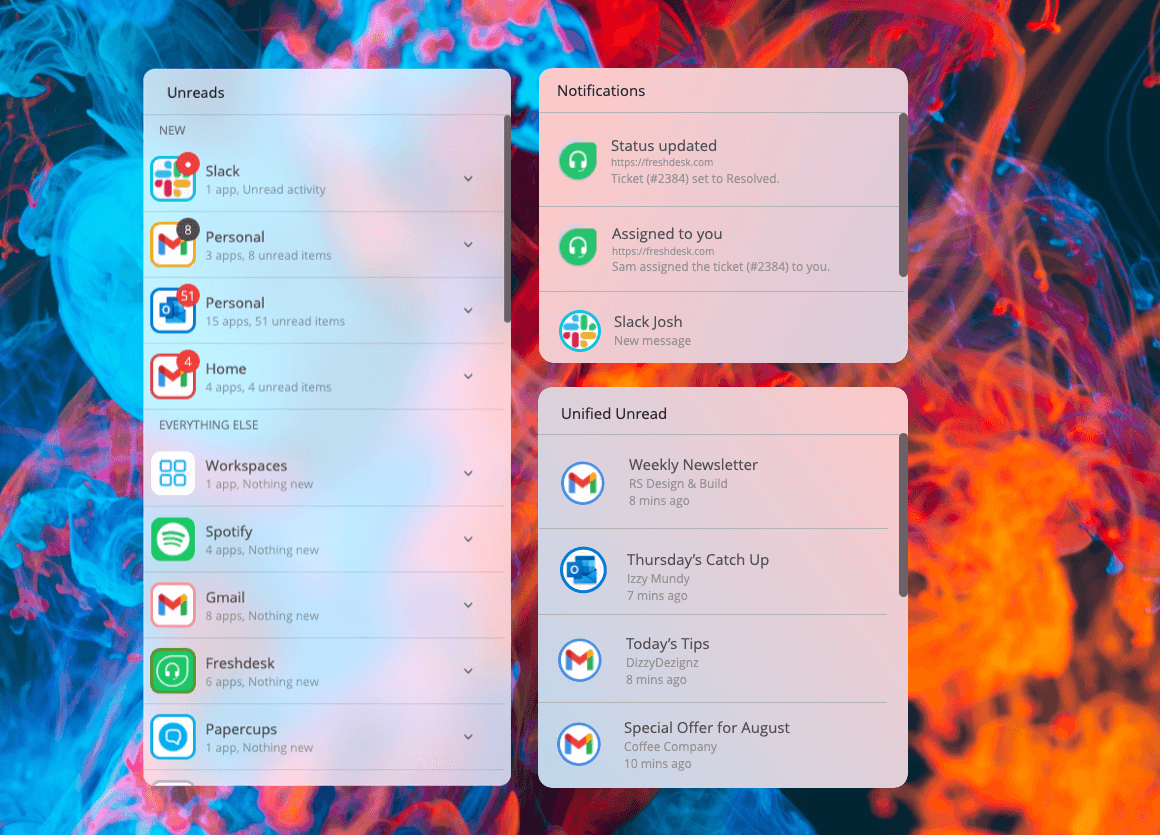
Get real-time updates on everything that's new across all your apps in Wavebox with these 3 widgets taken from the Mini Menu: (1) Unreads, (2) Unified Unreads, and (3) Notifications. With the Unread widget you can customize it to show and unread badge for selected groups only. Keep them in the workspace and/or pop them out so they 'float' on your desktop, and therefore always visible.
Tasks.
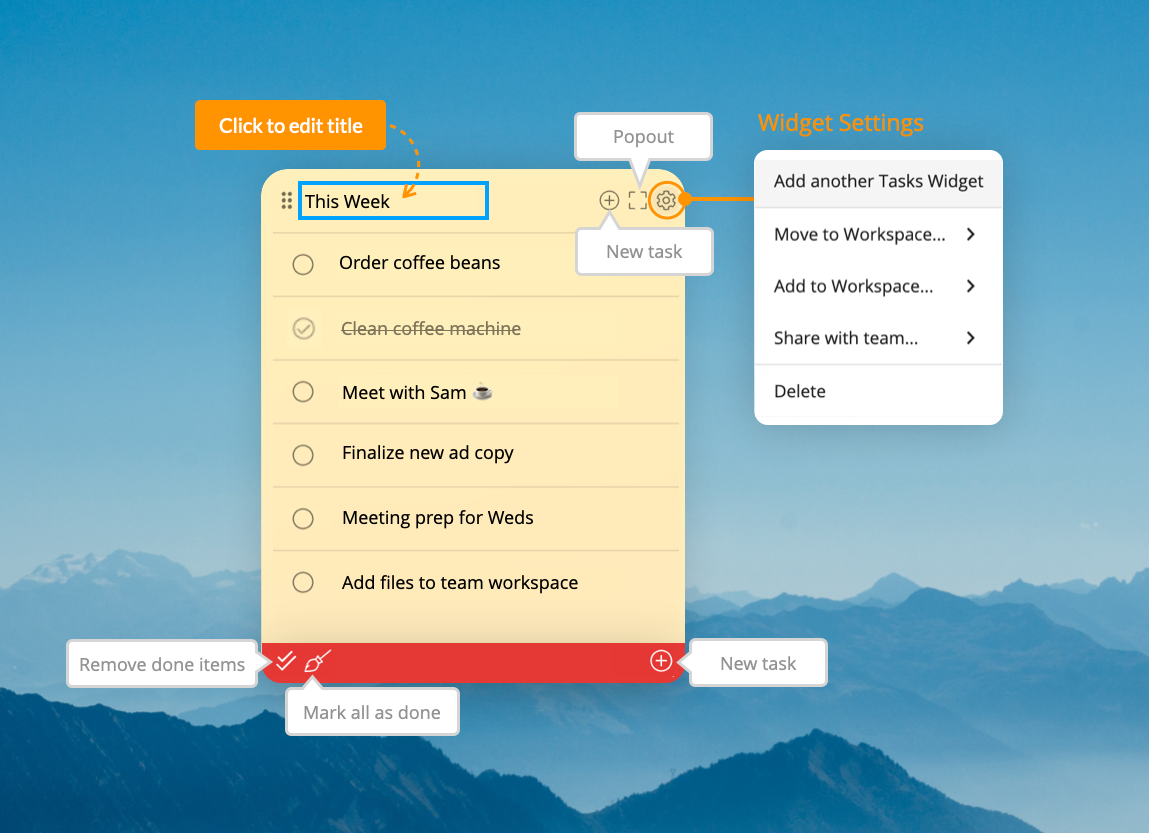
Create a quick, no-nonsense task list just for you, or for the whole team. Add as many task widgets as you like to any workspace, and/or pop-out to your desktop so it's always visible when you're ready to tick things off! You can reorder list items by dragging them too!
Sticky Notes.
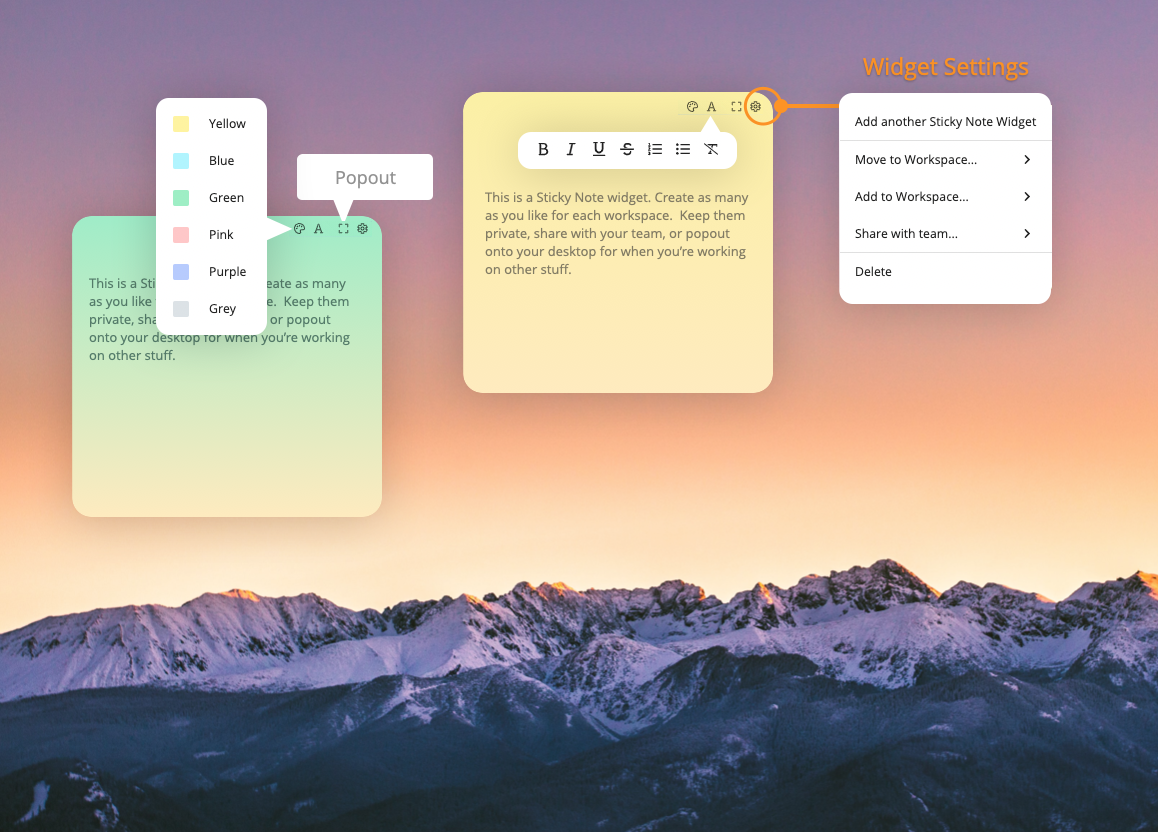
Colorful handy notes for your desktop - in blue, red, yellow, green, purple, and gray. Create a new widget for each note and place it on your workspace and/or pop out to your desktop. If you arrange popped-out stickies on your desktop and they will remember their position between restarts. Use of phone numbers, messages, meetings notes, or ideas.
Search.
With so many active apps and tabs on the go each day, sometimes it's just quicker to search. Place the search widget in a workspace to search across all apps and containers. You'll get results for apps and tabs, pins, recent history, and the web.
Collection.
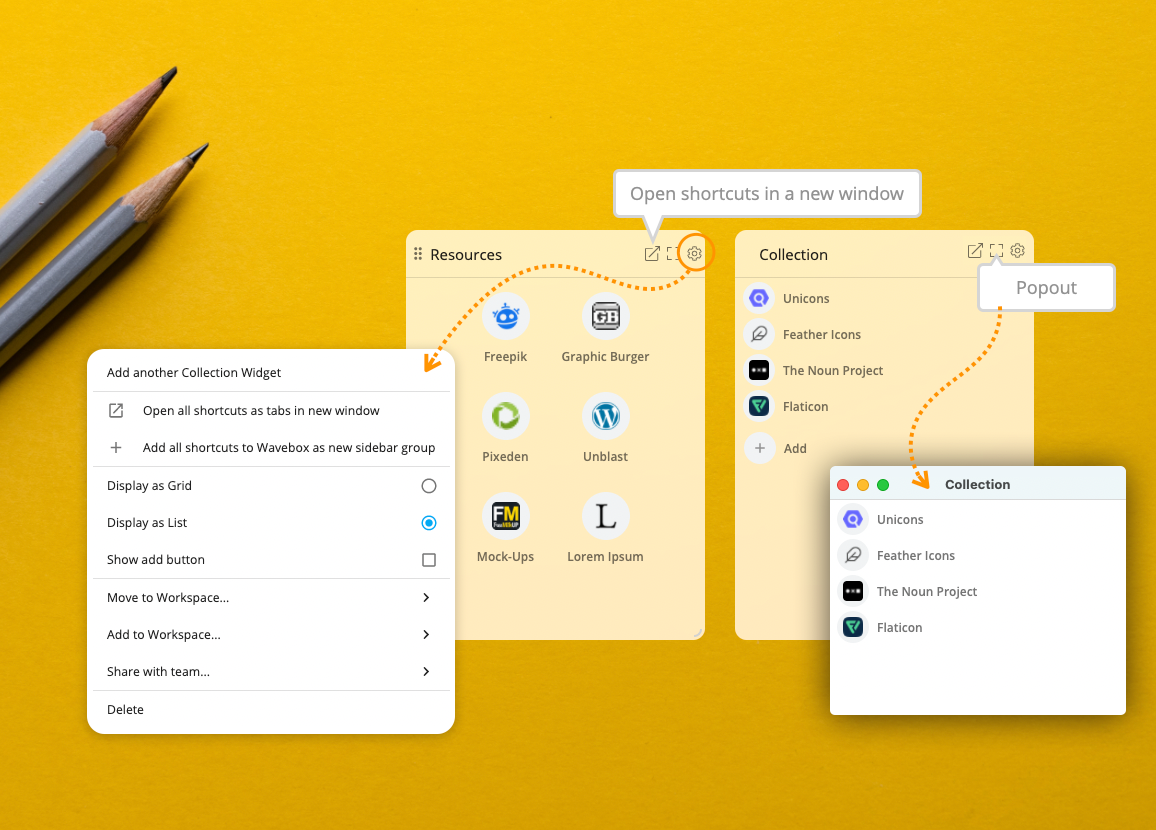
Bring together apps and URLs from different groups in a Collection e.g. for a particular task or project. Click on the + icon to get started, and either choose an app already in Wavebox or paste in a URL. App links will open in the app in the main window, and you can set the cookie container and opening behavior for each URL link, (1) current window (2) new window (3) secondary window.
RSS Feed
This widget does exactly what it says on the tin, offering an easy way to stay up-to-date with your favorite websites, blogs, and social media sites. Select the RSS widgets from the Widget Library, and paste in the RSS URL of your choice. Want to learn more about RSS Feeds? Take a look at this Zapier article.
My Wavebox.
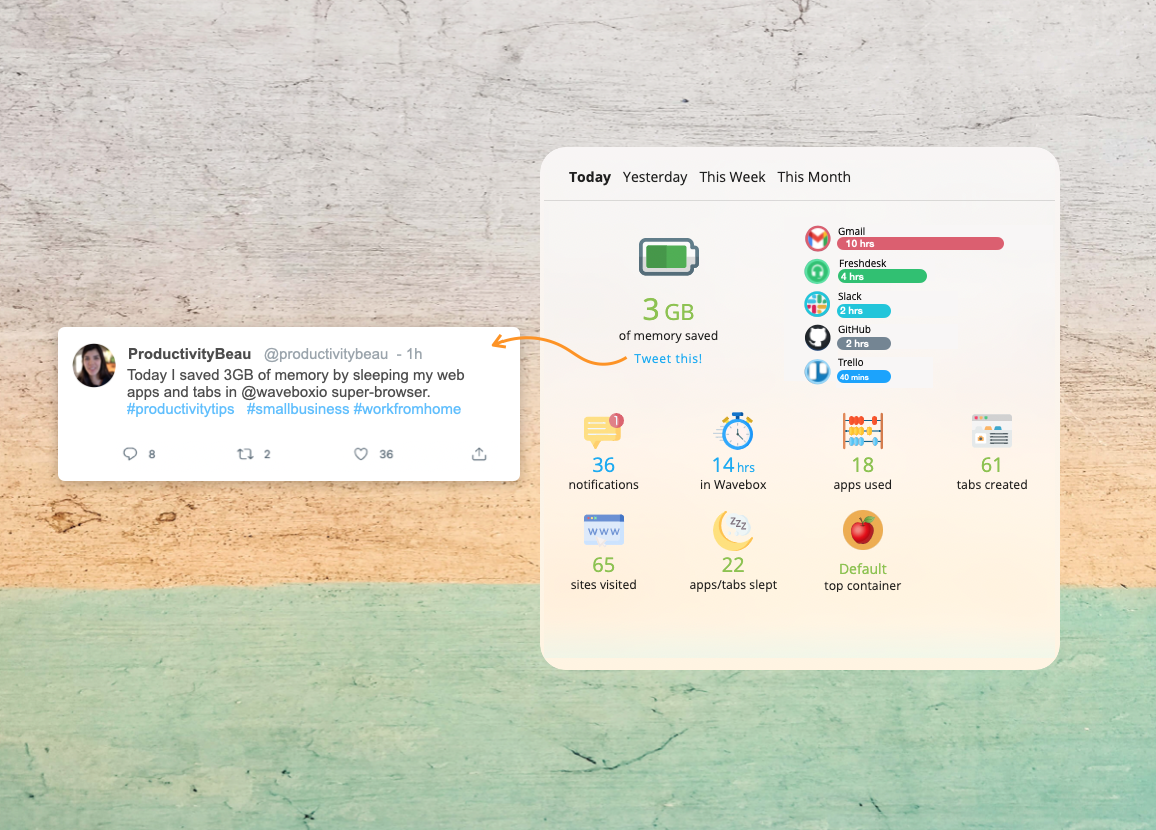
Our version of iPhone's 'Screen Time' widget, providing an insight into how you use Wavebox, so you can make changes and improve productivity even further. In this first iteration, you can see how much memory you've saved using Wavebox, plus details on which apps and tabs you use most. To opt-in, add the widget to any workspace.
Downloads.
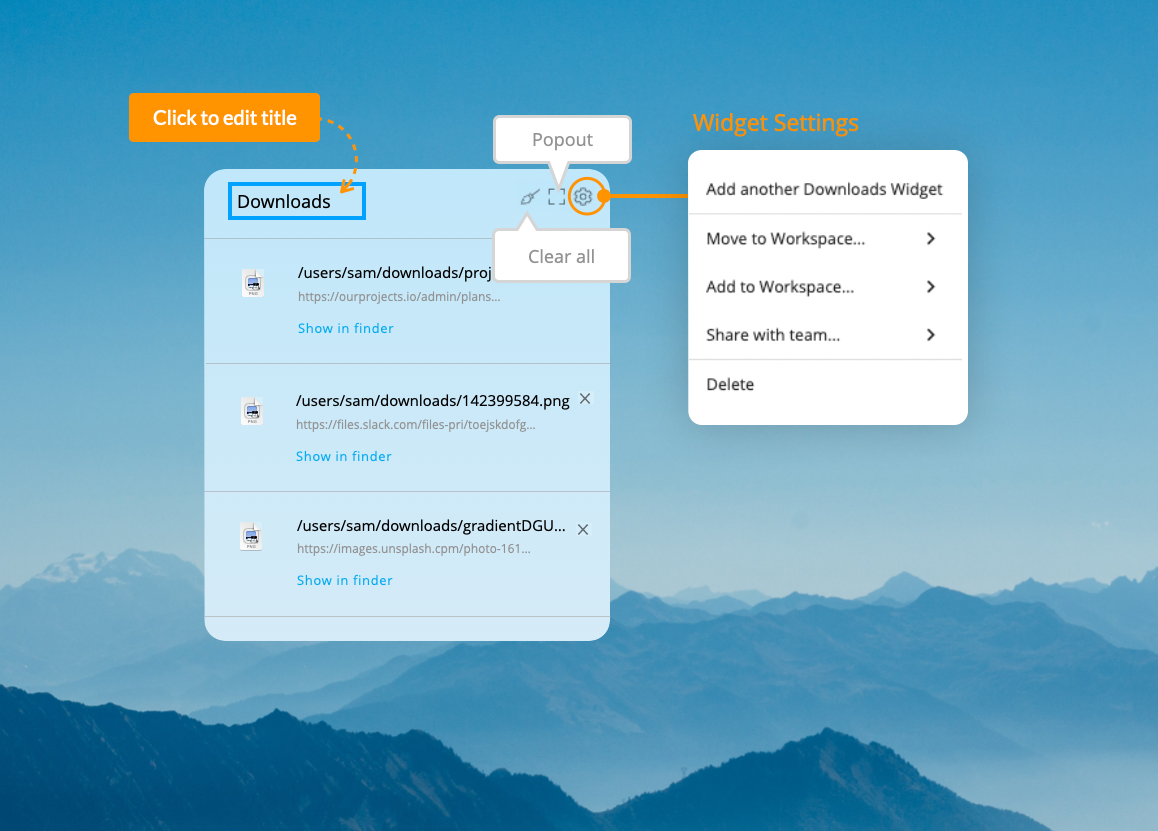
Easily access all your recent downloads, which includes a link to the document on your PC. You can change your download location in Settings by going to Settings > General > Downloads.
Connect & Connect Team Feed.
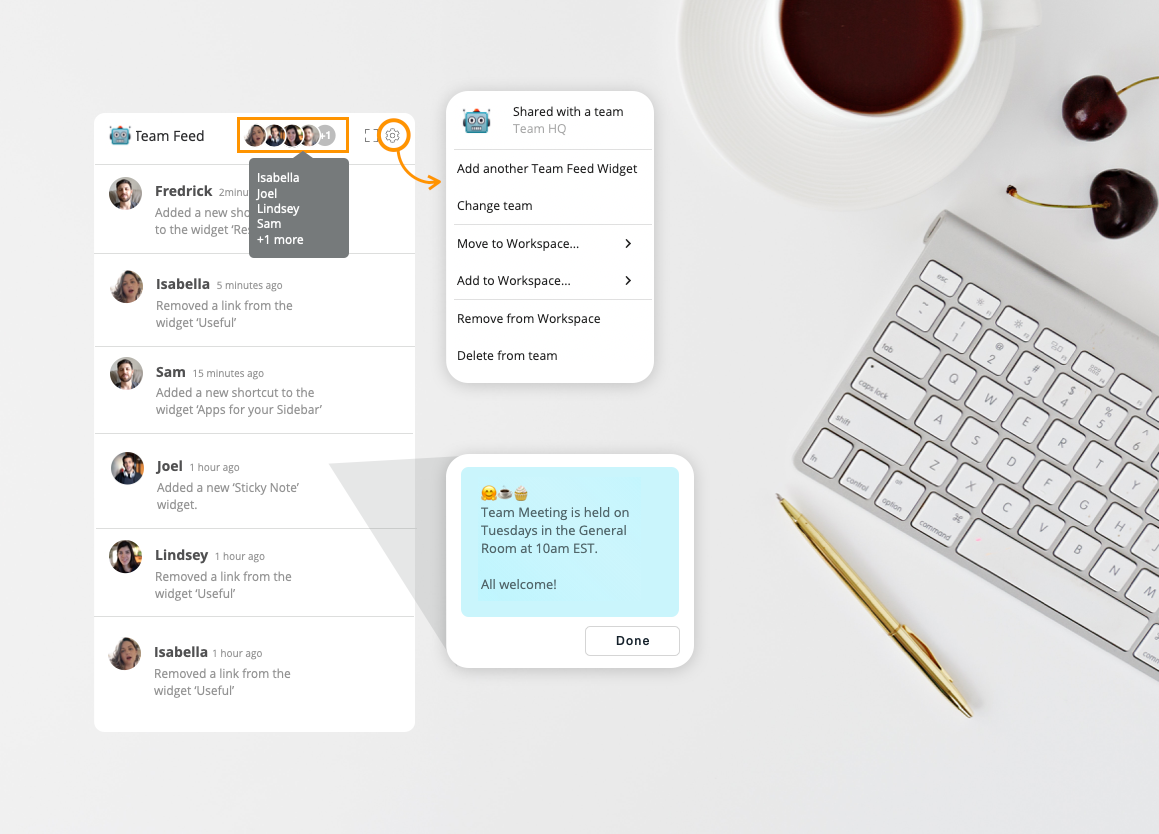
If you've set up a team, the Connect widget provides an easy way to pop out the Connect panel to your desktop, so you can DM, call or screen-share when working in other apps on your desktop. The Connect Activity widget provides a real-time feed of your team's activity, with prompts for new members joining, new apps and links added, and new widgets.
Embedded iFrame (in development).
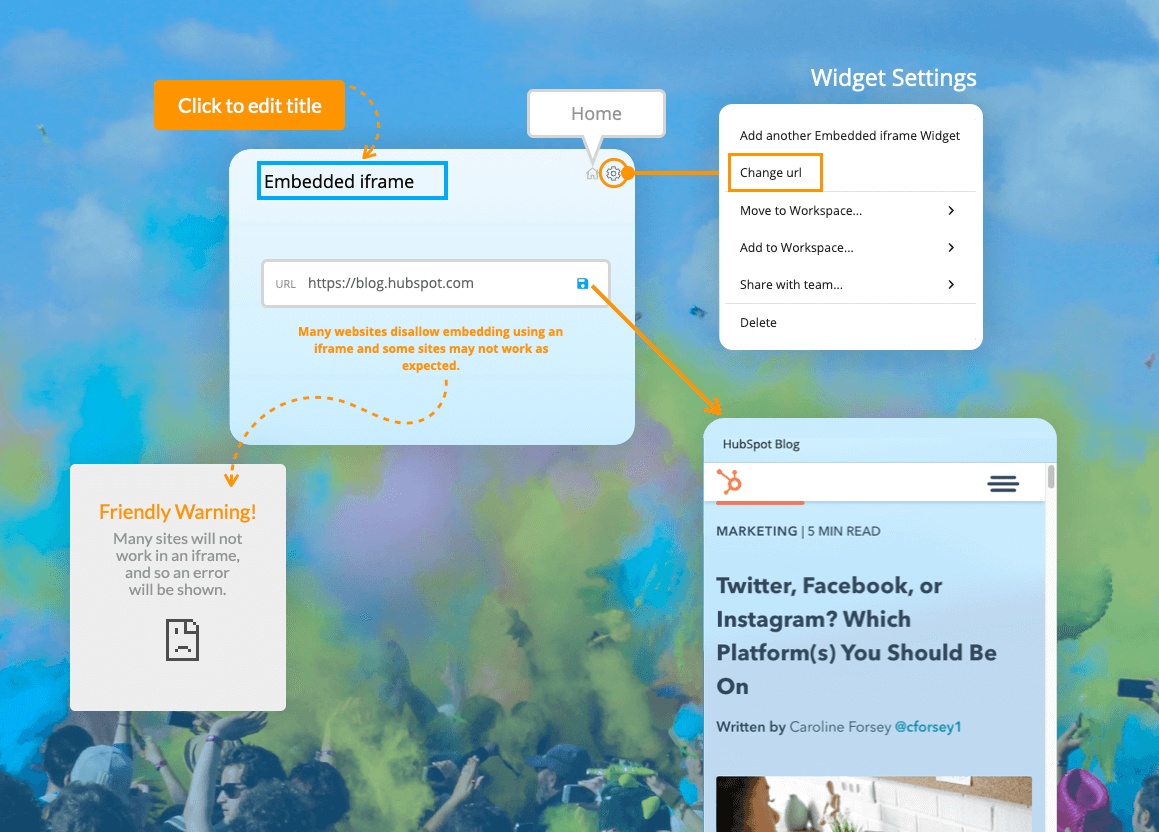
This widget allows you to view certain URLs in a workspace. Enter any website link and click on the 'Save' icon. If the website supports embedded iFrames, it will display in the widget. If not, an error icon will display. Note that the error icon doesn't mean that the widget is broken, it just means that the website you're adding doesn't support it. Social media sites such as YouTube, Facebook, etc will not work. Examples of websites that do support embedded iFrames include Wikipedia, HubSpot Blog, and the National Weather Service.




