Brainbox includes skills that can be accessed via the right-click menu within a page. By default Wavebox ships with a number of useful skills, however you can add your own for your specific use case.
Skills can either be a static prompt, or include some variables that Wavebox will pre-fill before sending the skill to Brainbox. To edit skills...
- Open your account settings by hovering over the settings cog in the bottom-left of the screen and clicking My Wavebox
- Click on the Brainbox section and scroll down to the skills
- From here you can edit, delete and create skills
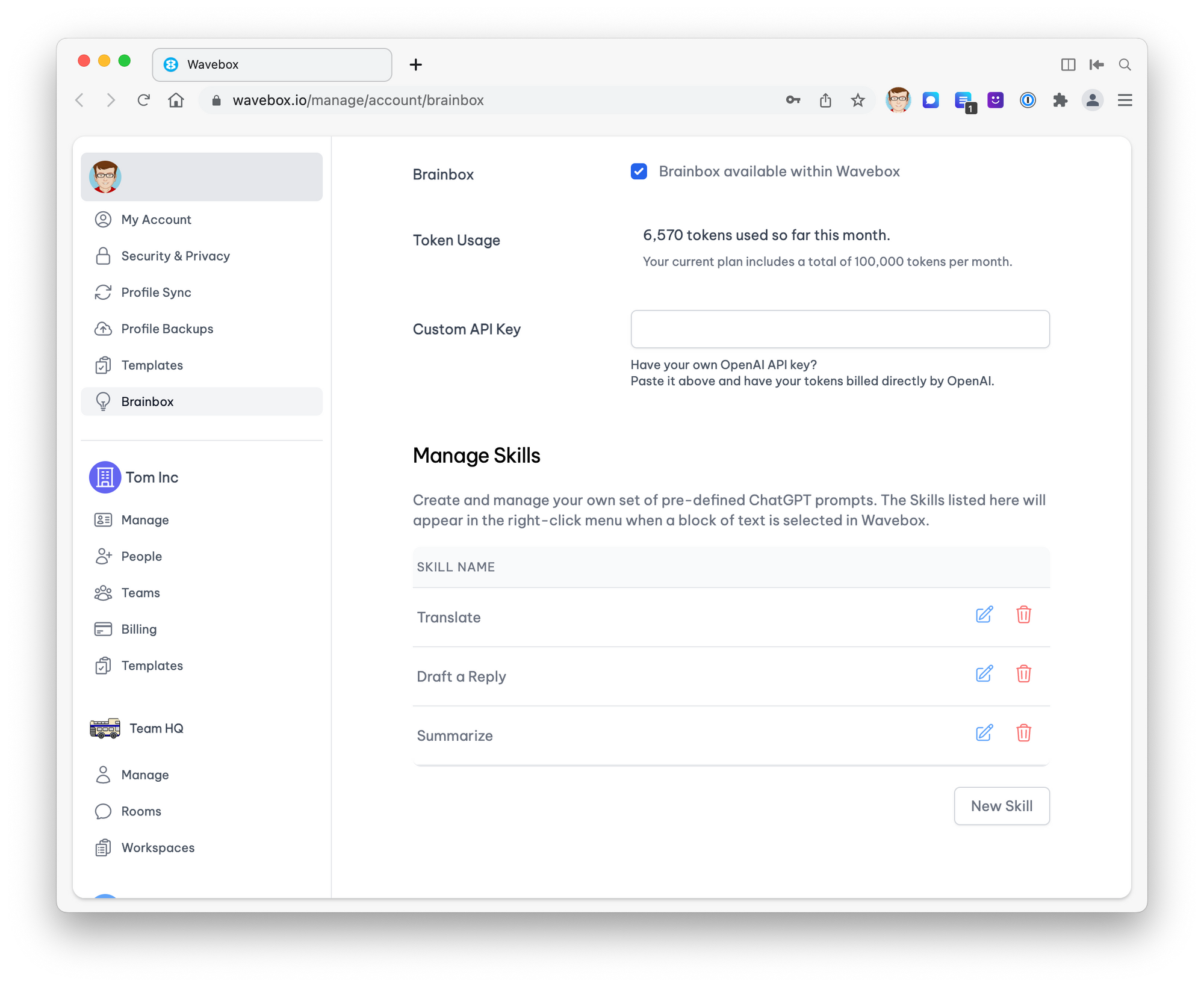
Available variables
The prompt field accepts the following variables which will be substituted for the available values. Variable substitutions are always enclosed in braces, such as {{variable}}
{{language}}The current language of the machine- Prompt:
Translate this page to {{language}} - Example: Translate this page to english
- Prompt:
{{name}}The name of the current user- Prompt:
Reply to this email as {{name}} - Example: Reply to this email as Tom
- Prompt:
{{email}}The email of the current user- Prompt:
Always finish the reply with {{emai}} - Example: Always finish the reply with support@wavebox.io
- Prompt:
Conditional variable substitution
There are instances where certain variables are not available (e.g a user hasn't provided a name when setting up Wavebox). If you are building queries that can be used within a team, we recommend conditional substitutions.
Conditional substitutions are always enclosed in a brace question mark such as {? ... }. Inside the substitution are three separate variables
- The variable to check
- The string to place if the check succeeded
- The string to place if the check failed
Take the following example that will print if the name variable exists or not...
{?["name", "we have a name", "we don't have a name"]}
The most common use case also includes placing the variable in the success case. To this, you can include a dollar $ character to substitute the name. For example...
{?["name", "the name is $", "we don't have a name"]}
With this, you can now build a more complete example.
- Prompt:
You're an email writing bot. {?["name", "Reply as $.", "Reply politely."]} - Example with name: You're an email writing bot. Reply as tom.
- Example with no name: You're an email writing bot. Reply politely.