Wavebox features two kinds of apps, integrated and linked apps. Integrated apps have enhanced support for sleep, which means the tab can go to sleep completely and Wavebox will continue to sync unread badges and notifications in the background using little-to-no resources. Linked apps, work a little differently in that they need to be awake to receive updates about what's new.
Previously, if you wanted to ensure you stayed up to date with what's new in Linked apps, your only option was to turn off sleep completely. However, starting with Wavebox 10.102.18, we've introduced a new feature called Auto-wake. This periodically wakes your app in the background for a short while, allowing it to sync its badges and notifications before going back to sleep. You won't get your notifications immediately, but if you want to keep an eye out for what's new, this is perfect.
Here's how to enable it on an app...
- Right-click on an app in the Webdock or toolbar
- Go to Settings
- Enable Periodically wake app in background (note this option is not available for integrated apps such as Gmail)
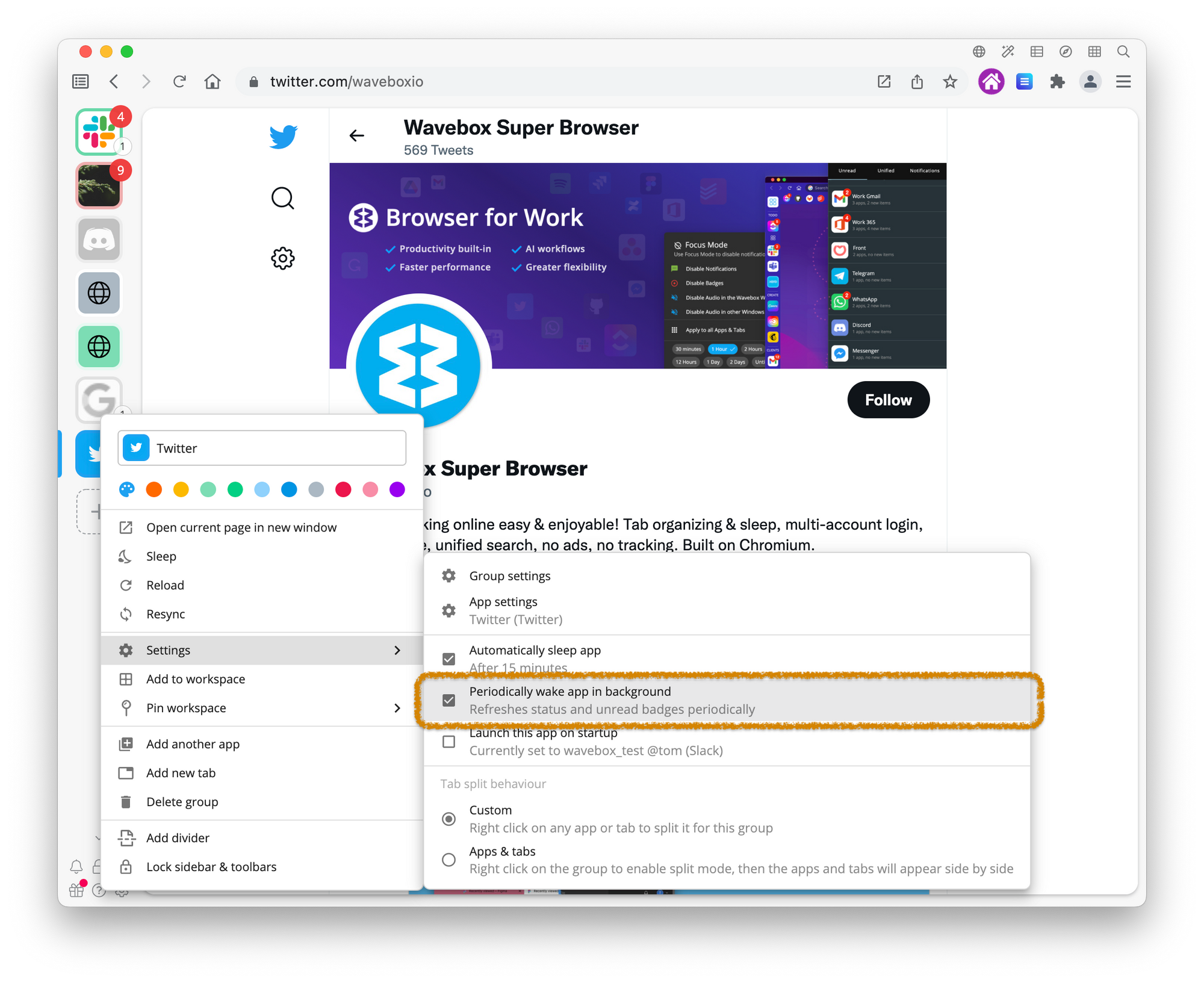
So how does it work? Normally, your app will be woken up once in a 30-minute window, however, if your machine is under a lot of load Wavebox might extend this to a 60-minute window. This helps to reduce the memory and processor usage of loading pages in the background. This gives a good level of responsiveness for apps you need to keep an eye on. If you need badges to sync more frequently, we recommend completely disabling sleep for those apps.