Firstly, if you have a Pro subscription (full or trial), you can use it on as many different machines as you use, such as your work desktop, laptop and home machine. Just login using your subscription email to apply all Pro features to each new install. Here's what to do:
1. Check your Wavebox Pro Subscription Login
On an existing computer with Wavebox already setup, go to: 'Settings > Wavebox Subscription', and make a note of the email address you use for your Pro subscription.
2. Download Wavebox
On a new computer, use any browser to go to: https://wavebox.io/download and click on the download link for your OS.
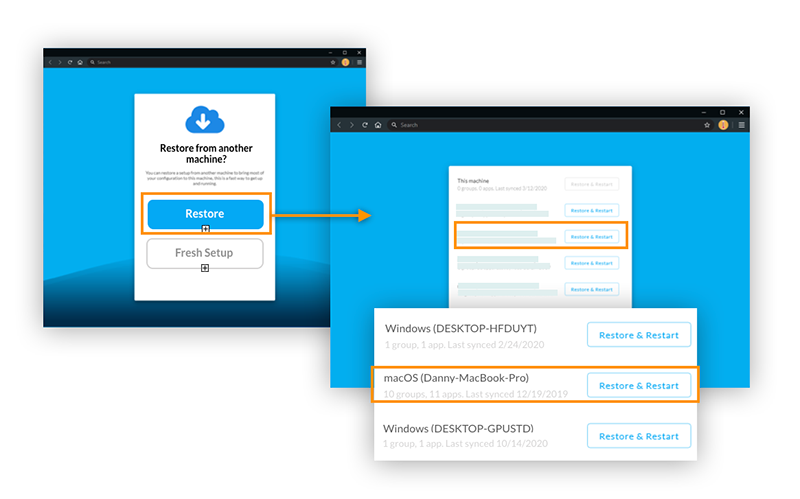
3. Install, Login and 'Restore'
Now begin installing Wavebox on the new computer. When you're prompted to login to Wavebox, use the email you made a note of earlier. Wavebox will then give you an option to 'Restore' or begin a 'Fresh Setup'. Clicking on 'Restore' will bring up a list of all previous installs for your login, so find the one you want to copy, and click on 'Restore and Restart' button next to it (see screenshot above).
Wavebox will then restart with the same settings, apps, groups, profiles and pins as your chosen setup. After that, there are a couple of additional steps to follow:
4. Add your Extensions (if needed)
The restore option doesn't sync extensions at the moment, so you need to do that manually. Click on the dashboard icon, followed by the 'Extensions' button in the top-left hand corner of the dashboard window. This will pop-out another window for the chrome web store. Search for the extension you want and click on 'Add to Wavebox' to install it.
5. Sign-In to your Apps, and Import your Passwords (if needed)
Similarly, we don't sync passwords from one computer to another, so you'll need to sign-in to your accounts again (just once) after install. You can enter them manually if you like, or you can add a password extension (e.g. LastPass) if you have one. Or you can also export/import your passwords from either Chrome, or an existing Wavebox setup. This only takes a minute to do following the simple steps in this Knowledge Base article.
Once all your apps are signed-in, you're ready to go! Remember, you can use your Pro subscription on as many different computers as you use!