Wavebox uses the proxy configuration that you have set up on your computer. This means everything should just work as expected.
There are some cases where you may want a different configuration for certain Wavebox apps. This could, for example, be if you're managing apps in the Google Play or Apple App Store, and these apps are in different regions where you need a local IP address.
The great news is, that Wavebox allows you to set a different proxy configuration for each Space. Here's how to set this up...
- Click on the Settings cog in the bottom-left of the Wavebox window
- Click on the Spaces tab along the top
- Locate the Space you want to change the proxy server for and enter your proxy configuration string into the Proxy server field
- Restart Wavebox
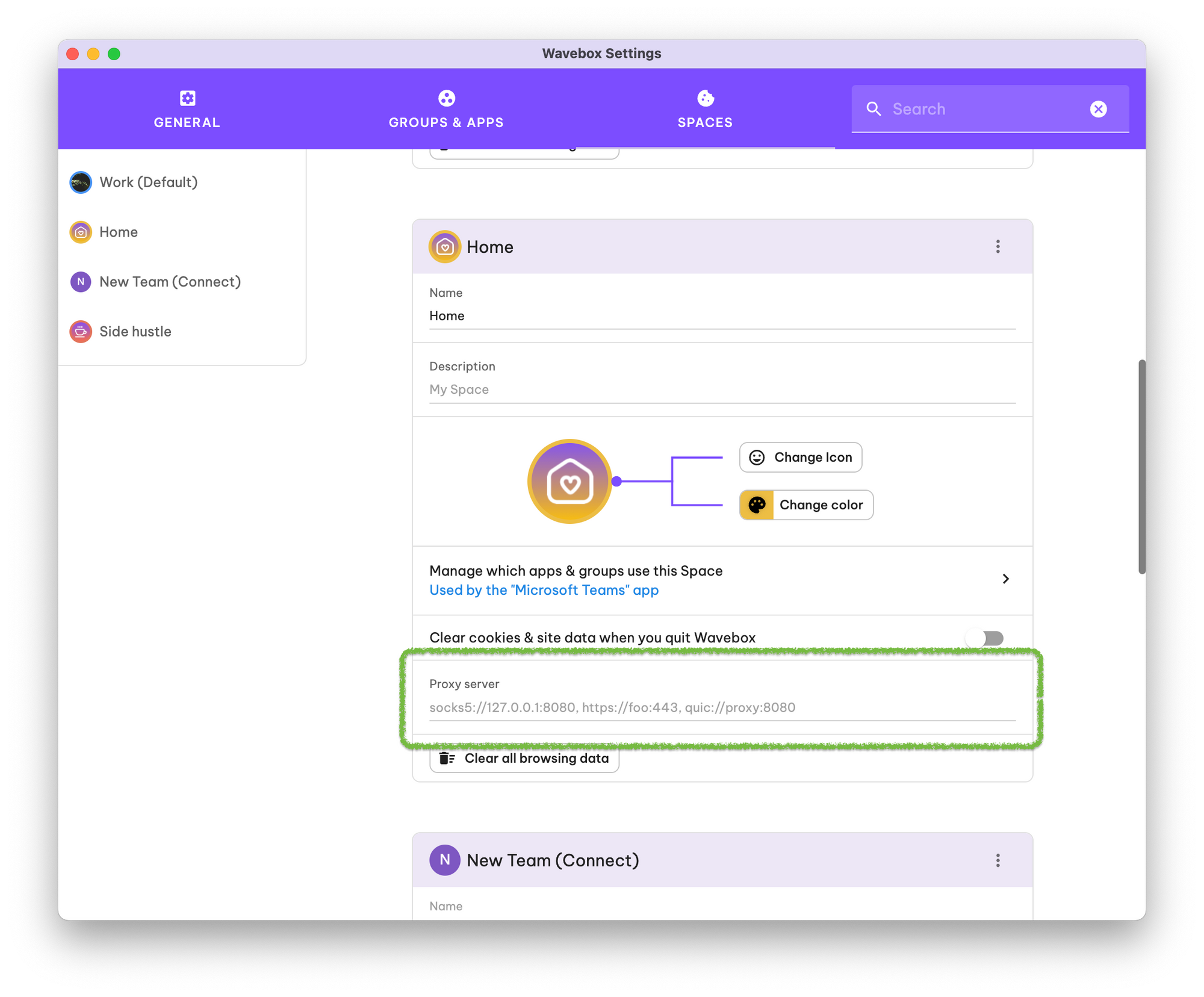
You can validate that the configuration works correctly by loading an app or tab that uses the Space and ensuring a page loads correctly