Superhuman uses a separate space to manage signed-in sessions via an extension. This means that there are some additional steps to create multiple Superhuman apps in Wavebox.
Here's how you can add multiple Superhuman apps:
- Click the Superhuman extension in the title bar
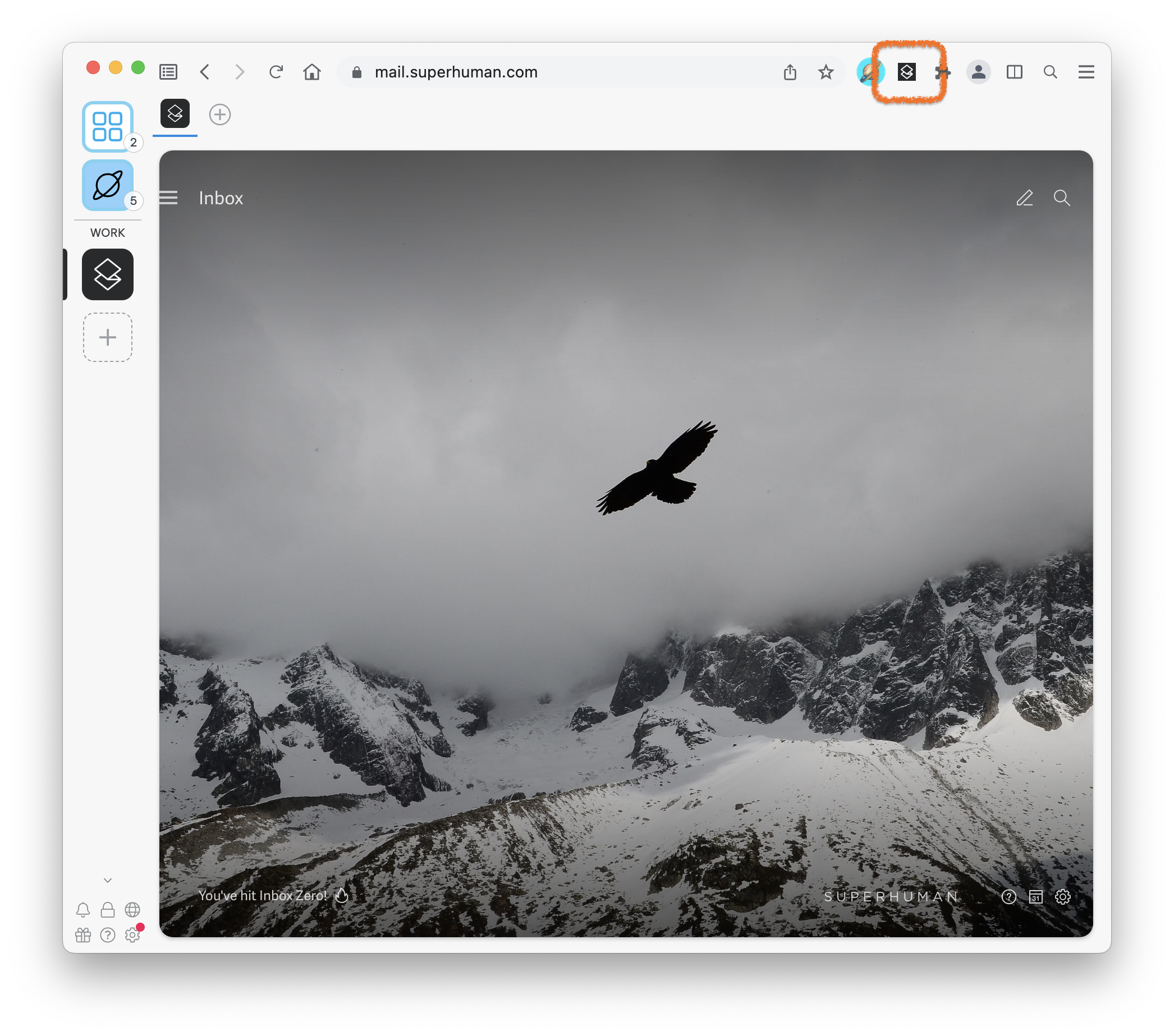
- Click the burger menu in the top-left of Superhuman, then your account name
- In the command palette, click Add Account
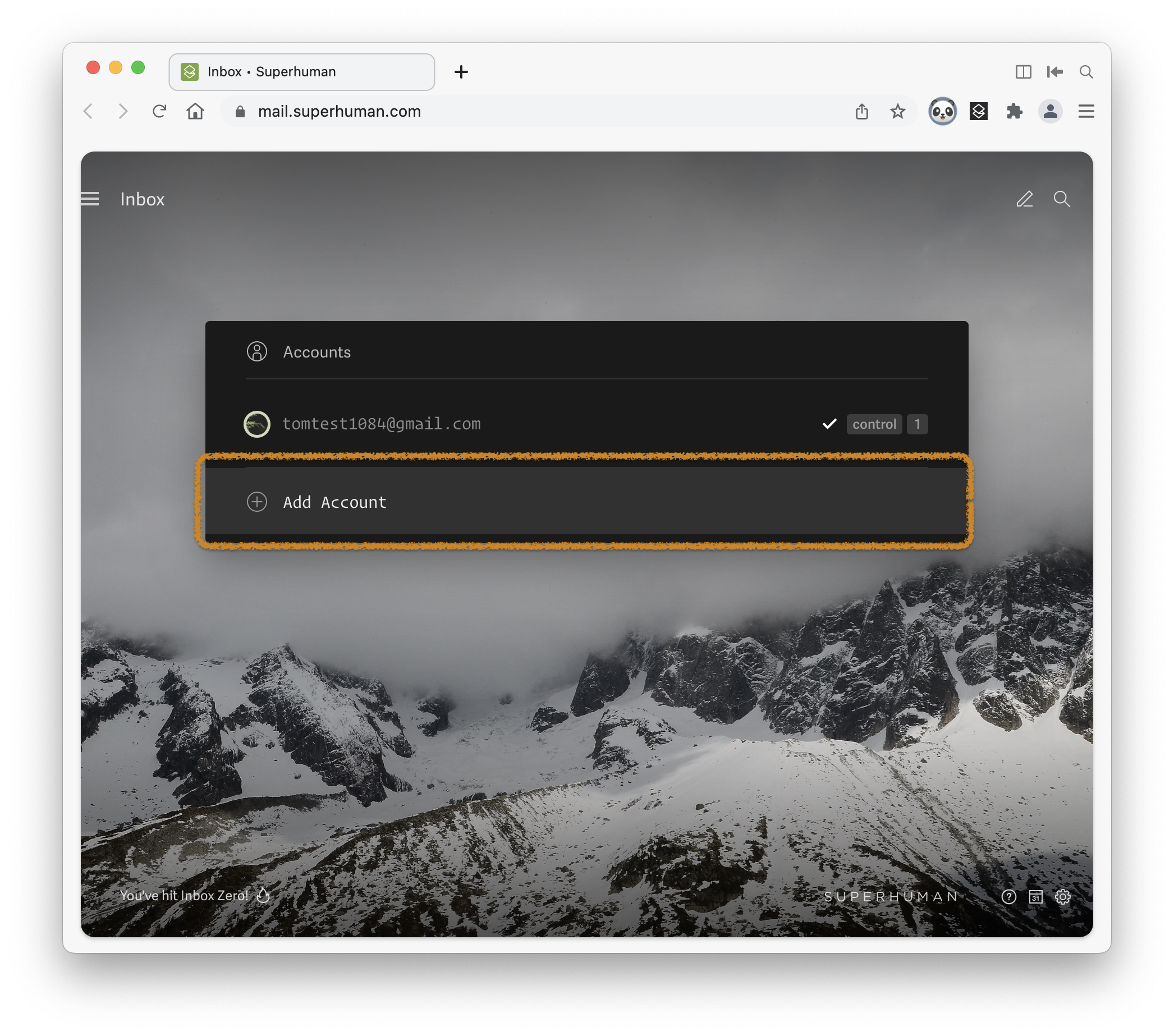
- Follow the on-screen steps to sign in
- Close the window that you've used to sign in & return back to the main Wavebox window
- Add a new Superhuman app to Wavebox in a new Space
- You'll be prompted to sign in again. Use the same account as you did in step 4
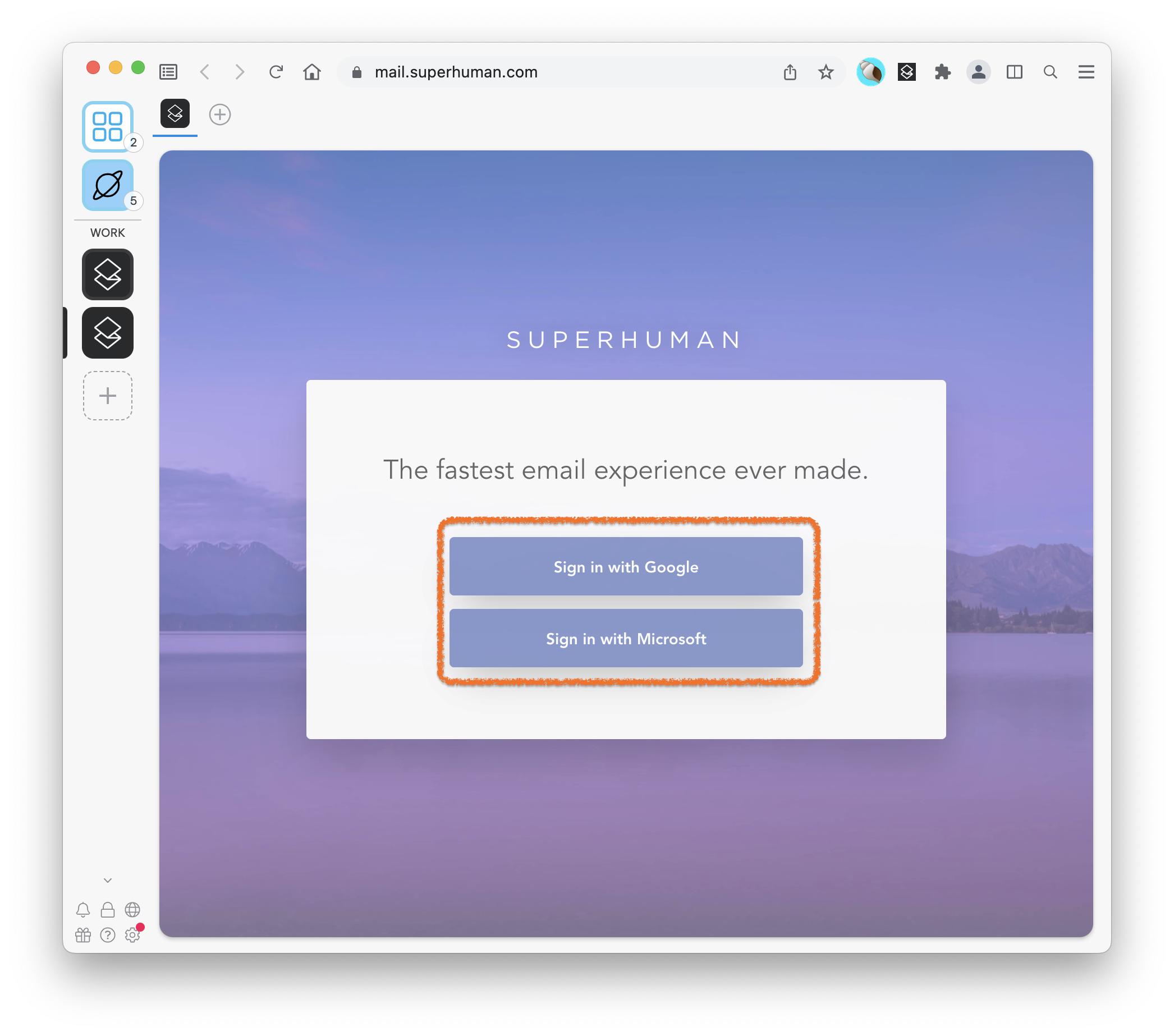
- Once you've signed in, you'll have two Superhuman apps, each signed into a different account