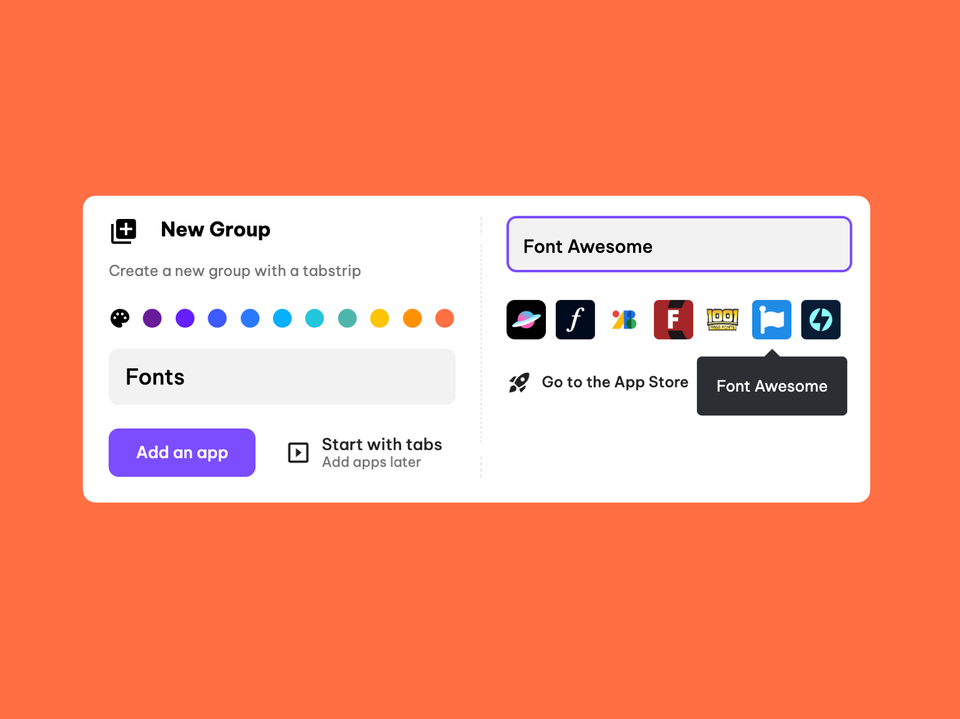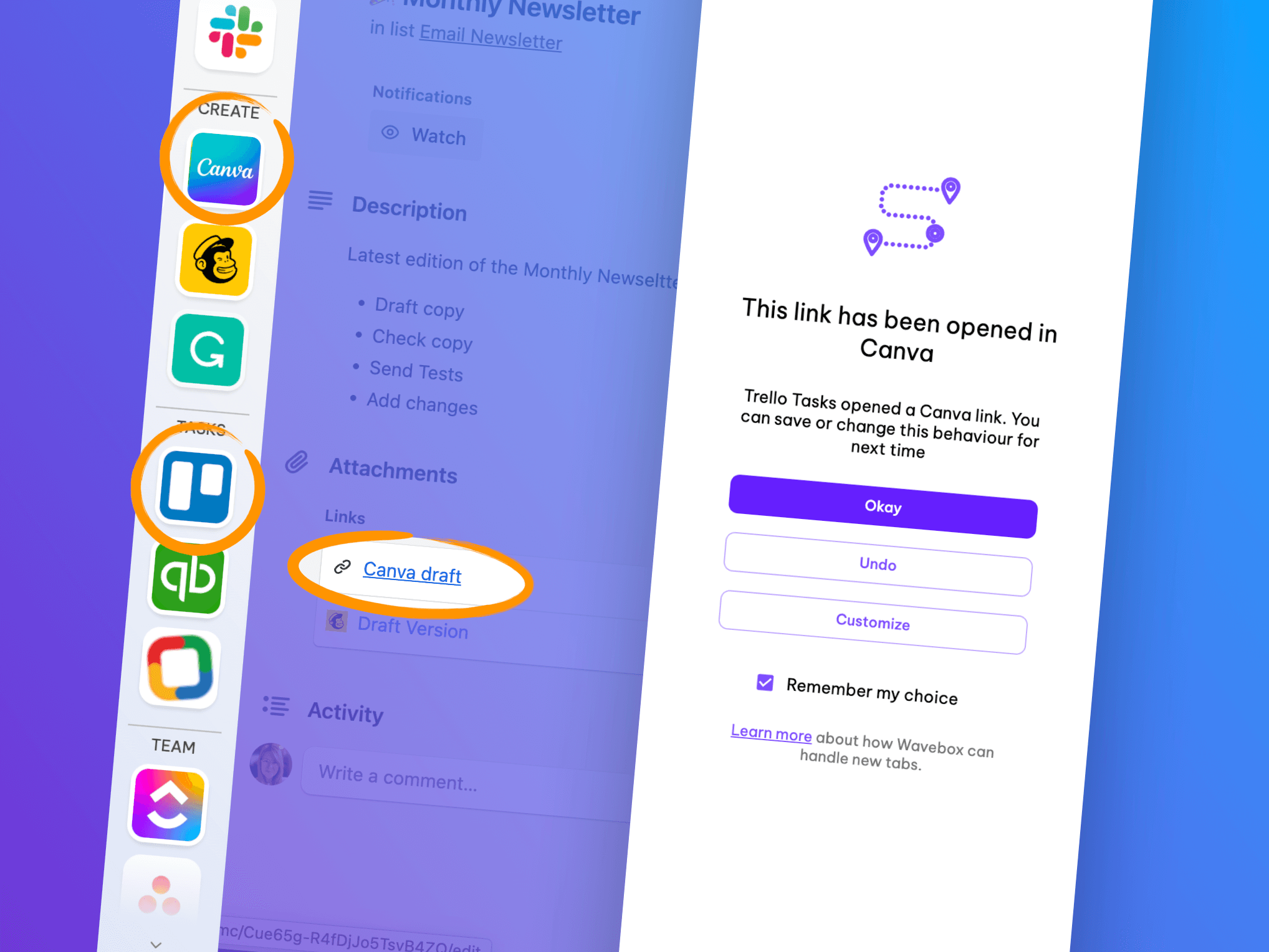🧩 New! Support for Multiple Chrome Extension Accounts.
Run multiple accounts of the same extension—HubSpot, MixMax, LastPass, etc.—and work seamlessly across them.
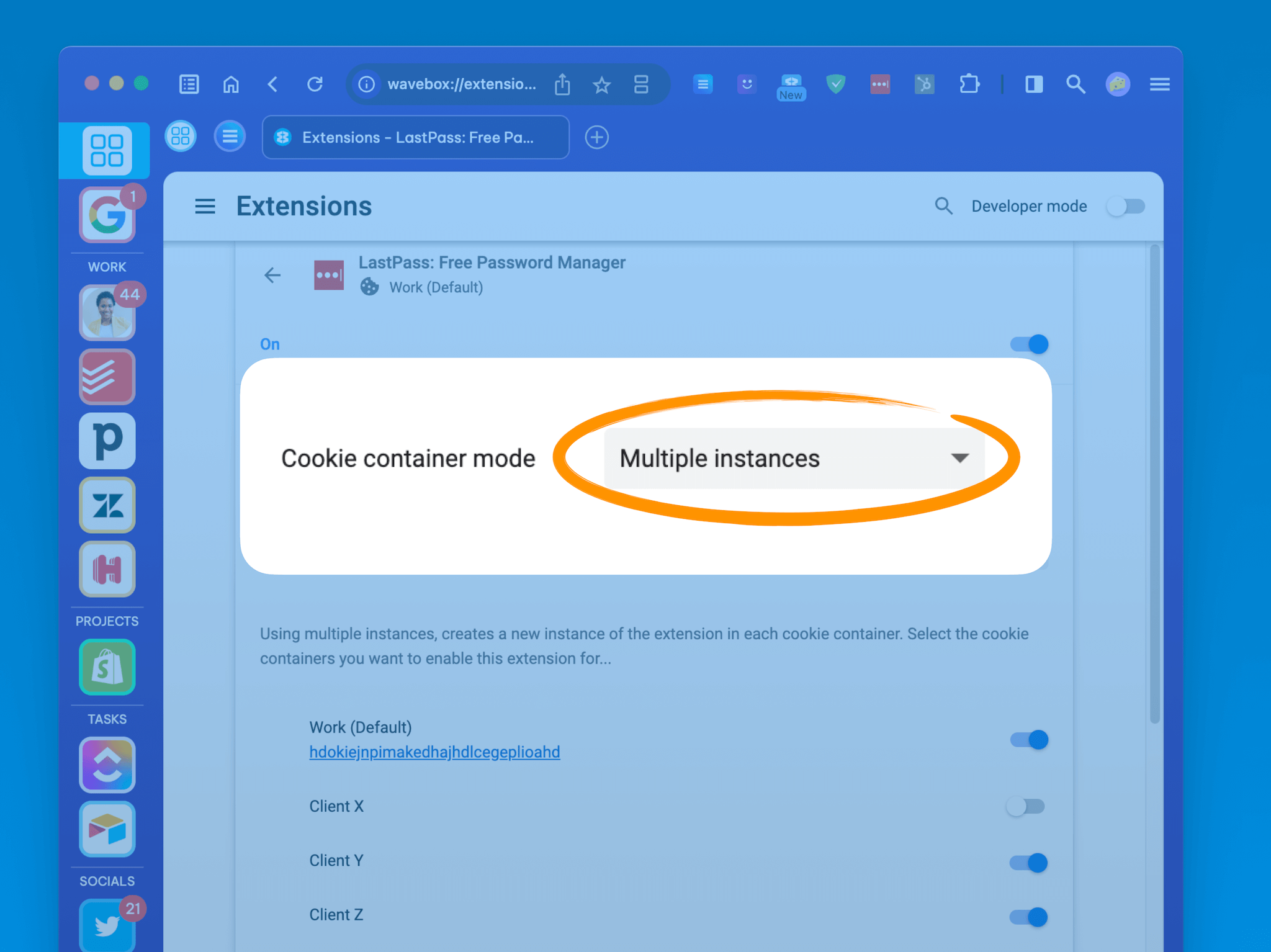
Note: Since this post was written, Cookie Containers have been renamed Spaces. We've updated the blog text, but screenshots will be updated soon.
--------
Wavebox has unparalleled support for keeping your web accounts and browsing separated—for different customers, multiple businesses, or simply for home and work. Our robust and fully customizable Spaces lie at the heart of our Chromium platform, giving you the flexibility to work seamlessly in every web account whilst staying secure and correctly signed-in.
And now, we've taken this to the next level.
In this week's release, we've opened up additional container controls, that allow you to manage which extension accounts run in which containers.
Why do we need multiple extension accounts?
Some extensions you naturally want to run across all of Wavebox, like an ad-blocker or grammar corrector. Then there are other extensions that need to be isolated in one—or a specific selection—of spaces, such as CRM, social media, and sales tools for different customers.
Important Note - If you're currently using Chrome profiles to sign-in to multiple extensions for your clients, down tools and try Wavebox NOW, to save time and completely transform how you work online.
How does it work?
Let's take a look at how this works. Open wavebox://extensions in a new Wavebox tab, to see listings for all extensions currently installed. Each listing includes details on which space they run in. By default, extensions run in all spaces, as shown in the following screenshot:
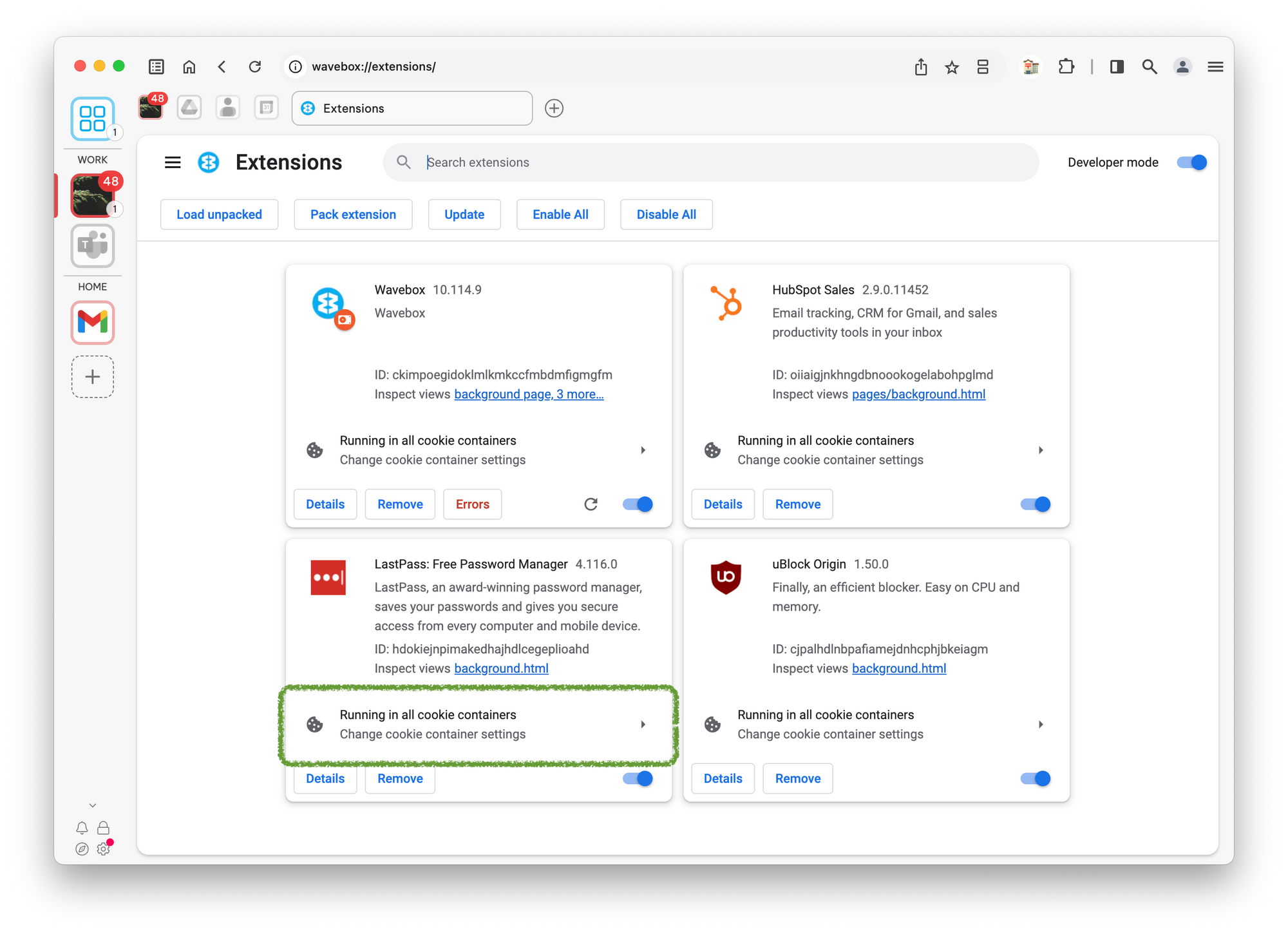
(1) Run in all spaces
Clicking on the space summary provides more detail, which includes the space mode. By default, this is set to all spaces, which is the best option for most extensions where you have one account and need it to run everywhere.
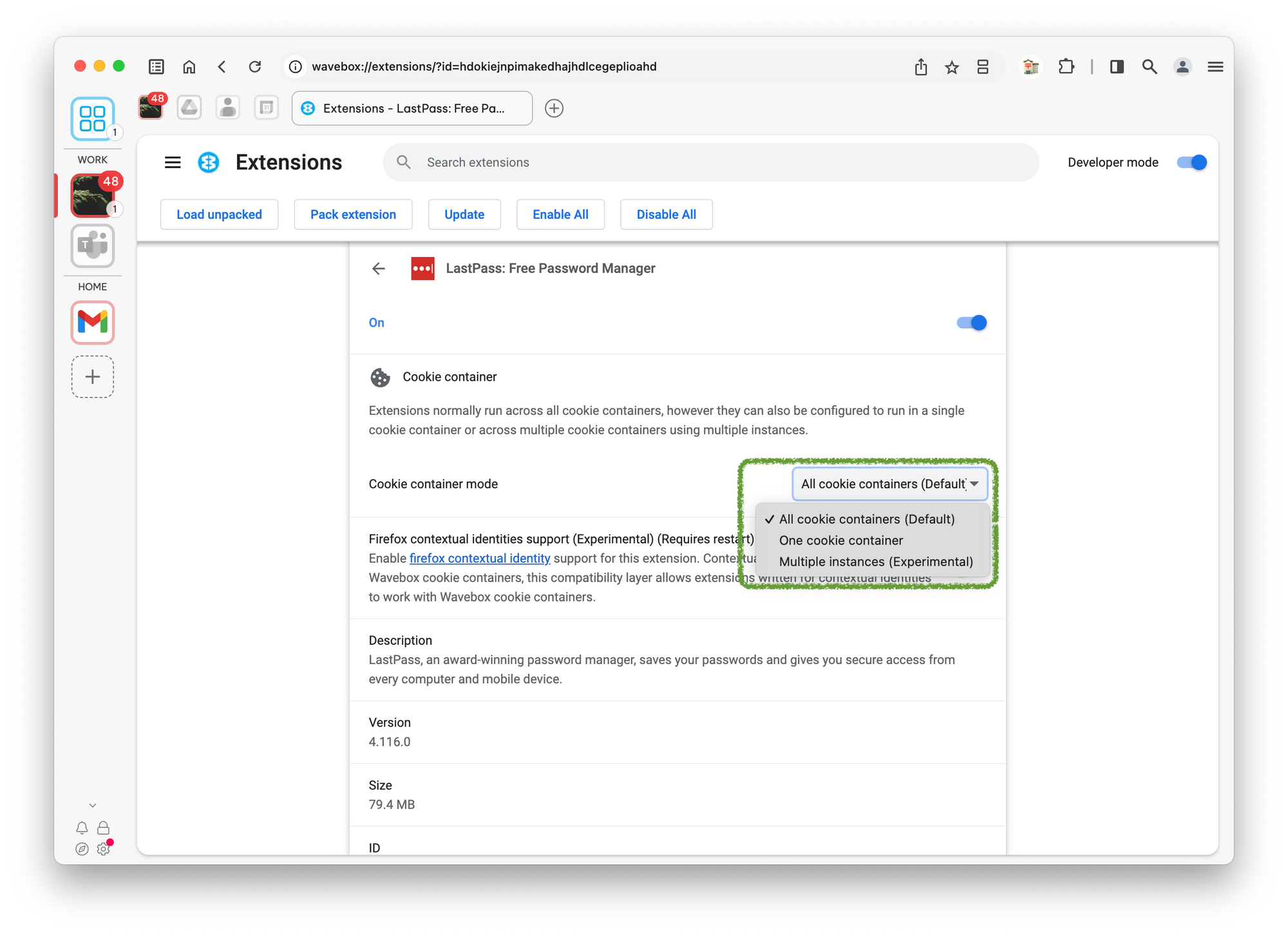
(2) Lock to one space
The next option is to lock an extension to one space. This is helpful, for example, when you need an extension to work with web apps for a particular customer, a second business, or personal stuff. It's also useful for extensions that have compatibility issues with our spaces. This option has been available in Wavebox for some time, but we've tweaked the interface a little.
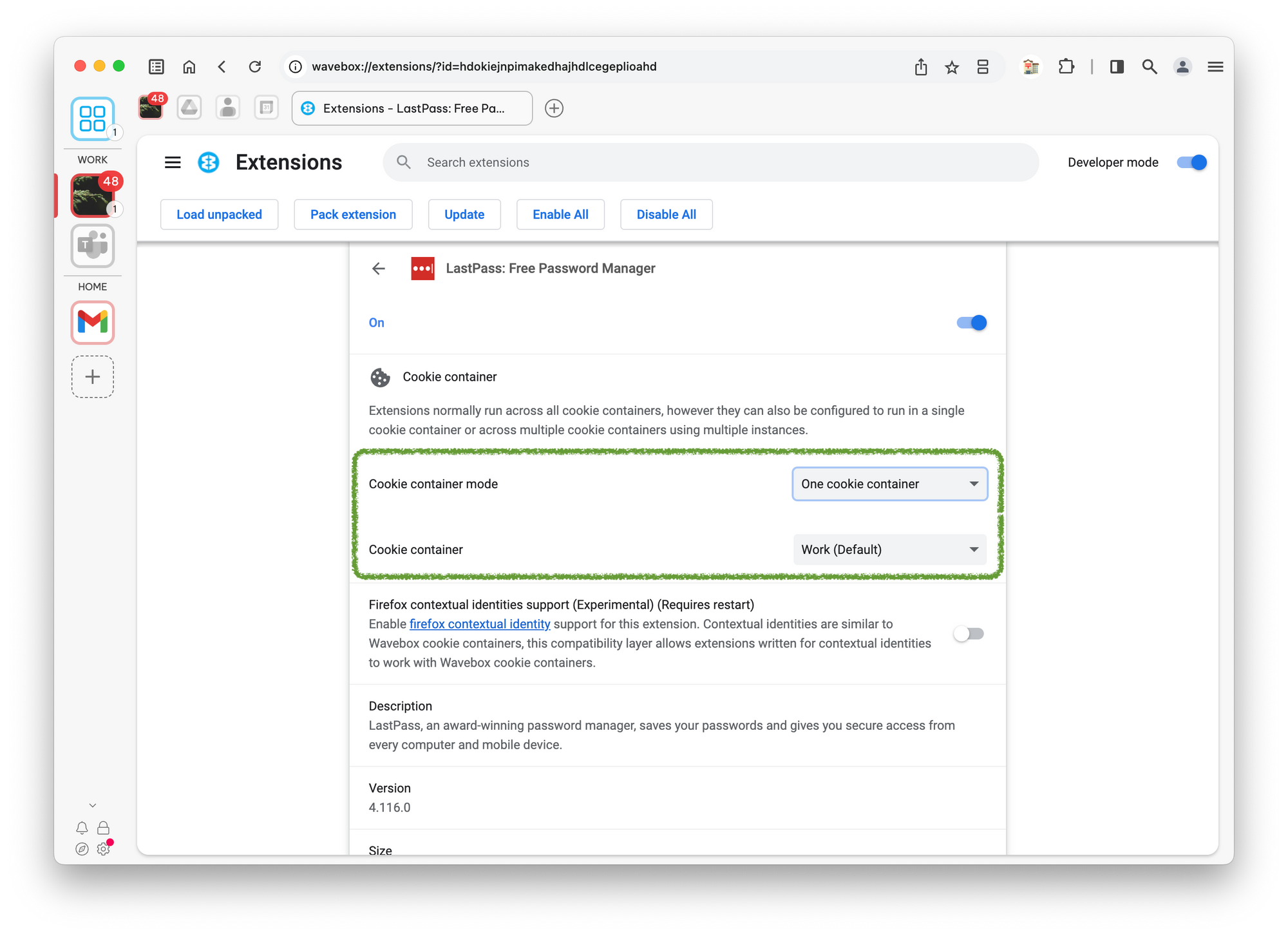
(3) New!! Run multiple instances
🥁 🥁🥁 Last but not least, the new option allows you to have multiple instances of the same extension running in different spaces. Selecting this mode in the dropdown will show you a list of all Wavebox spaces, where you can toggle the extension ON or OFF.
In the screenshot example below, you can see how LastPass is enabled in both the Work and Home spaces, allowing us to use two completely different LastPass accounts for each.
So, when you click on the LastPass extension icon in either space, you will be prompted to sign in to the correct account for that container.
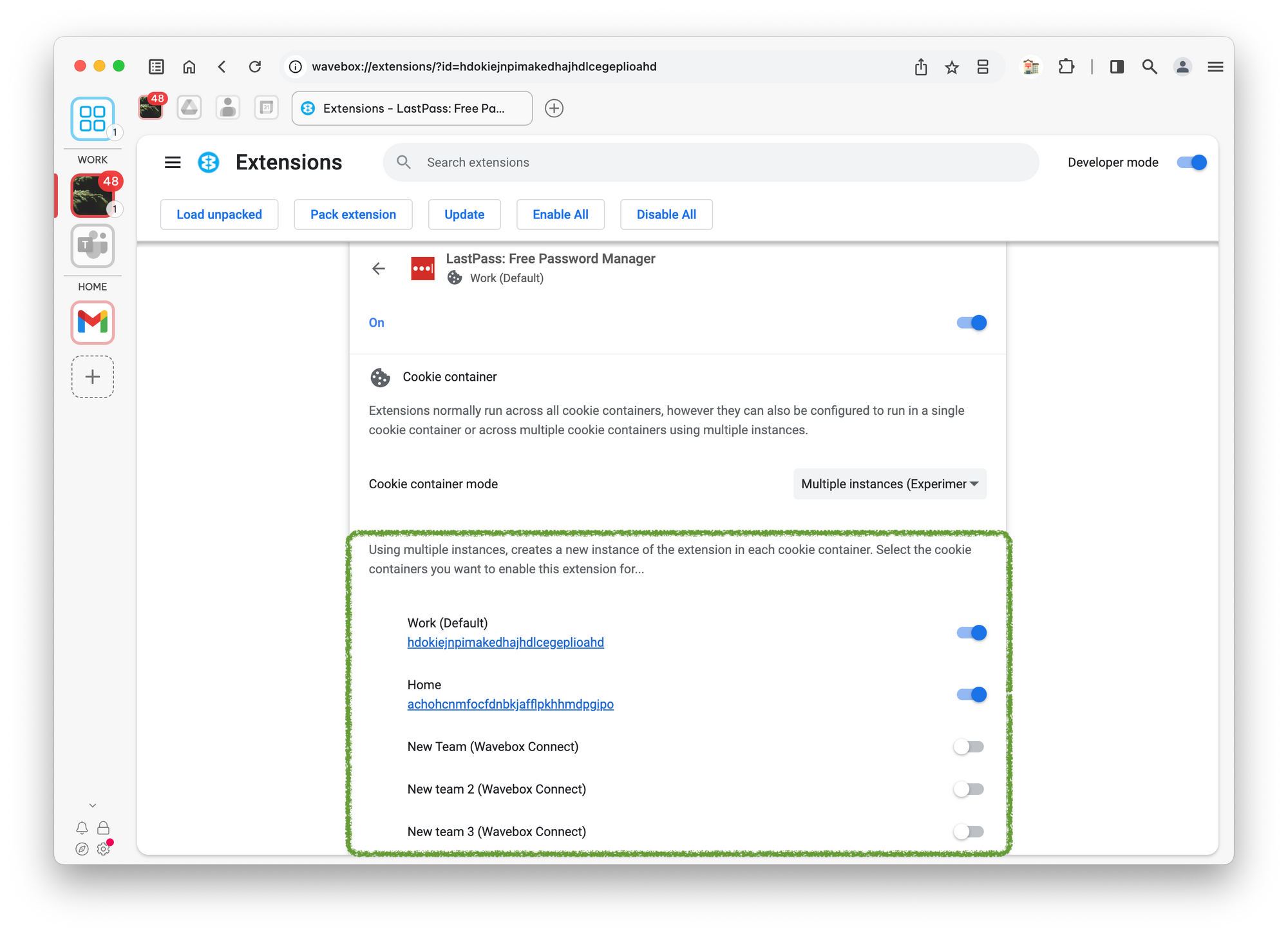
LastPass is just one example. You could have different instances of HubSpot, one for each client, MixMax enabled for just some of your spaces, or PayPal Honey running in just your home cookie container.
Wavebox is the best browser for marketing and social media managers, agencies, and influencers.
We think that multiple extension account support is an exciting addition to Wavebox. This, together with our support for multi-account sign-in and real-time unread badge and notification support, makes Wavebox the best browser for busy people with many web accounts to manage daily.
Take the 7-day free trial and see how Wavebox will transform your work online.