Switch Between Slack, ClickUp, Asana & Trello using Keyboard Shortcuts.
Setup simple keyboard shortcuts to switch between your favorite web apps.

Keyboard shortcuts are arguably the fastest and easiest way to work with your webmail accounts and web apps. A quick tap on your keyboard can replace multiple mouse shifts and clicks, all in a split-second. So that's why we always make sure that Wavebox supports the shortcuts offered by your favorite accounts, such as e.g. Gmail & Outlook.
But that's not all. We also work hard to make sure Wavebox's unique features like the Quick Switch and Navigator are also covered by keyboard shortcuts - when you're working across lots of groups, apps and tabs then even just a couple of keyboard shortcuts can save considerable time.
In this post we'll concentrate on the keyboard shortcuts that are available in Wavebox for Navigation, making it faster for you to get work done across all your favorite apps.
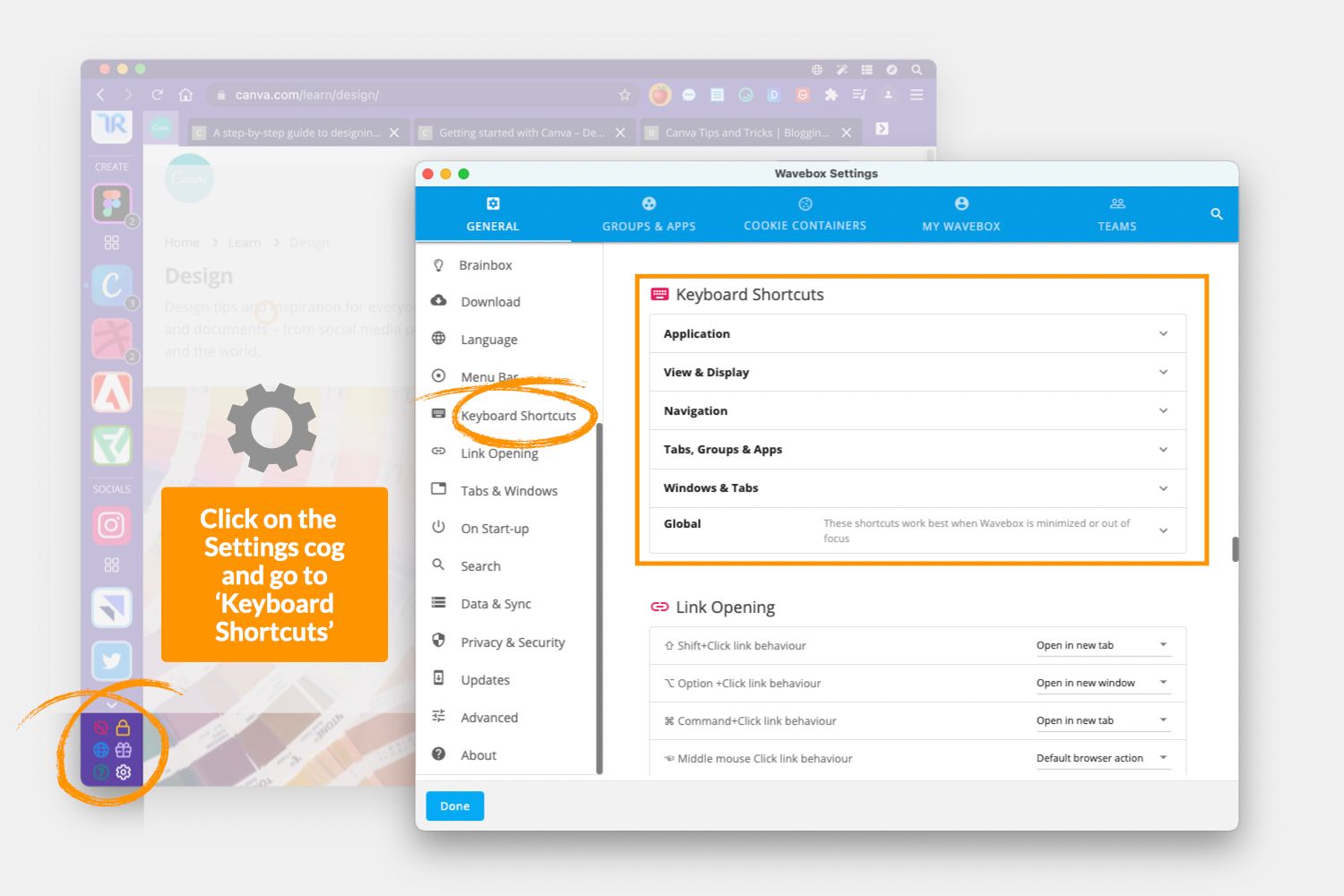
There are many keyboard shortcuts already setup in Wavebox, and you'll find them in the main Settings menu. Just go to Settings > General > Keyboard Shortcuts to see what's available. Some are preconfigured (but you can change them) and others are blank ready for you to customize. Here's a summary of shortcuts you can use/add to speed up navigation.
Keyboard Shortcut: Application
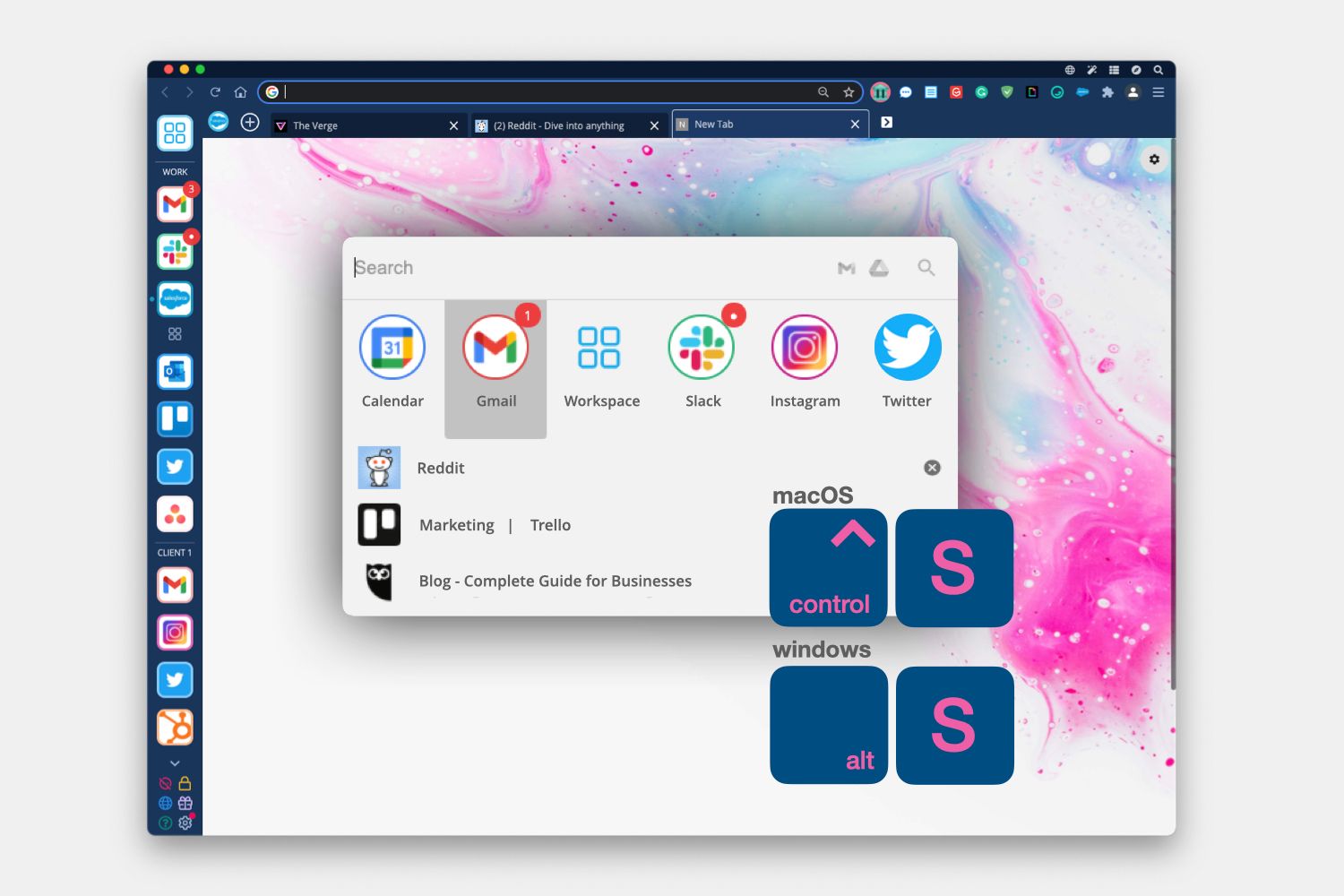
- Alt+S/Ctrl+S (macOS): to bring up the Quick Switch - shows the icons of your last 6 active apps, use the left and right key to select.
- Alt+Q/Ctrl+Q (macOS): Toggle between current and last active apps/tabs.
- Custom: Launch the profile picker to navigate between profiles.
- Custom: Close current tab.
Keyboard Shortcut: Navigation
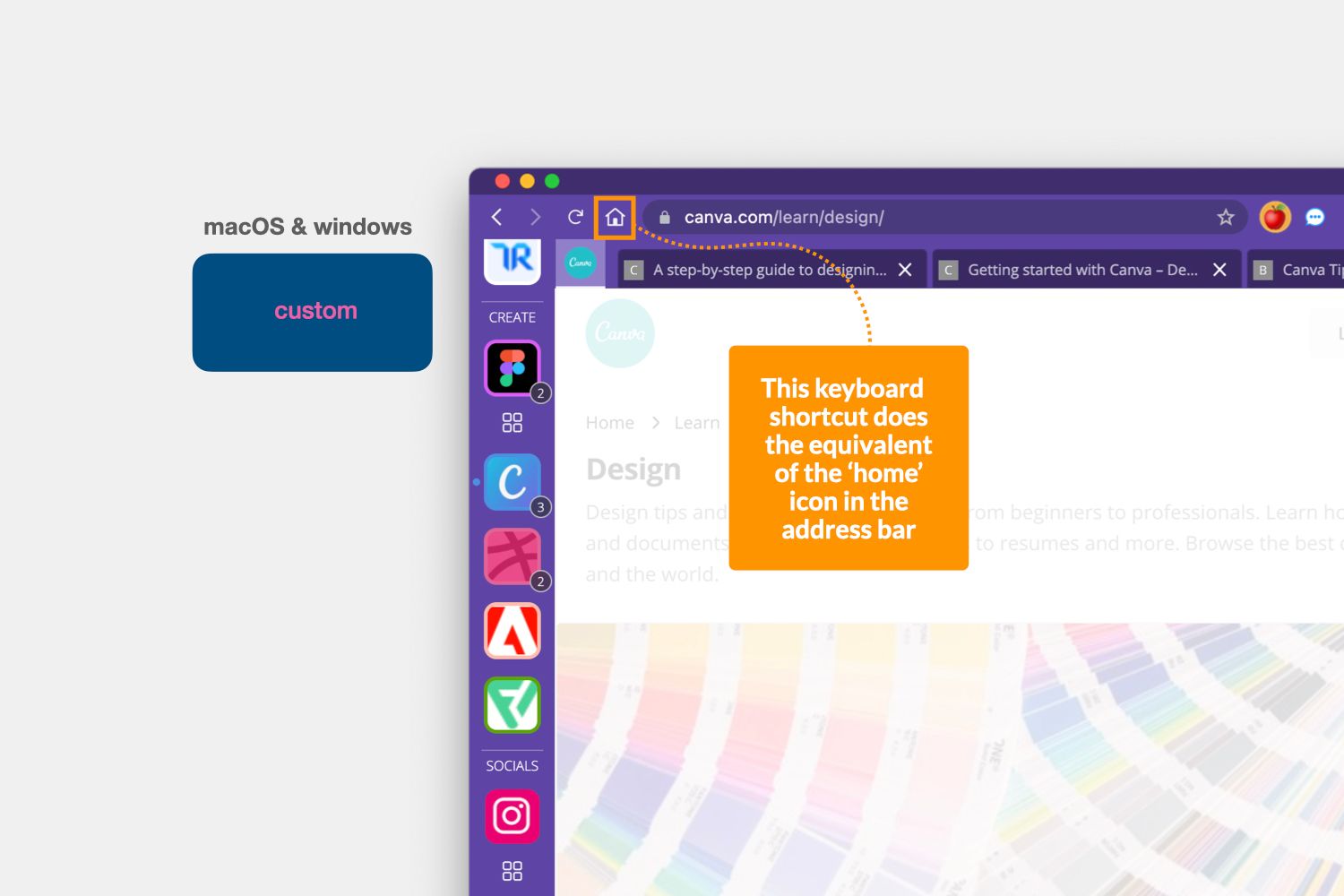
- Custom: Return to an app/tabs home URL.
Keyboard Shortcut: Tabs, Groups & Apps
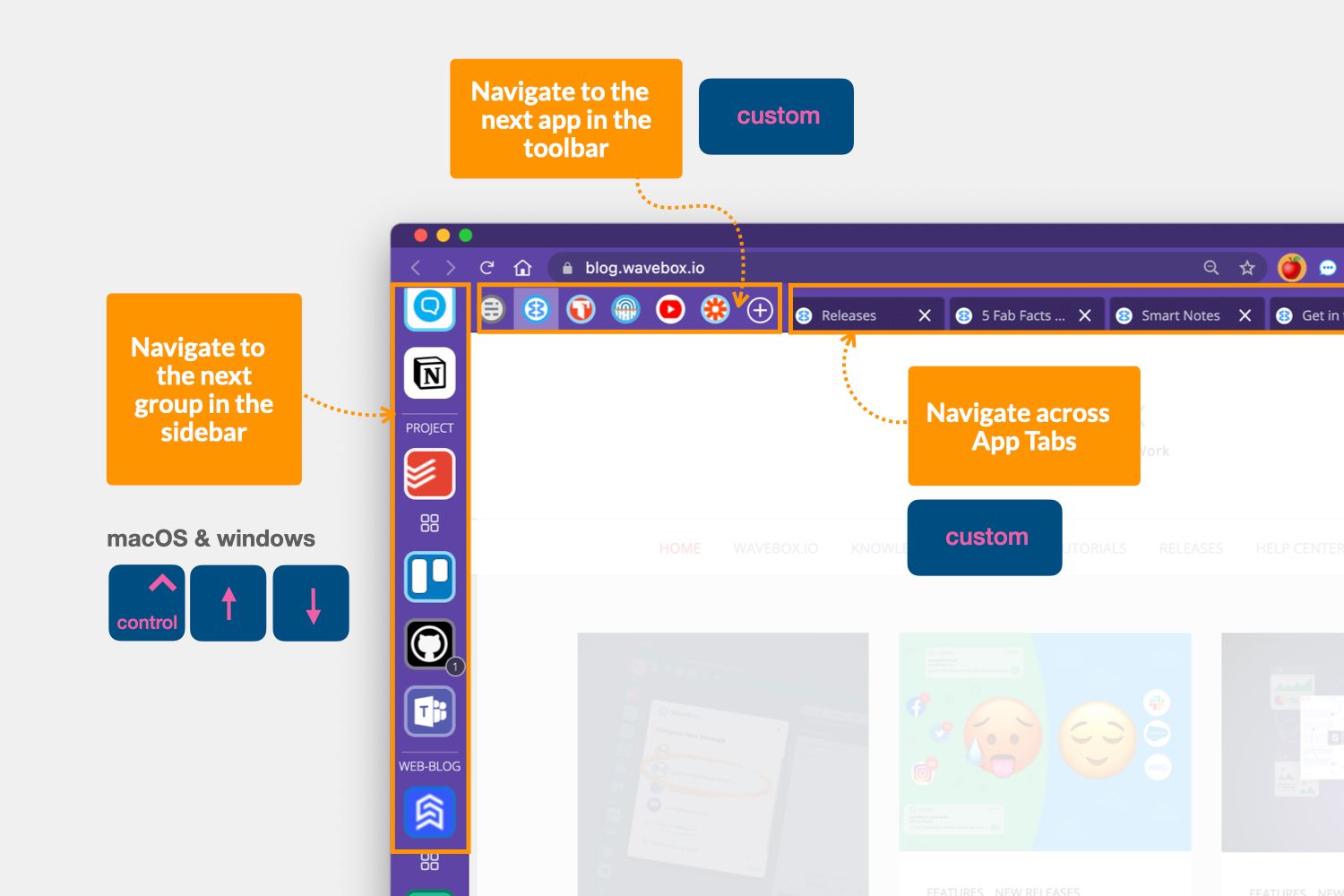
- Ctrl+Down: Navigate to the next (sidebar) group.
- Ctrl+Up: Navigate to the previous (sidebar) group.
- Custom: Switch to the next app (toolbar) in the current group.
- Custom: Switch to the previous app (toolbar) in the current group.
- Custom: Switch to the next App Tab (toolbar) in the current group.
- Custom: Switch to the previous App Tab (toolbar) in the current group.
Keyboard Shortcut: Windows & Tabs
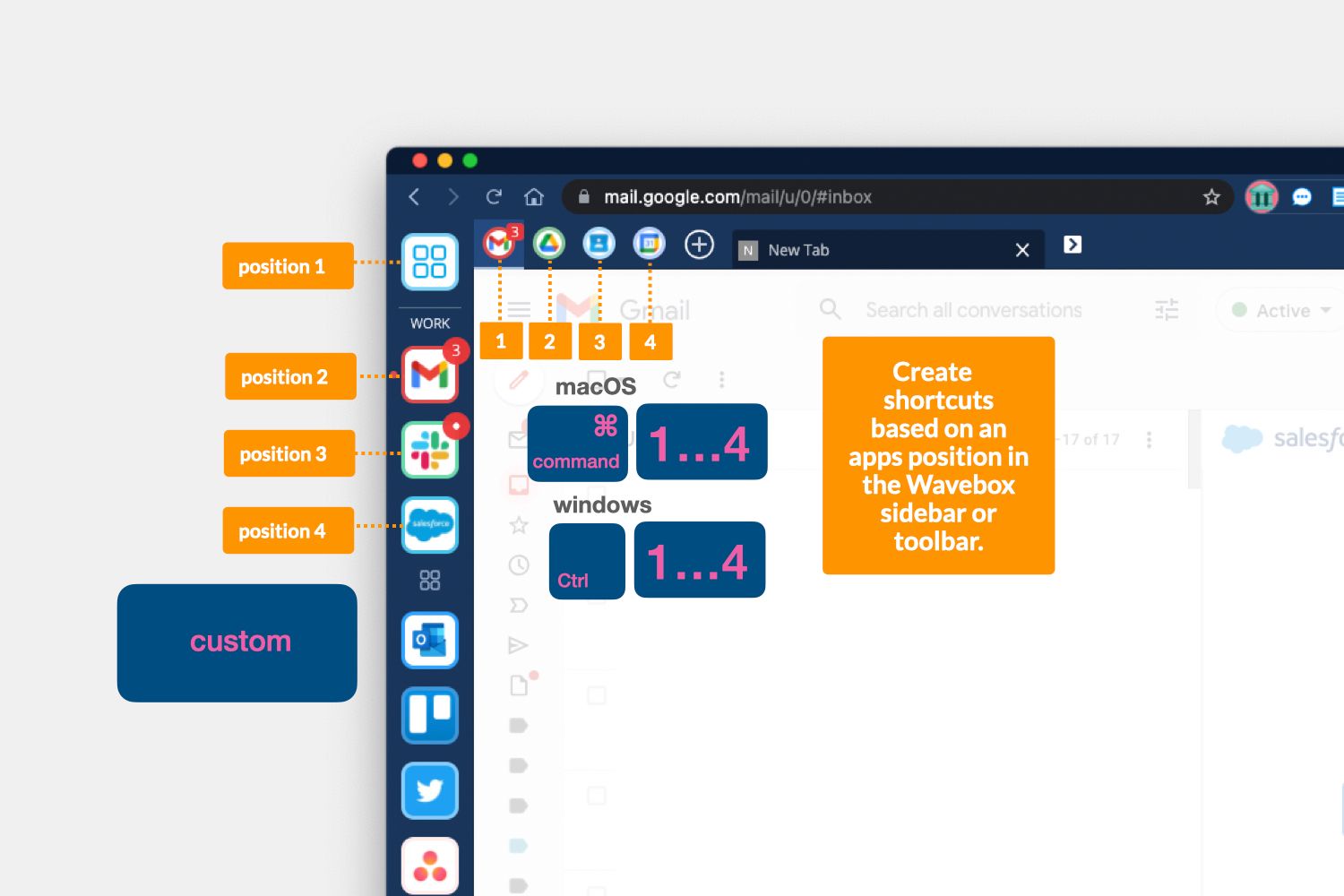
- Custom: Switch to the group in position 1-9 in the sidebar.
- Ctrl+1/Cmd+1 (macOS) Switch to the app in position 1-9 in the current group (toolbar).
Summary
The Settings above cover most of the main navigation shortcuts, but it's worth visiting the Keyboard Shortcut section in 'Settings' to see what others are available, such as launching the Mini Menu or activating the Privacy Lock. If there's a keyboard shortcut missing, please contact support with your request. Here are a few other handy shortcuts:
- Toggle the Wavebox Mini: Ctrl+Shift+M
- Toggle the address bar: Ctrl+Shift+A
- Switch to the last active tab: Alt+Q/Ctrl+Q (macOS)
New to Wavebox? Get Setup.
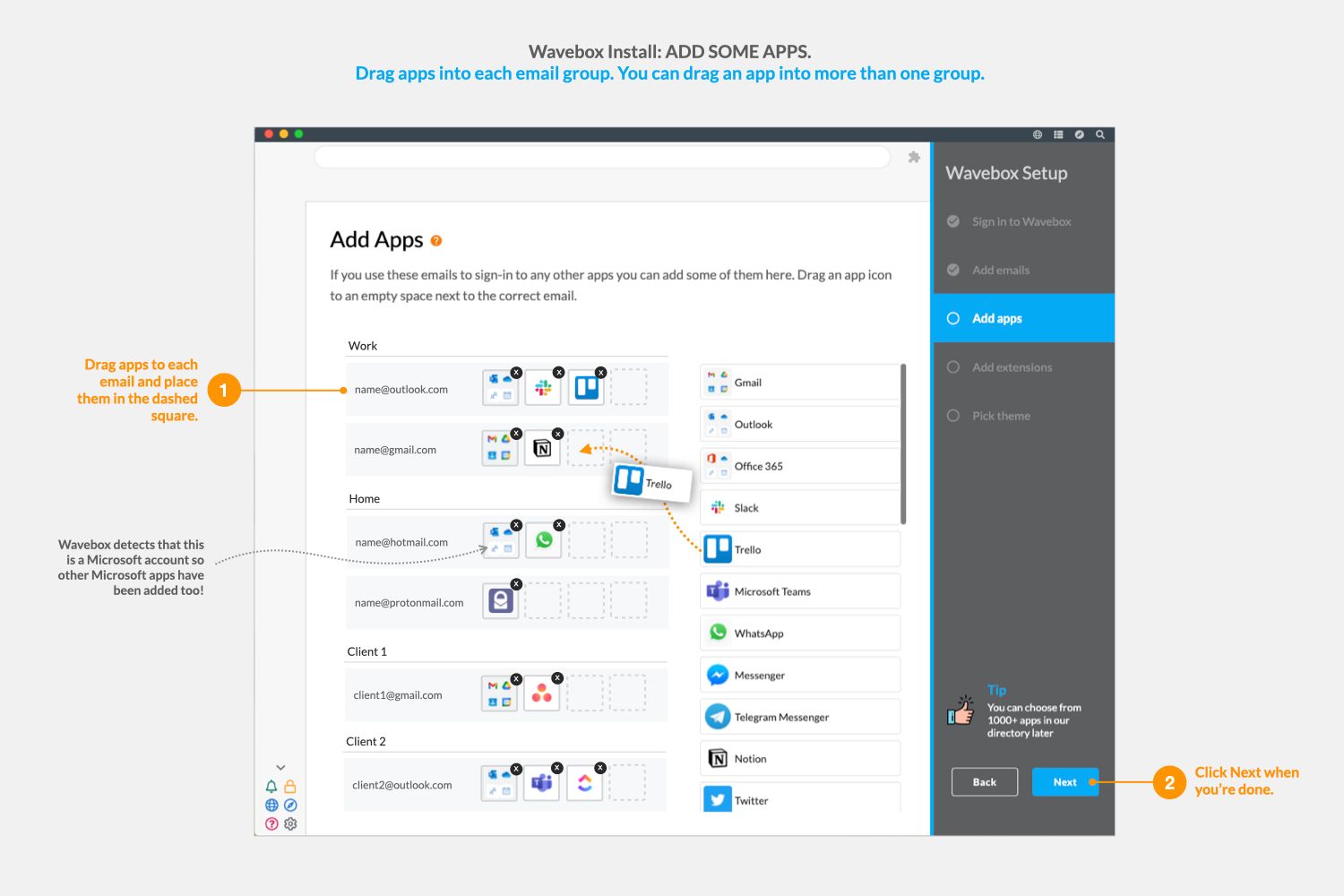
- New Wavebox Users: Download Wavebox and install on your mac, pc or Linux computer. During install, add the icons for your apps e.g. Slack, ClickUp, Asana and Trello so they appear in the sidebar.
- During install you can also add any webmail accounts you use to login to these apps e.g. Gmail or Outlook etc. Read the step-by-step install guide for more help: https://blog.wavebox.io/wavebox-step-by-step-install-guide/




