Tutorial: Speed up any Workflow with Brainbox Chat and Skills.
Brainbox is back to bring the power of ChatGPT to every app and tab you use in the browser.
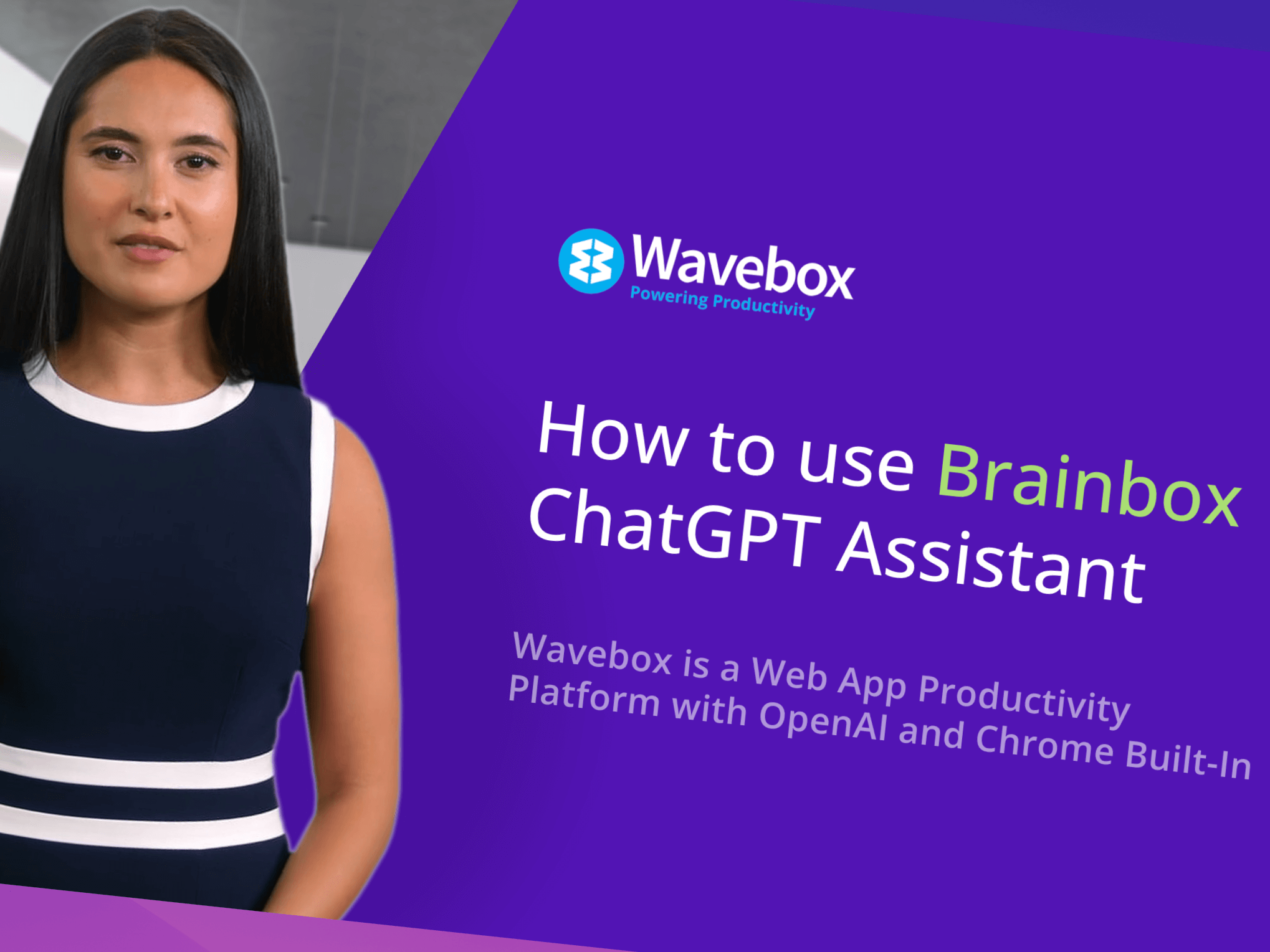
In this example, you'll use both Brainbox Chat and built-in Skills to help you complete a blog writing workflow using the apps Ghost, Twitter, and Canva.
Tip! As you follow the tutorial, think about how you can use Chat and Skills to streamline other daily tasks, such as writing email replies, working in spreadsheets, or generating simple code.
Updates! We're continually improving Wavebox. Please refer to this blog post for the most recent additions.
💬 1. Using Chat and Built-In Skills
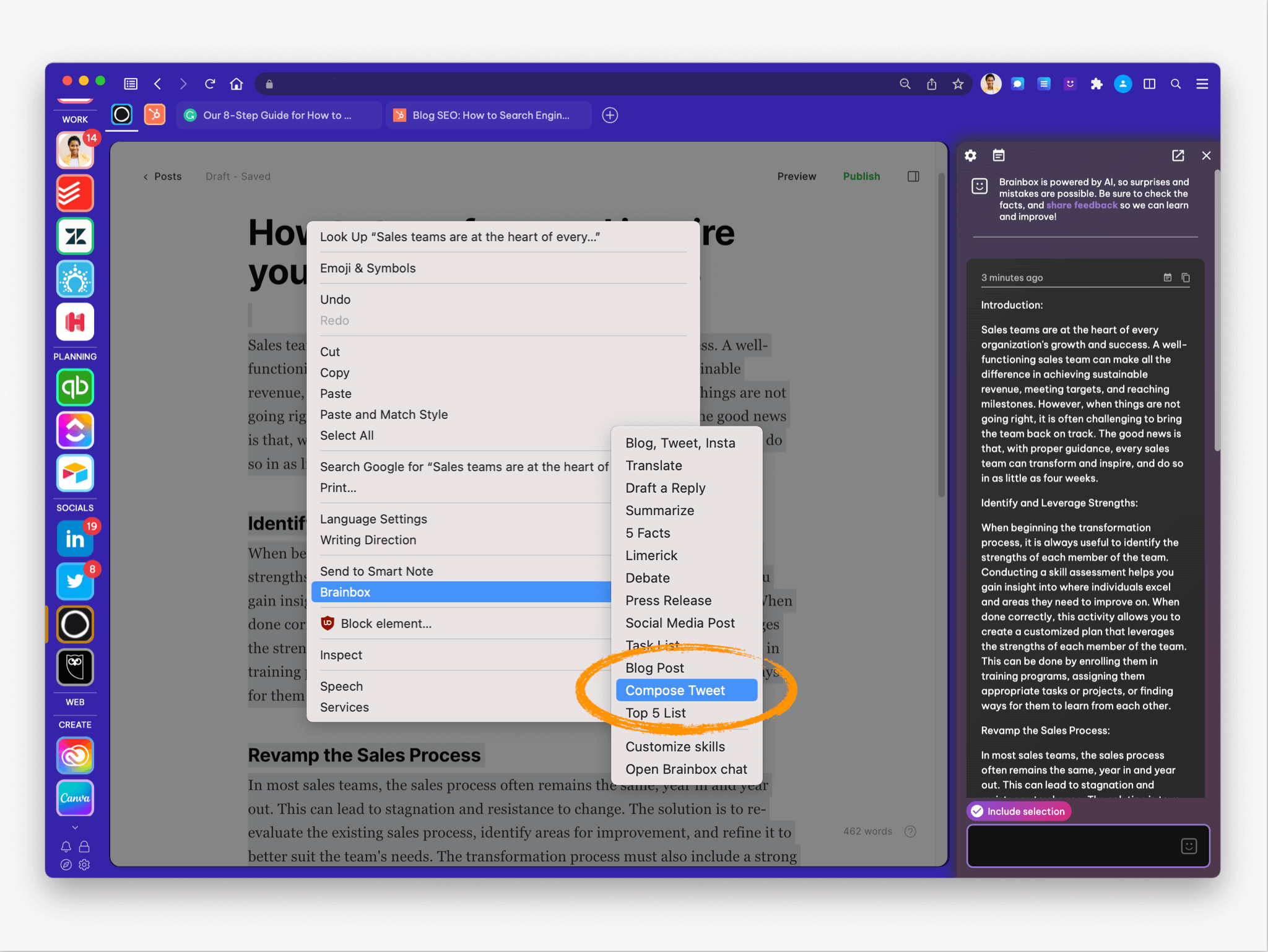
- In Ghost, type the title of your blog post. Then highlight it, right-click, and select Brainbox >Blog Post from the list of skills in the menu.
- The Brainbox panel will automatically open (on the right) and start generating your blog post. It will take a few seconds to complete.
- When the post is ready, click on the copy icon top-right to save the text to the clipboard. Then paste it into your blog post.
- Next, highlight and copy the text again. Then in the chat panel, ask Brainbox to "write a checklist" so you can add it to the blog. Then copy the reply and paste it into your post.
- Next, highlight and copy the text again, and ask Brainbox to "write a 20-word summary" for you to use as the excerpt. Then copy and paste it into your post.
- Now, how about a Tweet? Right-click on the text, select Brainbox > Compose Tweet from the skills list, and copy the result.
- And finally, navigate to Canva, and ask Brainbox to "give you an inspiring quote" to use in an Instagram post!
📝 2. Customizing and Creating New Skills
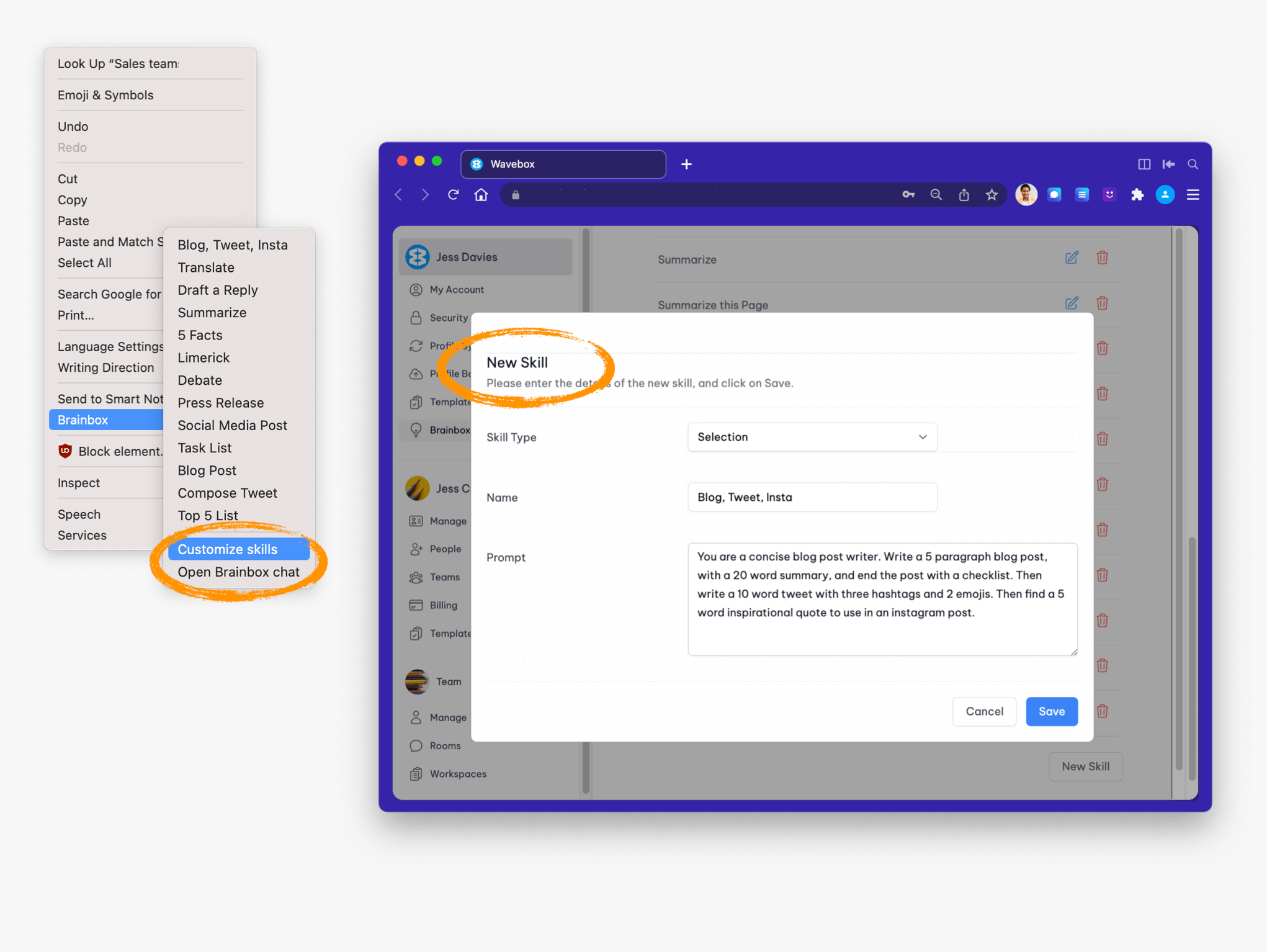
AI is developing very quickly, and we're already working on automating manual actions like copy/paste and navigating between apps. And with built-in skills, you can start automating your workflows to save time and be more productive.
So, let's try the workflow again, but this time create a new skill.
- In the Chat panel, ask Brainbox for a blog post, summary, checklist, and tweet, in one request and check out the result. If you're happy with it, copy your request to use as the starting point for the new skill. If not, try again.
- Right-click in the main window and select Brainbox > Customize Skills to launch the Brainbox Admin Portal.
- Scroll down, past the main settings and Skills list, to the bottom of the page, and click on the New Skill button.
- Next, name the skill—e.g. Blog, Tweet and Insta—and paste in your prompt from the clipboard. If you like, you can tweak it to make it more accurate. The more detail you put in the prompt, the better the results will be, and you can keep editing any skill until you get the best reply.
- Click on Save and close the admin window. Then highlight your title, right-click, and select your new skill Brainbox > Blog, Tweet, and Insta. Brainbox will give you an accurate response in just a couple of seconds.
- You can return to Brainbox > Customize Skills anytime to change any of the skills. Click on the blue pencil icon next to any skill to make changes.
✅ Tutorial Checklist
To understand the powerful benefits of ChatGPT, you need to try it for yourself! Here's a recap of where to start:
- First, try using the chat panel to get help as you work. Don't ask random questions like 'how to make a million dollars in 24 hours'. Ask something relevant to what you are working on in the main window for the best results.
- Then, save time by using the built-in right-click skills. These skills will help you understand how Brainbox works and the type of replies you can get.
- Finally, try customizing existing skills and creating new ones in the admin portal to power up your workflows.
🤖 Watch the Tutorial Video
Click below to follow the simple tutorial online. In case you were wondering, we used the Synthesia web app in Wavebox to auto-generate the demo video narration and avatar. Again, pretty amazing stuff.
⭐️ Staying Up-to-Date
The speed of AI development is astonishing, and we're continuously working on adding these improvements to Brainbox, Wavebox Flow (our new Chrome Extension Builder), and the Wavebox platform. So ensure you keep Wavebox up-to-date and get in touch with any feedback and suggestions. Click here to catch up on the first significant iteration of Brainbox since the launch.
😃 Just for Fun
I couldn't resist using the Brainbox Limerick Skill on the header, and it came up with this awesome result:
There once was a software so grand,
Called Brainbox, it's taking a stand
With skills that amaze
And chat that will blaze
Your workflow's now under command!




