New! Maximize Performance with the AI Sleep Engine.
We've updated the Sleep section in Settings to give you more control over your performance options.
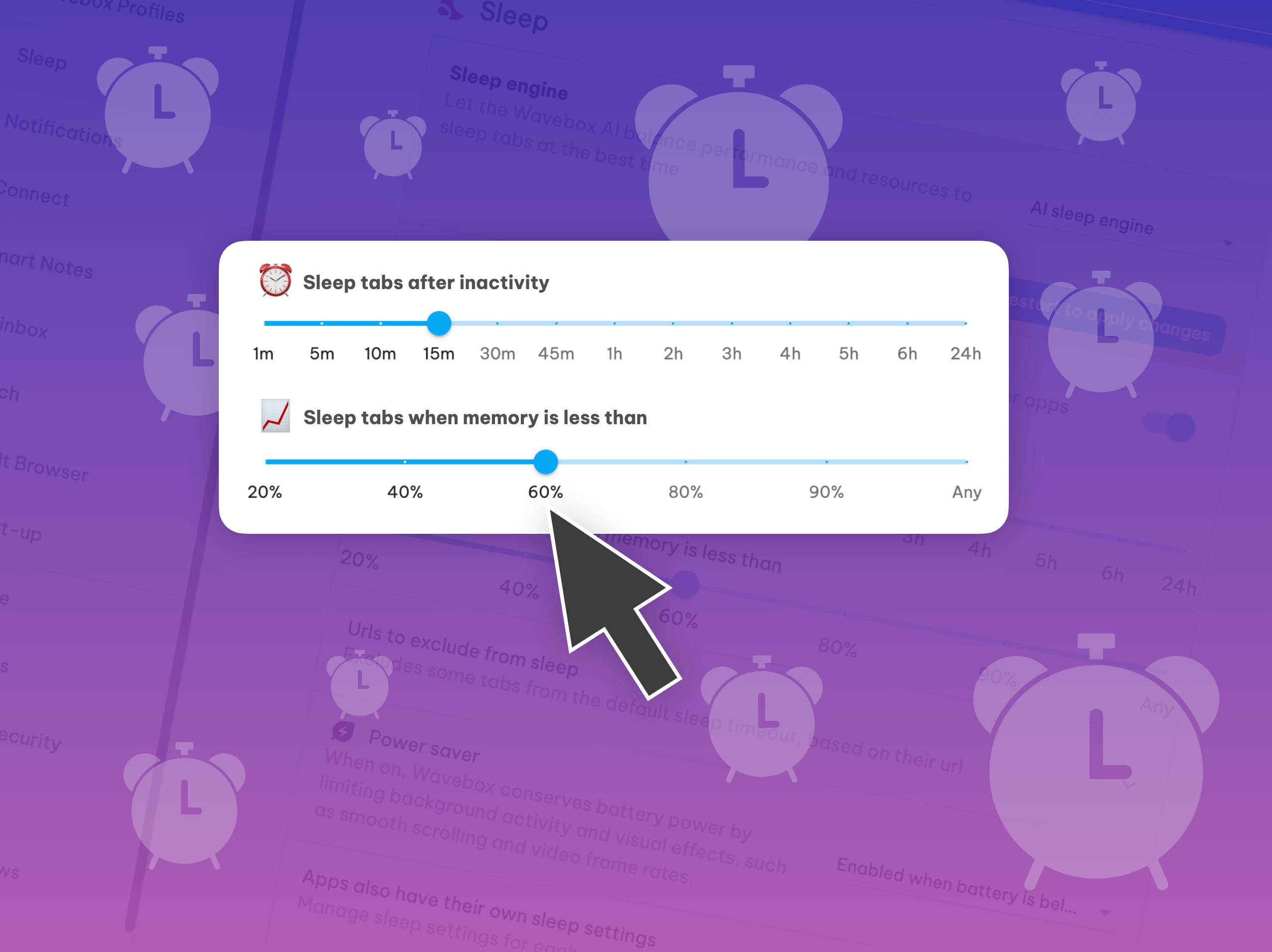
You can have hundreds of apps and tabs in Wavebox, and it still purrs like a kitten. 😻 Wavebox's robust and fully customizable sleep options enable you to keep all your cloud resources tidy, organized, and 'ready to go' whenever you need them—and it's done without affecting your computer's performance.
And with this release, we've exposed some extra sleep engine dials to help you tweak memory management to suit your way of working. Note! The dials are set at the suggested/default setting.
⏰ AI Sleep Engine
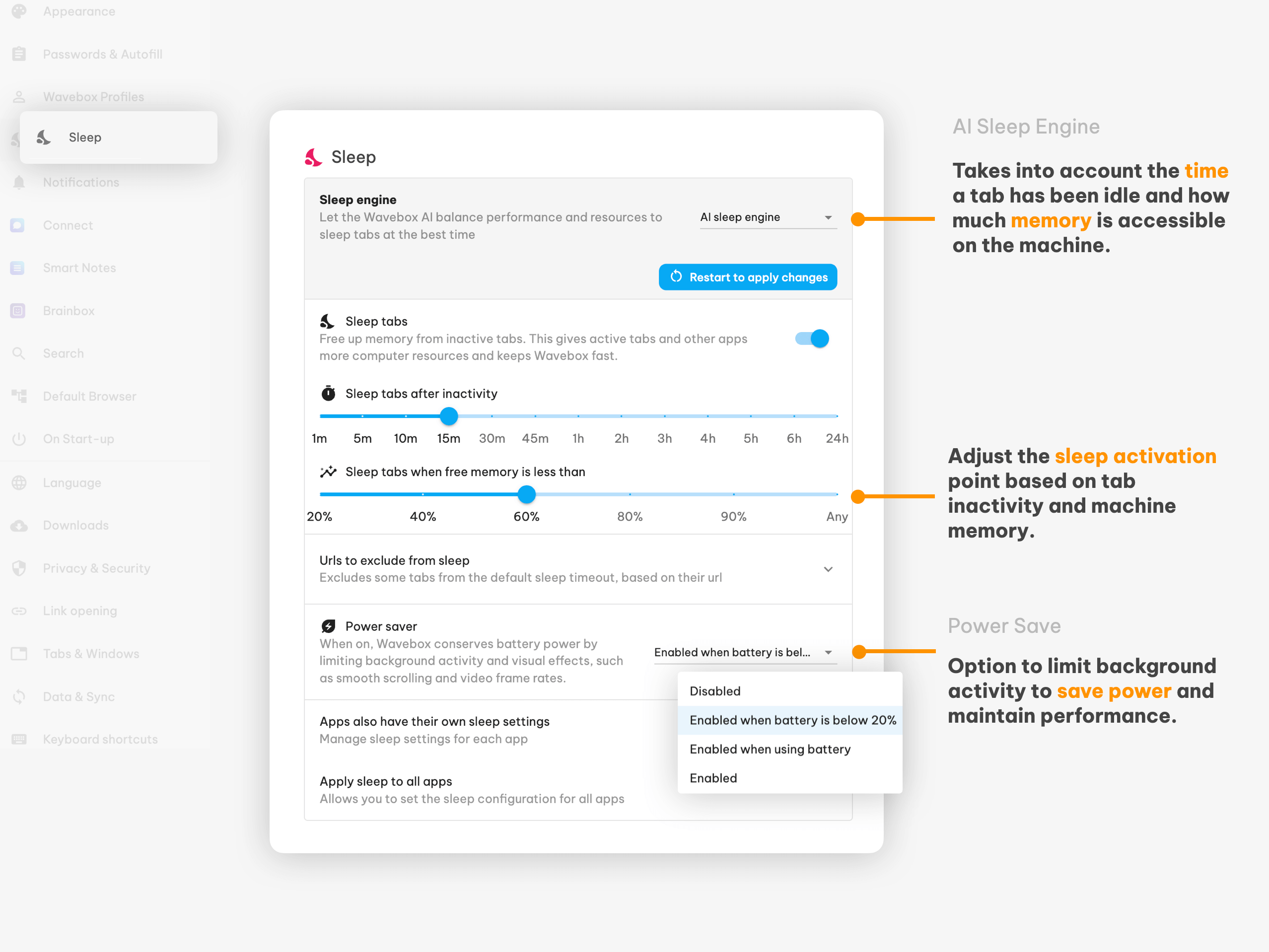
The AI Sleep Engine considers the time a tab has been idle and how much memory is accessible on your machine. So, for example, if you've only got 10% free memory and a tab hasn't been used for 15 minutes, it goes to sleep. It means your tabs tend to stay running longer, but when you're starting to run out of memory, they are thrown away much more eagerly. You can change the 15-minute' cut-off for idle tabs and free memory using the sliders (shown in the screenshot).
🔋 Power Saver Mode
By activating the power saver (recommended), Wavebox will conserve power by turning off a few memory-hungry features—like smooth scrolling and reducing video frame rates—to extend battery life. This is particularly helpful if you frequently use your computer's battery.
📝 Read the Wavebox release notes.
Thanks to everyone who helped test this release and for all your suggestions and feature requests. Catch up with the latest Wavebox news @waveboxio




