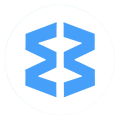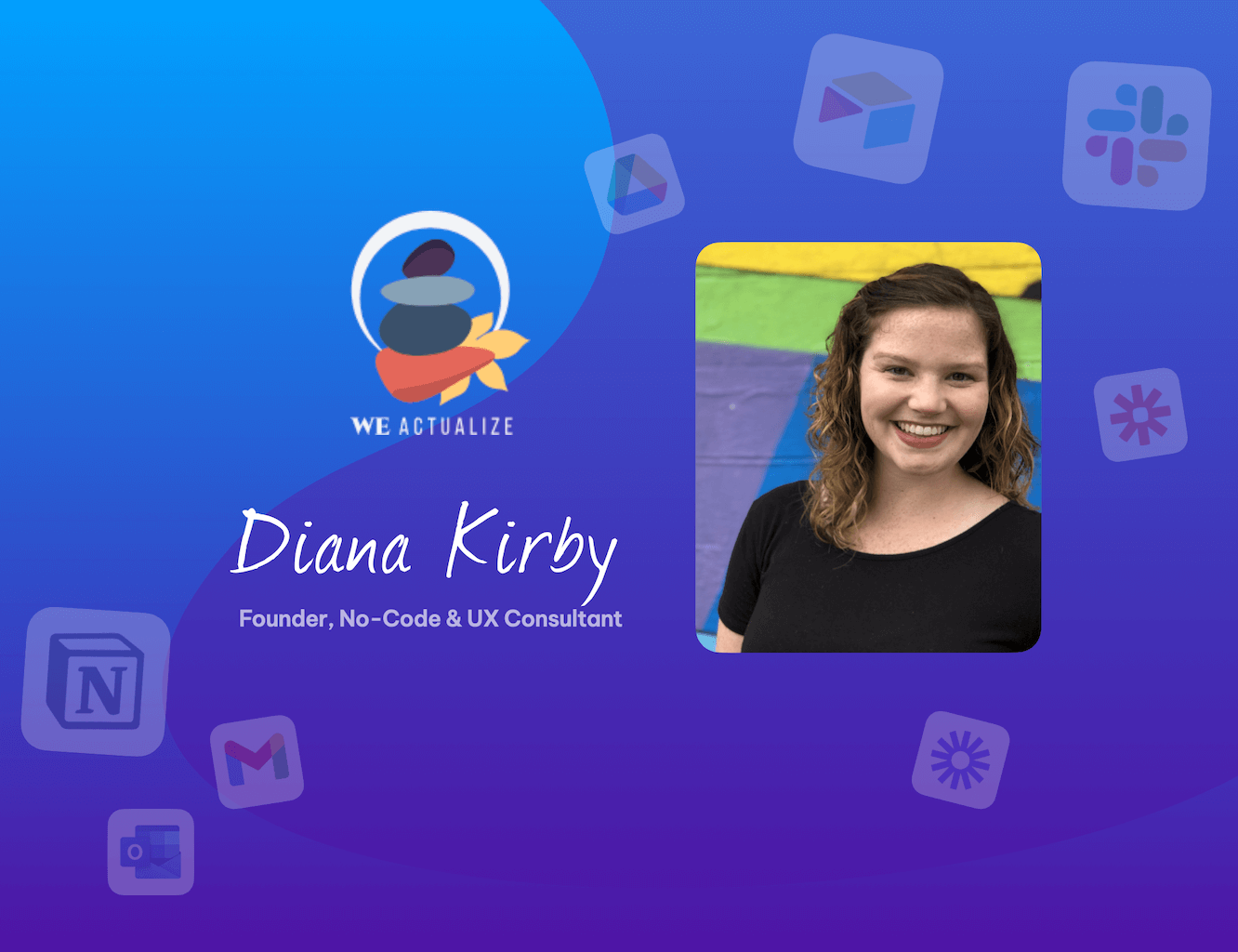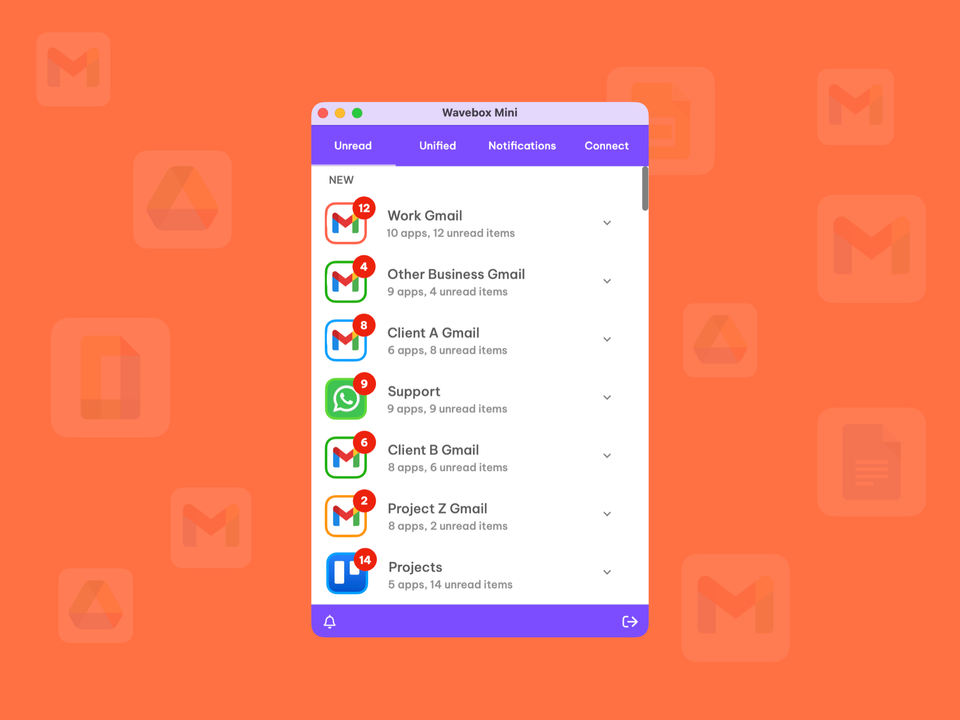FAQ: Using Wavebox Pro on multiple computers and with teams.
With enquiries coming in regarding installing/using Wavebox on additional computers, we've put together this handy FAQ post.
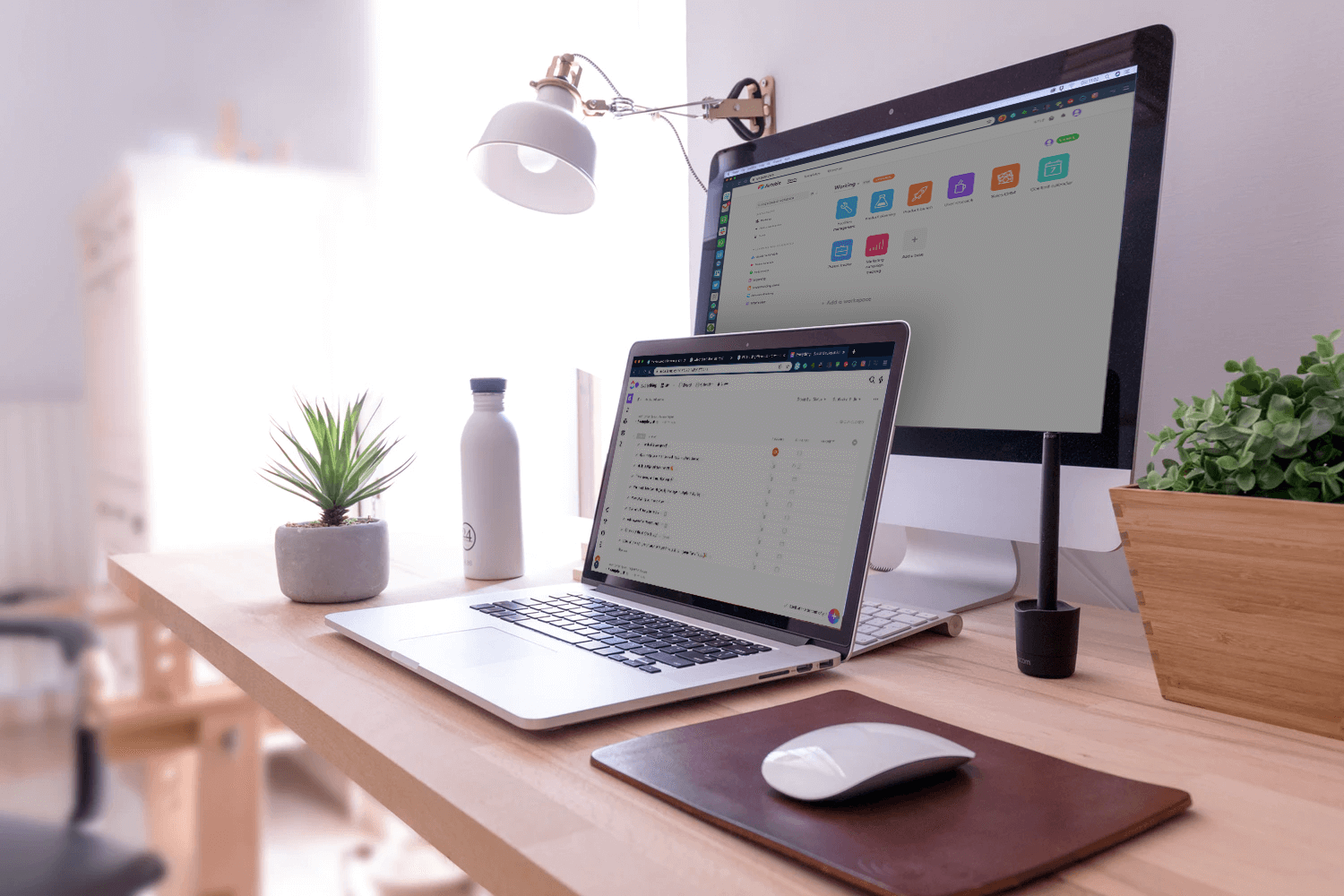
With an increasing number of enquiries coming in regarding installing/using Wavebox on additional computers, we've put together this handy FAQ on how to get set up quickly, wherever you are. If your question isn't answered in this post or in our knowledge base, then please contact support and we'll get back to you as soon as we can.
Q. Can I use my Wavebox Pro subscription on more than one computer?
Yes you can. It can be installed on as many computers as you use - Windows, Linux, macOS. Just login using your Pro subscription email during install to get all your Pro features. Read this KB article for full details on installing WB10 on another computer.
Q. What's the quickest way to get Wavebox on a second computer?
If you already have Wavebox on one computer, you can easily 'restore' from that set up when installing on a new computer. During the install, just sign-in using your Pro subscription email and Wavebox will automatically retrieve all your apps, pins and settings from the cloud. Note that after installing, you will need to sign-in to some of your apps again, and manually add any extensions. Read this KB article for full details on installing WB10 on another computer.
Q. Can I copy my passwords from an existing Wavebox install or from Chrome? Yes. We don't sync these from the cloud, but you can add them manually, which is useful if you have quite a few passwords to remember. The manual method is a simple export/import process, which is described in this KB article. It only takes a minute and could save you quite a bit of time.
Q. Can I automatically sync Wavebox settings between my computers via the cloud?
Not at the moment - you need to use the manual 'upload' and 'download' buttons in Settings > Data & Sync. However, we are working on this feature so keep in touch with us for updates. You can find out more on this here.
Q. Can I share my Wavebox set up so my team can start using Wavebox quickly?
Yes you can export your settings, apps and pins and share them with anyone else who has a Wavebox Pro subscription. Again, note that the export doesn't include ANY login details, passwords, or browsing history etc. This is a simple export/import process that takes a couple of minutes to do, and you can find instructions in this KB article.
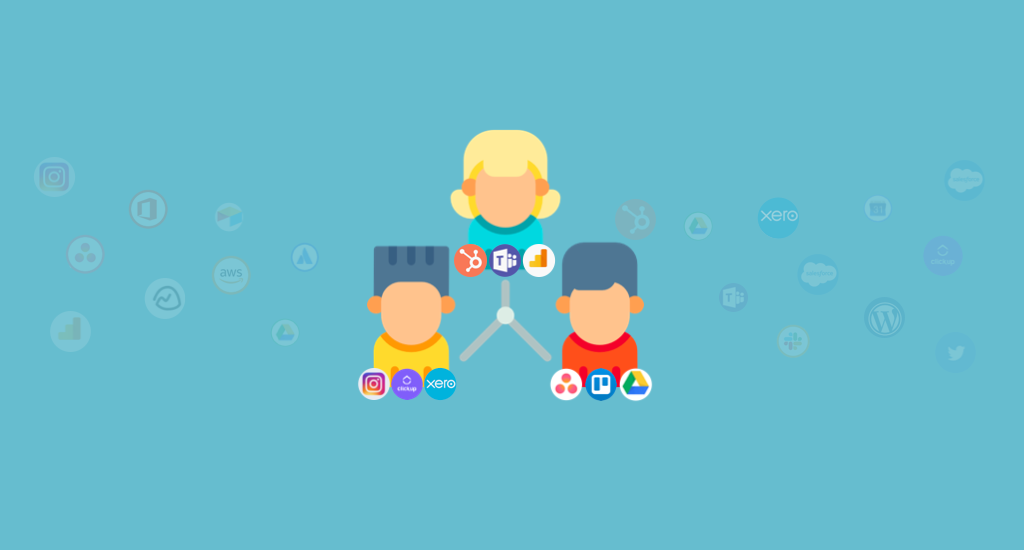
Q. How do I add new team member subscriptions?
This is super-simple. First email Wavebox Wavebox support with a request to become 'Team Admin' and we will activate team billing in your account. You can then invite other members of your team to Wavebox and manage subscriptions - any team members you invite will start an extended 14 day free trial of Wavebox Pro. Read this KB article for more details.
Q. I'm sharing a machine with others, how can I make sure my work apps are kept separate?
If you're popping away from your computer, or someone else is using it for a while, you can 'lock' your Wavebox window with a password or pin. All you need to do is click on the yellow 'padlock' icon at the bottom of the sidebar. Once locked, others can use apps on the computer, but they won't be able to open Wavebox. Read this KB article for more details on the privacy lock feature.
Q. Can I use Wavebox on my mobile phone or tablet?
Not at the moment, but we are working on this!
For more information on any of these features, please search our Knowledge Base, or contact support for more details.
Photo by Domenico Loia on Unsplash