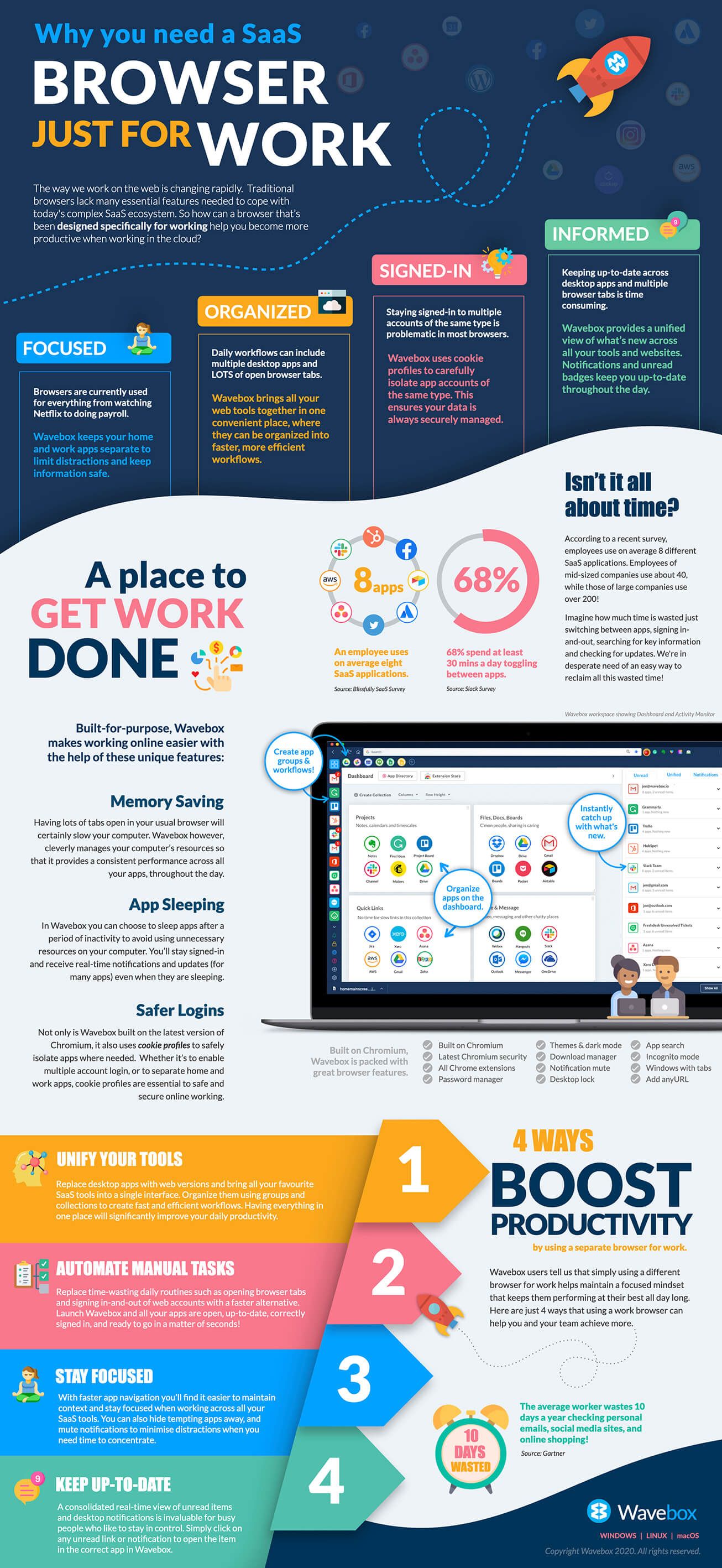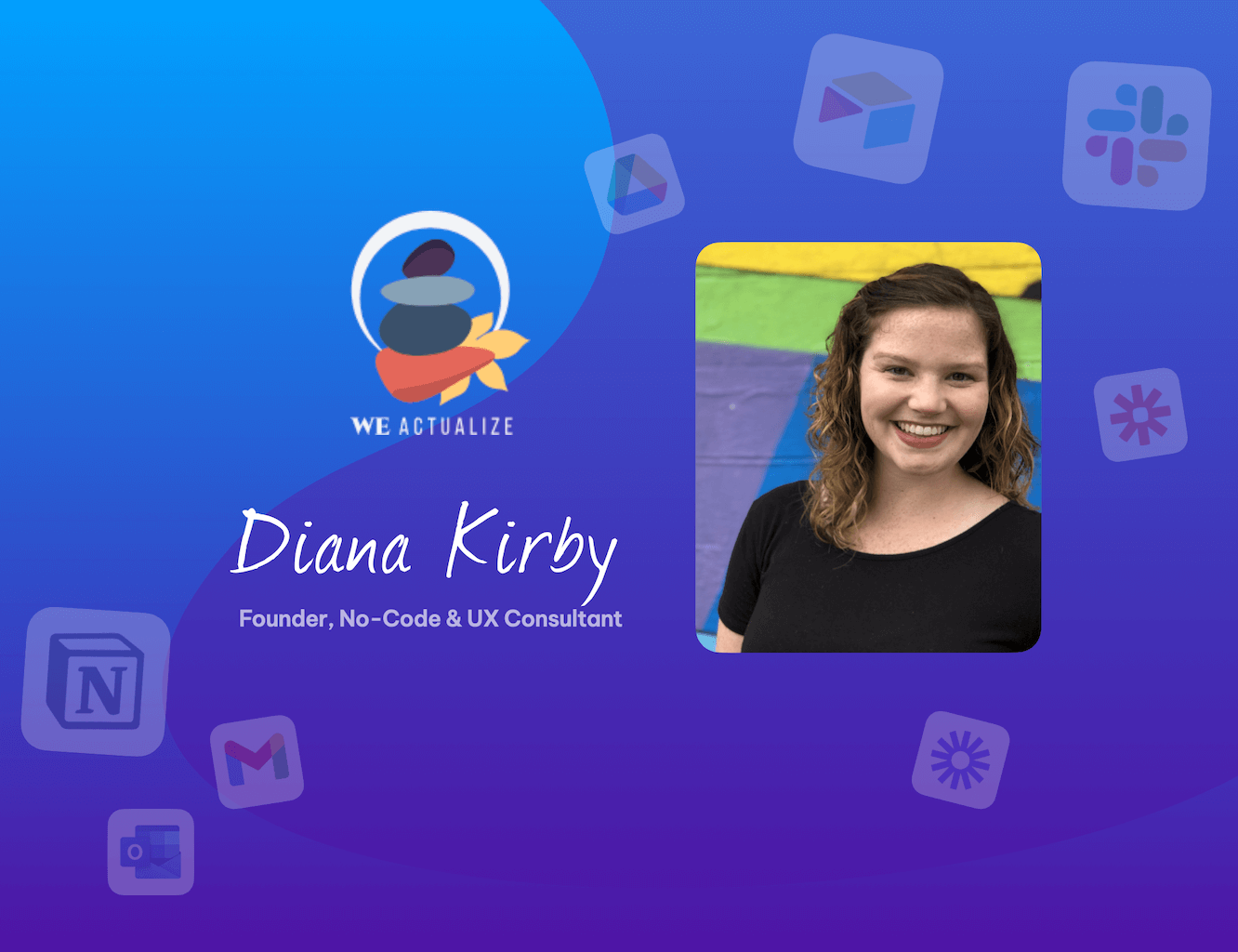5 reasons why your browser is slowing you down.
Valuable time and effort is being wasted by SaaS users everywhere, but there is a solution!
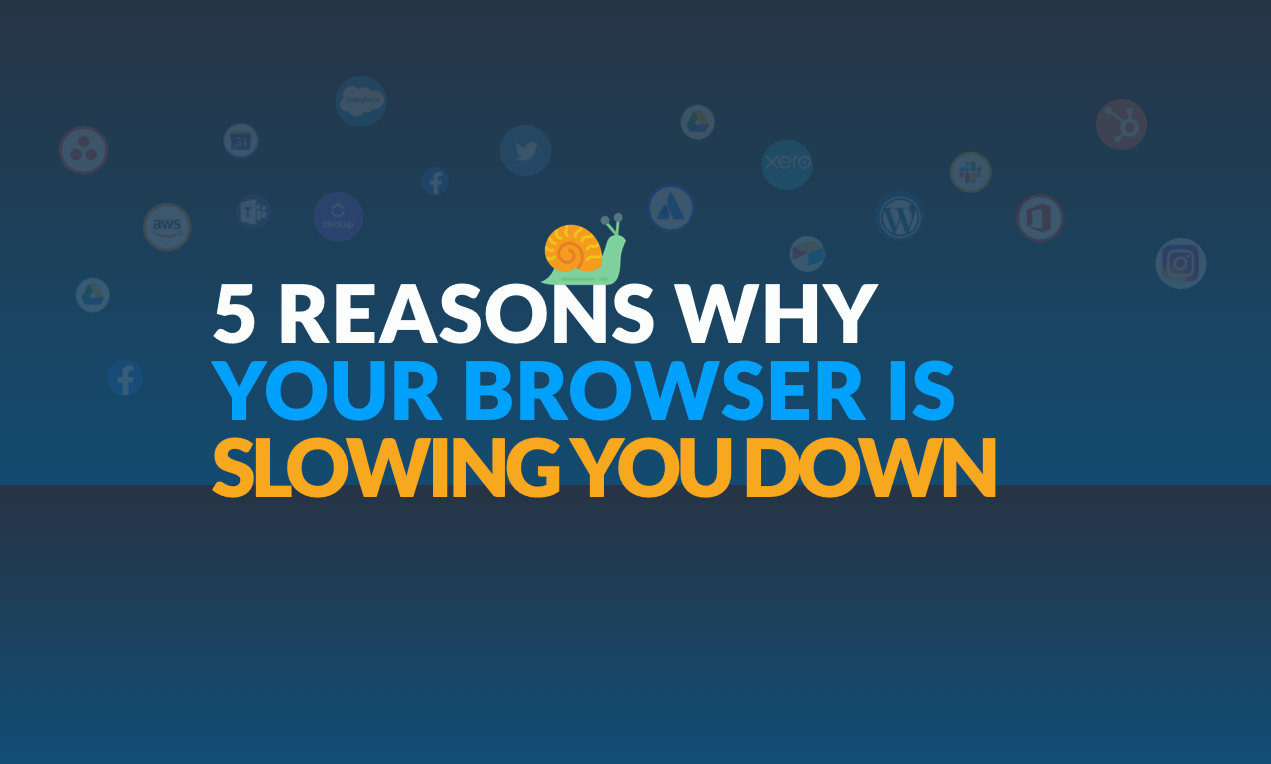
How many different SaaS apps and web tools do you use each day?
Is it five maybe, or is it nearer twenty? A recent survey suggests that an employee uses, on average, eight SaaS applications. Companies with 50 or under employees have about 40 applications in total, while those with 1000+ employees have over 200, and that's just SaaS! So you can add on top of that all the other daily websites, services, and page links visited daily.
Whatever the number, it's a lot of web stuff to juggle! Dipping in and out of many different SaaS services and websites day-in-day-out is not only time-consuming but also counter-intuitive to contextual workflows. Traditional browsers lack many of the essential features needed to navigate these complex SaaS ecosystems. Aren't we desperately in need of an easier way to bring all our favorite tools together, so that we can work across them more efficiently?
The answer is, of course, yes. So let's take a quick look at where valuable time and effort is being wasted by SaaS users everywhere, as they try to get work done using their default browsers:
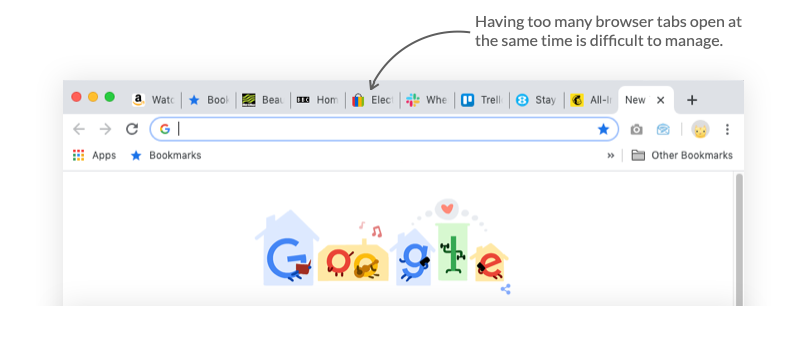
1. Distractions.
We use browsers for everything from Netflix to company payroll-maybe - even at the same time, which is a frightening thought! Being distracted while working in the browser is a part of working online - checking email, catching up with social sites, clicking on pop-up notifications, etc. The list of potential distractions is endless, leading to so much wasted time.
2. Poor Navigation.
SaaS apps can be either online or installed on your desktop, with many people using both. If you log in online, then that's a tab for each app, plus more tabs for other websites and online resources you use every day, which is a lot of tabs to open, log in to, and manage. Hopping between desktop and browser apps, and having too many tabs open at once can significantly slow your performance, as so much time is wasted on poor navigation - switching between apps just to find the information you need.
3.Technical Barriers.
Browsers aren't great at handling multiple account logins of the same type (e.g., more than one Gmail, Slack, Office365, Trello), but it is an essential requirement for many SaaS users, especially those who manage multiple accounts on behalf of clients. Signing in-and-out of different app accounts wasted so much time, which is frustrating if all you want to do is quickly check for updates.
4.Staying Up-to-Date.
With so many different SaaS apps to manage, keeping up-to-date across them all is not easy. Trawling through browser tabs and signing in-and-out of different accounts just to check what's new is slow and frustrating, as is trying to keep on top of the latest app notifications, email updates, and chat messages.
5.Draining Resources.
If the average worker uses eight SaaS services, plus another five work websites daily (and the other distracting stuff), then that's a lot of browser tabs to keep running at the same time. Tabs use quite a lot of memory, which will slow your machine, and if your computer is struggling, productivity goes down, and stress levels go up! Some of your key SaaS tools may also run on the desktop, and these can gobble up your RAM too.
So the question is, how can we begin to reclaim this wasted time and give our productivity a boost?
A browser that's just for work.
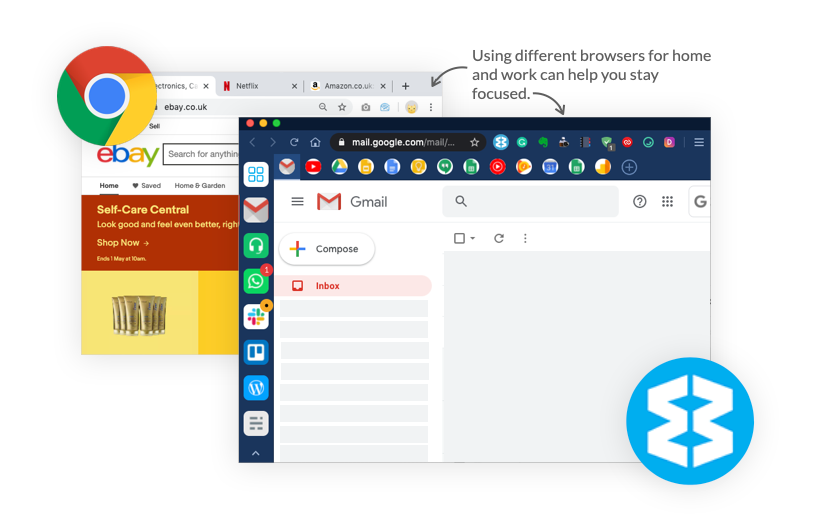
Here at Wavebox, we've taken the browser and reshaped it so that it's more equipped to handle today's complex SaaS ecosystems. Using Chromium as our foundation, we're exploring how to help rather than hinder our daily online needs with a new type of browser.
Wavebox is a Chromium browser explicitly made for working. It does everything that a normal browser does, and more. Not only does it bring everything together and provide quick navigation between SaaS services, but it also makes working across them easier with additional features like account sandboxing and unified notifications.
Most Wavebox features have come from requests sent in by frustrated users who are in desperate need of resolutions to all the issues described above. They need to reclaim wasted time, to work faster, and more efficiently. So here are just a few ways Wavebox can help you to recover time, drive up efficiency, and boost your productivity when working online:
A focused place for working.
Fewer distractions = more work gets done.
Like having your own office or personal space for work, Wavebox users tell us that using a different browser for work helps them stay focused and be more productive. It's about headspace management - Wavebox is the place they do work online and not other stuff like shopping, googling, socializing, and binge-watching boxsets.
Decluttering your workspace, and having links only to work-related apps will not only save you time, but it will help you stay focused.
Wavebox allows you to create your custom browser workspace by curating a collection of your favorite SaaS tools, websites, and online resources. Toolbars, central dashboard, and pin hover menus (bookmarks) allow you to organize apps to suit your work processes, and notification mute options enable you to control distractions. The workspace has everything you need to transform how you work online, to make it faster and more efficient.
Read the blog: Which SaaS user are you? Quickly boost your current SaaS workflow using Wavebox.
All your key tools in one place.
Bring everything together to connect your workflows.
Most SaaS users have workflows that include several vital tools, both desktop apps, and browser tabs. So we're always jumping around from app to app in the hope of completing tasks as quickly as we can. According to a recent survey by Slack, 69% of workers spend at least 30 minutes per day, just toggling between apps - probably switching between browser tabs - and the problem with browser tabs is that you cannot organize them effectively.
Being able to organize apps into specific workflows, and easily switch between them will help you maintain context and improve concentration.
Wavebox allows you to create easy-to-navigate workflows using groups in the sidebar. You can create as many groups as you like, and each group can include as many different apps/weblinks as needed. Simply create a group in the sidebar and add links to relevant online content, such as a particular Trello board, Slack team, or folder on Google Drive. Yes, you still have to switch from app to app, but as the workflow group links to specific places in each app, there is less friction when flowing from one to the other, making the process far more efficient - all the apps are signed-in correctly, and links work between them.
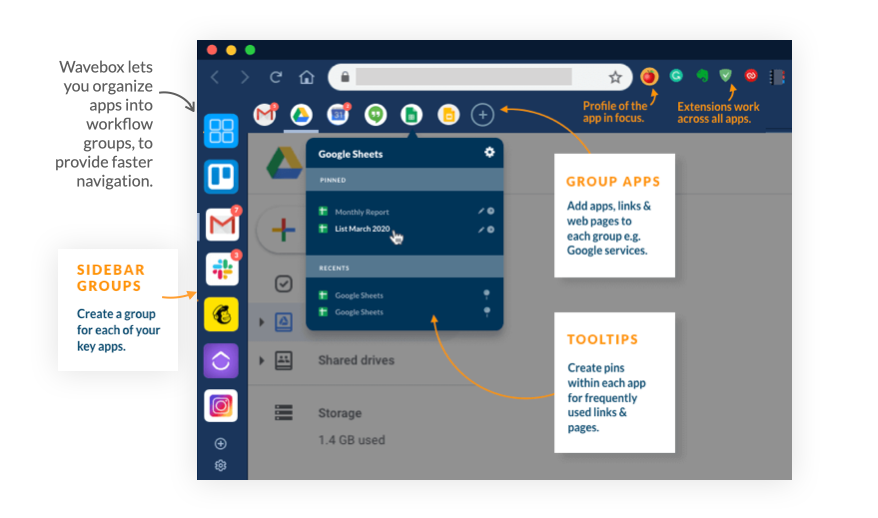
Everything signed-in.
Correctly sandbox app accounts, where necessary.
Once added to Wavebox, your apps stay signed in, eliminating the need to sign-in again when switching to a different workflow. Wavebox also has a smart way of managing app accounts so that you can stay correctly signed in to multiple accounts of the same type, using 'Cookie Profiles.'
When adding multiple accounts of the same type, Wavebox encourages you to create a separate 'Cookie Profile' for each account, so that they can run independently of each other.
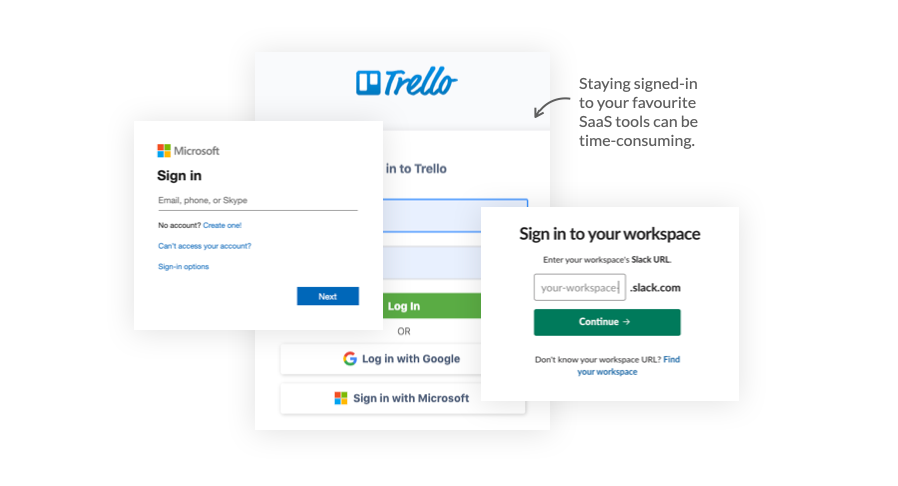
Most importantly, sandboxing ensures that there is no accidental leakage between signed-in accounts of the same type, which prevents errors such as sending an email from the wrong Gmail account or accessing the incorrect Google Drive documents. You can work confidently across all your apps, knowing that everything will work as it should, without complications.
Read the blog: How to use Cookie Profiles, Groups and Collections in Wavebox.
Stay up-to-date but keep focused.
Unify unread badges and notifications to stay up-to-date.
Also contributing to the daily toggling and tabbing nightmare is having to check what's new in your apps continually - from just a few different apps comes a tirade of emails, email notifications, messages, alerts, and so forth - which can be almost impossible to monitor. It will also inevitably involve switching browser tabs and signing in-and-out of different app accounts to see what's changed.
Staying signed-in, and having a unified view of everything new across all your SaaS will save valuable time, allowing you to focus on the work at hand.
In Wavebox, unread badges, dock icon unread badge, tray icon, and desktop notifications keep you informed about new stuff across all linked apps. There's also a handy Activity Monitor on the dashboard (which can be popped out and placed anywhere on the desktop) which provides three essential lists:
- All unread items across all apps.
- All desktop notifications.
- Everything new in Wavebox.
Click on any item in a list to go straight to that app. Then, when there's just too much going on, and you need time to concentrate, you can mute all notifications in just a couple of clicks.
Read the blog: Stay up-to-date Across all your SaaS Apps & Tools in Wavebox.
A better, all round performance.
Improve computer's performance, as well as your own.
All of the benefits above - fewer tabs, desktop apps, and manual tasks - all help you to reclaim wasted time and improve performance. However, there's still no escaping the fact that at the end of the day, SaaS users still need to run lots of powerful apps simultaneously, which can drain your computer's performance. Well, Wavebox has this covered too, with a featured called app sleeping.
Using fewer open browser tabs and desktop apps on your computer and cleverly managing running app consumption will not only speed up machine performance but also your performance!
Sleeping essentially switches off apps to save computer memory. Think about it; there's no need to have Slack, AirTable, HubSpot, Microsoft Teams, etc. all running flat-out when you're busy working in Trello - which they would do if you had them open on your desktop, or as tabs in a browser. So, a quick tweak of the app's settings in Wavebox will ensure that it automatically hibernates after a period of inactivity. Sleeping apps will stay signed-in and tick over happily in the background, and some will send through notifications. Using 'sleep' can reduce Wavebox memory usage from the 1000's of megabytes to just a few hundred.
When it comes to optimizing computer performance, Wavebox has another trick up its sleeve. If you're working across many apps and pushing Wavebox pretty hard, the app automatically starts freeing up space on your computer by clearing caches and removing data that can be regenerated later. It might run slightly slower but maintains an excellent performance across all your apps. You can check what's happening under the hood in Wavebox by opening the app's Task Monitor to see how resources are managed.
With Wavebox, we hope to push the boundaries of 'what is a browser' by exploring how it can simplify life for busy online workers. With better navigation, improved memory management, flexible sign-in capabilities, and unified workflow management, Wavebox already offers a faster and more productive way of working on the web, and we will continue to build on this throughout 2020.
Please download and share our infographic!
If you're new to Wavebox, you can start a free Pro for 7 days in just a couple of minutes. Simply download the app from our website and give it a try. We offer 70% discount for students and non-profits, plus discounts for teams of 5 users or more-just get in touch with us for a code. We look forward to hearing from you. 😀👍