There are 3 easy ways to archive a webdock group, so you can come back to it again in the future, if necessary. Here's how.
1) Hide them under a divider
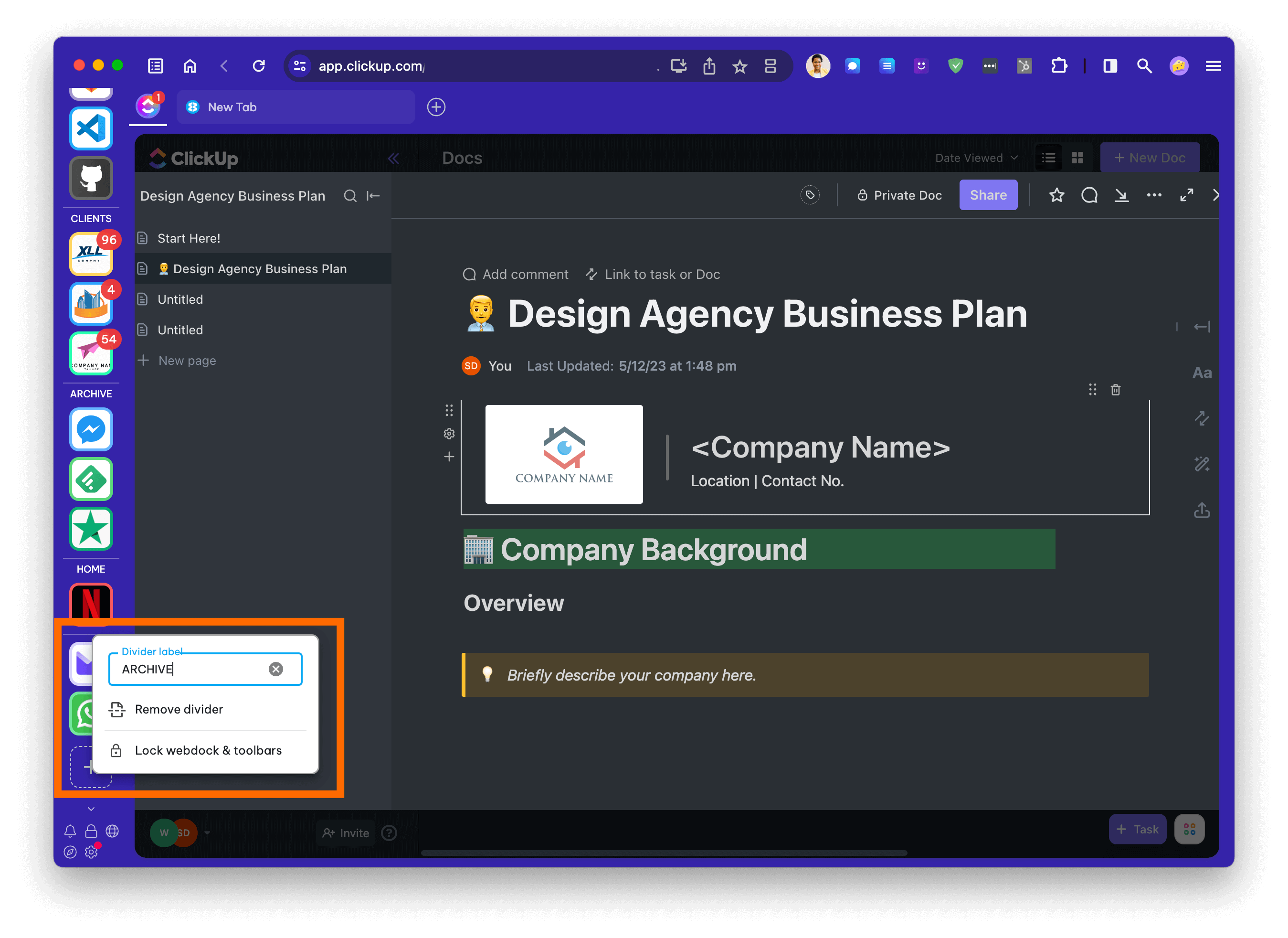
- Drag one of the groups you want to archive to the bottom of the webdock.
- Right-click in the webdock above the group and then click Add Divider.
- Name the divider Archive. (This is optional; you can leave the name blank so that only the line is visible.)
- Drag any other groups you want to archive so that they are below the same divider. Then click on the divider to collapse the groups into it.
- These hidden groups may still get badges and notifications, so sign out of these apps to stop them. If they are integrated accounts, you may also need to hide the attention badge:
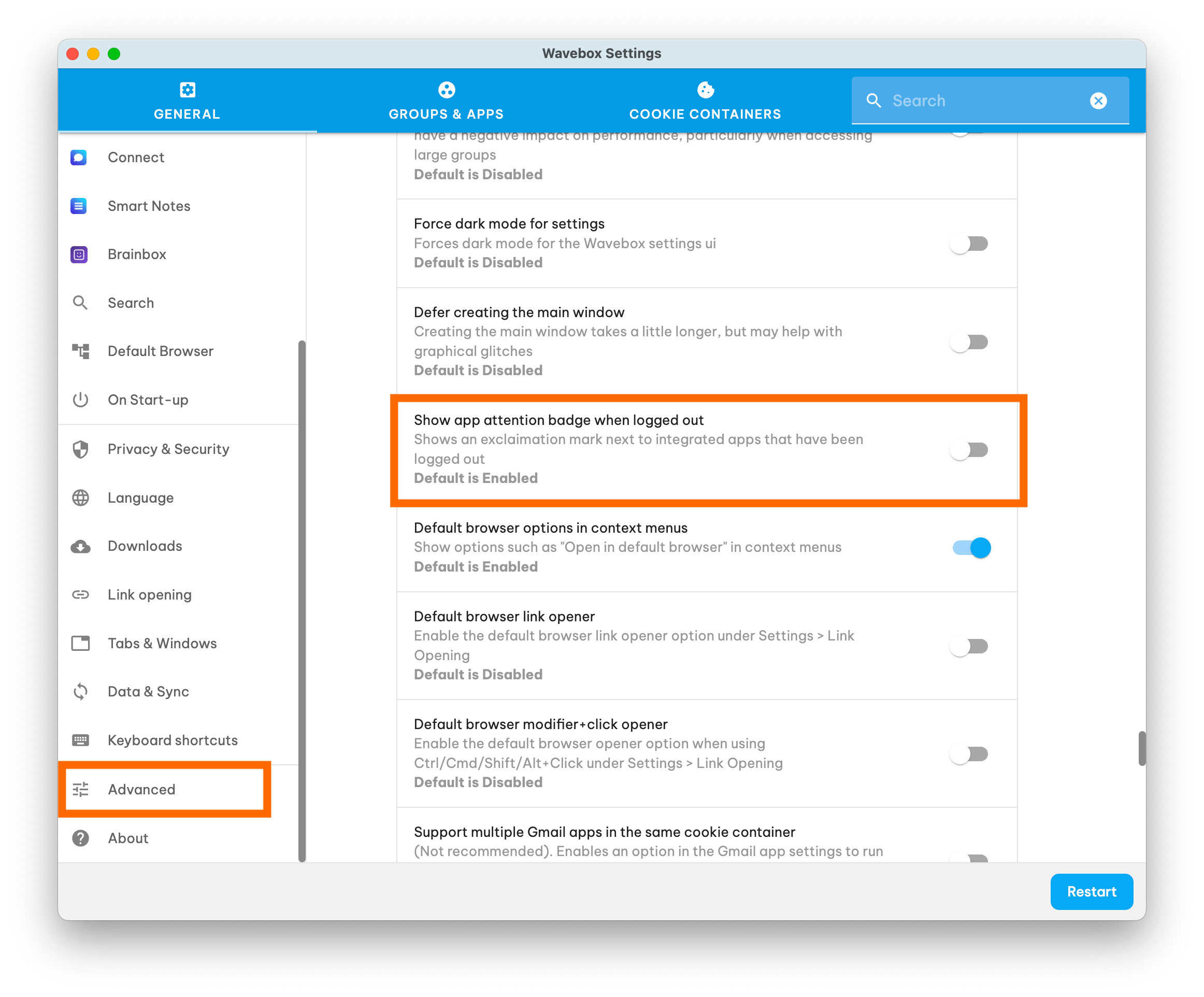
2) Make a copy using group templates (available Sept 2023)
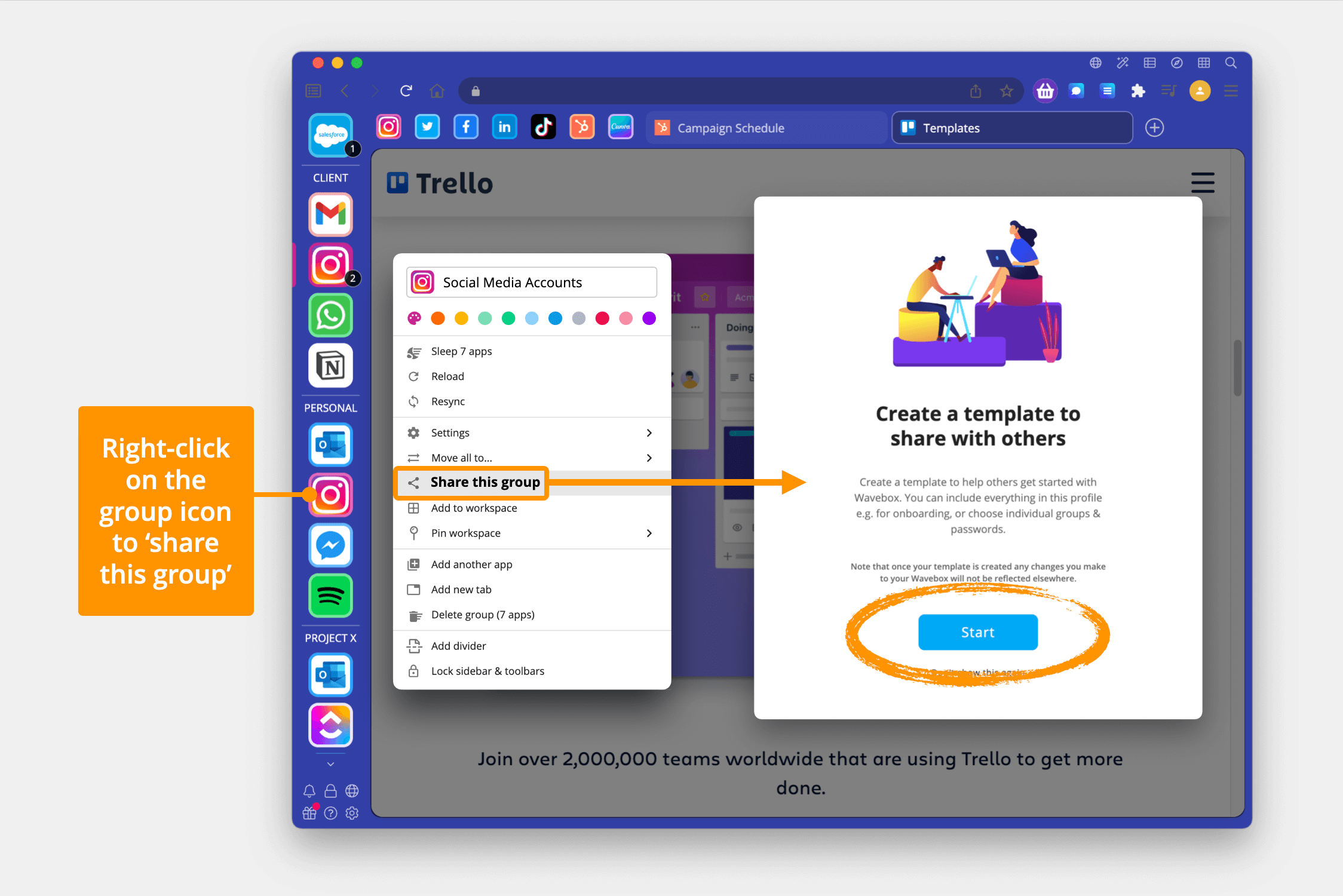
- Right-click on the group you want to archive and select Share Group.
- Follow the template wizard to create a share code for that group.
- On the wizard's last step, you will get a share link (URL) for the group. Make a note of this link, or email it to yourself.
- Then right-click on the group and select Delete.
- To re-add the group, paste the share URL into the address bar, and the group will reappear.
- Don't worry if you lose the share link, you will find all your template links listed in Settings > My Wavebox > Templates.
- Learn more about templates here. https://wavebox.io/kb/how-do-i-create-a-group-profile-template-to-share/
3) Save as a Dashboard collection
- Right-click on the group and select Add to Dashboard.
- Choose the dashboard and collection widget, or create a new Collection widget.
- Click on Add, and all apps for the group will appear as icons in a dashboard collection widget. These can be re-added to a new webdock group at any time.
- Note that this method will not include tabs in the collection.