You can turn any group or profile into a template to share with new or existing Wavebox users.
Note: When sharing a group/profile, you generate a static template to share. Any changes made to the group/profile after by either you or the recipient will not be reflected elsewhere.
Template Best Practice: Naming
Before creating your template, go to Settings > Apps & Groups and check that you are happy with the naming of groups and apps e.g., replace any personal names with generic ones. Then do the same for Settings > Spaces.
Tip: If you are sharing your profile, consider sharing it with yourself in a new profile, and then creating a template from that profile instead.
How to Create a Template
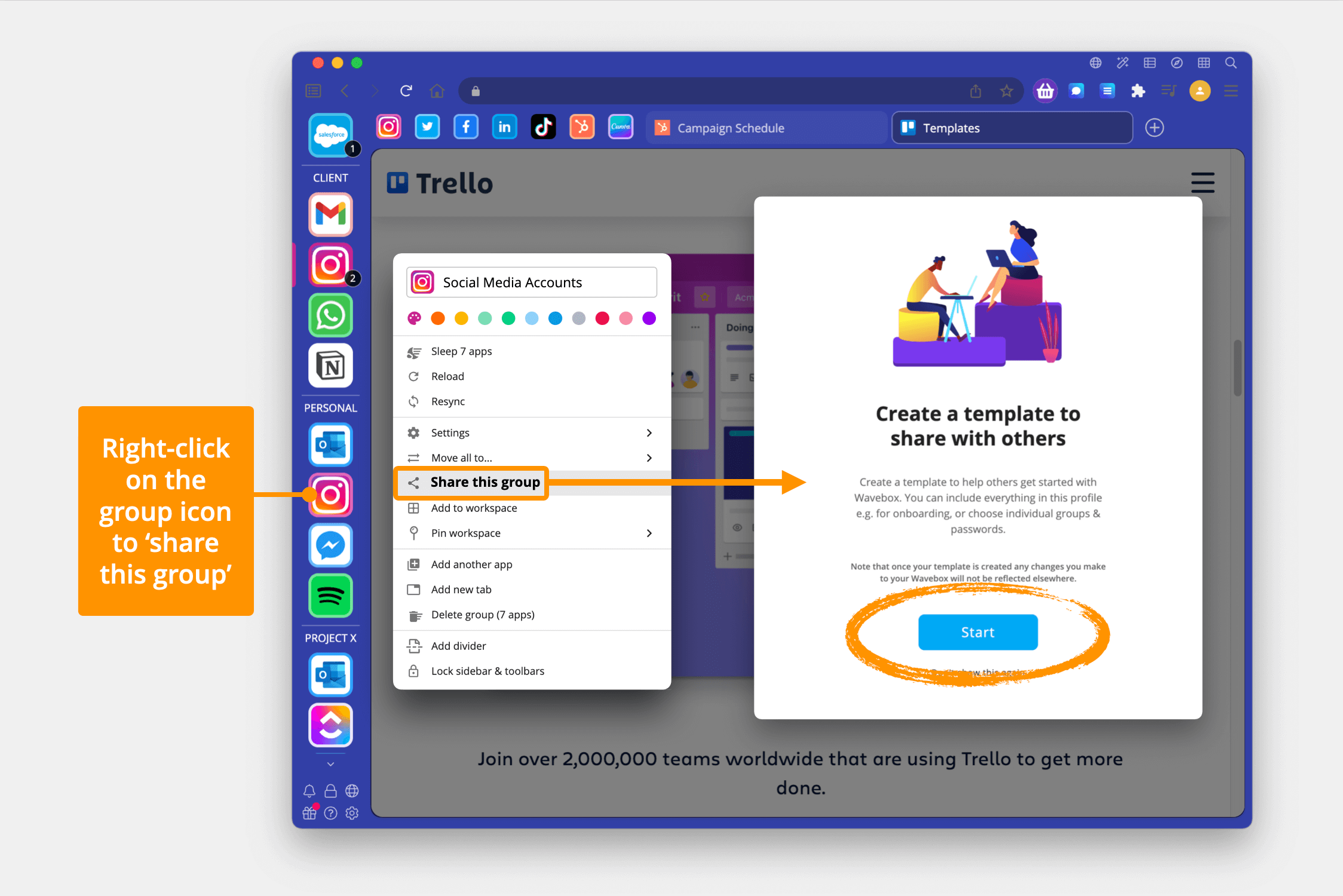
- Either: Right-click on a group icon and select Share this Group from the menu.
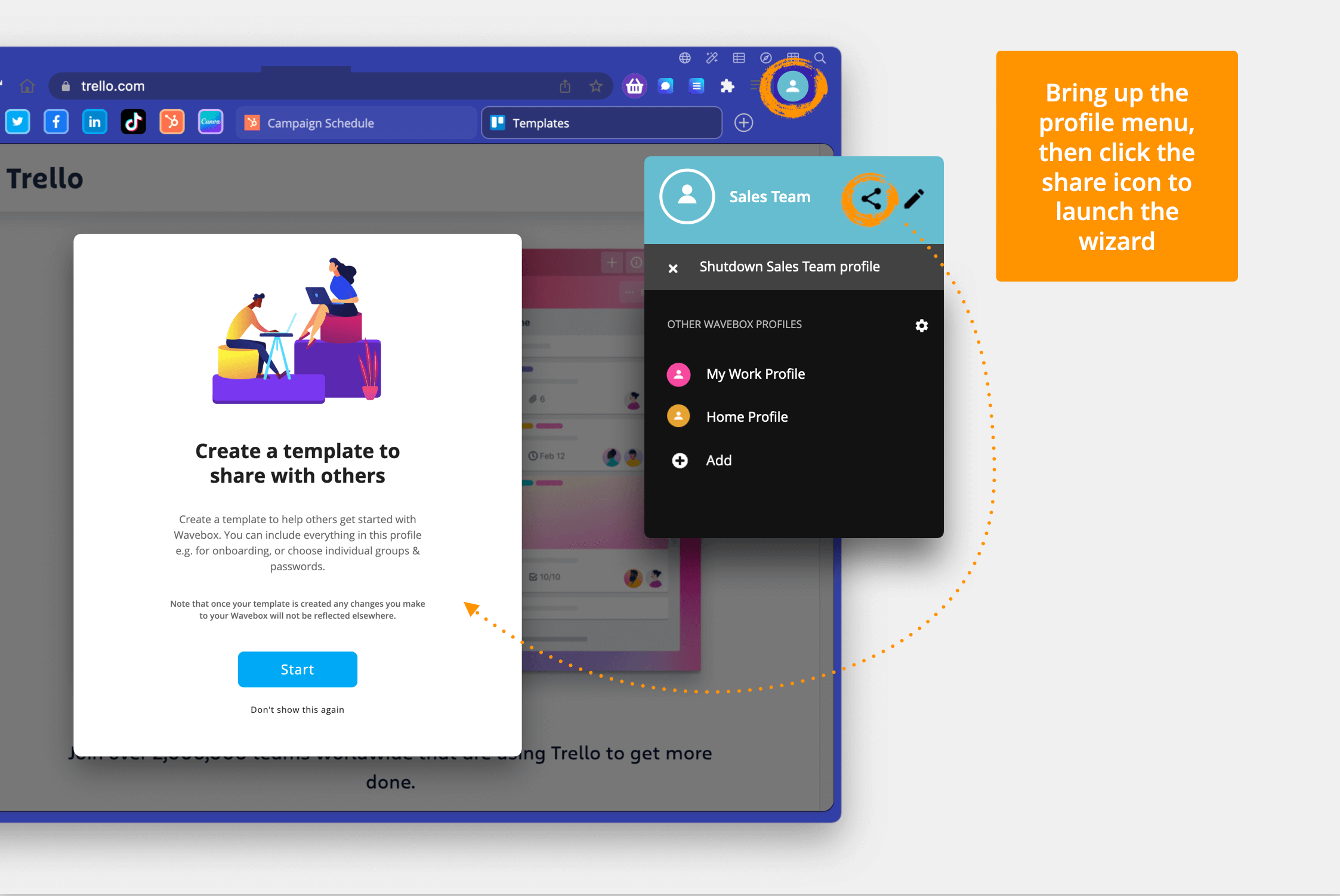
- Or: Open the Profile you want to share.
- Click on the Profile icon, and then the share icon.
- From the template pop-up modal, click on Start.
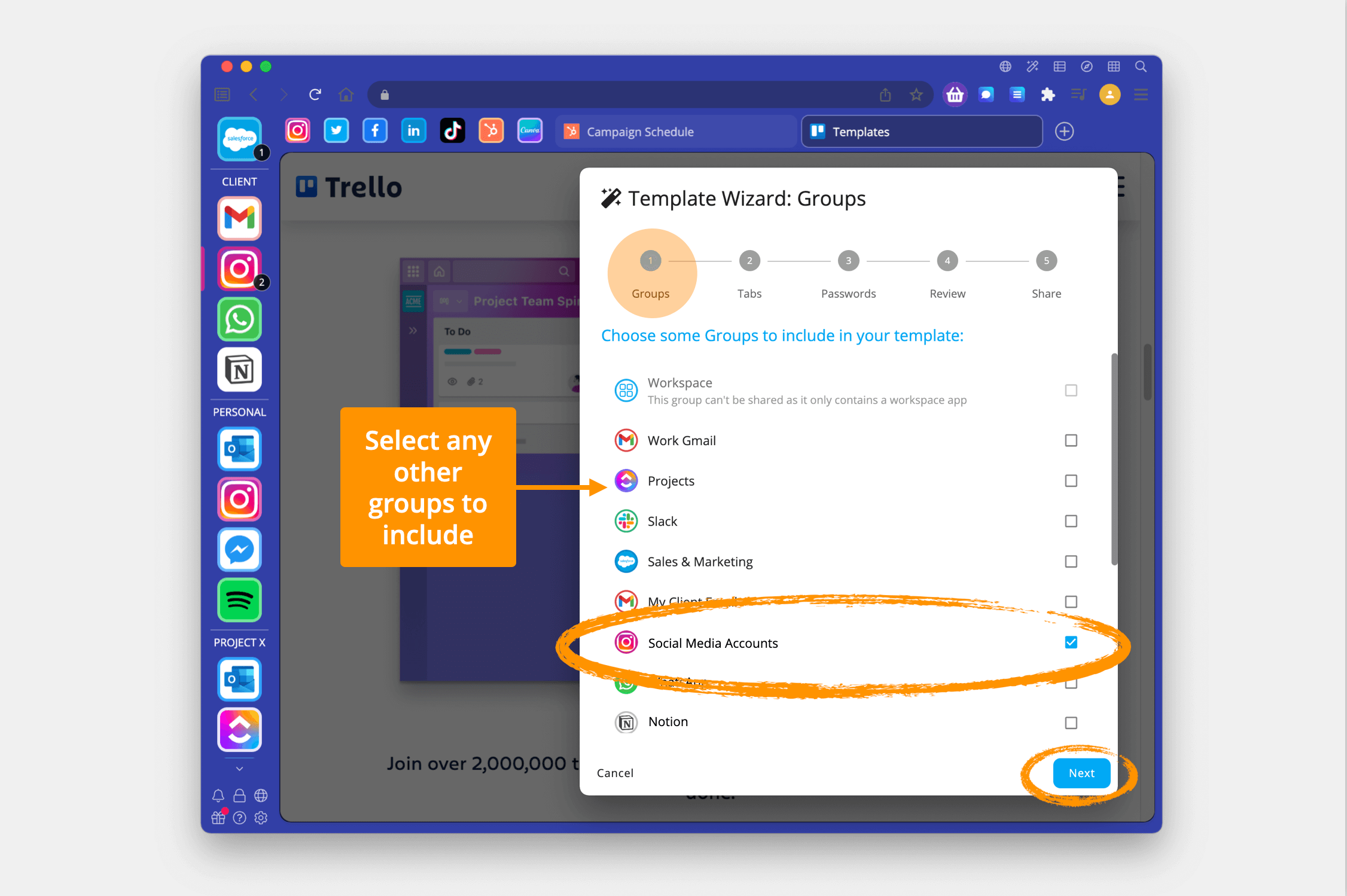
- Select the Groups you want to share using the checkboxes (If you're sharing from the Profile menu, all the groups will be pre-selected)
- Click on Next.
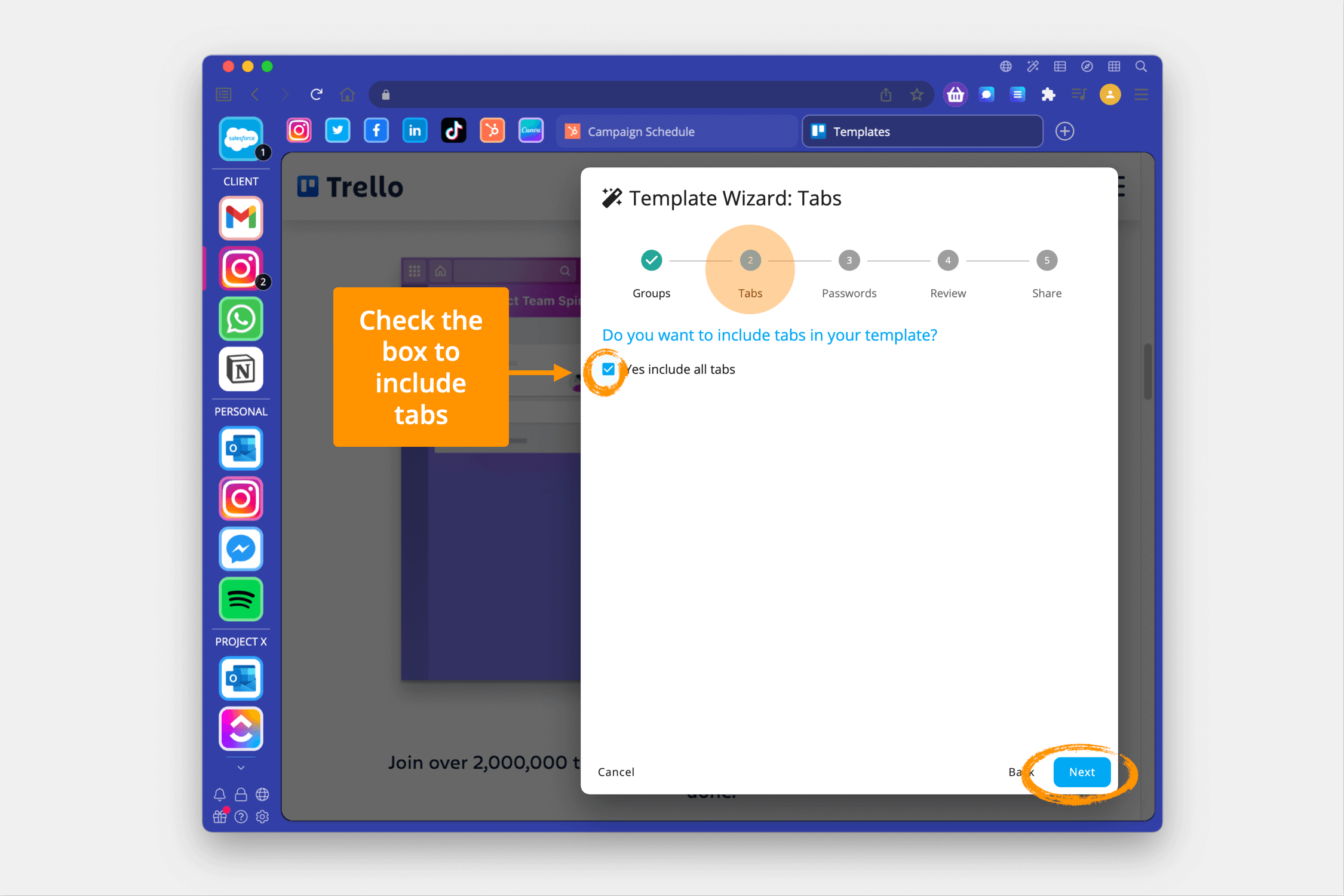
- Tick the checkbox if you want to include any Tabs, including pinned tabs.
- Click on Next.
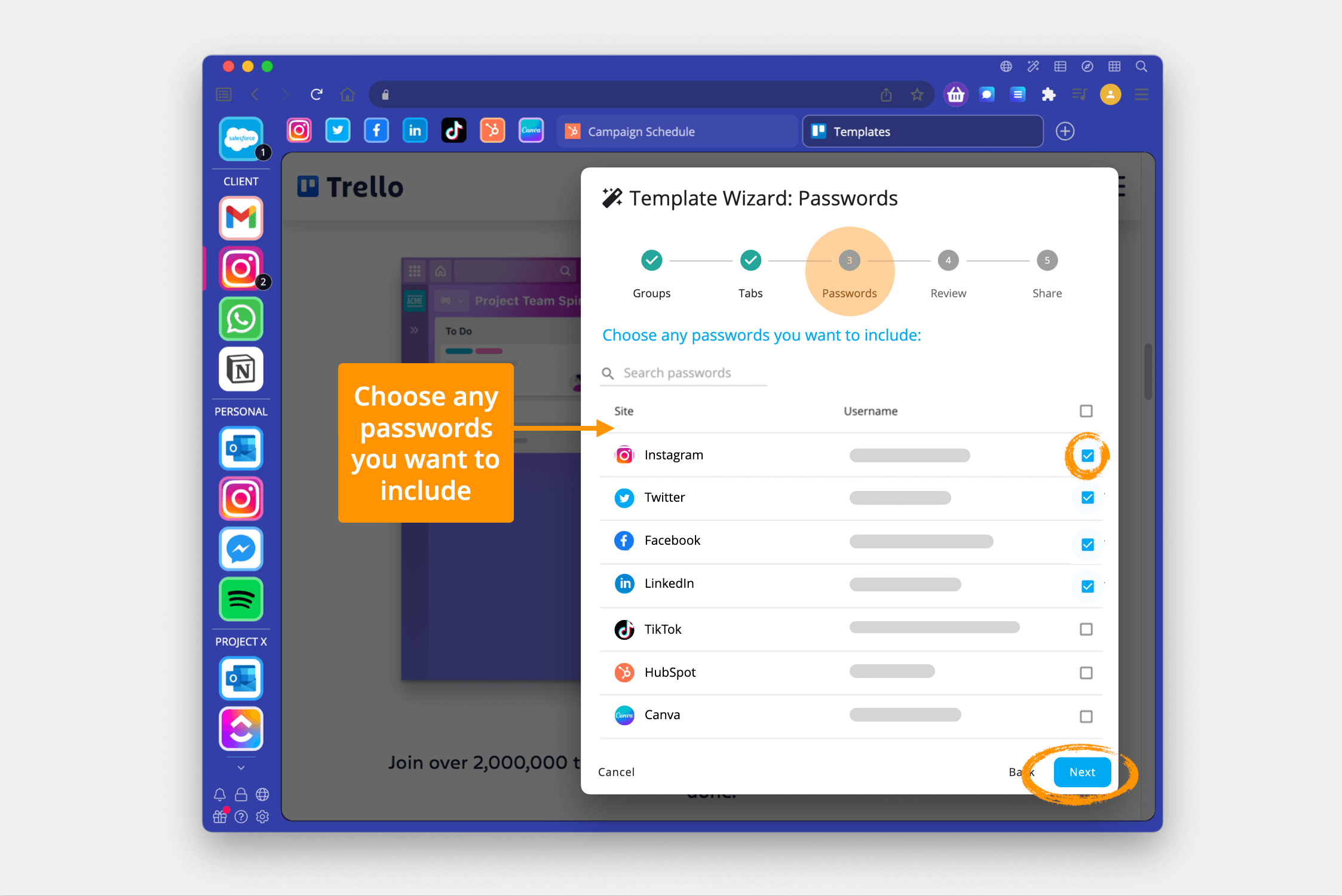
- Tick the checkbox next to any Passwords you want to include.
- Click on Next.
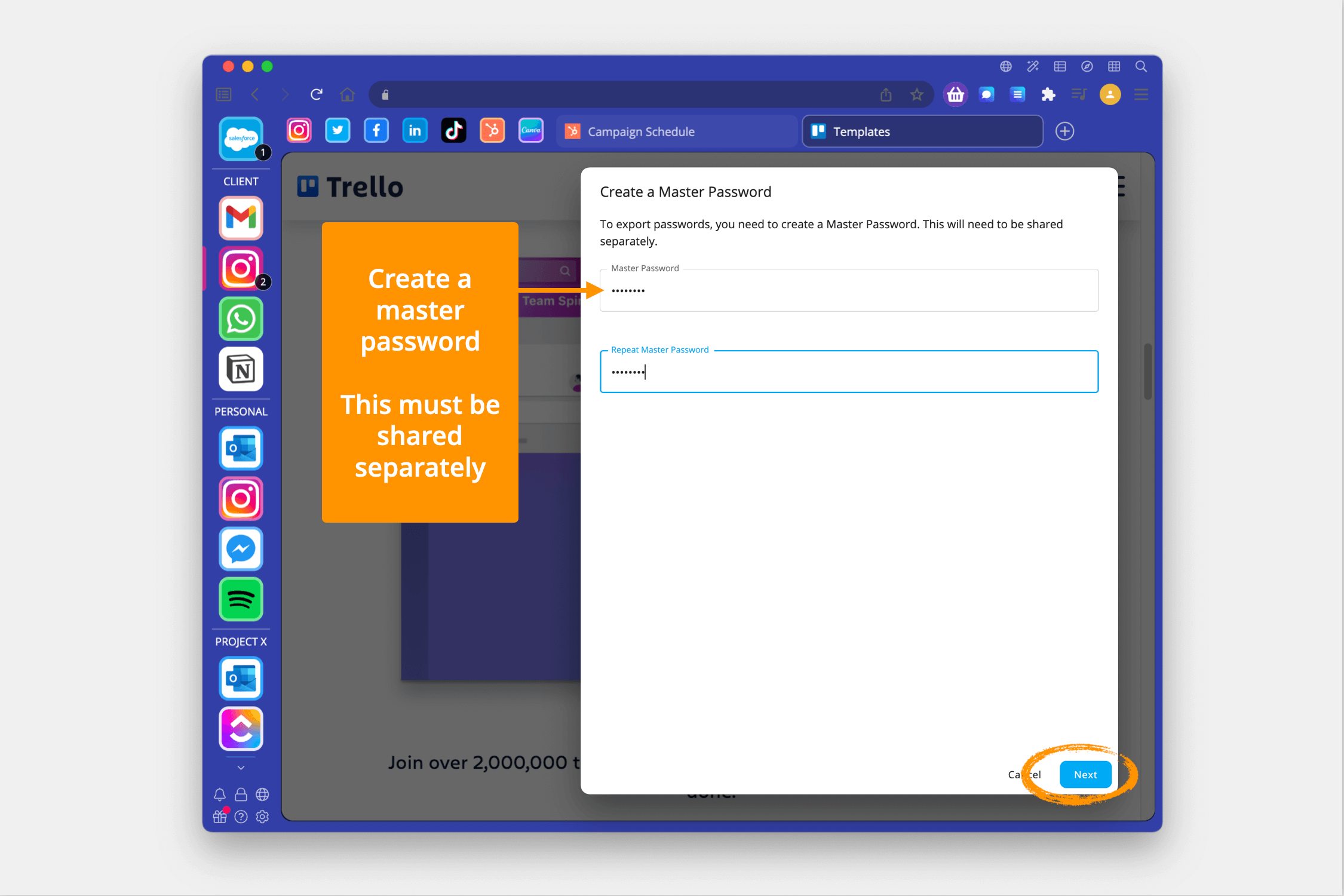
- If you are sharing passwords you'll need to create a Master Password for this template. (The master password must be shared separately.)
- Click on Next.
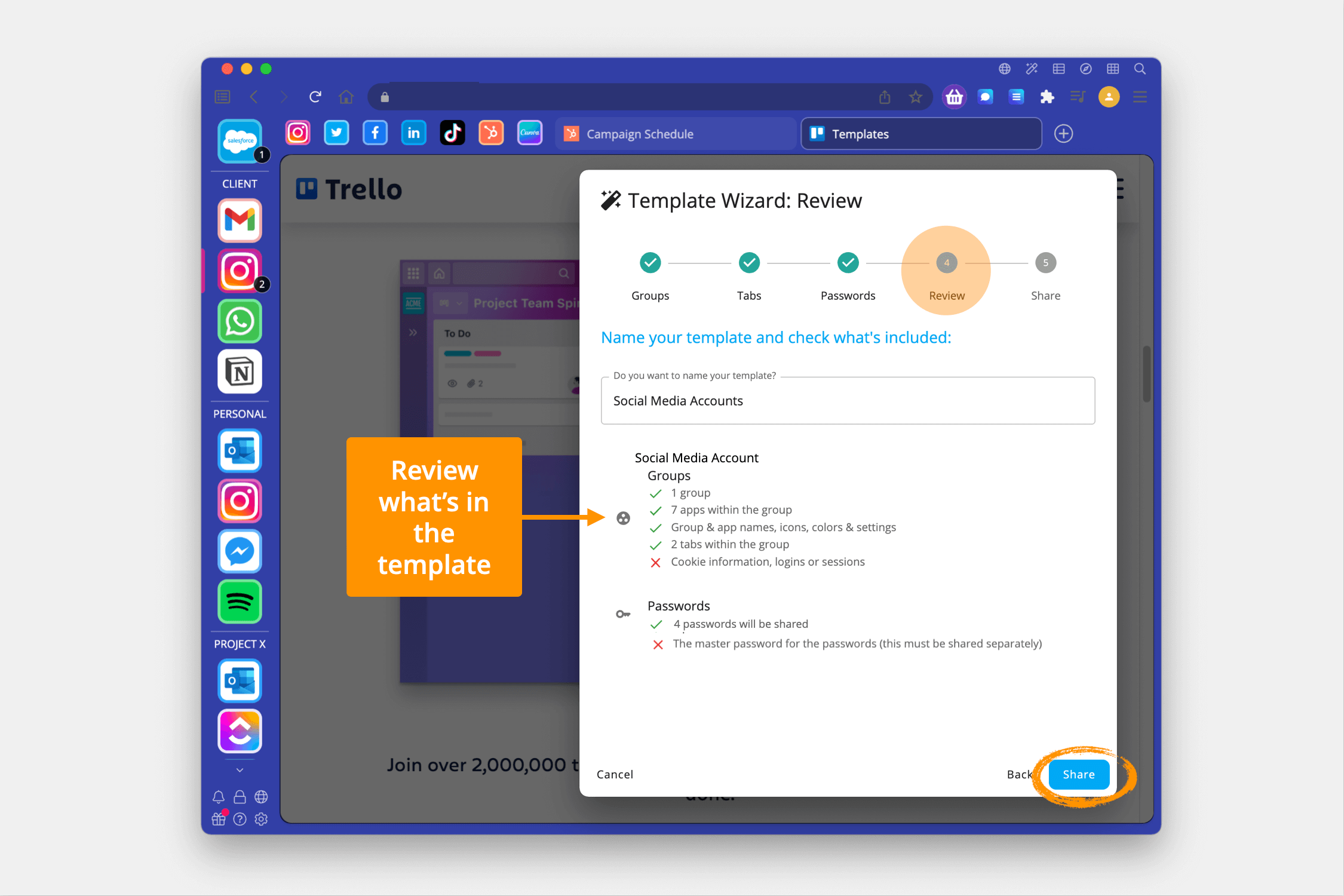
- Name your template e.g. Social Media Accounts.
- Review what's in the template. You can go back to make any changes.
- Click on Share
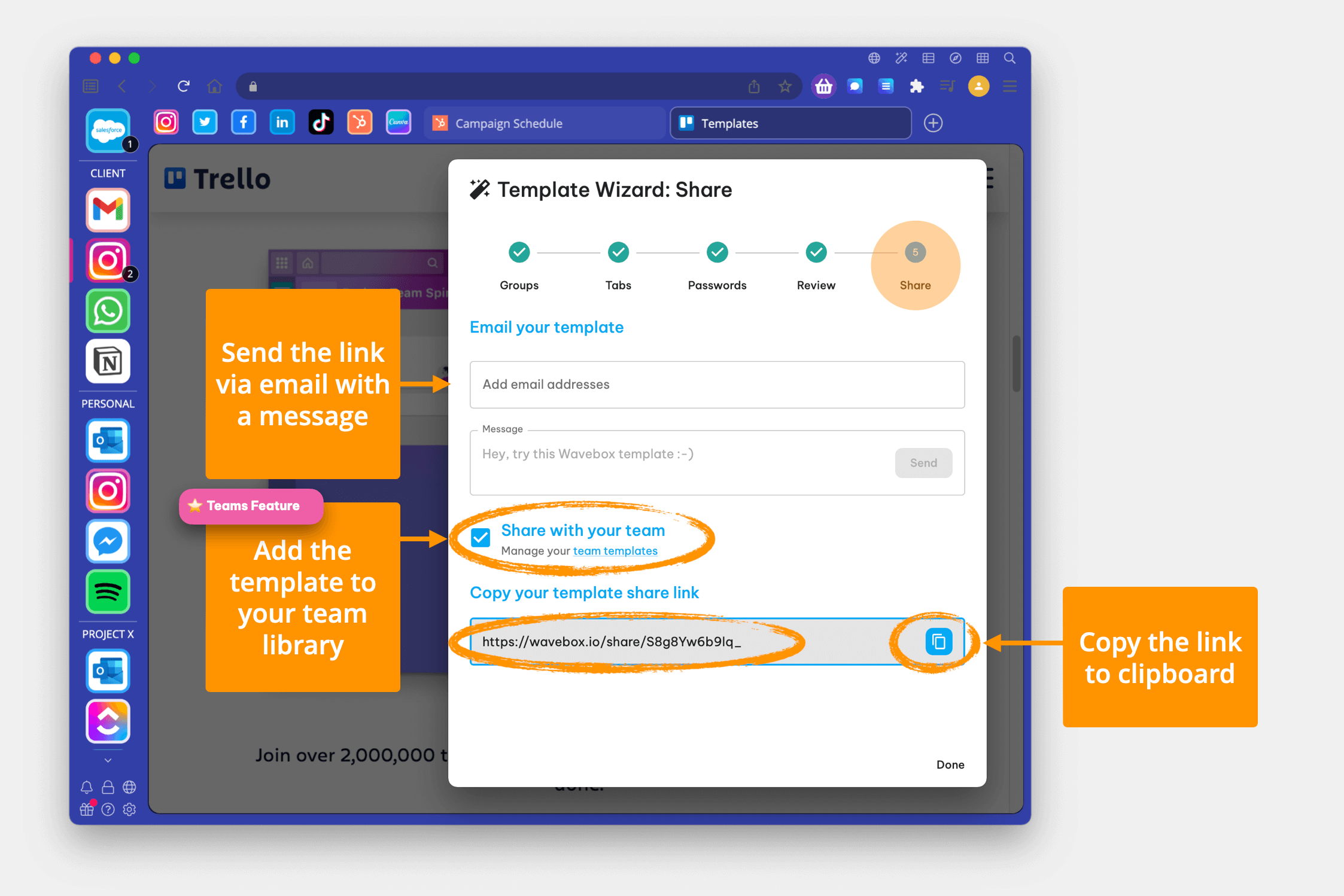
- Pro users can enter email addresses to share with colleagues or friends.
- Wavebox for Teams users can also check a box to make the template available to the team e.g. automatically appears on install.
- Click on the copy icon to save the URL to the clipboard.
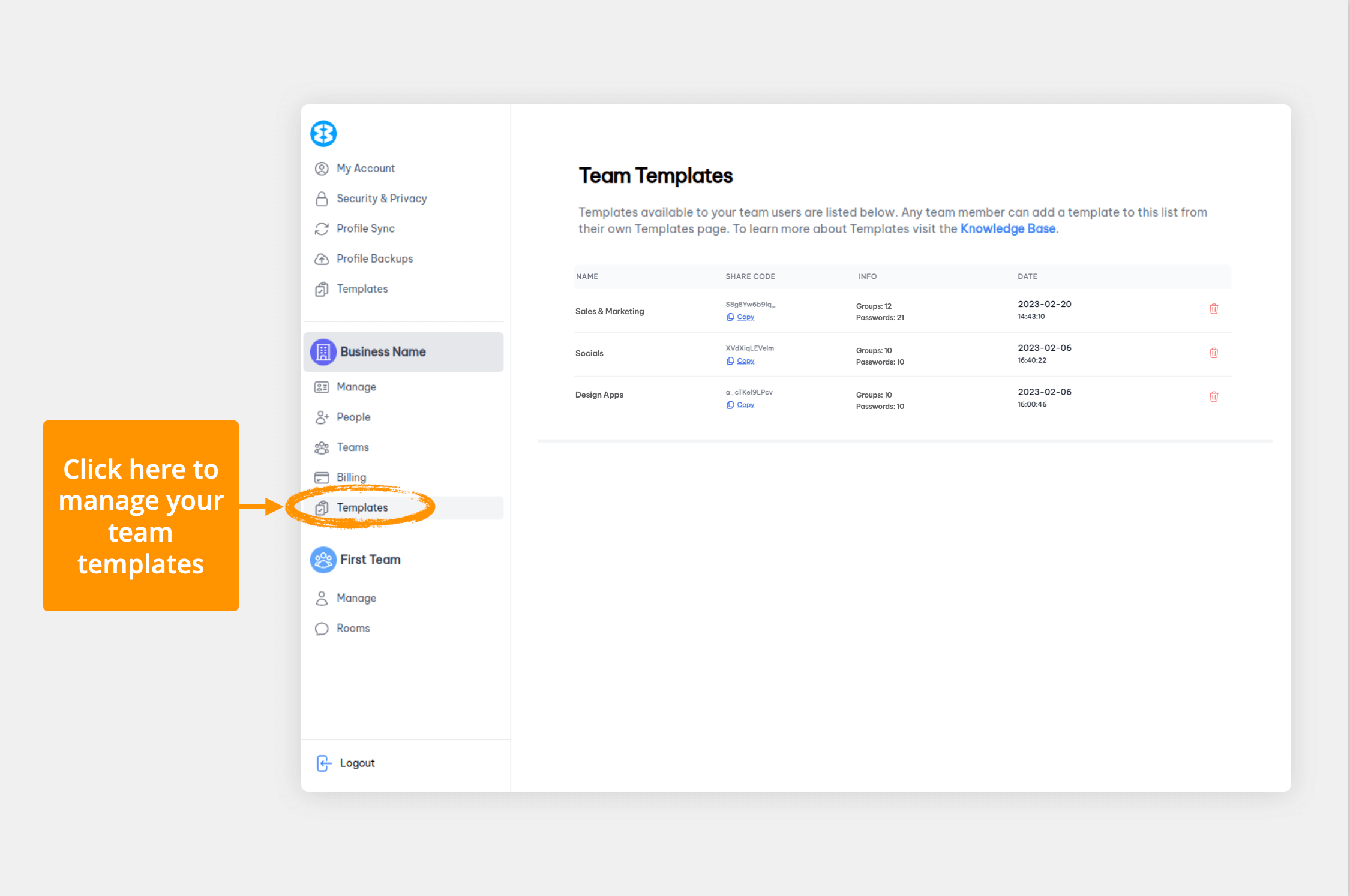
- A copy of the template link is also saved in your Settings > My Wavebox > Templates.
- Wavebox for Teams users can check a box to add the template to their team library: Settings > My Wavebox > Team > Templates.
- To learn more about sharing a template with a team, read the Team Quick Setup Guide.