If you need to stay signed-in to different extension accounts for your clients, Wavebox has you covered. By locking an extension to a space, or signing-in to a different extension account for each space, you can safely work in your client accounts with zero data leakage.
Lock to one Space:
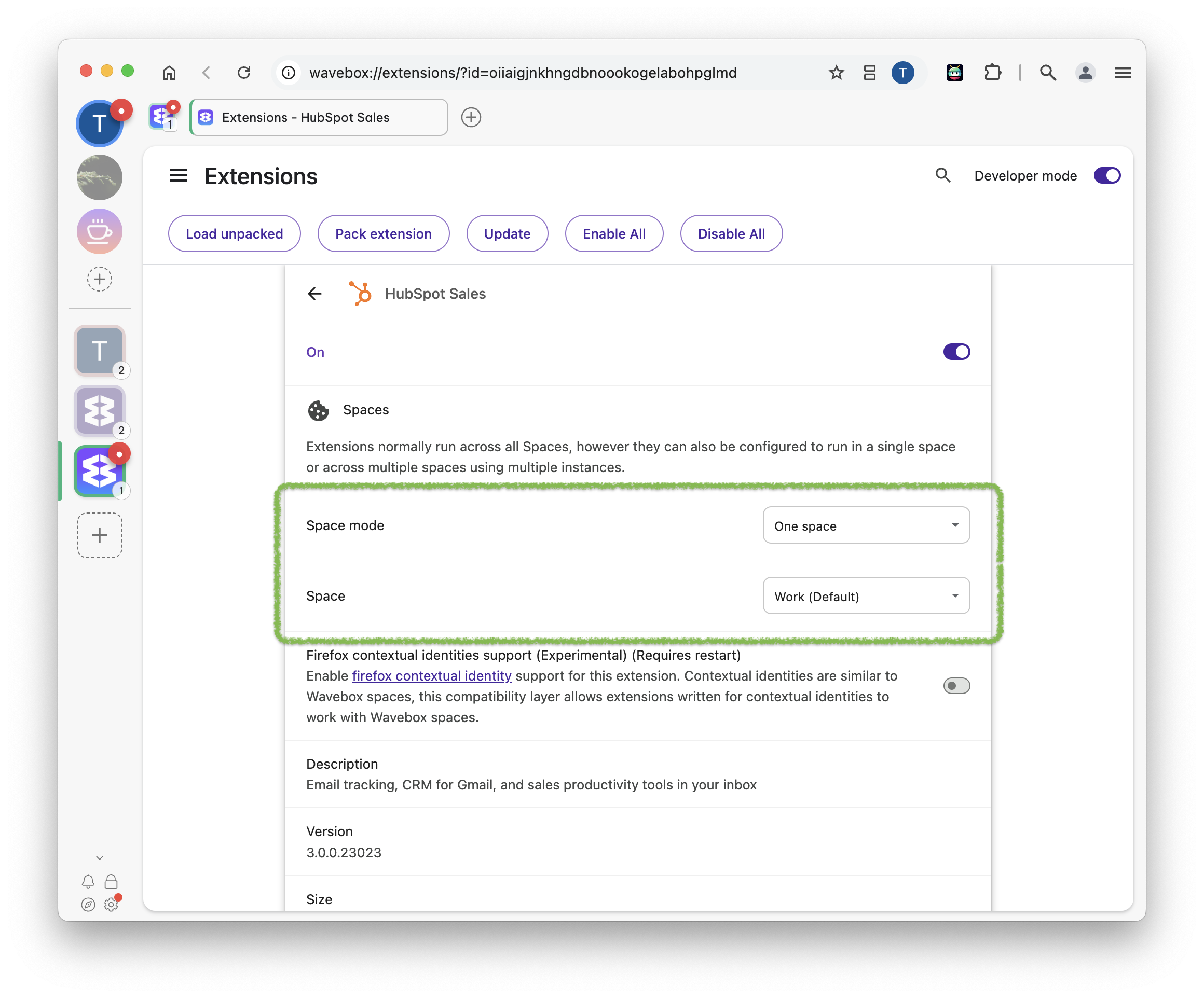
- Click on the jigsaw/puzzle icon in the top toolbar (on the right) and select Manage Extensions from the menu. This will open the Wavebox extension management screen in a new tab.
- Find the extension you want to lock, and click on the running in all spaces link.
- Next, look for Space mode, and click on the All spaces option and select one space. from the dropdown.
- A new dropdown menu will appear, so select the space you want from the list.
Run in multiple Spaces:
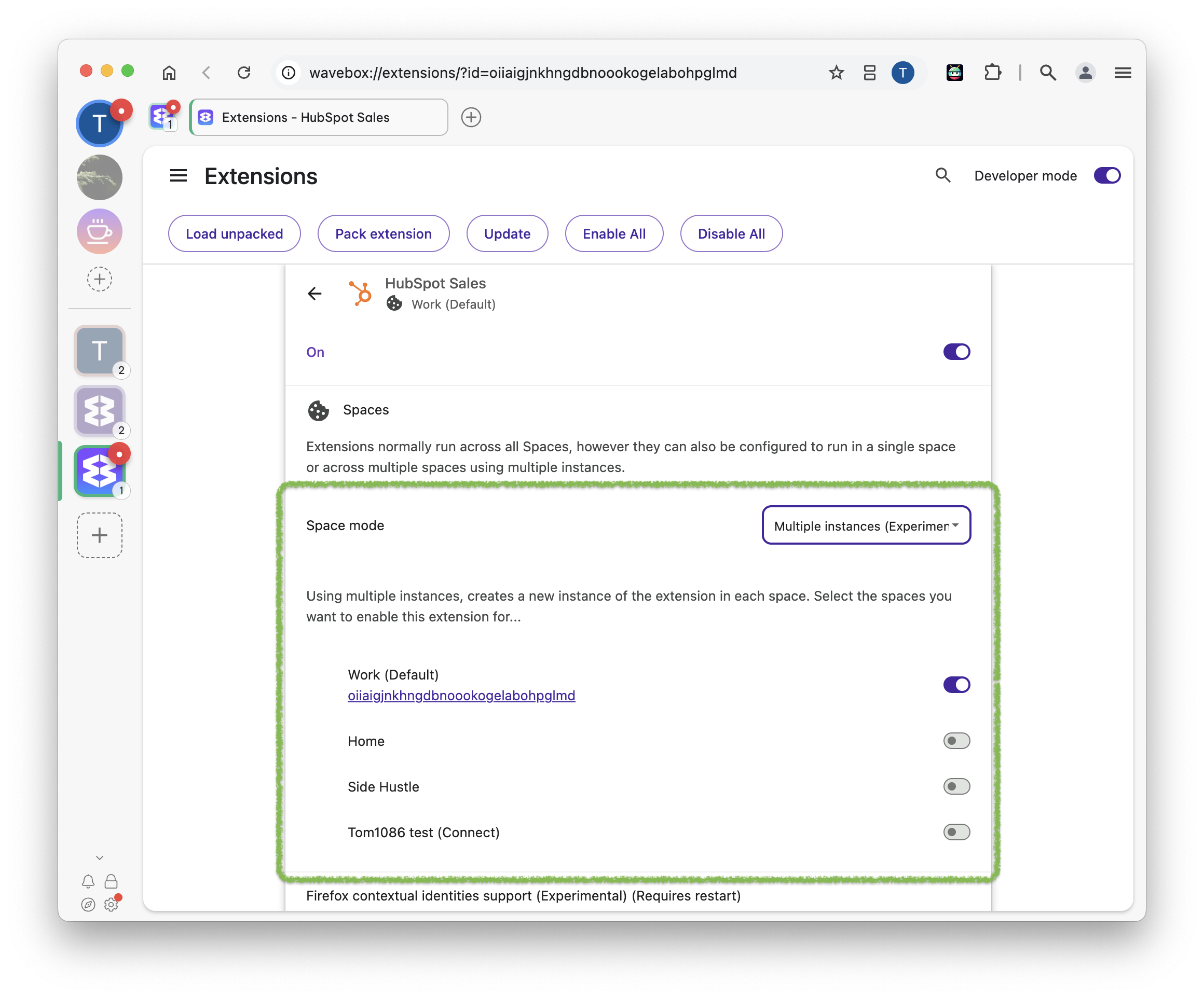
- Repeat steps 1 and 2 above. In step 3, select multiple instances from the dropdown instead of one space.
- You'll see a list of all your spaces, each with a toggle button. Switch the toggle ON for the spaces you want to use it.
- When you click on the extension icon e.g. HubSpot, you will be asked to sign-in using the login details for that space.