- In the bottom left-hand corner of your Wavebox, click the ⚙ Settings icon , followed by My Wavebox. This will open the Admin Portal.
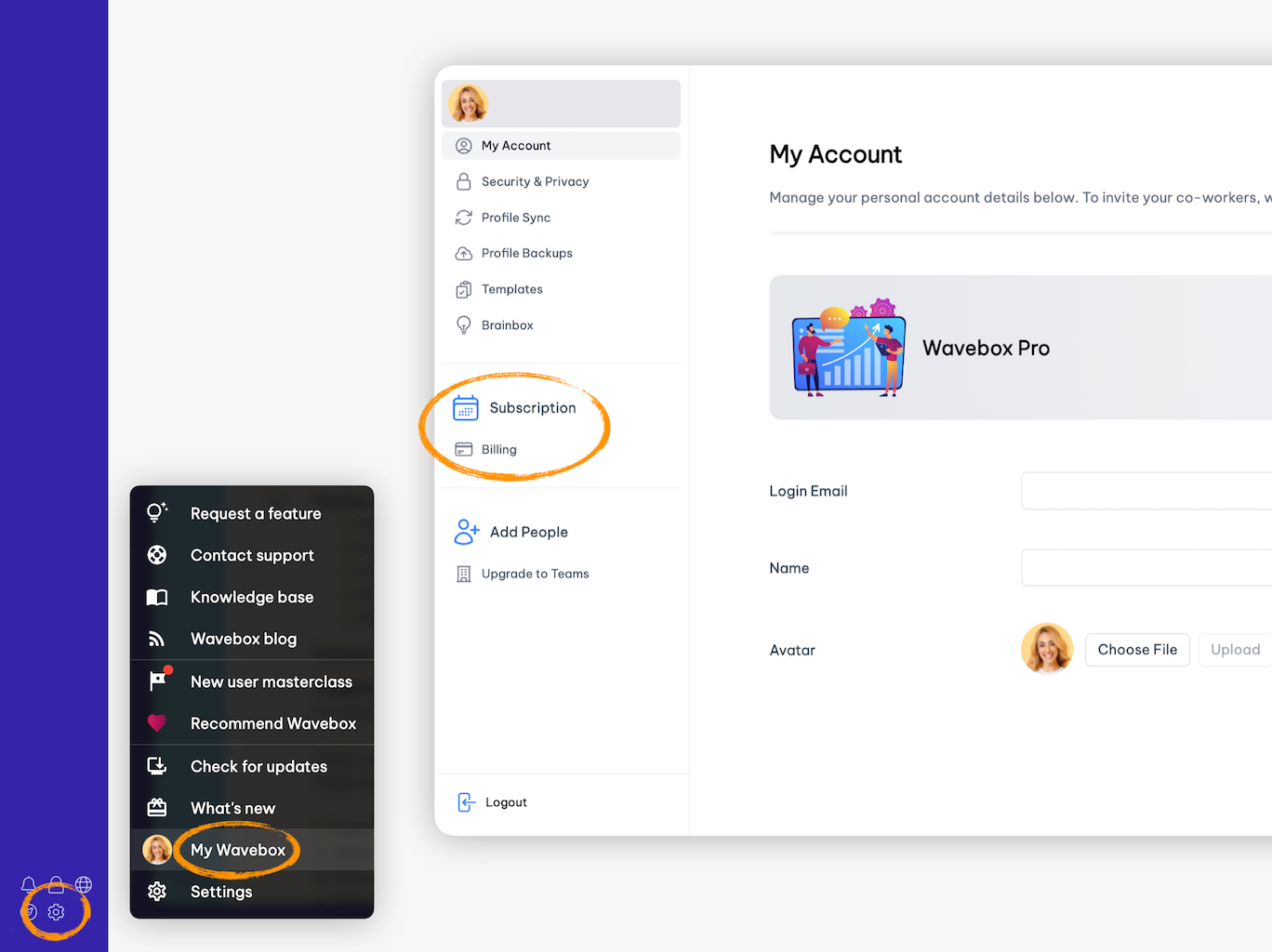
- In the Admin sidebar, find the heading Subscription and click on Billing.
- Find the button for View Billing Portal.
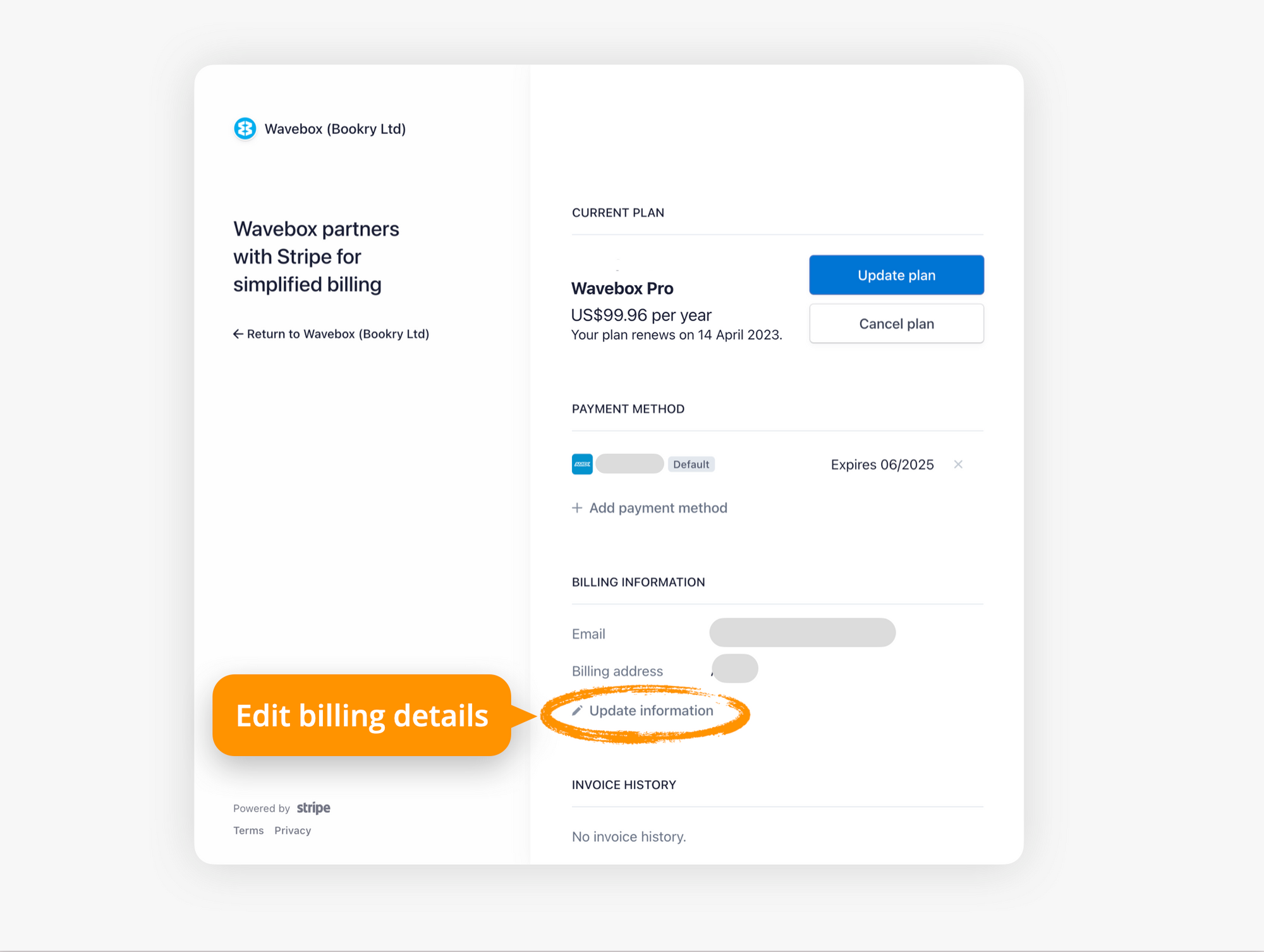
- From your Stripe Billing Portal homepage, click on Update Information
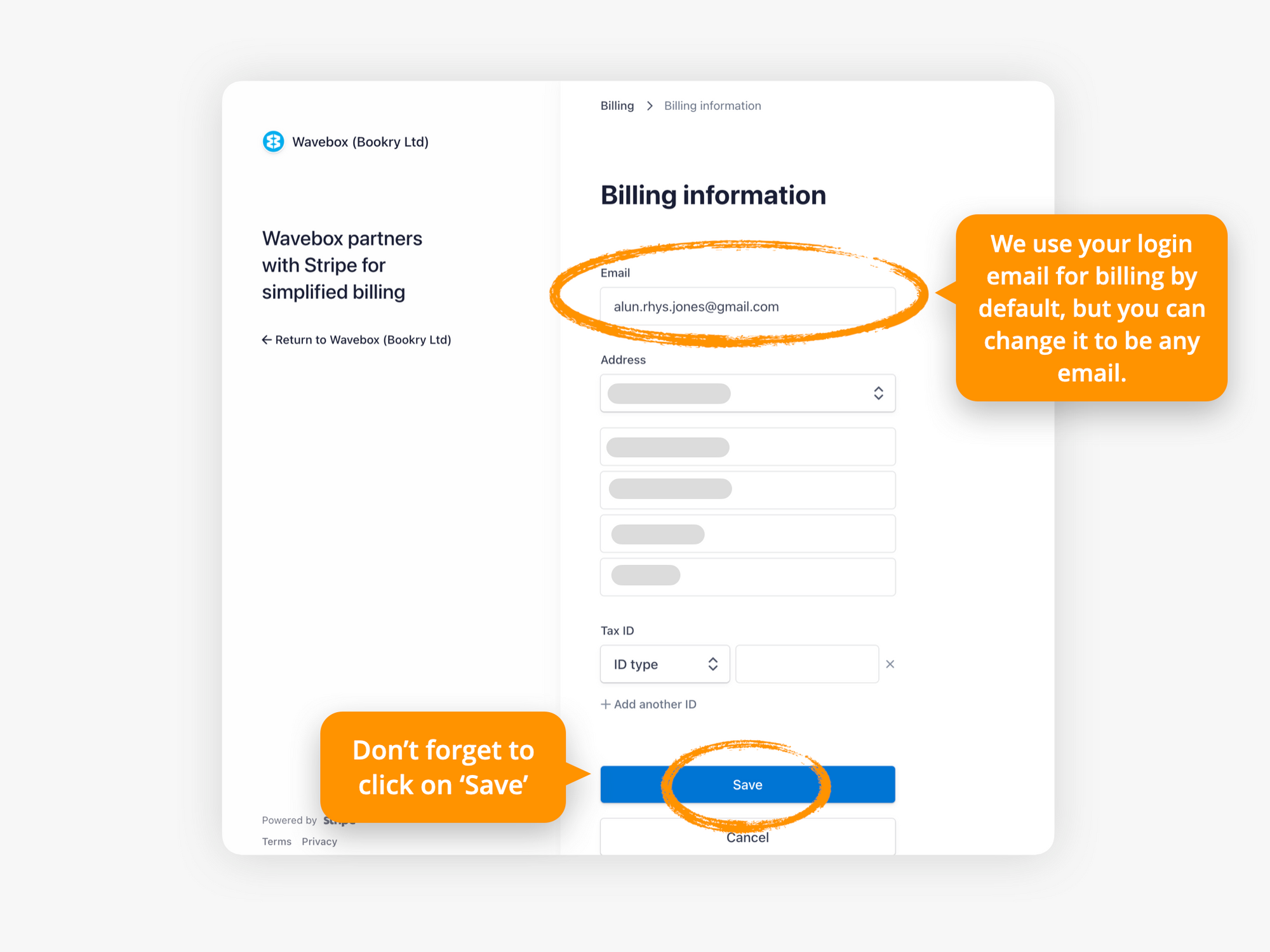
- Edit your billing email. By default, we use your Wavebox login email. However, you can change this to any email address.
- Edit your billing address.
- Edit your Tax ID.
- Click on Save when complete.