Block Someone on LinkedIn Without Them Knowing
Find out how to block someone on LinkedIn without them knowing that you've done it
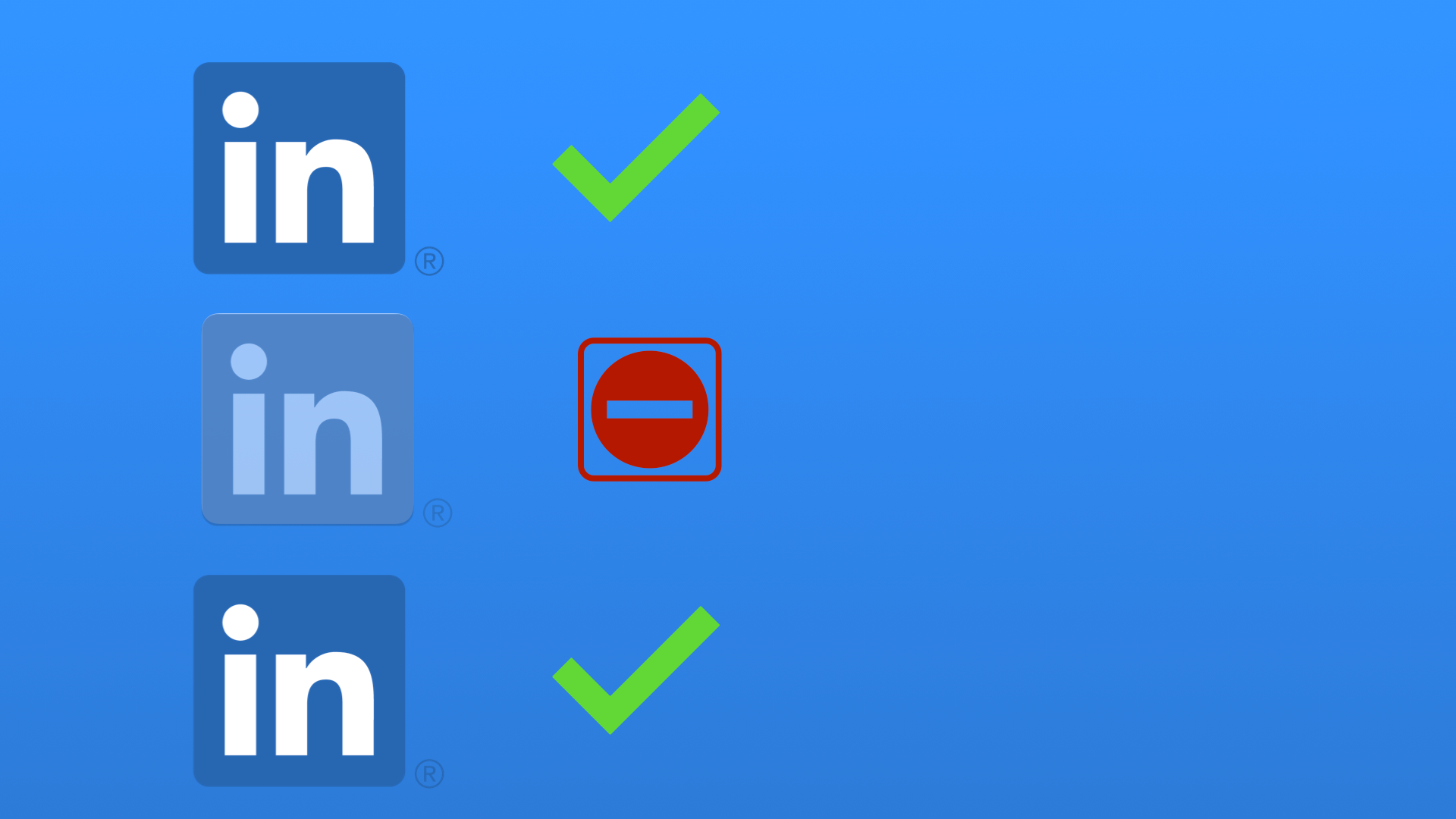
If you're on LinkedIn, there's a good chance you've come across a few connections that you'd rather not have. Maybe it's a former colleague that you don't want to reconnect with, or someone who always sends you unwanted messages. Luckily, LinkedIn makes it easy to block someone without them knowing. Here's how:
Block or unblock a member:
How to block someone on LinkedIn
Once you've blocked someone on LinkedIn, they'll no longer be able to see your profile, and they won't be able to interact with you. They won't even receive a notification that you've done this!
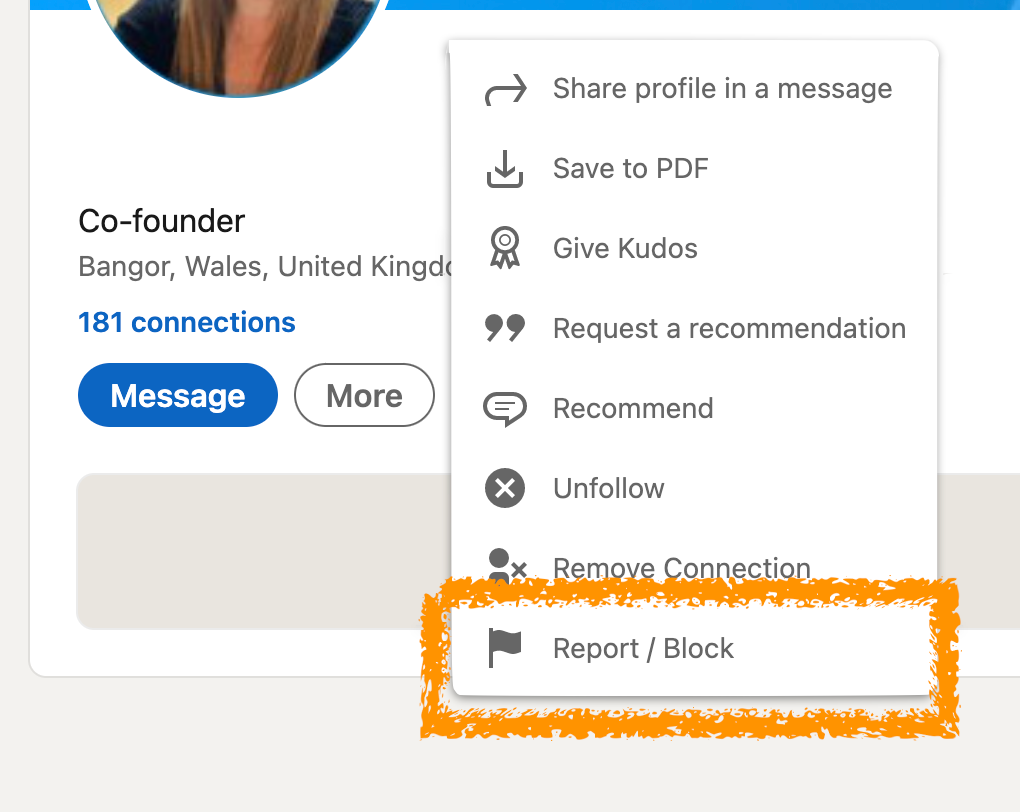
- Open Wavebox and open your LinkedIn app
- Locate the profile of the person you want to block
- Click on the more button just below their profile picture
- Select Report/Block & then pick Block from the popup
How to unblock someone on LinkedIn
You can find all the people you've blocked in your profile. Here's how you can unblock someone...
- Click on your profile picture in the top-right of the window (it should say me under it)
- Then pick Settings & Privacy
- In the Visibility section, select Visibility of your LinkedIn activity.
- Click Blocking and select Change.
- From your blocked list, find the person's name and click Unblock.

