How to Customize Gmail Theme with Your Own Photo
Using a Gmail theme is a great way to personalize your email experience and make it more enjoyable. To change your Gmail theme to one of the presets, follow these steps
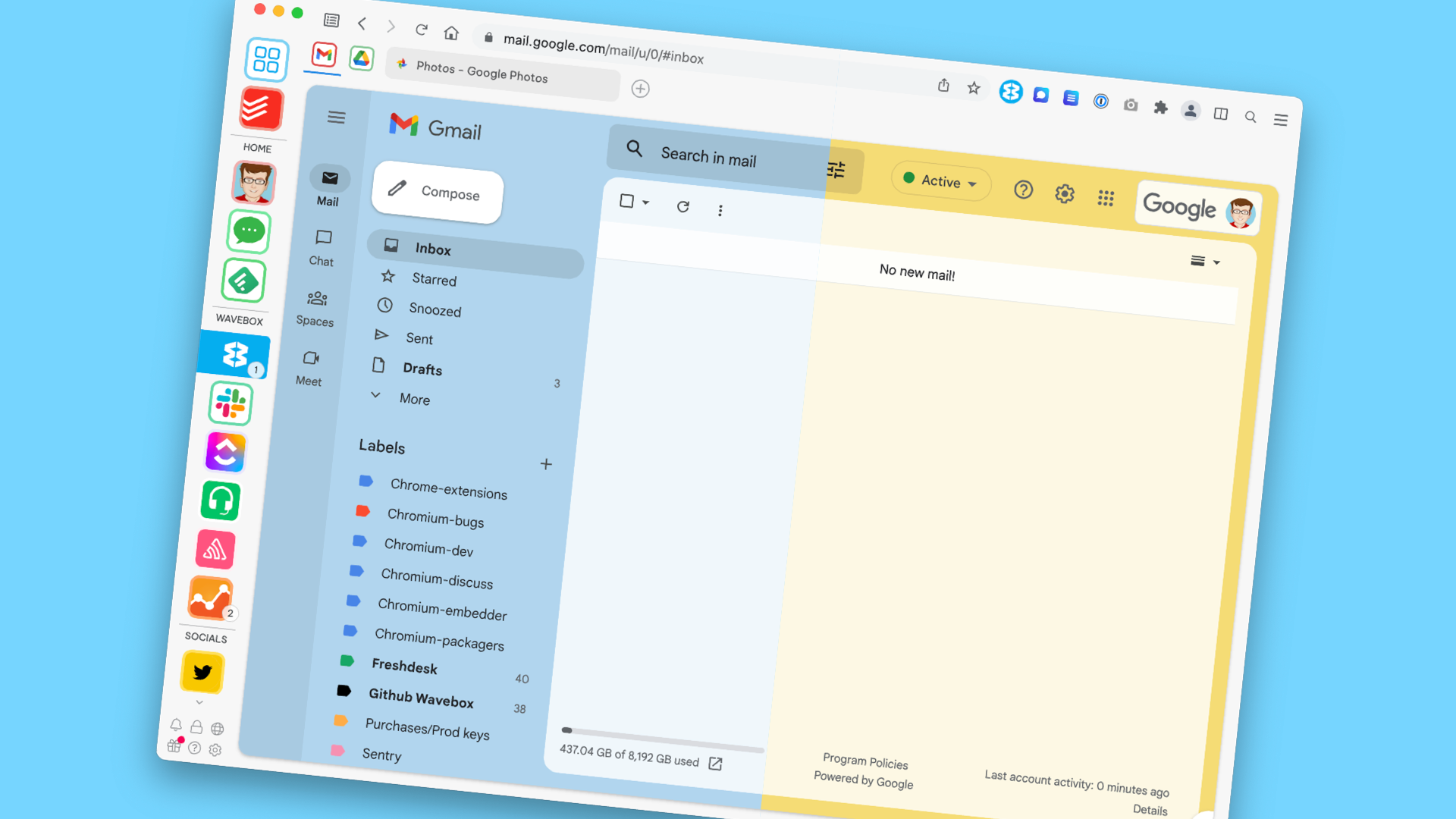
Using a Gmail theme is a great way to personalize your email experience and make it more enjoyable. With a wide variety of themes to choose from, you can easily find one that matches your style and personality. In addition to adding a touch of creativity to your inbox, a Gmail theme can also help you stay organized and make it easier to find the emails you're looking for. Whether you want to use a colorful, playful theme to brighten up your day or a more professional, minimalist design to keep your inbox looking sleek and organized, using a Gmail theme is a simple and effective way to make your email experience more personalized and enjoyable.
Changing your Gmail theme to a preset theme
Gmail has some awesome themes already built in, to change your Gmail theme to one of the presets, follow these steps:
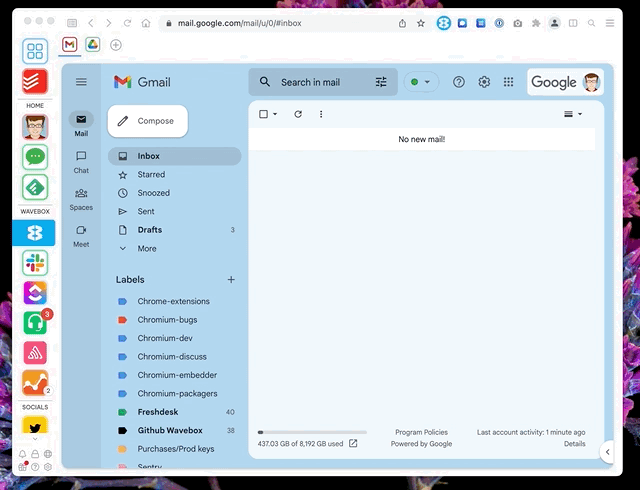
- Launch Wavebox and open your Gmail app
- Click on the Settings gear icon in the top right corner of the page.
- Scroll down to the Themes section and pick View all
- Scroll through the available themes and select the one you want to use. You can preview the theme by hovering your cursor over it.
- Once you've selected a theme, click on the Save button to apply it to your Gmail account.
Using one of your own photos to create a theme
If the preset themes aren't really what you're looking for, then you can upload your own photo, maybe of your dog or favourite band. First, you'll need to upload your photo to Google Photos:
- Launch your Google Photos app in Wavebox
- In the top-right click the upload button
- Pick your photo and wait for it to upload
Now, you can use this photo in Gmail. To set it as your theme follow these steps:
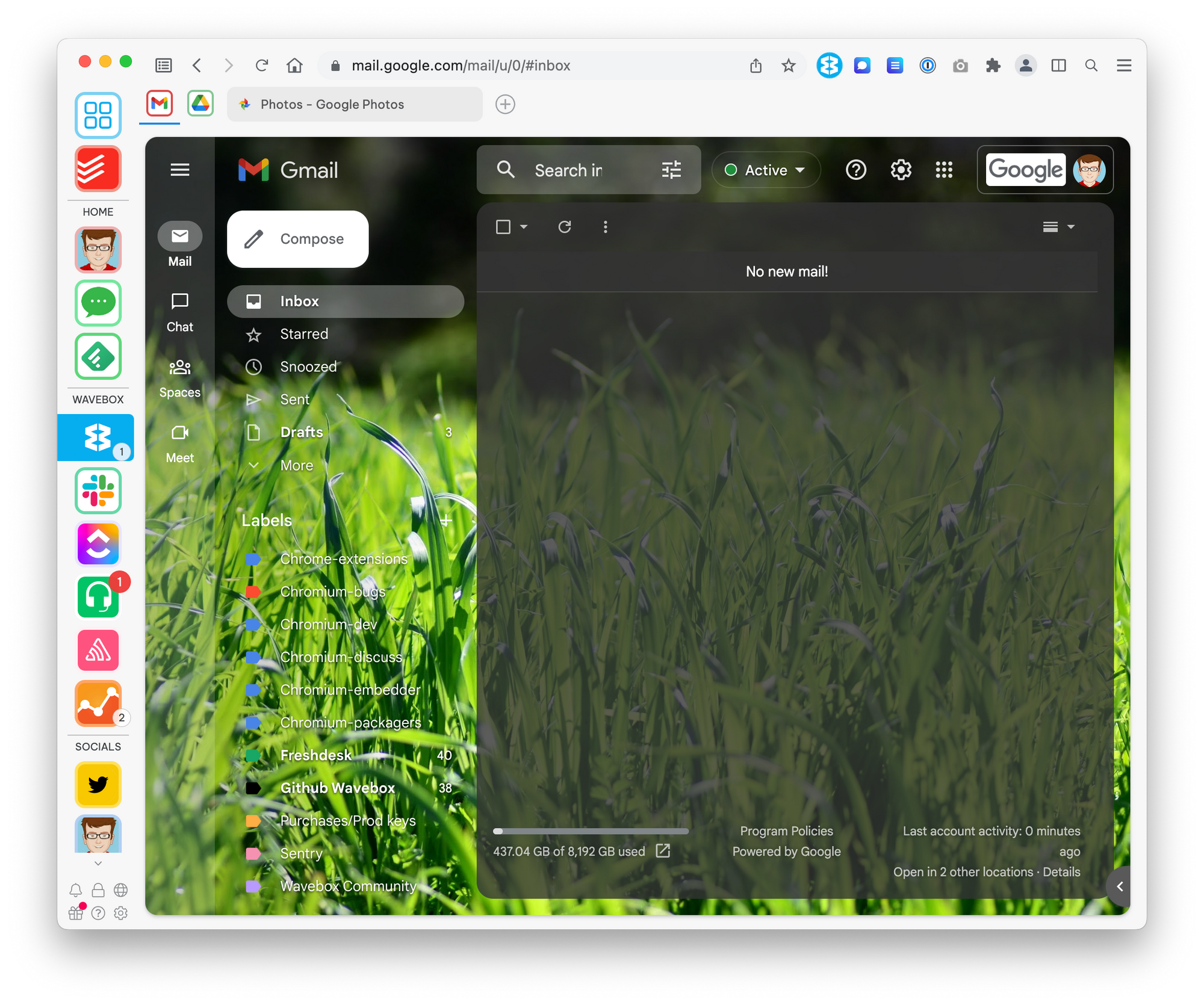
- Open your Gmail app
- Click on the Settings gear icon in the top right corner of the page.
- Scroll down to the Themes section and pick View all
- Click on the My Photos button to access the custom theme options & Select the photo you want to use
- Use the options along the bottom to change the text color, blur etc if needed
- Once you're satisfied with your custom theme, click on the Save button to apply it to your Gmail account.
Use Wavebox to manage all your Google accounts
Wavebox is a desktop app that lets you manage all your Google accounts in one place. You can add all your Gmail accounts, Google Drive accounts, and even your Google Calendar account. Wavebox makes it easy to switch between accounts and keeps all your account info organized in one place.
Wavebox is a great solution for anyone who struggles to keep track of multiple Google accounts. With Wavebox, you can easily switch between accounts and get all your work done in one place.

