How to Get a Google Calendar App for Desktop (Mac or PC)
In this blog post, we'll show you how to get a Google Calendar app for your desktop. We'll also show you some of the benefits of using a Google Calendar app
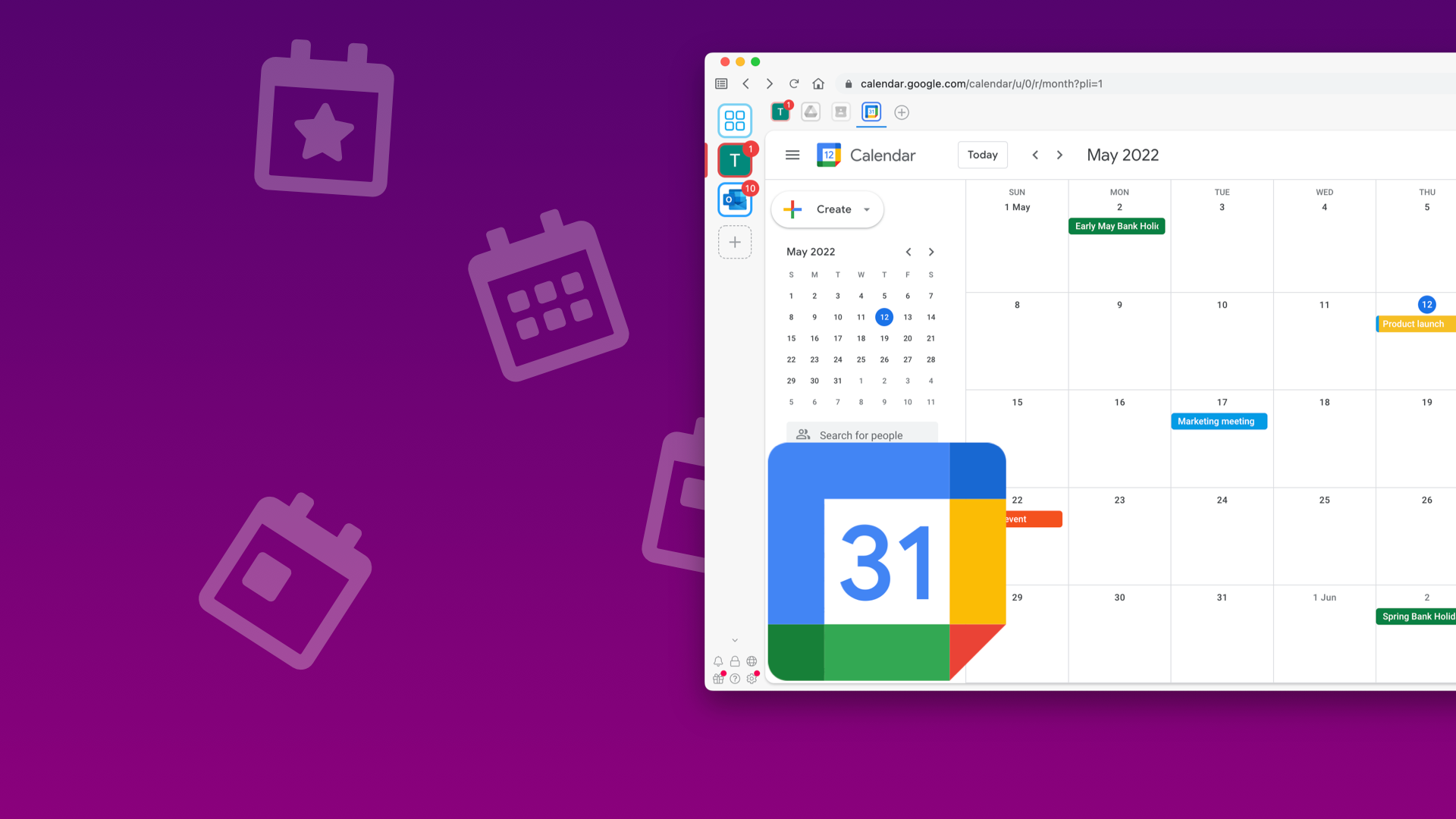
If you're like most people, you probably use Google Calendar to keep track of your schedule. And if you're like most people, you probably also use a desktop computer (Mac or PC) for work or school. So wouldn't it be great if you could have a Google Calendar app on your desktop?
Well, good news! You can! In this blog post, we'll show you how to get a Google Calendar app for your desktop. We'll also show you some of the benefits of using a Google Calendar app. So whether you're a Mac user or a PC user, read on to learn how to get a Google Calendar app for your desktop!
There are three main ways you can get Google Calendar on your desktop:
- Downloading Wavebox
- Creating a shortcut to Google Calendar
- Using a separate desktop calendar client
Is there a desktop app for Google Calendar?
If you're using Google Calendar, odds are you're using it through your web browser. The truth is, there is a desktop app for Google Calendar, it's just not made by Google. Instead, we recommend Wavebox.
Wavebox is a desktop app that consolidates all of your web apps into one place. That includes Google Calendar, of course, but also Gmail, Google Drive, Google Docs, and any other web app you use on a daily basis. It's like a one-stop shop for all your internet needs, and it's BETTER than using each app in your web browser because it:
- uses less RAM
- is more stable and crash-resistant
- has built-in notifications
- supports multiple accounts
Unlike using calendar.google.com in the browser, Wavebox gives you a true desktop experience. That means you can easily drag and drop events from one day to another, and you can even print out your calendar if you need to. Wavebox also supports keyboard shortcuts, so you can quickly and easily add events without even touching your mouse.
So if you're looking for a desktop app for Google Calendar, we highly recommend Wavebox. It's the best way to experience Google Calendar, and it'll make your life a whole lot easier.
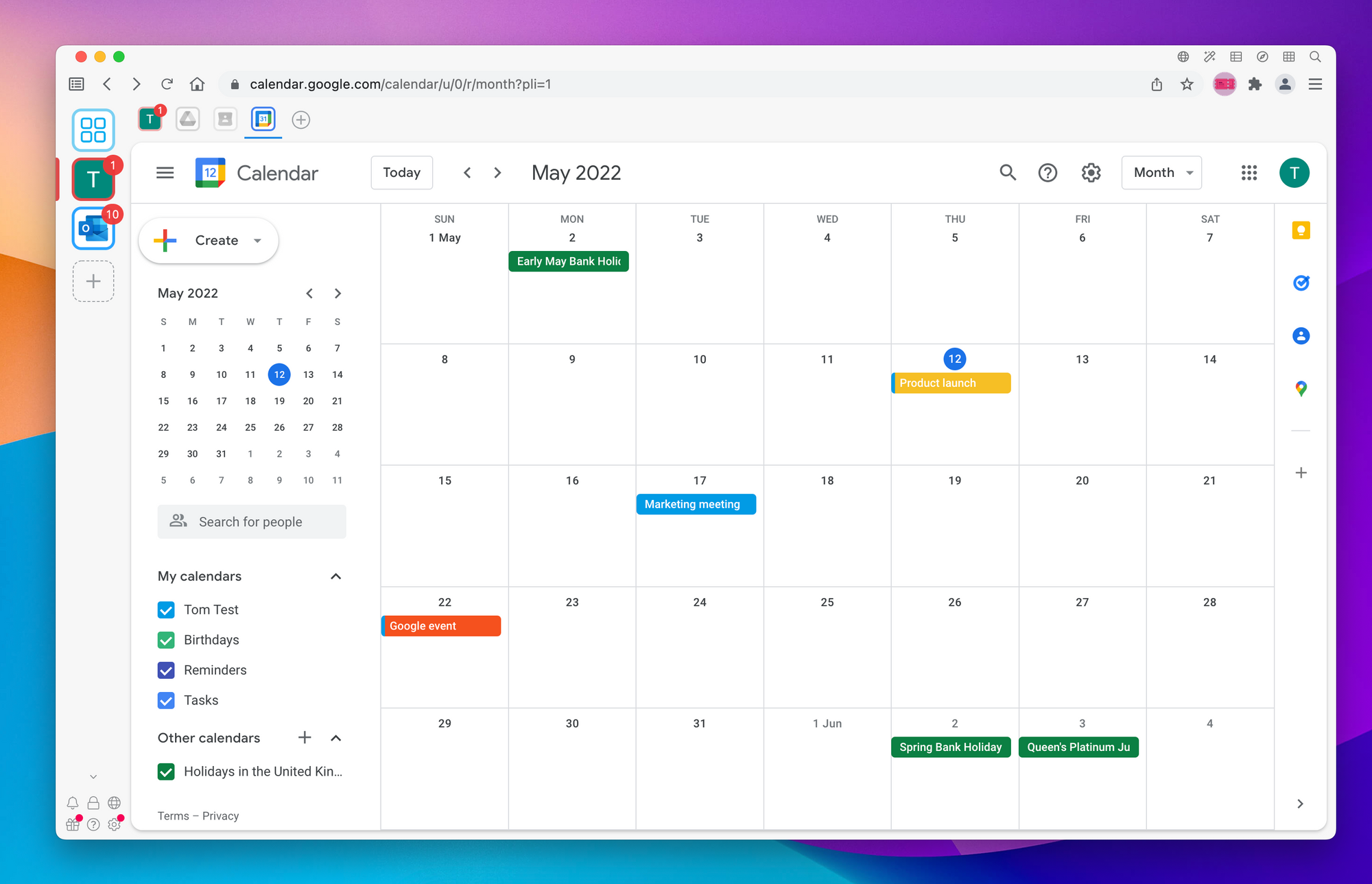
What is the best desktop email client for Google Calendar?
If you're like most people, you probably use Google Calendar to keep track of your schedule. And if you're like most people, you probably access it through a web browser. But did you know that there's a better way to access Google Calendar?
Wavebox is a desktop app that gives you a better way to access all your web apps, including Google Calendar. With Wavebox, you can get things done faster and more efficiently, it also allows you to access other Google apps, such as Gmail, Google Drive, and Google Docs right in the same app.
How to get Google Calendar on your Mac
The easiest way to get Google Calendar on your Mac is to download Wavebox for Mac.
Alternatively, the macOS Calendar app is a great way to keep track of your schedule, and it can be even more useful if you connect it to your Google Calendar. Here's how to do it:
- Open the Calendar app and go to Preferences.
- Click the Accounts tab and then the + sign to add a new account.
- Select "Other" as the account type and then "Add CalDAV Account."
- Enter your Google Calendar credentials (you'll need to create a special password for this if you haven't already) and the server address https://www.google.com/calendar/dav/YOURUSERNAME@gmail.com/user.
- Once you've added the account, you can choose which calendars you want to sync with the Calendar app. To do this, go to the Calendar app's sidebar, click the Accounts icon, and then select the account you just added.
- Check the boxes next to the calendars you want to sync and you're all set!
How to get Google Calendar on your PC
The easiest way to get Google Calendar on your Mac is to download Wavebox for PC.
Alternatively, the Outlook PC app is a great way to keep track of your schedule and share it with others. Adding Google Calendar to Outlook is a simple process that only takes a few minutes to complete. Here are the steps:
- Open Outlook and click on the File tab.
- Click the Add Account button.
- Enter your Google email address and click the Continue button.
- Enter your Google password and click the Sign In button.
- Click the Allow button to give Outlook permission to access your Google Calendar.
- Click the Add Account button to complete the process.
That's it! Your Google Calendar will now appear in Outlook alongside any other calendars you have added.
How to create a desktop shortcut for Google Calendar
Assuming you're using Google Chrome as your browser, follow these steps to create a desktop shortcut for Google Calendar:
- Open Google Calendar in your browser.
- Click the three dots in the top-right corner of the screen, then click "More tools."
- In the drop-down menu that appears, click "Create shortcut."
- A pop-up window will appear asking if you want to create a shortcut. Click "Create."
- A shortcut to Google Calendar will now be saved on your desktop.
That's all there is to it! Now you can have quick and easy access to your Google Calendar right from your desktop.
Is there a Google Calendar app for Windows?
Yes, there is a Google Calendar app for Windows. The app is called Wavebox and it is available for free on the Windows Store. Wavebox is a great app for managing your Google Calendar, as it allows you to view your calendar, create new events, and edit existing events. Wavebox also supports multiple Google Accounts, so you can easily manage your work and personal calendars in one place.
How to Manage Multiple Google Calendar Accounts on Desktop
It can be tough to manage multiple Google Calendar accounts. You might have a work calendar, a personal calendar, and a family calendar, and keeping track of all of them can be a challenge. Fortunately, there is a way to manage multiple Google Calendar accounts on your desktop, and it's called Wavebox.
Wavebox is a desktop application that gives you the ability to manage all of your Google Calendar accounts in one place. Wavebox supports multiple accounts, so you can easily switch between them it also supports other Google services, like Gmail, Google Drive, and Google Docs, so you can manage all of your Google accounts in one place.
Wavebox is available for Windows, macOS, and Linux, and it's free to download. You can get started by downloading Wavebox and creating an account. Once you've done that, you can add your Google Calendar accounts and start managing them all in one place. Wavebox makes it easy to keep track of all your events and make sure you never miss an important appointment.
What is a desktop calendar app?
A desktop calendar app is a software application that allows you to track and manage your events and tasks. There are many different types of desktop calendar apps, but they all share the same basic features and functionality.
Most desktop calendar apps will allow you to create and manage events and tasks, set reminders, and track your progress. Some apps also offer additional features such as the ability to share your calendar with others, sync with online calendar services, and more.
When choosing a desktop calendar app, it's important to find one that fits your needs and lifestyle. Do you need an app that is simple and straightforward or one that offers more advanced features? What level of customization and flexibility do you need?
Once you've decided on the type of app you need, the next step is to choose a specific app. There are many great desktop calendar apps available, so take some time to explore your options and find the one that's right for you.
Why use a desktop calendar app?
There are a lot of reasons to use a desktop calendar app. For one, you can see your upcoming appointments and events at a glance. This can be really helpful for keeping track of your schedule and making sure you don't miss anything important.
Another great reason to use a desktop calendar app is that you can set reminders for yourself. This can be really helpful for remembering to do things like pay bills or pick up the dry cleaning. You can also use reminders to remind yourself of upcoming events so you can be sure to be on time.
Desktop calendar apps can also be used to keep track of other people's schedules. This can be really helpful if you need to coordinate schedules with other people. For example, if you're planning a party or a family reunion, you can use a desktop calendar app to keep track of everyone's availability.
Wavebox is a great option for a desktop calendar app. It's easy to use and it has a lot of great features. Plus, it integrates with a lot of other apps so you can easily keep track of your schedule, no matter where you are.
Get started with Wavebox - the Google Calendar App for Desktop
Wavebox is a desktop app that allows you to manage all your Google accounts in one place. Google Calendar is a great way to keep track of your schedule and Wavebox makes it easy to access your calendar from one central location. To get started, download Wavebox and sign in with your Google account. Then, click on the Google Calendar icon in the left sidebar and you'll be able to view your calendar and create new events.
