How to get a Voxer App for Desktop (Mac or PC)
Find out about the different options for getting a desktop app for Voxer!
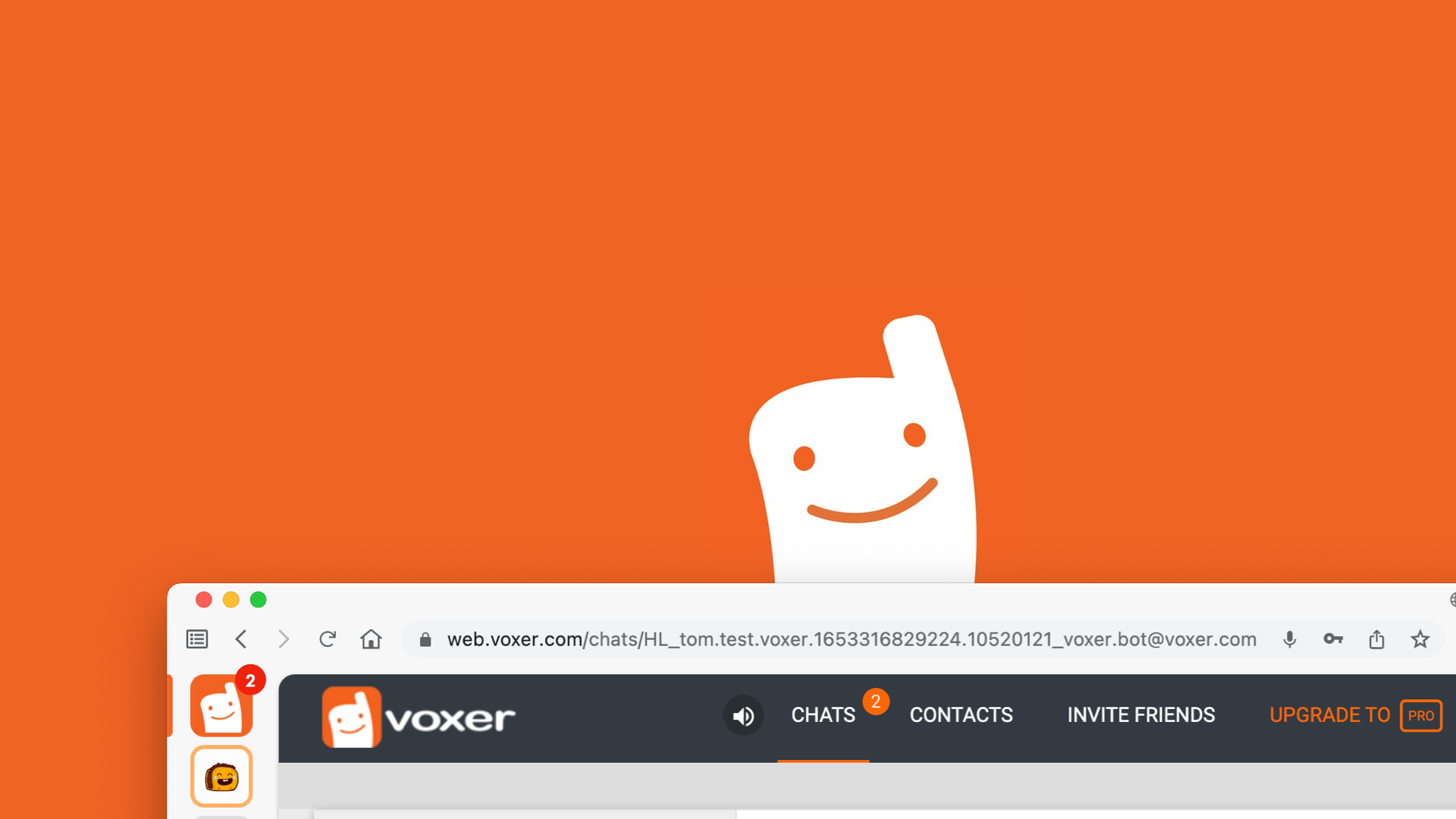
Voxer is a walkie talkie app that allows you to communicate with friends, family, and co-workers without using your voice. Instead, you type or record a message and send it to the person or group you're talking to. The app also allows you to share photos, videos, and your location with the people you're talking to.
Voxer is a great way to stay in touch with your loved ones, whether you're at home or on the go. You can use Voxer to send quick messages to your friends or family, or have a longer conversation with them over video. Voxer is also a great way to stay connected with your co-workers, as you can easily share files and locations with them.
If you're looking for a messaging app that's a little more versatile than your standard SMS or MMS app, then Voxer is a great option.
Is there a desktop app for Voxer?
Voxer has an app for iOS and Android, but when it comes to the desktop, you're limited to using Voxer in the browser or using a third-party app like Wavebox. Using an app like Wavebox, gives you a permanent home for Voxer, so you don't have to constantly hunt around all your other tabs to find where it is.
What's more, Wavebox gives you a home for all your communication apps, like Skype, Telegram, WhatsApp and more. This means you can keep Voxer and all those other important communication tools in one place, helping you stay more productive!
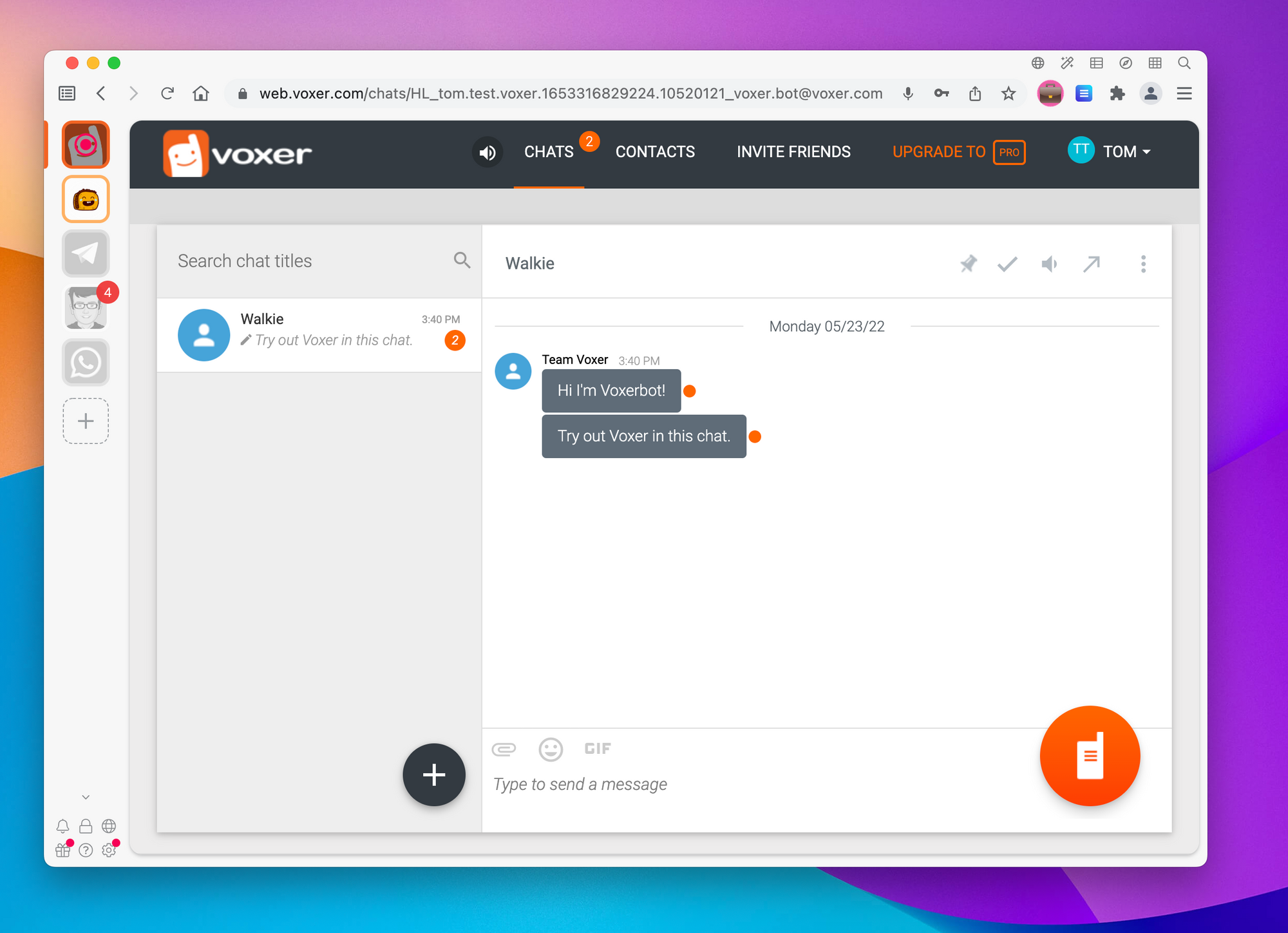
What is the best desktop app for Voxer?
You could use Voxer in your normal web browser, but if you're using Voxer professionally or using it lots through the day, it's super handy to have a shortcut to Voxer already readily available. This is where a desktop app like Wavebox comes into its own. Your Voxer account gets its own home in the sidebar, along with unread badges and notifications. What's more if your machine starts to run low on resources or you haven't used Voxer in a while, Wavebox can put your app to sleep to save resources. Once you re-open it, it will wake up instantly ready to go again.
How to get Voxer on your PC?
Wavebox is a great option for adding Voxer to your PC. Here's how you can get setup:
- Download the Wavebox installer for Windows
- Once downloaded, double click on the installer and wait for it to complete
- Follow the on-screen wizard to setup your first account
- Click the add button in the sidebar and then Start with an app to search for Voxer
- Follow the on-screen wizard and sign in
You can customize the colours and the icon for your Voxer app, by right-clicking on it at any time. If you're managing multiple accounts you might want to use a different icon for each so they're easily recognizable!
How to get Voxer on your mac?
Wavebox is a great option for adding Voxer to your mac. Here's how you can get setup:
- Download Wavebox for macOS
- Drag the Wavebox app into your Applications folder
- Follow the on-screen wizard to setup your first account
- Click the add button in the sidebar and then Start with an app to search for Voxer
- Follow the on-screen wizard and sign in
Get started with Wavebox - the desktop app for Voxer
Why just add Voxer? If you use Skype, Telegram, WhatsApp and more, there are thousands of apps to choose from in the Wavebox app store!

