How to manage multiple Google accounts
If you find yourself using more than one Google account, you may be wondering how to manage them all, we look at some of the solutions
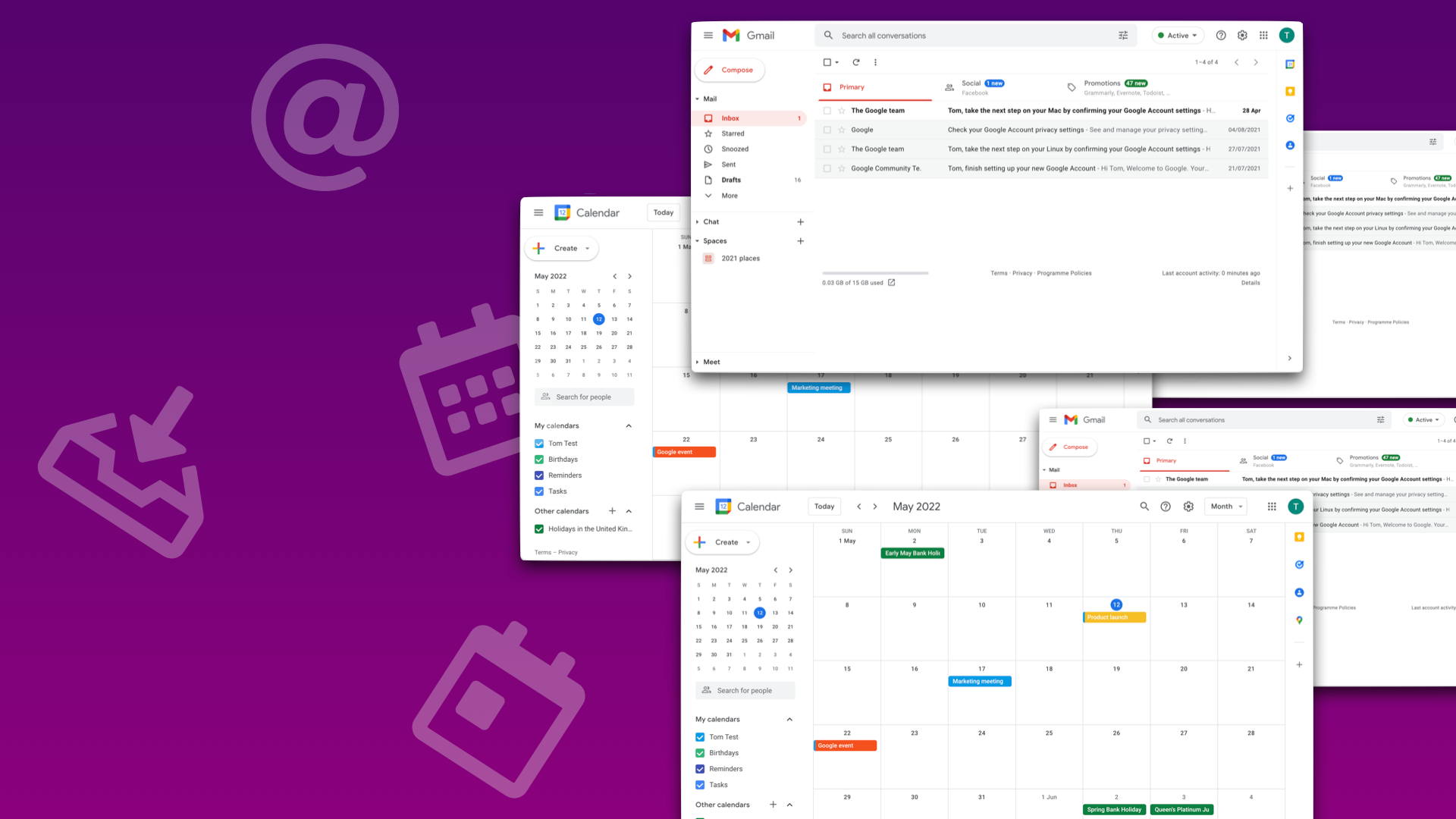
Do you have multiple Google accounts? Maybe you have a personal Gmail account and a work account, or maybe you have multiple Gmail accounts for different purposes. Whatever the case, if you find yourself using more than one Google account, you may be wondering how to manage them all. The web offers a few different solutions, but each has its own set of problems.
If you use Google Chrome, you can sign in to multiple Google accounts at once and switch between them easily. However, this only works if you're using the Chrome browser on a desktop computer. If you're using a mobile device or another browser, you'll have to sign out of one account before signing in to another.
Another solution is to use different browsers for different accounts. For example, you could use Chrome for your personal account and Firefox for your work account. This works well if you're using a desktop computer, but can be confusing if you're using a mobile device. You might have to remember which browser you're supposed to use for which account.
The best solution by far is to use Wavebox, it allows you to have multiple Google accounts side-by-side and allows you to move between apps between different accounts without needing to constantly re-enter your passwords.
The problem with multiple Google Accounts
If you're someone who has to constantly switch between multiple Google accounts - for work, for personal use, for school, etc. - then you know how annoying it can be. You have to constantly log in and out of each account, and it can be easy to mix up which account you're using, which can lead to accidentally sending work emails to your personal account or vice versa. If you're using the same browser for all of your accounts, your account history and cookies can get mixed up, which can be annoying (or even dangerous, if you're not careful).
There are some steps you can take to make switching between Google accounts a little bit easier. For example, you can use multiple browsers - one for each account - or you can use the multiple account sign-in feature that Google offers. You can also use Google's "Account Switcher" extension for Chrome, which allows you to quickly and easily switch between accounts with just a few clicks.
At the end of the day, though, switching between Google accounts is still a bit of a pain. That's why using an app like Wavebox makes this so much easier
Managing multiple Google accounts
Wavebox is a desktop app that lets you manage all your Google accounts in one place. With Wavebox, you can easily switch between accounts, get notified of new messages, and even use multiple accounts at the same time.
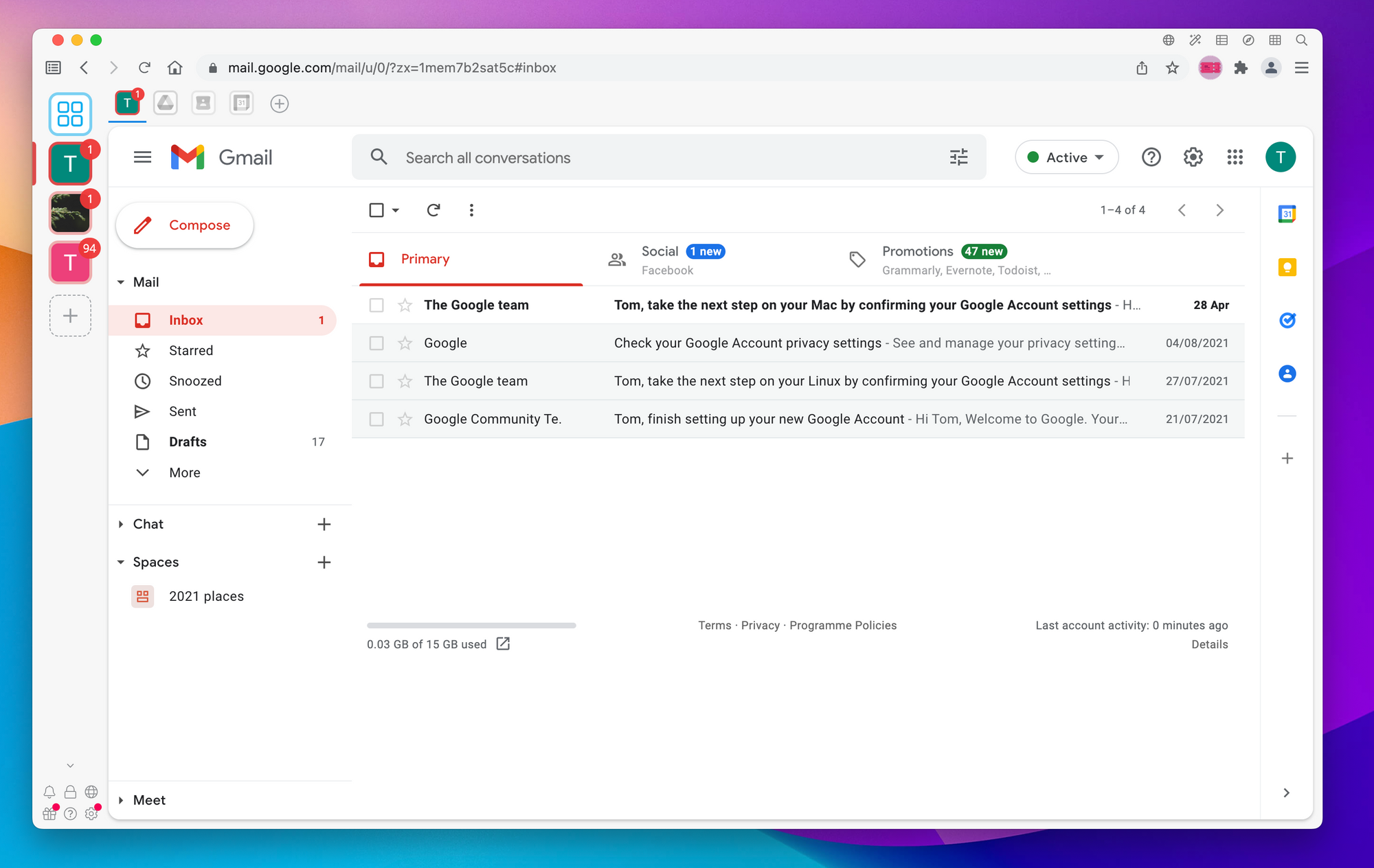
Once you've downloaded Wavebox, you can add multiple Google accounts by clicking the plus button in the bottom-left of the screen. Once the store is open, simply pick Gmail and follow the on-screen steps. By default, this will also add Google Drive, Contacts and Calendar, but you can pick and choose the other Google services that you add either now, or later on.
Once added, Wavebox will automatically pull your profile picture for the account and display it in the sidebar, however, if you need something a bit more recognisable to easily switch into your account, you can customize this by right-clicking on the app in the sidebar - we normally recommend something like your company logo if it's a company email address, or a cartoon avatar if you want to keep it more casual.
You can continue to add as many Google accounts as you need. What makes Wavebox unique is its cookie containers, where each Google account lives in its own sandbox. This means there's no risk of accidentally opening one Google account in another!
Related: What are 'Cookie Containers' and how do I use them in Wavebox?
Switching between multiple Google accounts
Once you've added your Google accounts to Wavebox, you can use them just as you would have done in your browser. Each Google account is listed in the sidebar and clicking on it will open up that Google account. You can read & compose your emails, and use Docs, Sheets & Slides to create documents, spreadsheets and presentations.
You can re-arrange all your apps in the toolbar, or if there's one you use quite frequently promote it to the top-level sidebar. What's even better is Wavebox doesn't just support Google accounts, it supports over 1300 different apps from the store. From Apple mail to Facebook Messenger you can add as many apps as you need to Wavebox. You can find the full list of supported apps in the app directory
Managing multiple Gmail accounts
Do you have multiple Gmail accounts that you need to keep track of? If so, you may find it helpful to use Wavebox to manage all of your accounts in one place. Wavebox is a desktop app that allows you to easily switch between multiple Gmail accounts. In this blog post, we'll show you how to switch Gmail accounts in Wavebox so that you can easily manage all of your emails in one place.
First, you'll need to download Wavebox and install it on your computer. Once you've done that, launch the app and click on the "Add Account" button. Then, select "Gmail" from the list of supported providers.
Next, you'll need to enter your Gmail credentials (username and password) for the account that you want to add. Once you've done that, click on the "Add Account" button.
Once you've added your Gmail account, you can switch between your accounts by clicking on the account name in the sidebar. Alternatively, you can use the keyboard shortcut "Ctrl+Shift+A" to quickly switch between your Gmail accounts.
That's all there is to it! With Wavebox, you can easily switch between multiple Gmail accounts so that you can manage all of your email in one place.
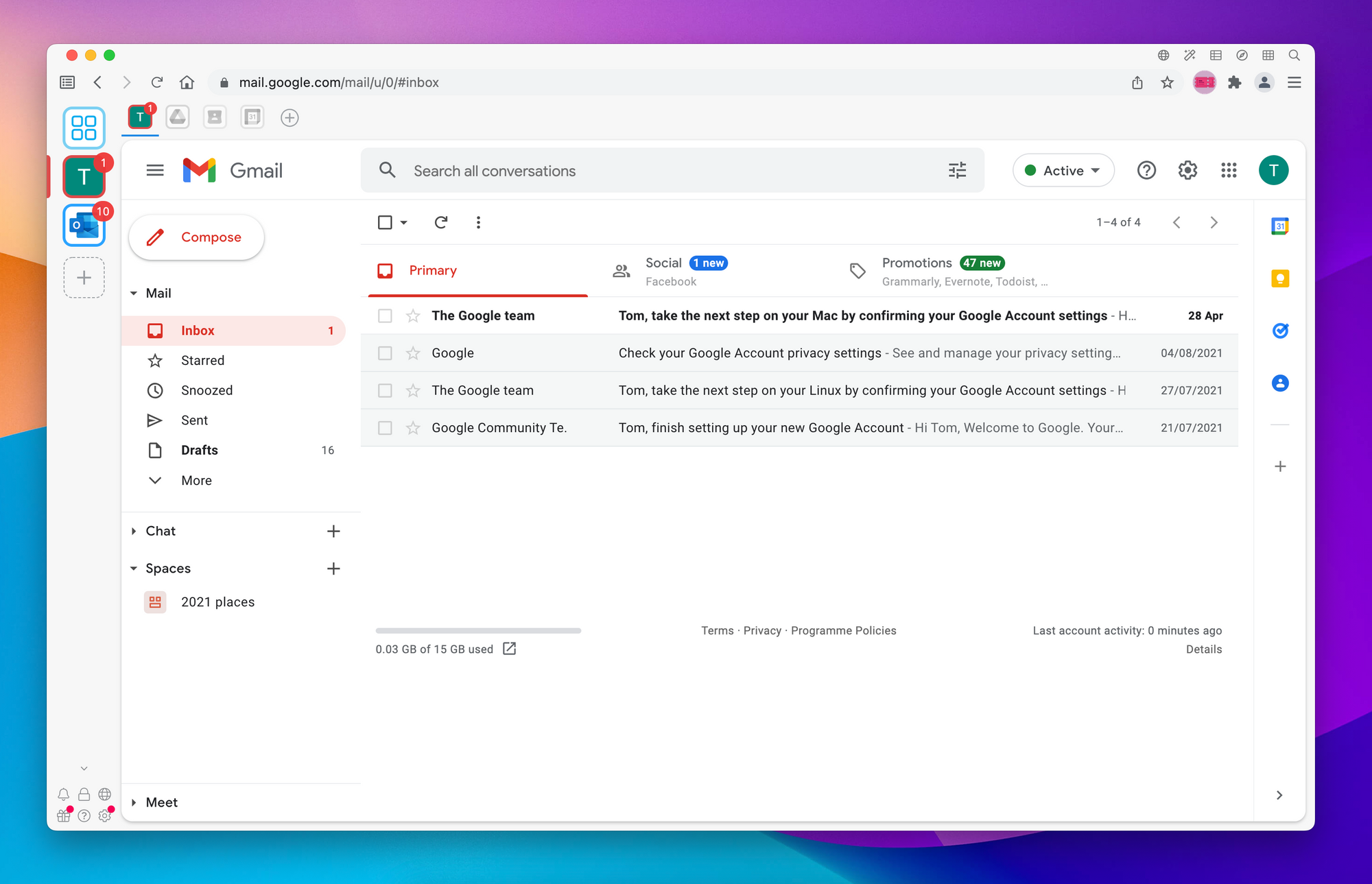
Managing multiple Google Calendars
Are you someone who has multiple Google accounts? Maybe you have a personal account and a work account. Or maybe you have a main account and then a couple of other accounts for different side projects. Whatever the case may be, if you're someone who has multiple Google accounts, you know how difficult it can be to switch between them in the browser...
You have to constantly be logging out of one account and then logging into another. And if you have multiple tabs open, you have to be careful that you're not accidentally clicking on something in the wrong account. It can be a real pain.
Luckily, there's an app called Wavebox that can make this whole process a lot easier. Wavebox lets you add all of your different Google accounts into one place. So instead of having to constantly switch between accounts, you can just have all of your accounts open in one window.
Wavebox also has a lot of other great features that make it an essential tool for anyone who uses multiple Google accounts. For example, you can set up notifications so that you only get notified about the things that are important to you. And you can snooze emails so that you can deal with them later.
If you're someone who has multiple Google accounts, Wavebox is definitely worth checking out. It can make your life a lot easier.
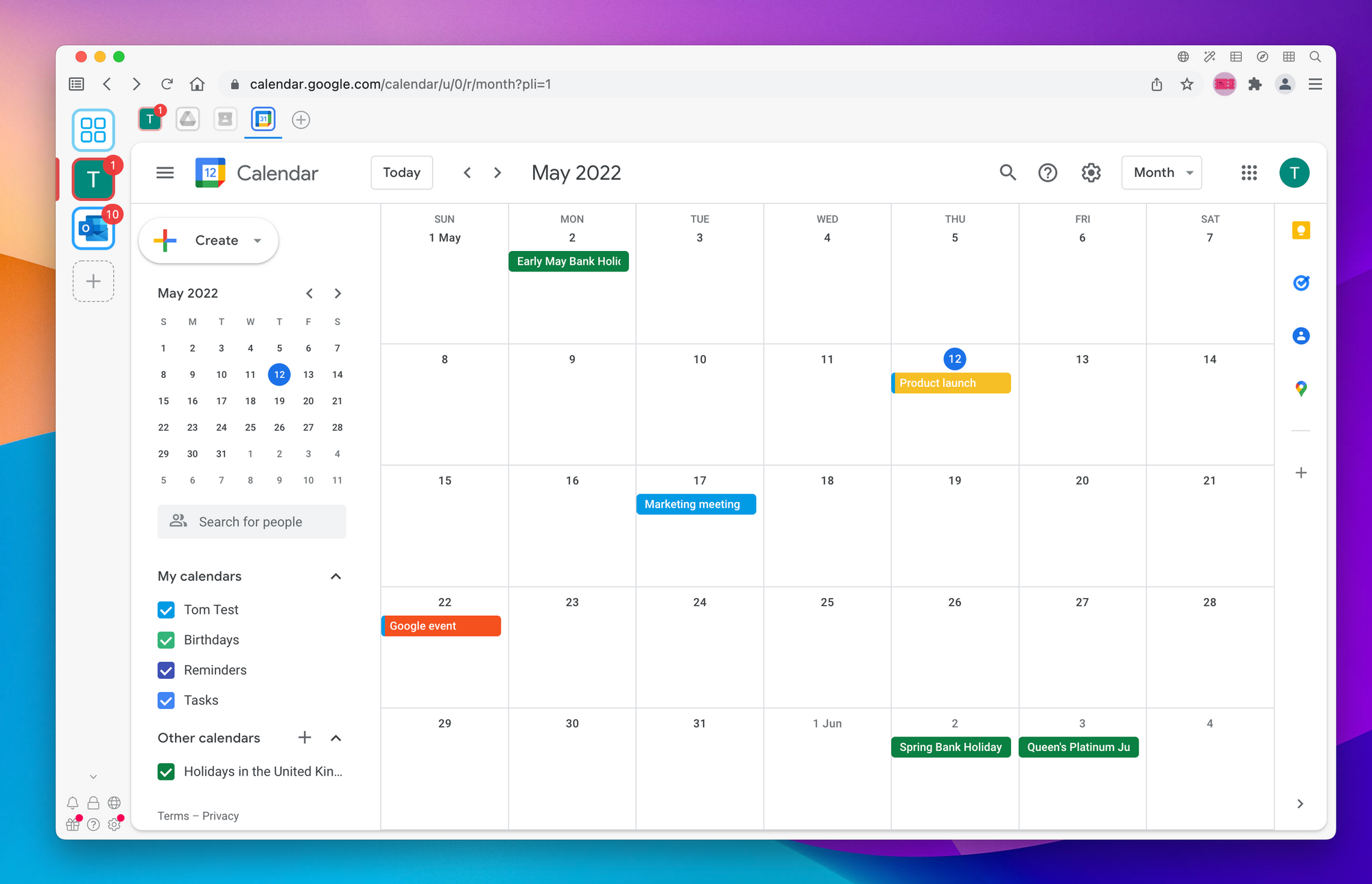
Managing multiple Google Drive accounts
If you're anything like me, you've got a ton of different Google accounts that you use for different purposes. Perhaps you have a work account, a personal account, and a shared family account. Maybe you've got an account for your side hustle, and another for your schoolwork. Whatever the case may be, it can be a pain to constantly have to switch between all of these different accounts - especially when it comes to something as essential as your Google Drive.
There's a way to switch between Google Drive accounts in your browser, here's a step-by-step guide on how to do it:
- Open up your browser and log into the account that you want to switch from.
- Go to your Google Drive page.
- In the top-right corner of the page, click on the profile icon.
- A drop-down menu will appear - from this menu, select "Switch account."
- You'll be taken to a page where you can select the account that you want to switch to.
- Click on the account that you want to use, and you'll be logged in and taken to your Google Drive page.
Now, if you're using Wavebox, there's an even easier way to switch between your different Google Drive accounts. Simply click on the account that you want to switch to in the sidebar, and you'll be taken right to that account's Google Drive page. No need to go through the whole process of logging out and logging back in again - Wavebox makes it easy to quickly switch between your different accounts.
Use Wavebox to manage all your Google accounts
Wavebox is a desktop app that lets you manage all your Google accounts in one place. You can add all your Gmail accounts, Google Drive accounts, and even your Google Calendar account. Wavebox makes it easy to switch between accounts and keeps all your account info organized in one place.
Wavebox is a great solution for anyone who struggles to keep track of multiple Google accounts. With Wavebox, you can easily switch between accounts and get all your work done in one place.
