Slack text formatting: Bold, Italic, Quote & More!
Sometimes your slack messages need a little more emphasis or clarity, find out how to format them!
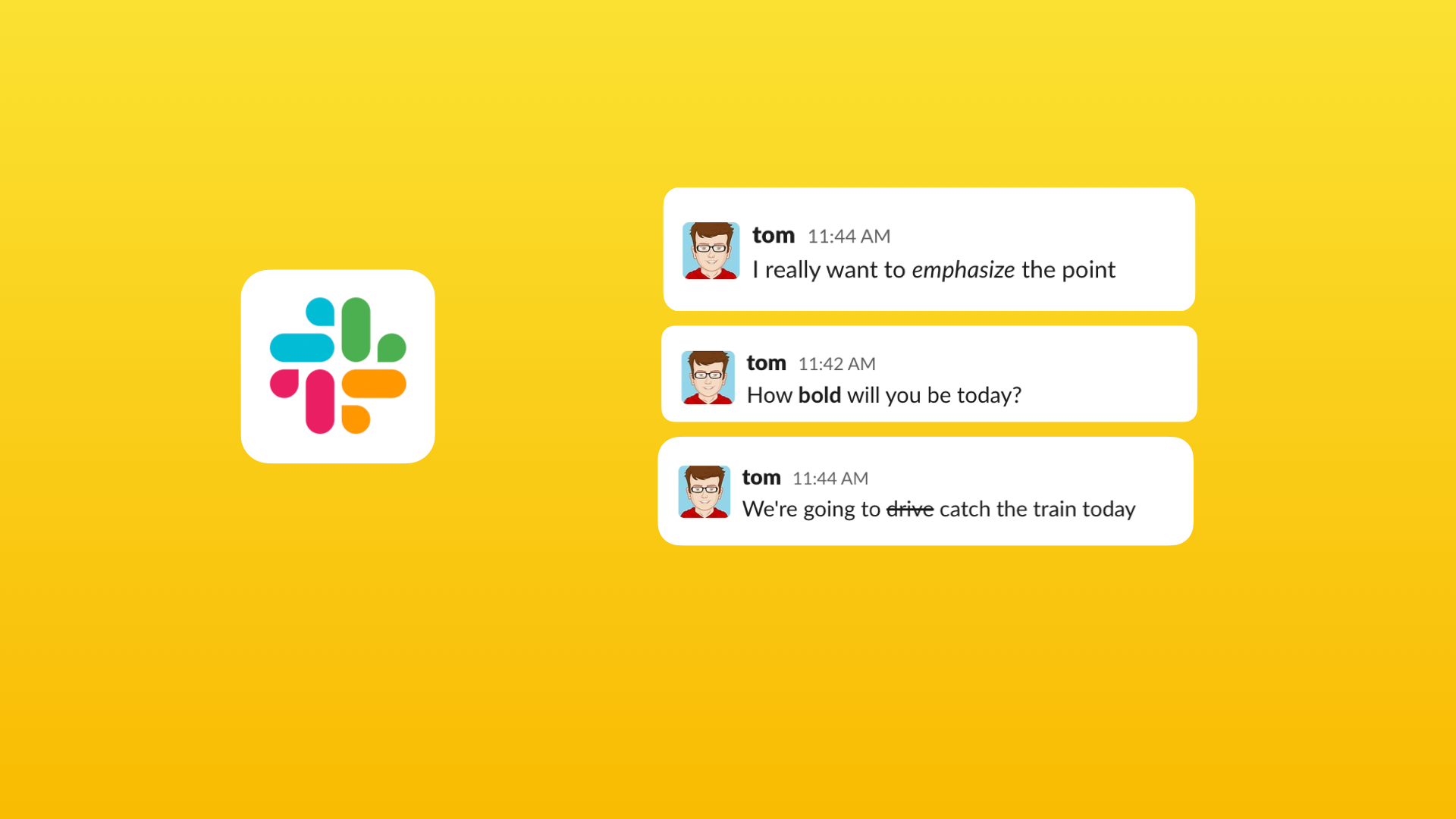
Slack is a fantastic communication tool for businesses of all sizes. It allows for quick, easy communication between employees and can be used for a variety of purposes. Whether you need to share a quick update with your team, have a conversation with a colleague, or simply want to stay up-to-date on what's going on in your company, Slack is the perfect solution.
Sometimes you need a little bit more emphasis or clarity when writing messages in Slack and this is really easy to do! Slack supports formatting your messages with bold, italic, strikethrough, quotes, lists and even inline code!
Formatting your Slack messages
Formatting your messages is easy, there are two main ways to add some style as you type, depending on whether you're using the Slack mobile app for Slack in Wavebox.
- As you type: You can use this in the mobile app and on the desktop, by adding symbols as you type (e.g. * I'm bold *)
- Keyboard shortcuts: When using Slack on the desktop, you can use all sorts of system shortcuts, just like you were if you were editing a document or email!
How to bold text in Slack
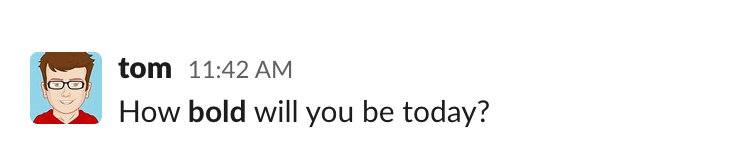
Capture your reader's attention by adding some bold to your messages
- As you type: Use * asterisks * around your text to make it bold
- Keyboard shortcuts: Mac ⌘ + B, otherwise CTRL + B
How to use italics in Slack
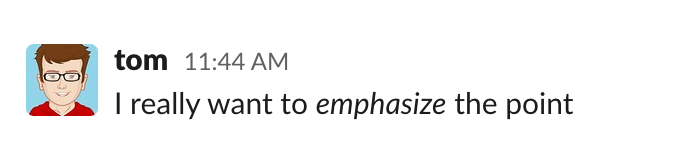
Emphasize a certain word or phrase to make sure it sticks
- As you type: Use _ underscores _ around your text to make it italic
- Keyboard shortcuts: Mac ⌘ + I, otherwise CTRL + I
How to strikethrough text in Slack
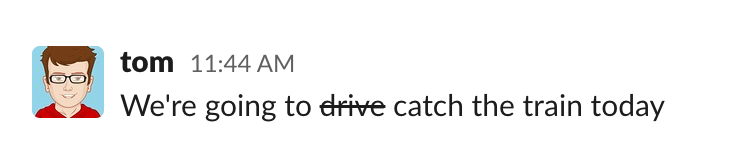
Do you want to keep some text around, but mark it as removed? Strikethrough is for you!
- As you type: Use ~ tilde ~ around your text to make it strikethrough
- Keyboard shortcuts: Mac ⌘ + SHIFT + X, otherwise CTRL + SHIFT + X
How to add a quote in Slack
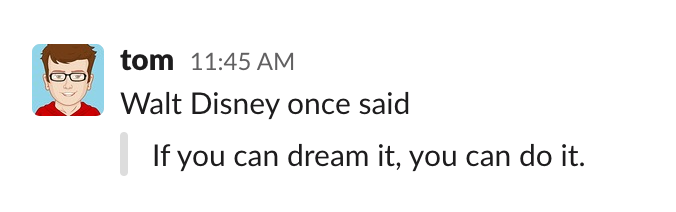
Quote some text to ensure everyone knows someone else should have credit
- As you type: Add an angle bracket > before your text to quote it
- Keyboard shortcuts: Mac ⌘ + SHIFT + >, otherwise CTRL + SHIFT + >
How to make a code snippet in Slack
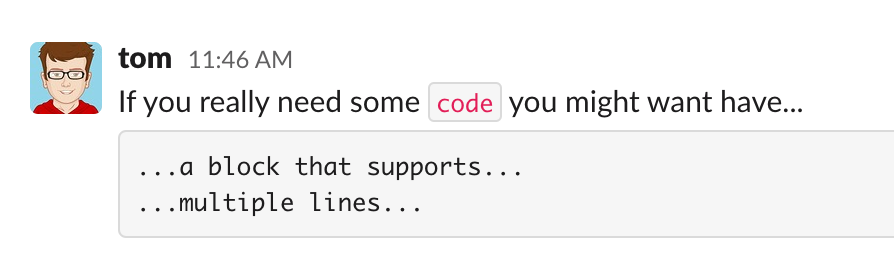
Adding a code block or snippet will highlight words in red or as a code block
- As you type: Inline text, use ` single backticks `, and for a block. use ``` triple backticks ```
- Keyboard shortcuts: Mac ⌘ + SHIFT + C, otherwise CTRL + SHIFT + C
How to make lists in Slack
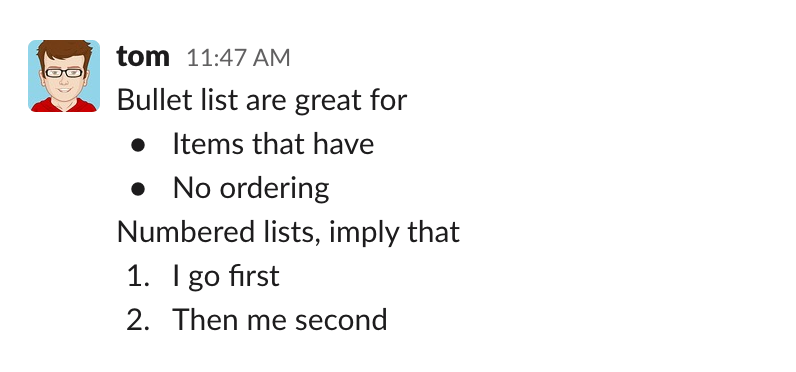
If you have multiple steps or points you want to put across, bullet points and numbered lists are the way to go
- To create a bulleted list, start a new line with an asterisk (*)
- To create a numbered list, start a new line with the number and a dot (1.)
Want to power up your Slack messaging?
Now that you're a formatting pro in Slack, you're ready to power up the rest of your messaging. Try Wavebox to manage your Slack, Gmail, WhatsApp, Discord and more right from your desktop!
