Why are my app icons greyed out?
Your app icons turn grey in Wavebox when they haven't been used in a while and those apps go to sleep.
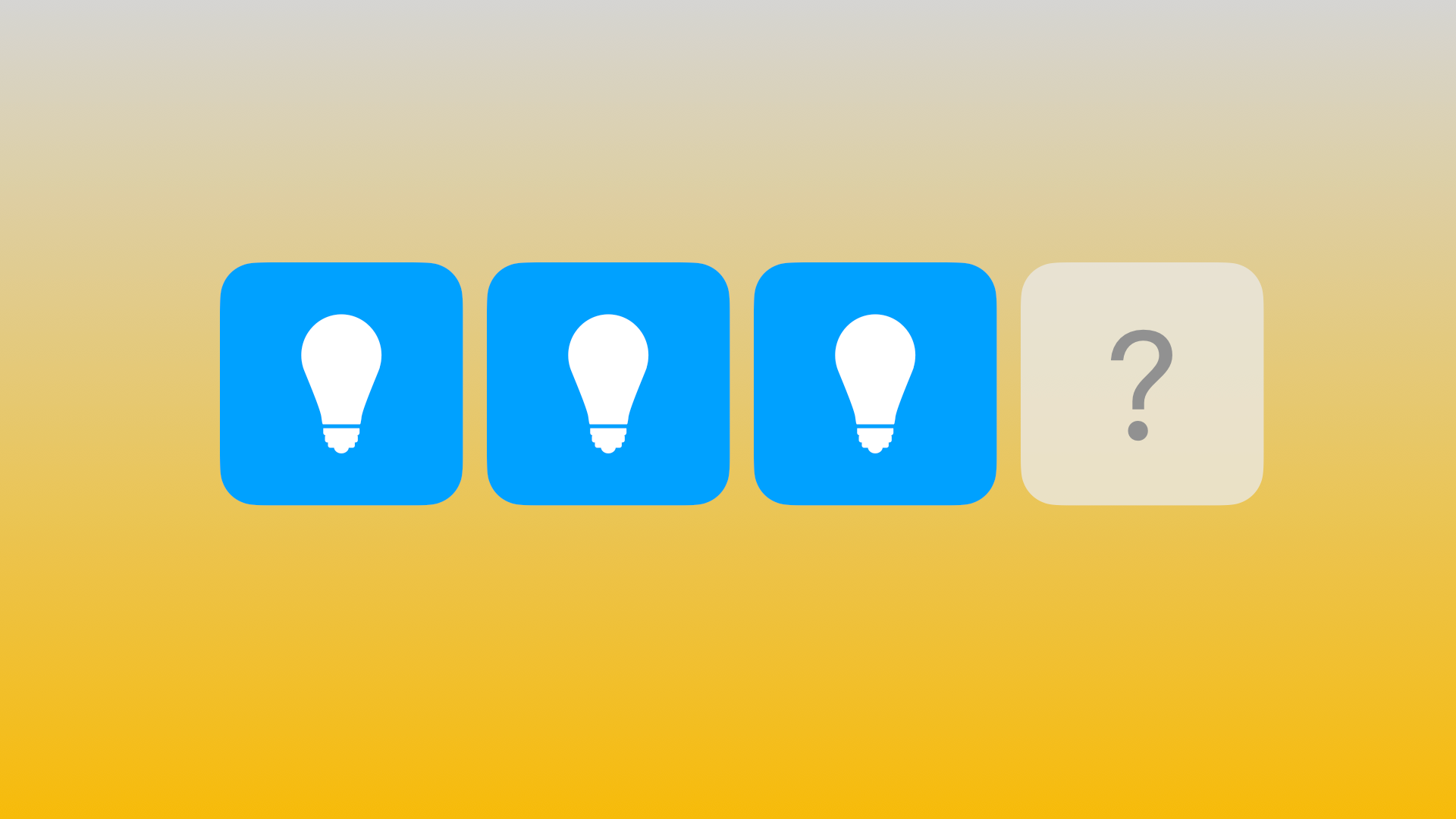
Wavebox is a desktop app for macOS, Windows & Linux. It allows you to add all your favourite websites and web apps to its unique sidebar. Each of these apps shows notifications and badges allowing you to keep all your essential sites in one place, whilst never missing a thing.
But did you know that Wavebox also has another unique memory and a resource-saving feature called sleep?
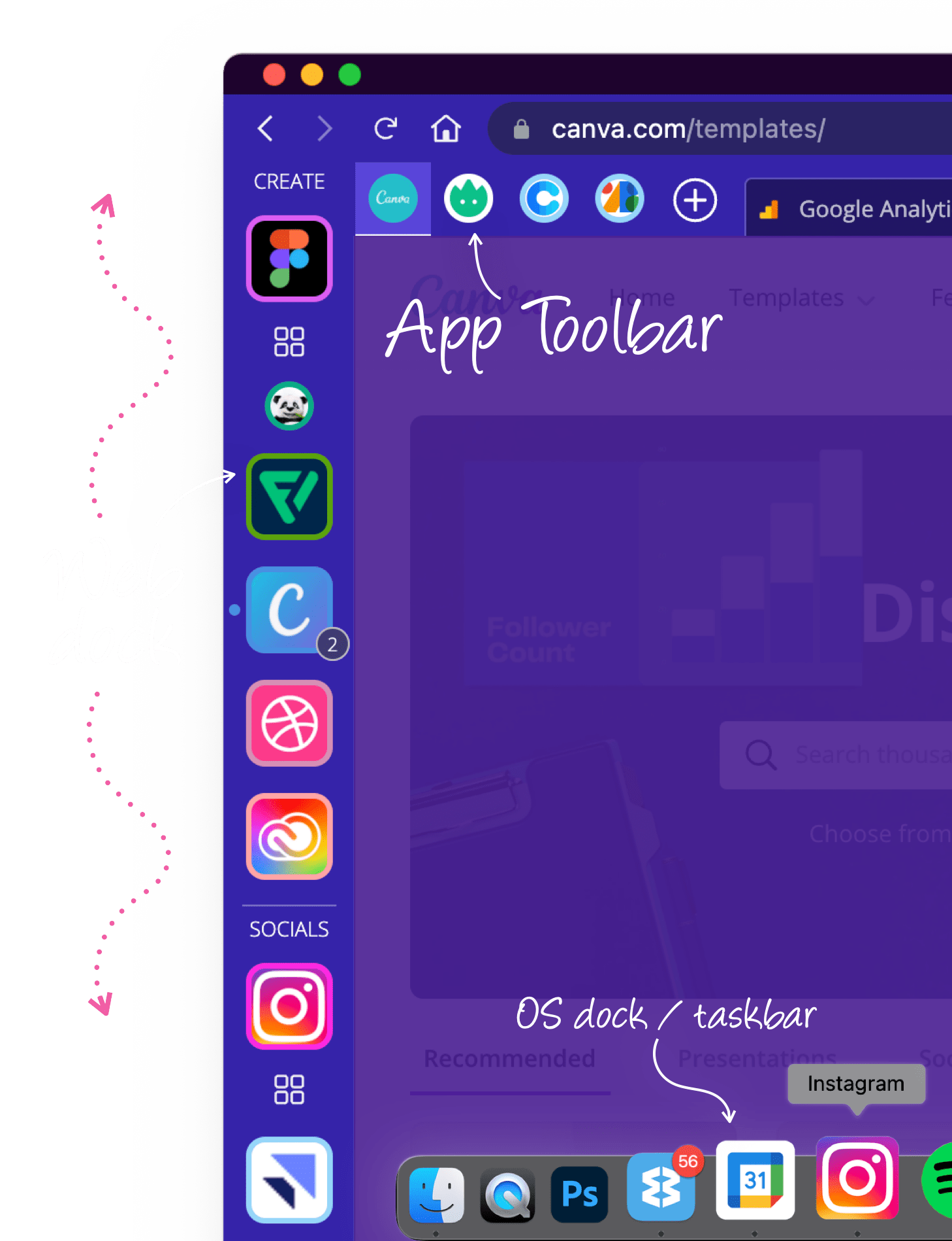
What is sleep in Wavebox?
When you stop using an app in the main Wavebox window you can set it to go to 'sleep automatically'. This is to stop processing power and memory being used unnecessarily on your machine.
Fully integrated apps such as Slack and Gmail will normally continue sending notifications to Wavebox whilst sleeping. So you will continue to get notifications and unread badge counts when working in other apps.
When you return to a sleeping account, it will take a few moments for the app to wake up and return back to normal.
How can I tell if an app is sleeping?
Well, this is where the greyed out app icons come in. When an app in Wavebox falls asleep, it shows as grey in the sidebar and toolbars so you know that it's sleeping. To wake it up takes nothing more than a click.
How can I change my greyed out icons?
Here's how you can change your grey icons in Wavebox:
- Click on the Settings icon
- Under the General tab go to the Sleep section
- Enable or disable Show sleeping app icons in grey
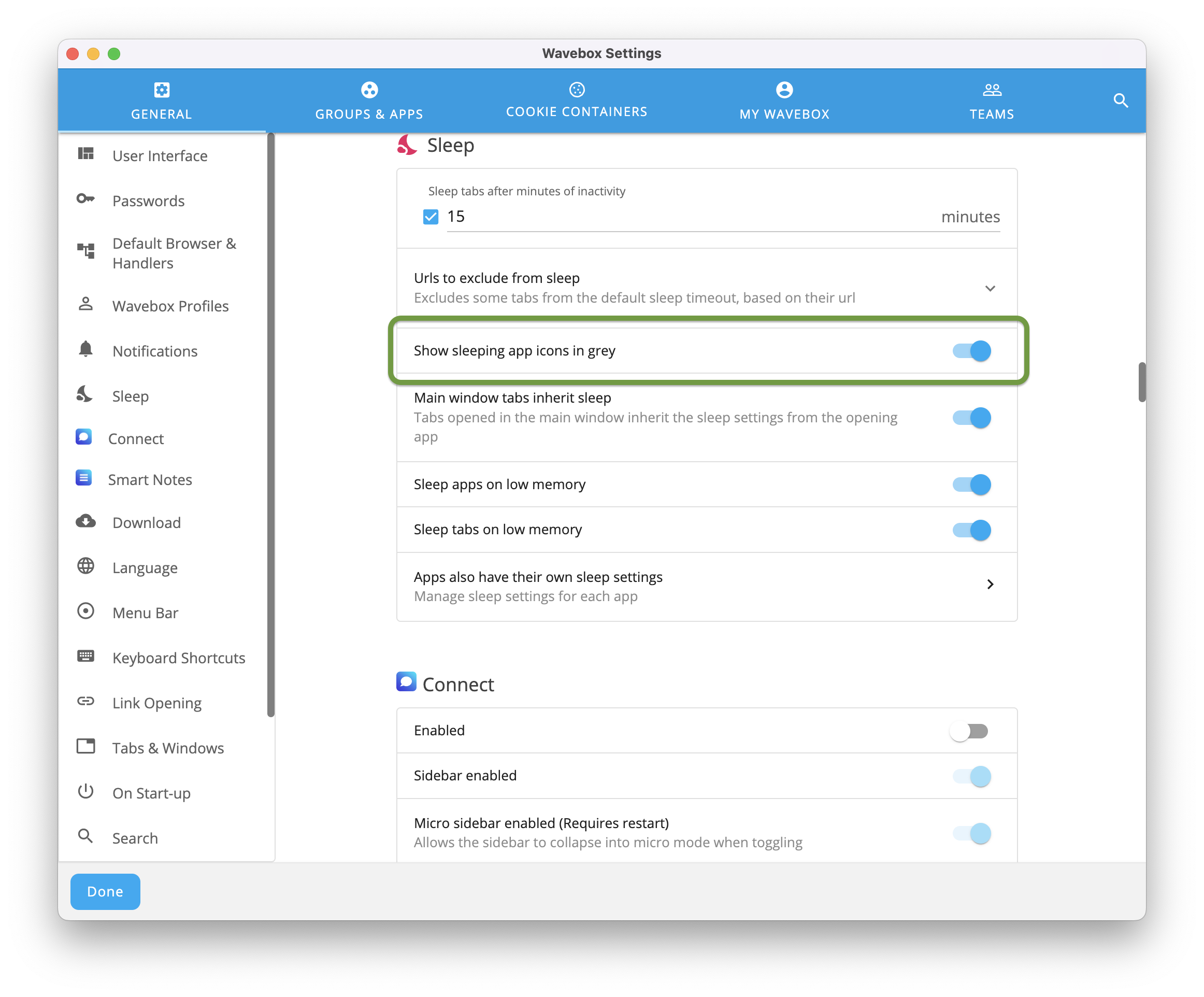
Now, even when your apps are sleeping, they'll still be in full color!
Use Wavebox to save resources and upgrade your PC!
With Wavebox and its unique sleep feature, apps and tabs go to sleep after they've been inactive for a while, or when your machine is running low on memory. It's like getting an upgrade for your PC because everything works a little bit faster. Give Wavebox a try today!

