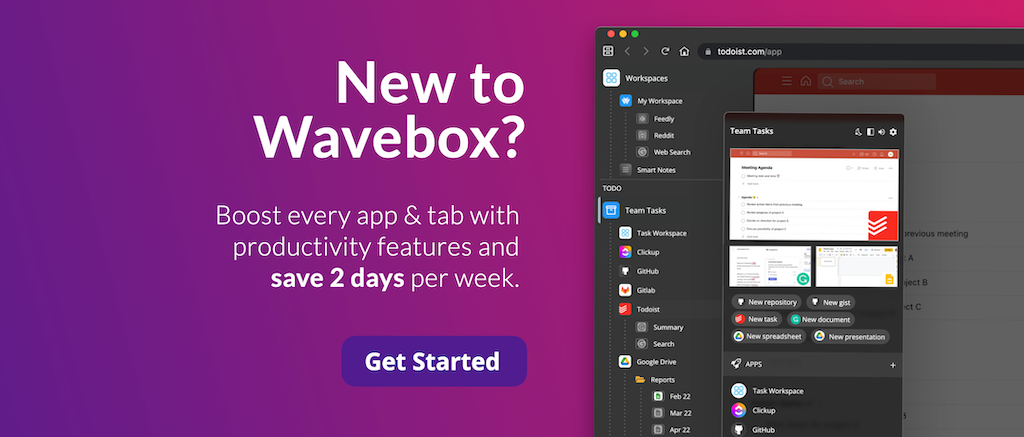Work Faster on the Web with these 10 Wavebox Updates.
In case you missed them, here is a summary of 10 new unique features that will help you stay organized and work faster on the web.
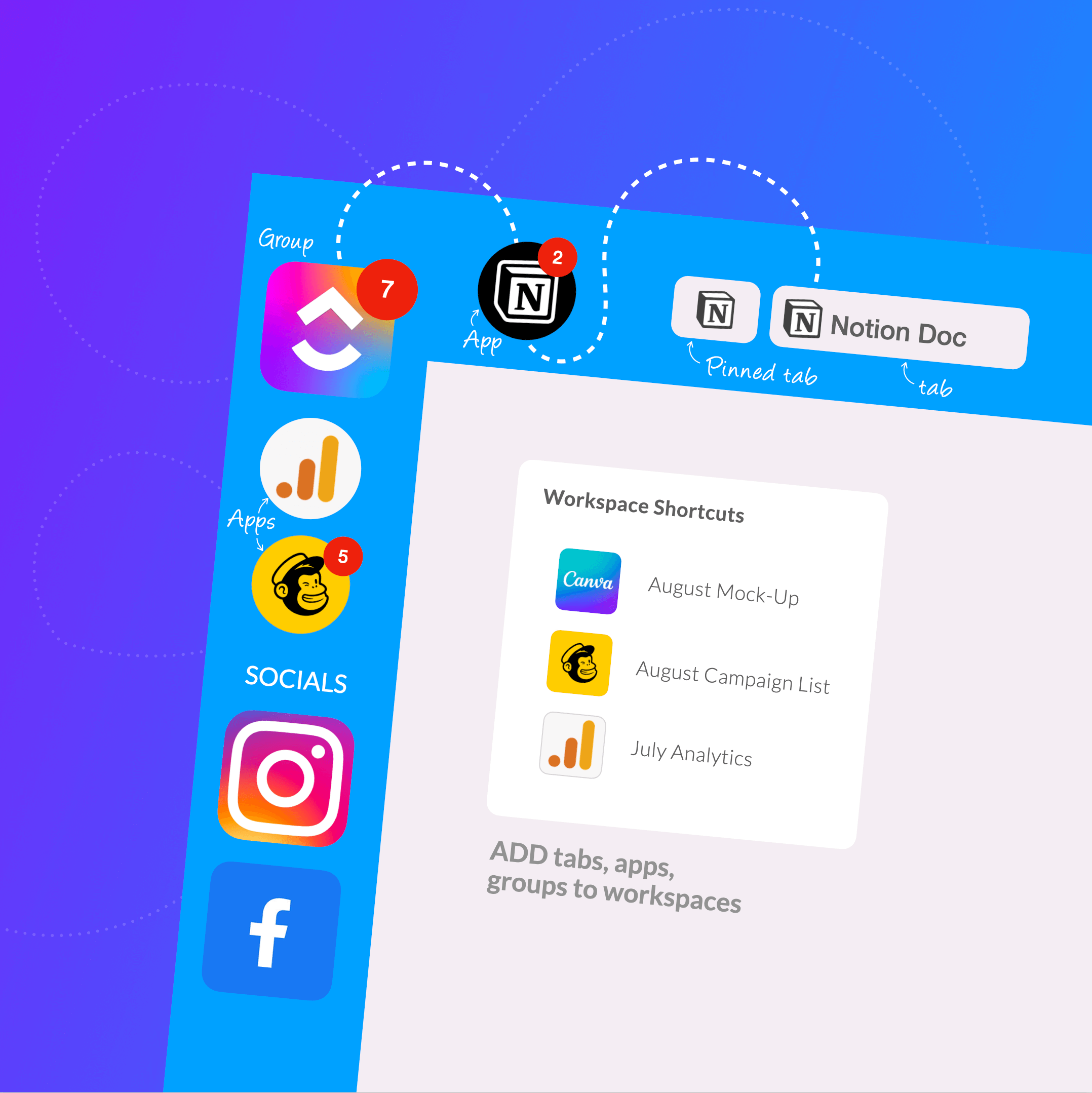
In recent weeks, we've made some powerful updates to our productivity browser, from tab boosting to new keyboard shortcuts. So, just in case you missed them, here is a summary of 10 new unique features that will help you stay organized and work faster on the web.
🌟Check out our release notes for all recent changes.
1. Tab Boosting.
Productivity Boost: Turn any tab into an app for tooltips, notifications, unread badges, and more.
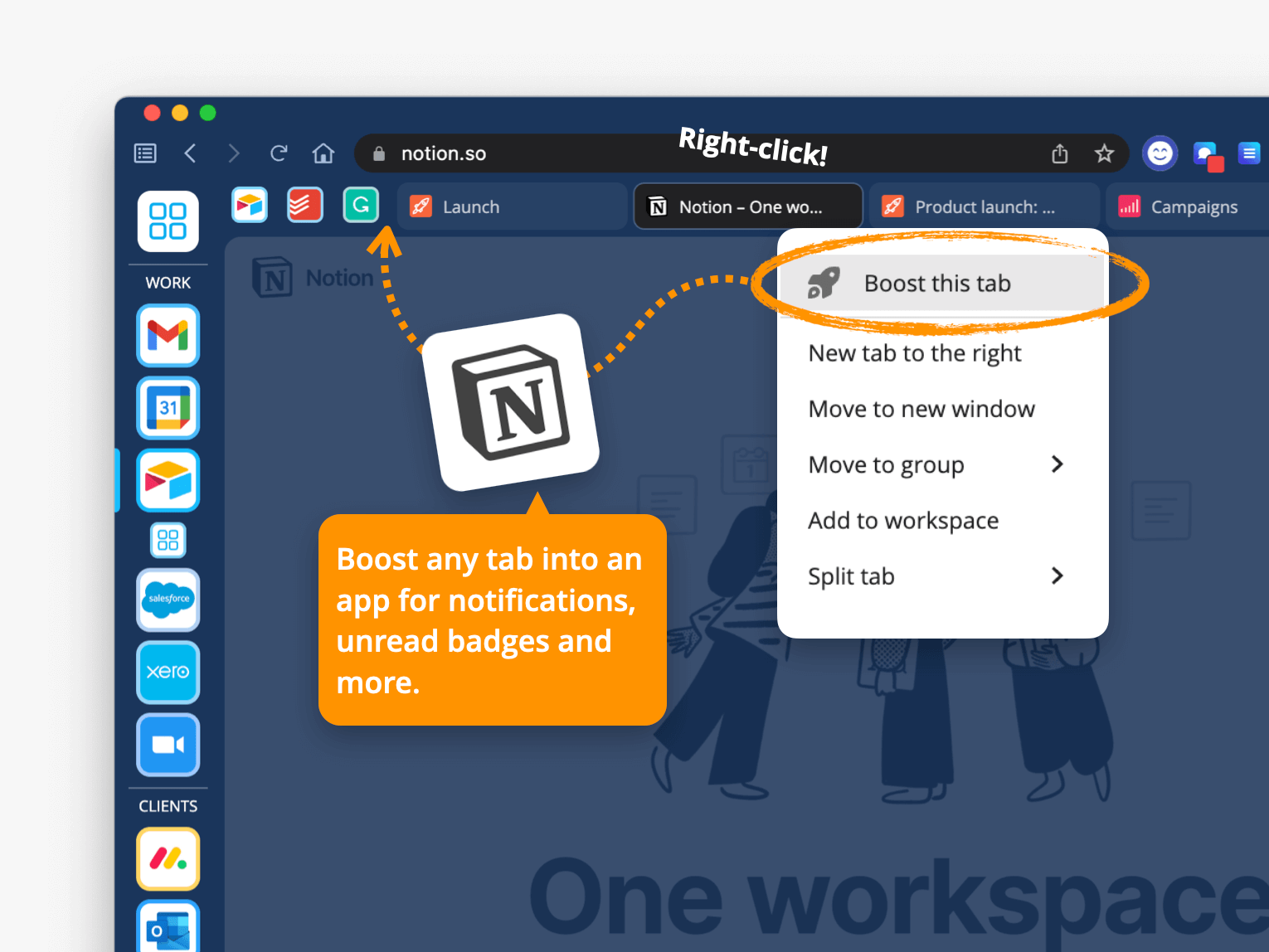
Although it was previously possible to convert any tab into an app via the right-click menu, the app created was only a web link. This meant that you often missed out on extra customizations and integrations such as sleep notifications.
Tab boosting fixes this by first checking the App Directory for any unique integrations before creating the app. Apps are the key to building successful daily workflows and offer these five time-saving benefits:
- Apps stay signed in and sleep when not in use.
- Apps can be included in Link Engine rules to create seamless workflows.
- You can stay up-to-date with app notifications and badges.
- Apps are fully customizable and can be moved or converted to a group.
- Apps have powerful tooltip (hover) menus with unique productivity features.
🍎 Learn more about groups, apps and workspaces in Wavebox
2. New Keyboard Shortcuts.
Productivity Boost: Speed-up every day workflows by replacing multiple clicks with one single tap.
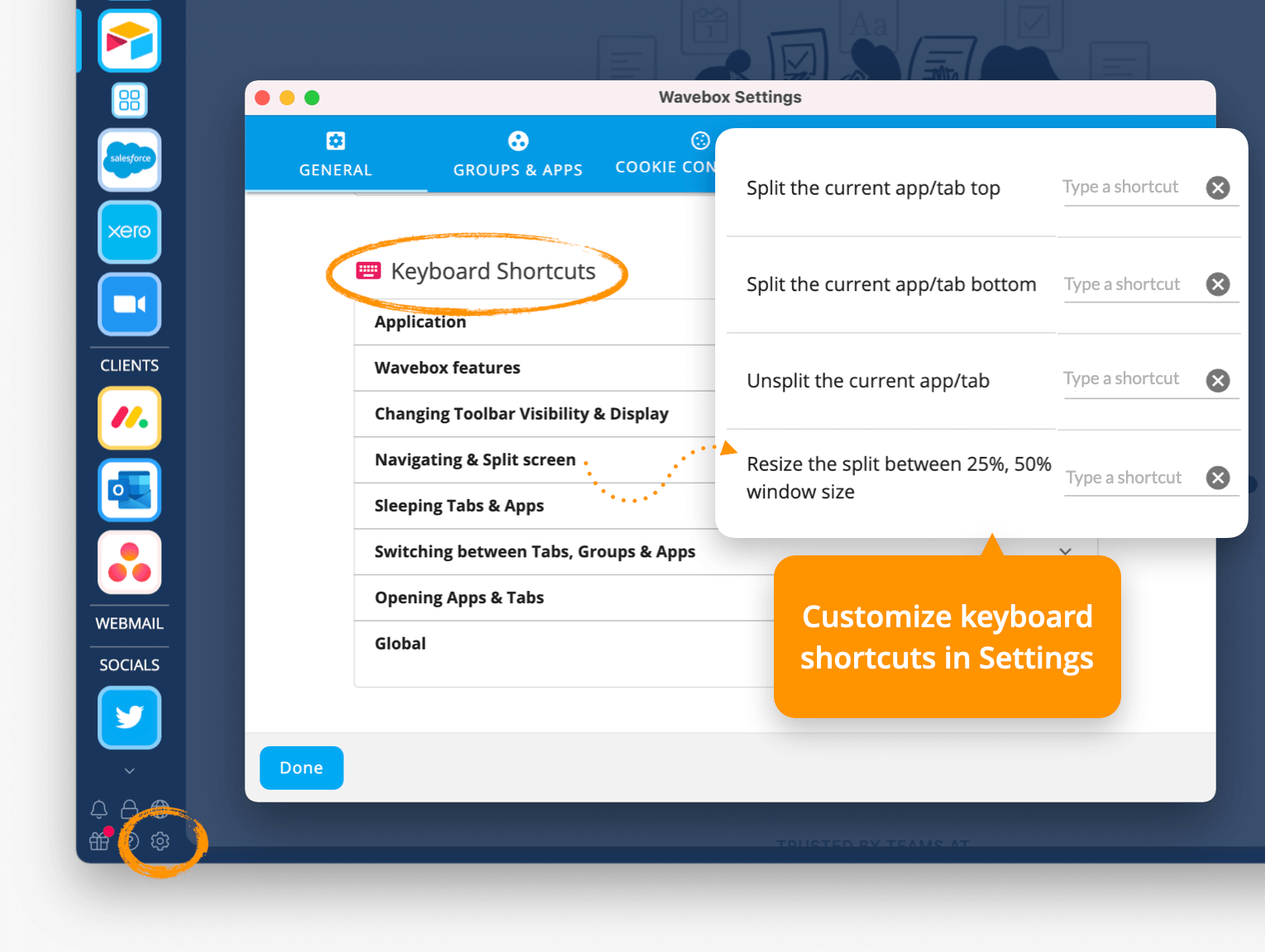
Keyboard shortcuts are an excellent way to speed-up workflows, and we've recently added more options to our—already extensive—arsenal of time-saving shortcuts. Just go to Settings > Keyboard Shortcuts to explore these new additions:
- New in Settings: Toggle between pre-set split-screen sizes.
- New in Settings: Toggle the webdock layouts.
- Use the tab key to select search results in the Quick Switch.
3. Specify any URL as your New Tab Page.
Productivity Boost: Jumpstart daily tasks with useful & relevant new tab pages.
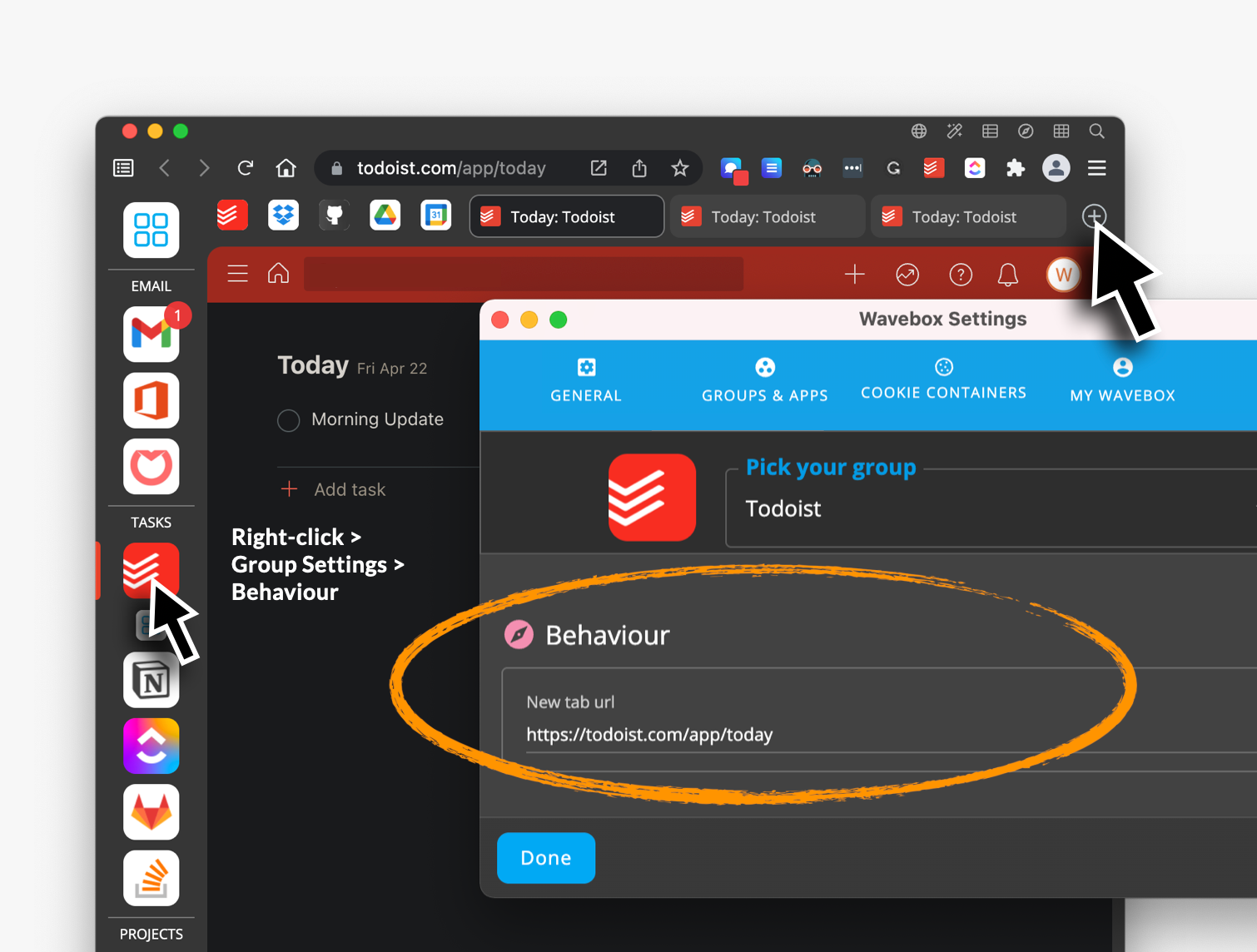
Previously, you could select a workspace as the start page for new tabs; however, we've added more time-saving options for this unique feature. Go to: Settings > User Interface:
- New tab page - select this to follow individual group settings, which can be either any workspace, or custom URL.
- Custom URL - select this to override any other new tab settings, and enter a URL to be shown in ALL new tabs.
The advantages of setting relevant URLs as the start page for new tabs include:
- Stay in context - every new tab is relevant to the task at hand.
- Zero distractions - you won't be tempted by shopping or streaming site links.
- Faster workflows - dive into frequently used web resources and kickstart daily tasks.
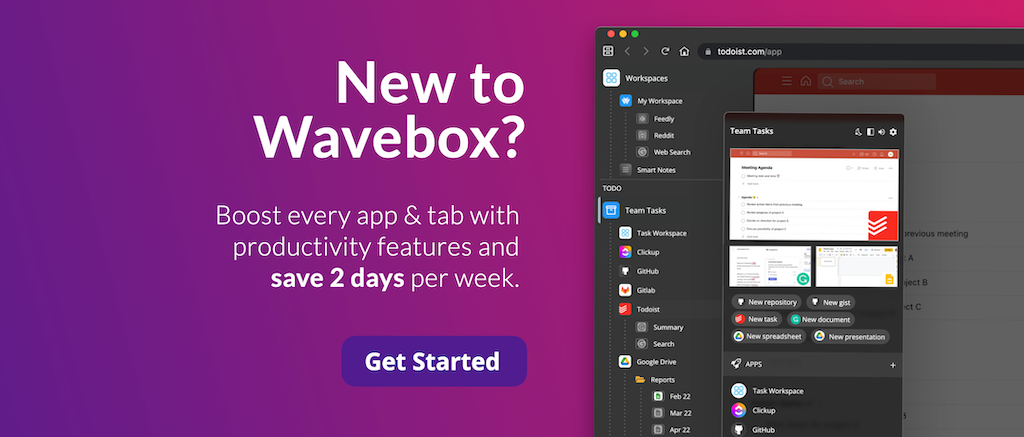
4. Change Text Size in the Webdock.
Productivity Boost: Tweak the webdock so you can navigate quickly across all your groups, apps and tabs.
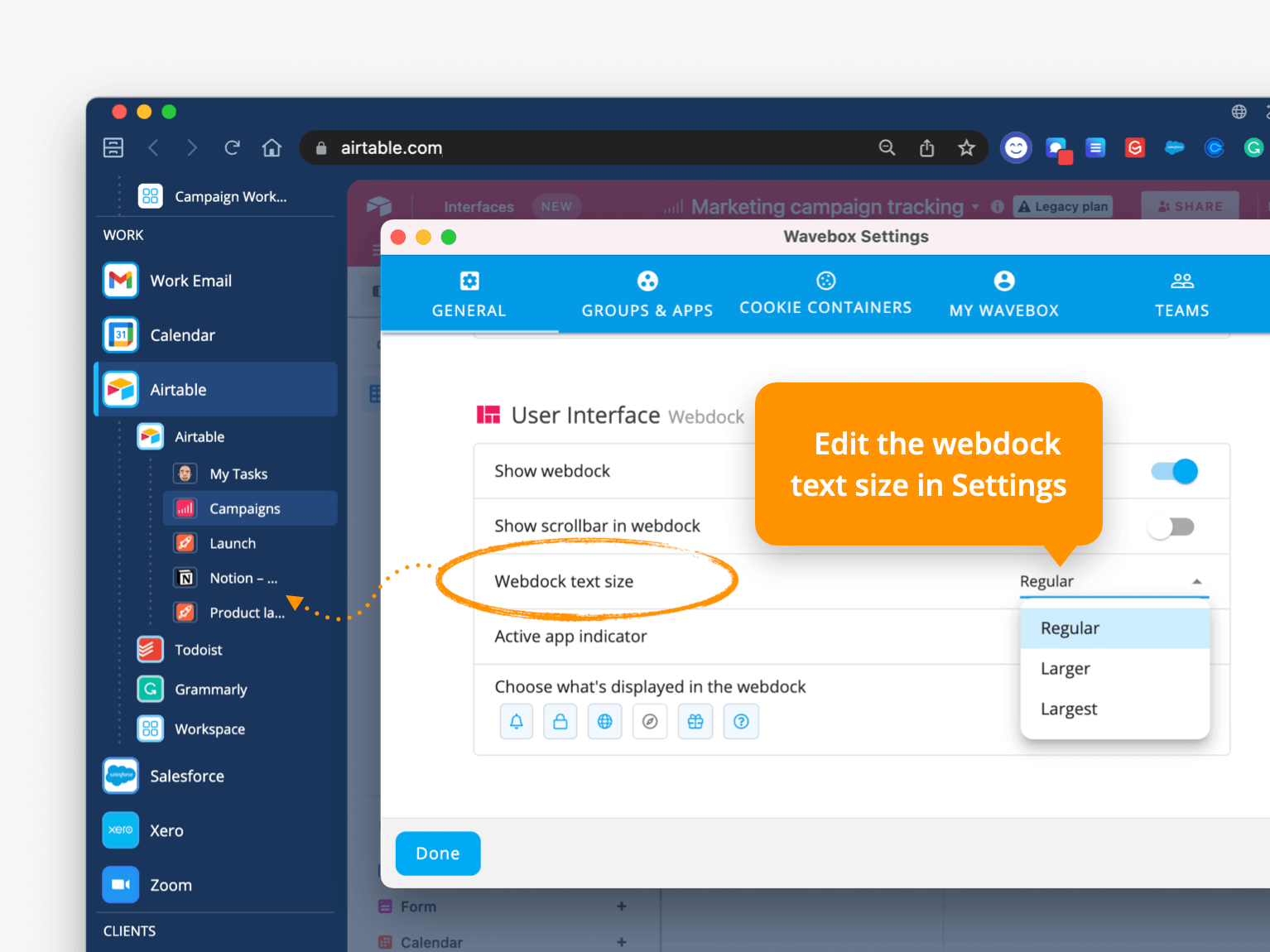
We hope that you're enjoying the recent Wavebox UI update! Thank you to everyone who sent in feedback and suggestions, just like this one. You can now adjust the size of webdock text via Settings, so that it suits your way of working. Just go to: Settings > User Interface > Webdock > Webdock Text Size, and make your selection.
5. Cookie Container Support for the Share Menu.
Productivity Boost: Share any page from the right social media account.
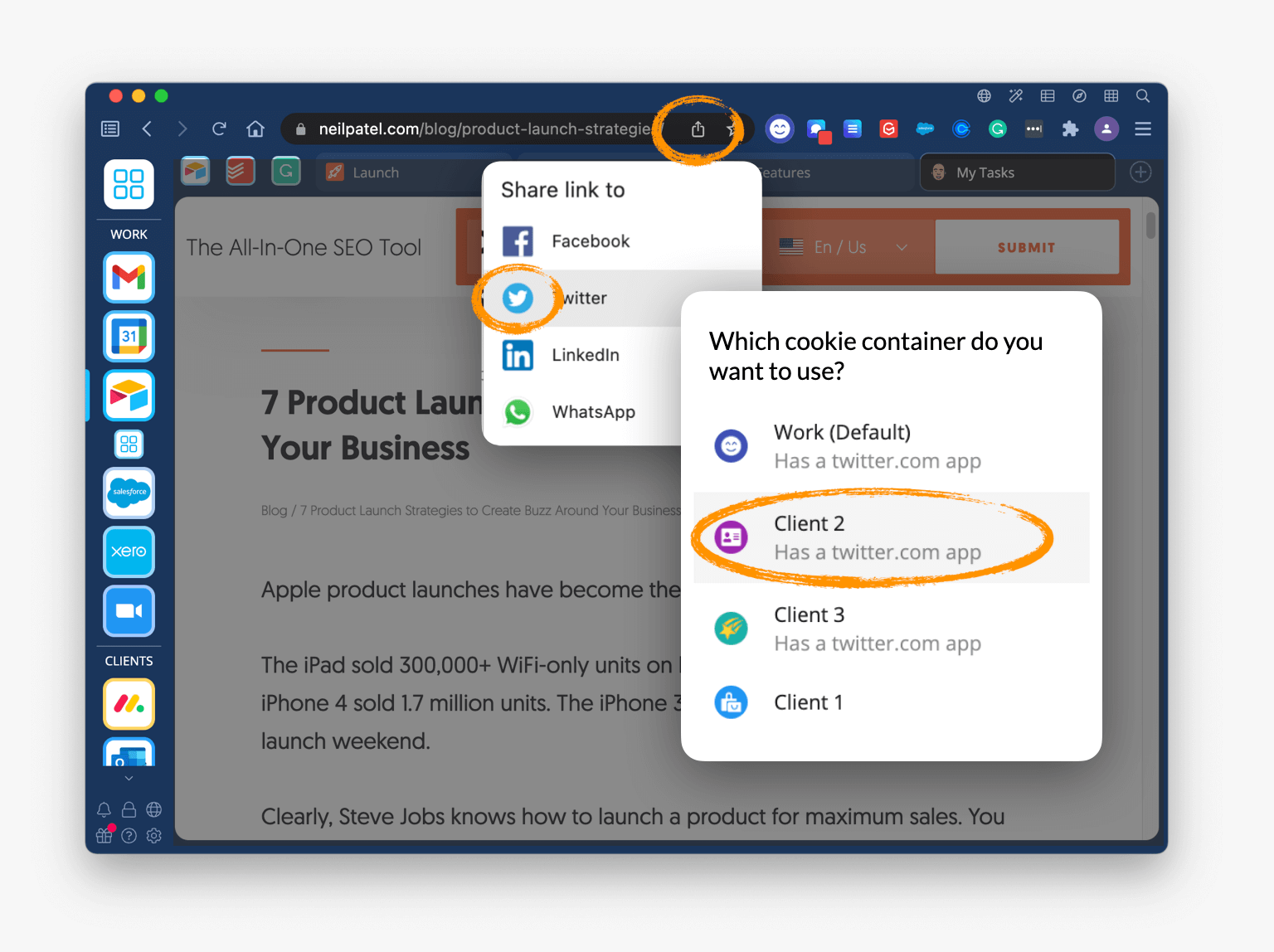
On the right-hand side of the address bar is a handy share link - click on it to share the current page URL via Facebook, Twitter, Instagram, etc. Simple, right? Wrong; why? Because most Waveboxers are signed into several accounts for each social app simultaneously e.g., for clients or different businesses. But not to worry! We've added the option to select which account and which cookie container you want to share from. Easy and uniquely Wavebox!
6. Set Proxy Configurations for Cookie Containers.
Productivity Boost: Stay signed-in to all your web apps and services in multiple countries.
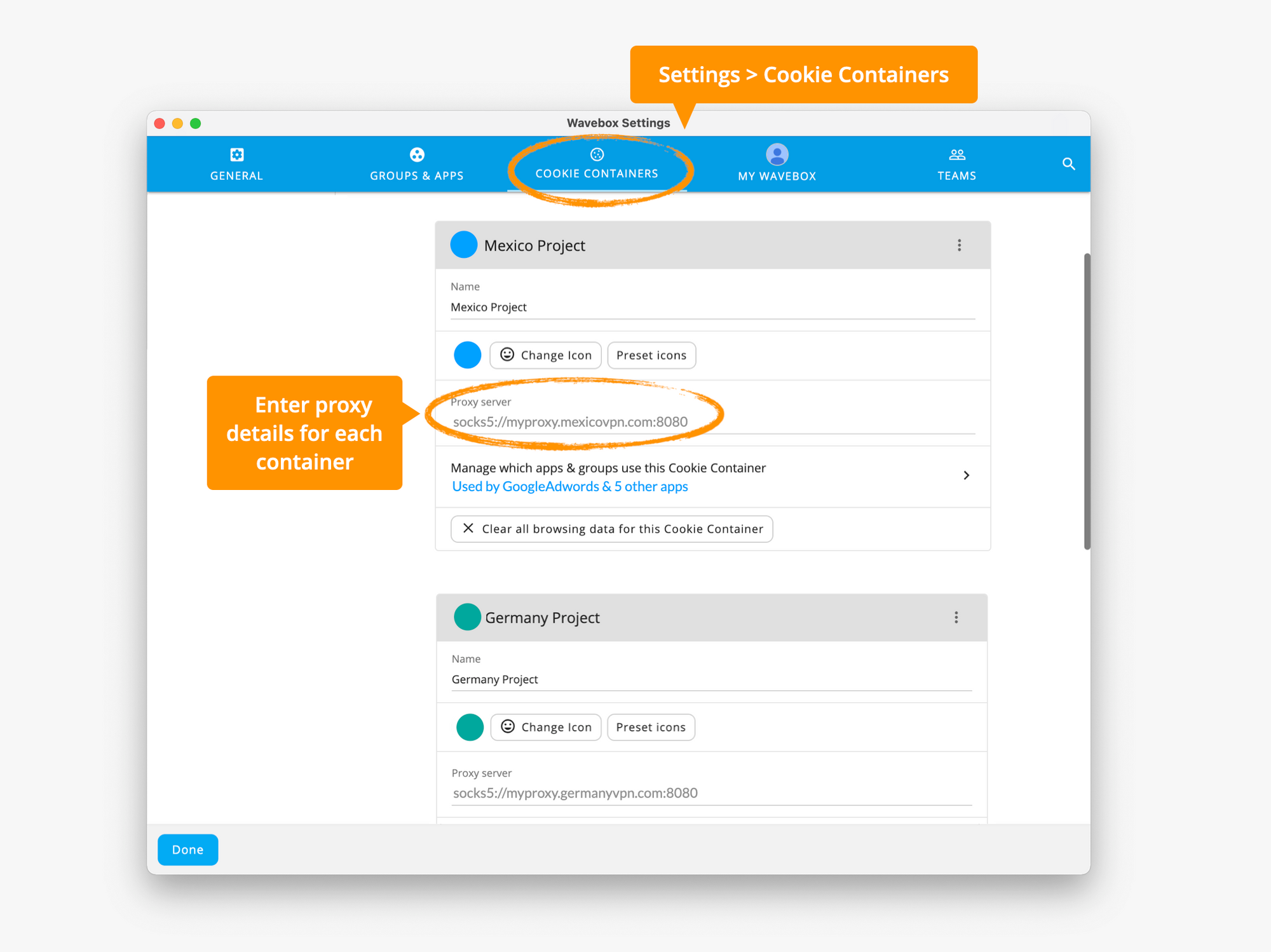
There is a new option to set a different proxy config for each cookie container quickly. This is a valuable feature for SEO and social media account managers, developers, and anyone who manages clients or projects across multiple regions. So, if you need to set a geographically sensitive IP address for an app or group of apps (e.g., if you're managing Google AdWords for different countries), just follow the simple steps in this short blog post.
7. Block Auto-Sleep for Specific URLs.
Productivity Boost: Save time by disabling sleep on important tabs you regularly use.
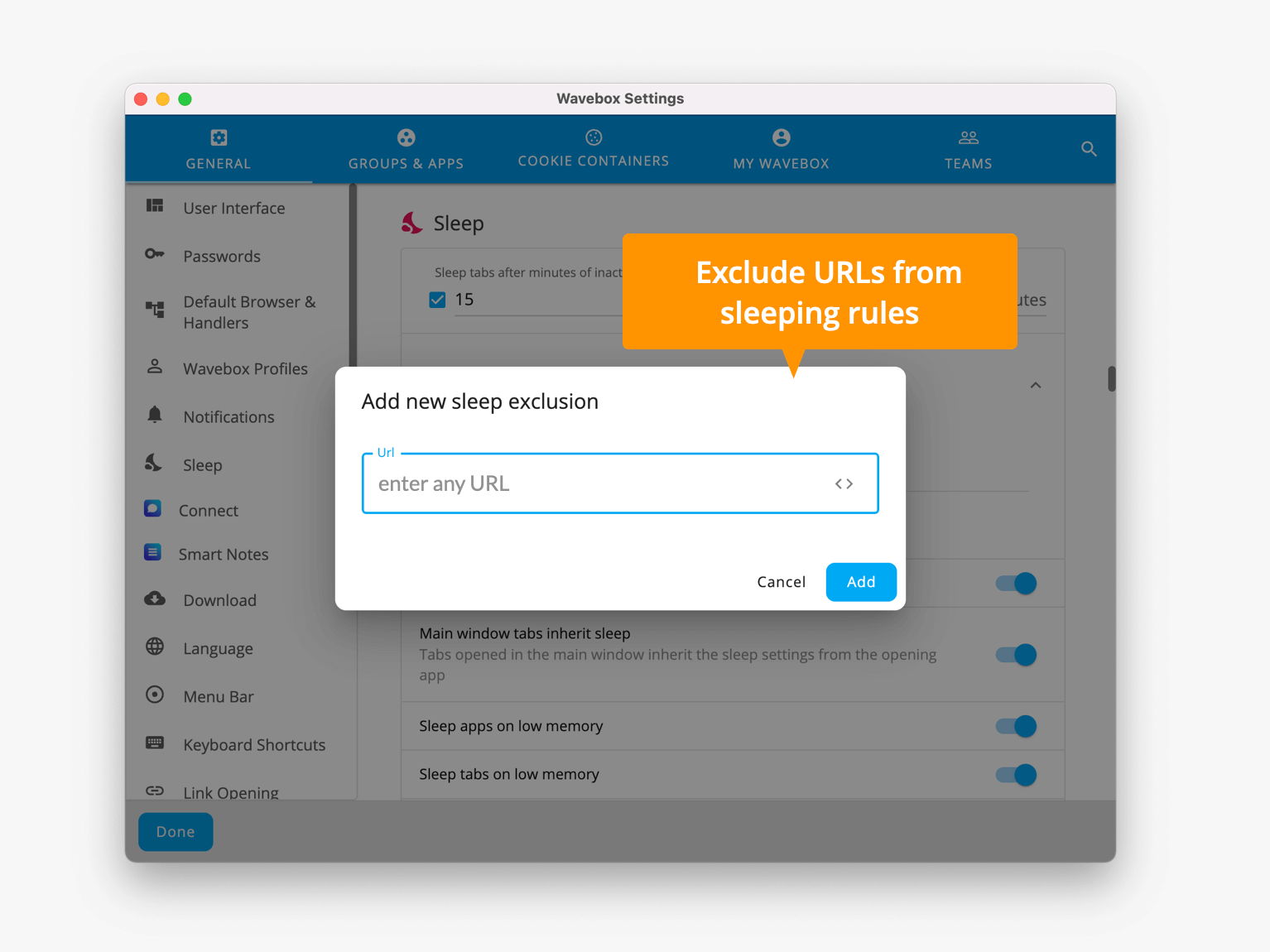
Tabs in Wavebox inherit the sleep setting of their original group or app. So, for example, if your Wordpress app is set to sleep after 15 minutes of inactivity, any tabs you create when working in the app will also sleep after 15 minutes.
However, there are some instances where you may need a tab to stay awake e.g. to get notifications, or to save time waking it up. So, we've added in the option to disable/block auto-sleep on tabs with a certain URL. Here's how:
- Go to Settings > Sleep
- Click on 'URLs to Exclude from Sleep'
- Enter a URL and click on 'Add'
- Click on + to add more URLs for exclusion.
8. Exclude Pinned from Tab Count Badges.
Productivity Boost: Stay organized and in control by keeping track of your open tabs.
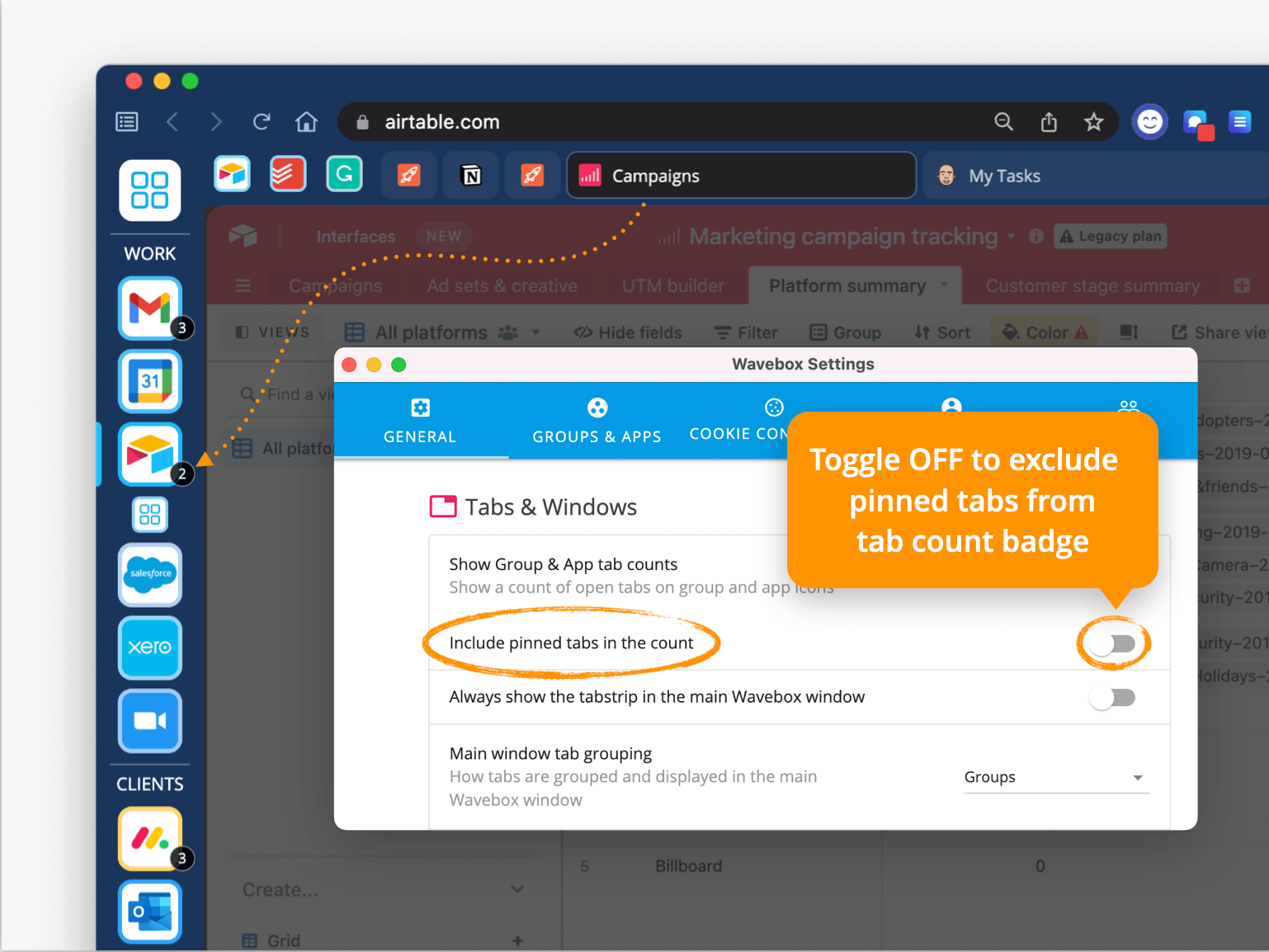
Recently added is the tab count badge, which indicates how many tabs are open in a group/app. But if you're using this badge as a to-do list, or to keep track of pending tasks, then you may want to exclude pinned tabs in the count. No problem! Just head over to Settings > Tabs & Windows, and toggle OFF the setting for 'Include pinned tabs in the badge count'.
9. Add Smart Notes as an App
Productivity Boost: Fast and flexible access to all your important notes.
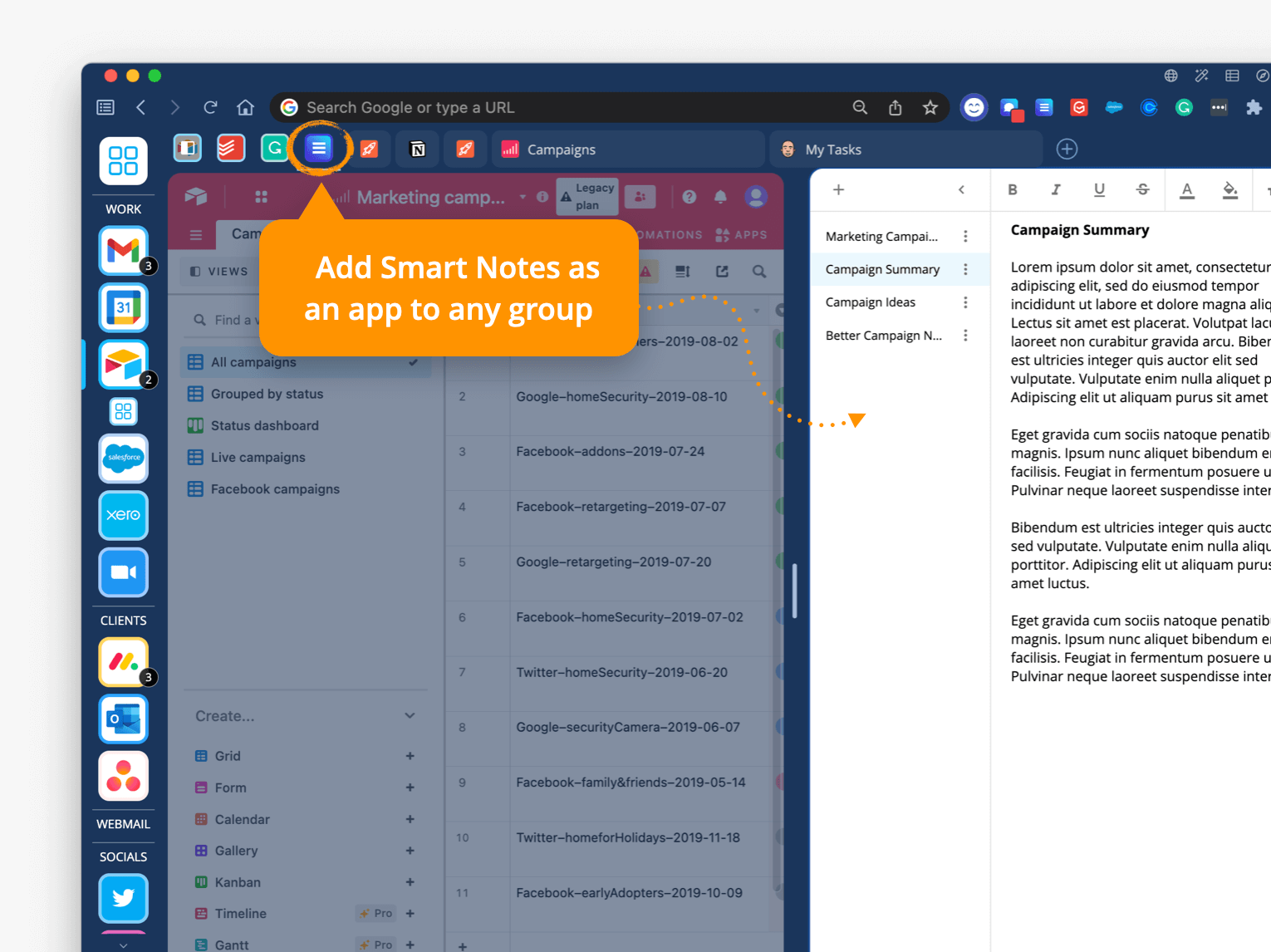
Smart Notes work in Wavebox like a Chrome extension. The Smart Notes icon is always visible next to your other extension icons, so you can click on it to create a note for any app/tab you're working in. Now, you can add your Smart Note as an app in the webdock or toolbar, to access your notes in the main Wavebox window and use in split-screen alongside other apps and tabs.
10. New Stripe Billing Portal.
Productivity Boost: Manage your billing details, with easier consolidated billing for organzations.
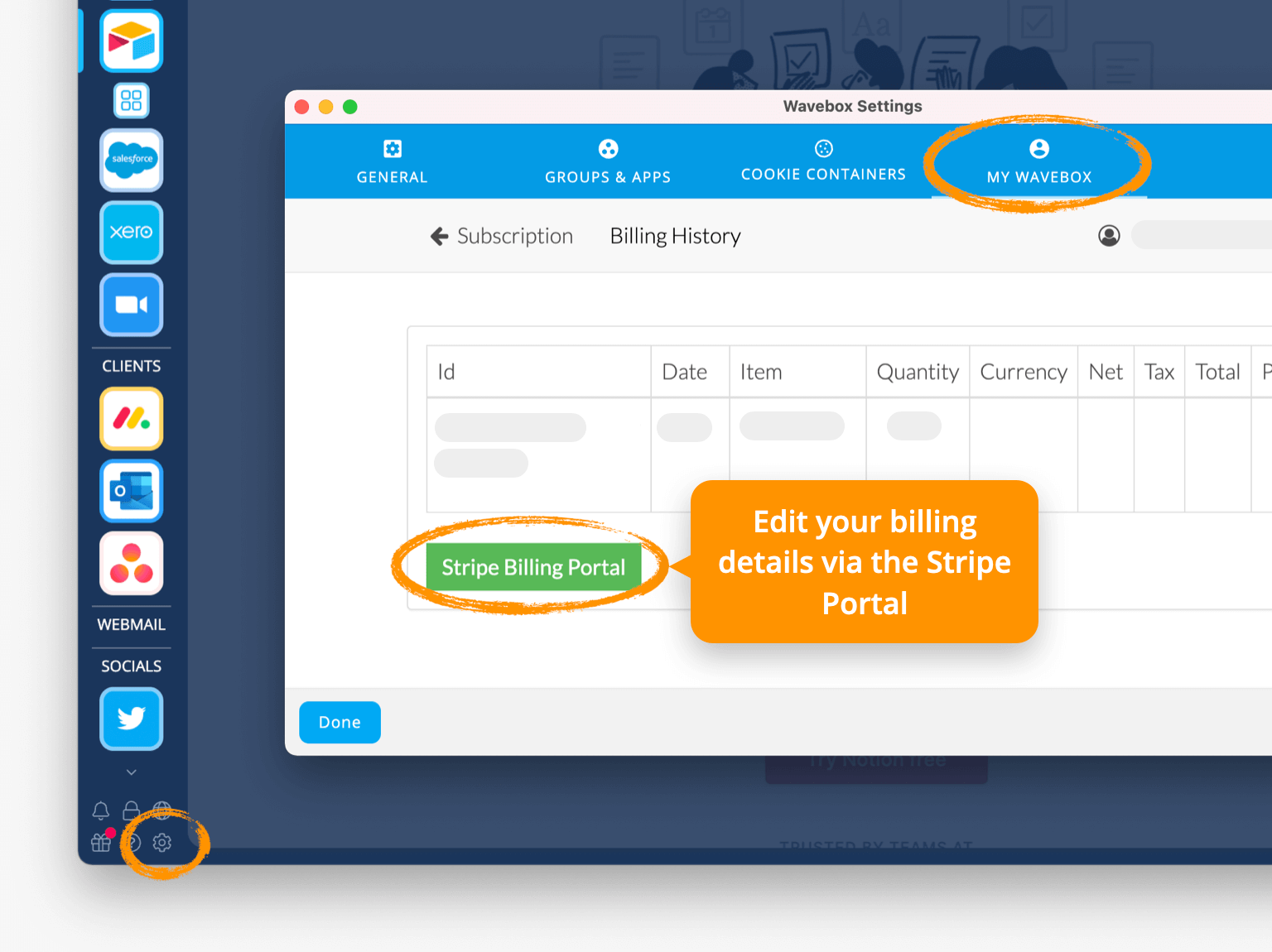
Not particularly exciting but essential nonetheless, we've moved across to Stripe to fulfil all our card billing needs. You can now edit your billing details, such as business name, address, VAT info, card details, etc., via the Stripe billing portal. We bet you can't wait to take a look, so head over to 'Settings > Wavebox Subscription > Stripe Billing Portal' to explore your new billing pages. Keep an eye out for more new billing screens, more straightforward consolidated billing for organizations, plus reseller scheme.