Widgets are little bundles of cleverness to help you be organized, to save time and generally make your life easier. Here are some key facts about how they work:
- You can add as many widgets as you like to a dashboard.
- Widgets can appear in more than one dashboard.
- You can pop them out onto your desktop so they float.
- You can move them to another dashboard.
- You can share widgets with your team.
- Any member of a team can make changes to a shared widget.
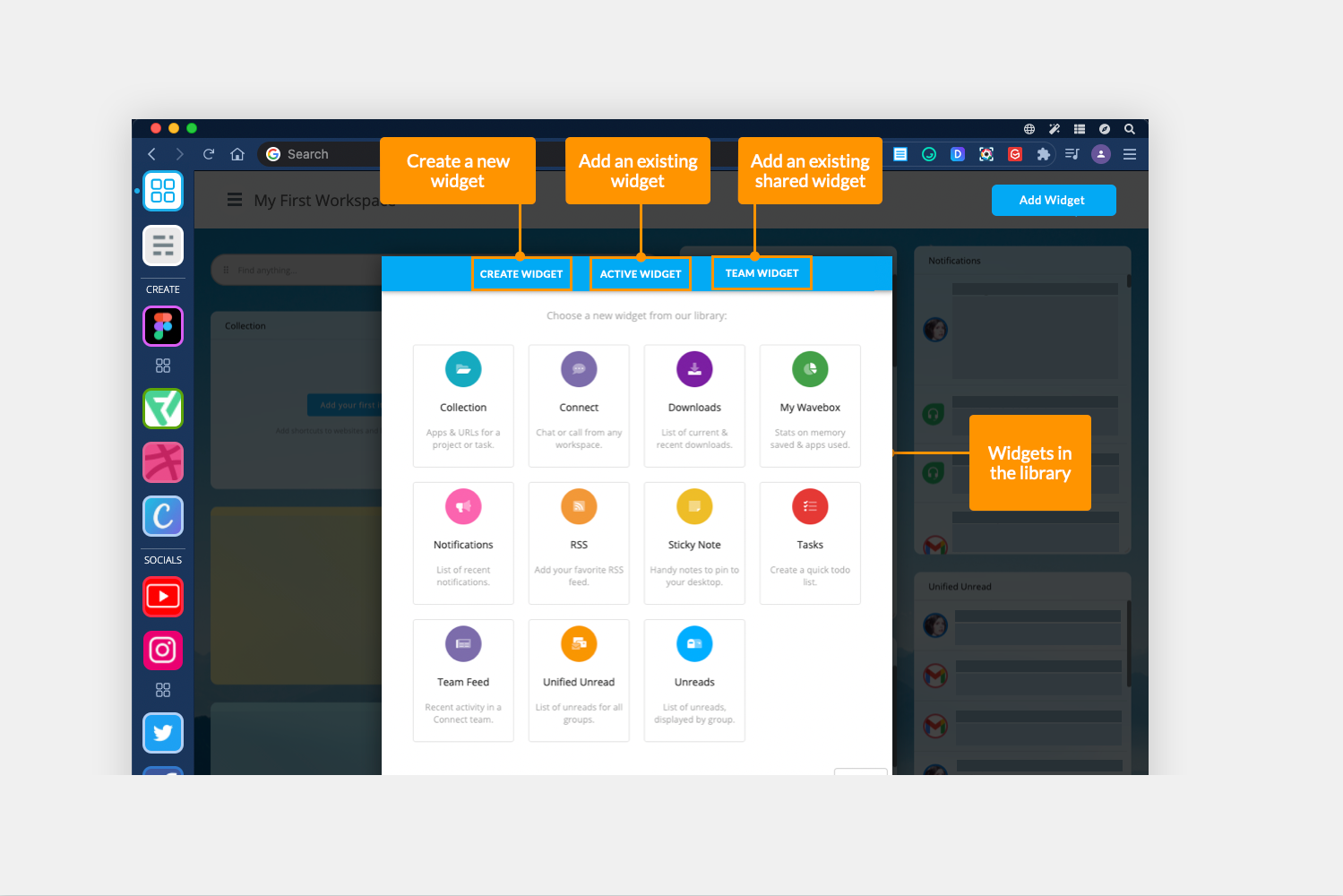
- To add a widget: Click on 'Add a Widget' button in the top right-hand corner of the dashboard to bring up the widget library. There are currently 11 widgets to choose from in the Library so just click on the one you want and it will appear in the dashboard.
- Resizing a widget: Click in the bottom right-hand corner then drag to resize.
- Repositioning a widget: Mouse over the top left-hand corner of any widget to show the move handles then drag. If you want your widget to fit in a specific place, you may need to resize it before moving it.
- Adding the widget to another dashboard: Mouse over the top right-hand corner of the widget to show the Settings cog. Then click on 'Add to dashboard' and choose a dashboard. The same widget can now be accessed from both dashboards. If you've selected a team dashboard, the widget will be available to all teammates.
- Moving the widget to another dashboard: Mouse over the top right-hand corner of the widget to show the Settings cog. Then click on 'Move to dashboard' and choose a dashboard. The widget will disappear from the current dashboard and appear in the new one. Again, you've selected a team dashboard, the widget will be available to all teammates.
- Sharing a widget: Mouse over the top right-hand corner of the widget to show the Settings cog. Then click on 'Move to dashboard' and choose a dashboard. The widget will appear in the shared dashboard for all teammates.
- Deleting a widget: Mouse over the widget to show the Settings cog in the top right-hand corner.
To learn more about Widgets, take a tour of the new Widget library.