?
Some of the images in this article reference Dashboards by their old name, Workspaces. These are in the process of being updated
You can add both URL shortcuts and apps to the Collection widget. First go to any dashboard, then click on 'Add Widget' (top right), and select the 'Collection' widget from the library.
Add any URL Shortcut
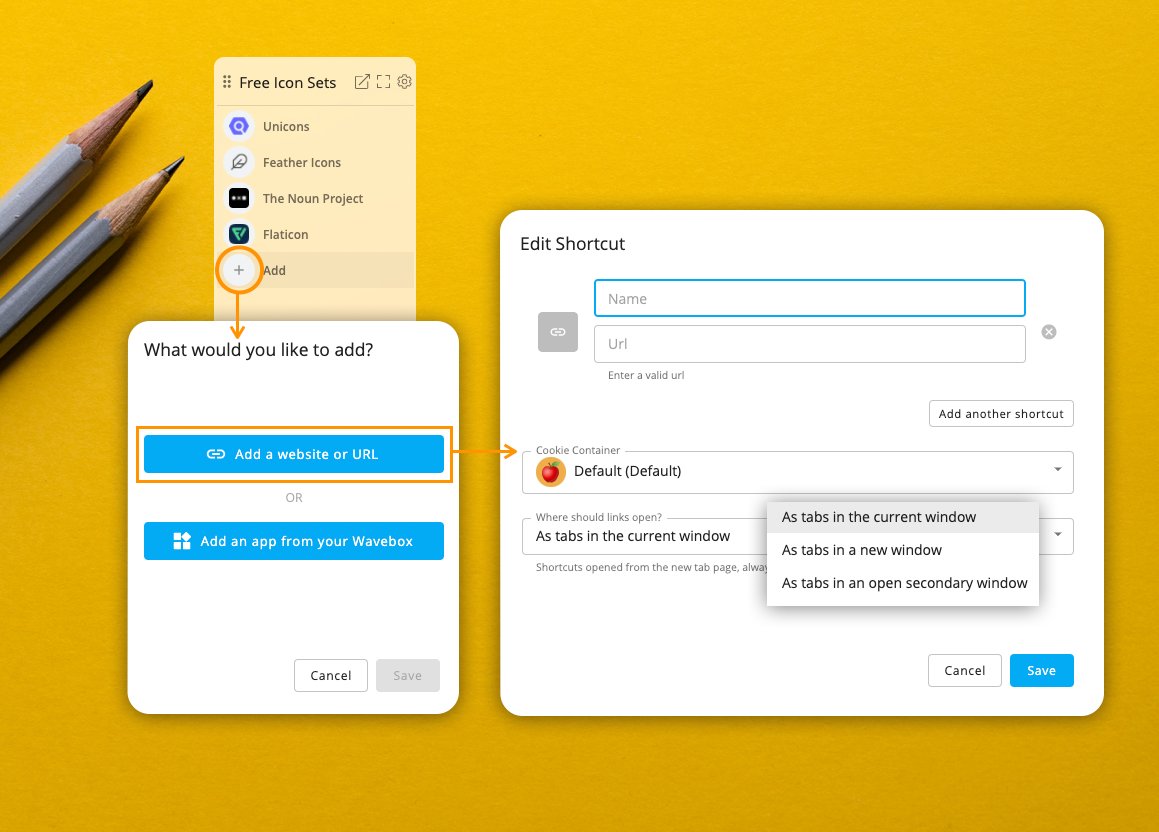
Note: A shortcut can be anything with a URL - a Google doc, an image, website etc. You will need to paste in the URL so have it handy.
- Click on the + icon in the Collection widget.
- Choose 'Add a website or URL' to bring up the shortcut edit window.
- Enter the name of your shortcut and paste in the URL which will be automatically validated, and you'll see the link's favicon appear to the left of the URL field.
- Click on 'Add another shortcut' if you want to create a folder containing multiple shortcuts in the Collection'.
- Choose which space you want the shortcut to go in (if you need to login to the shortcut, use the space for that email address).
- Choose where you want the link to open: (1) As a tab in the current dashboard window, (2) As a tab in a new window, (3) as a tab in an open secondary window.
- Click on Save.
Choose an app from your Wavebox setup.
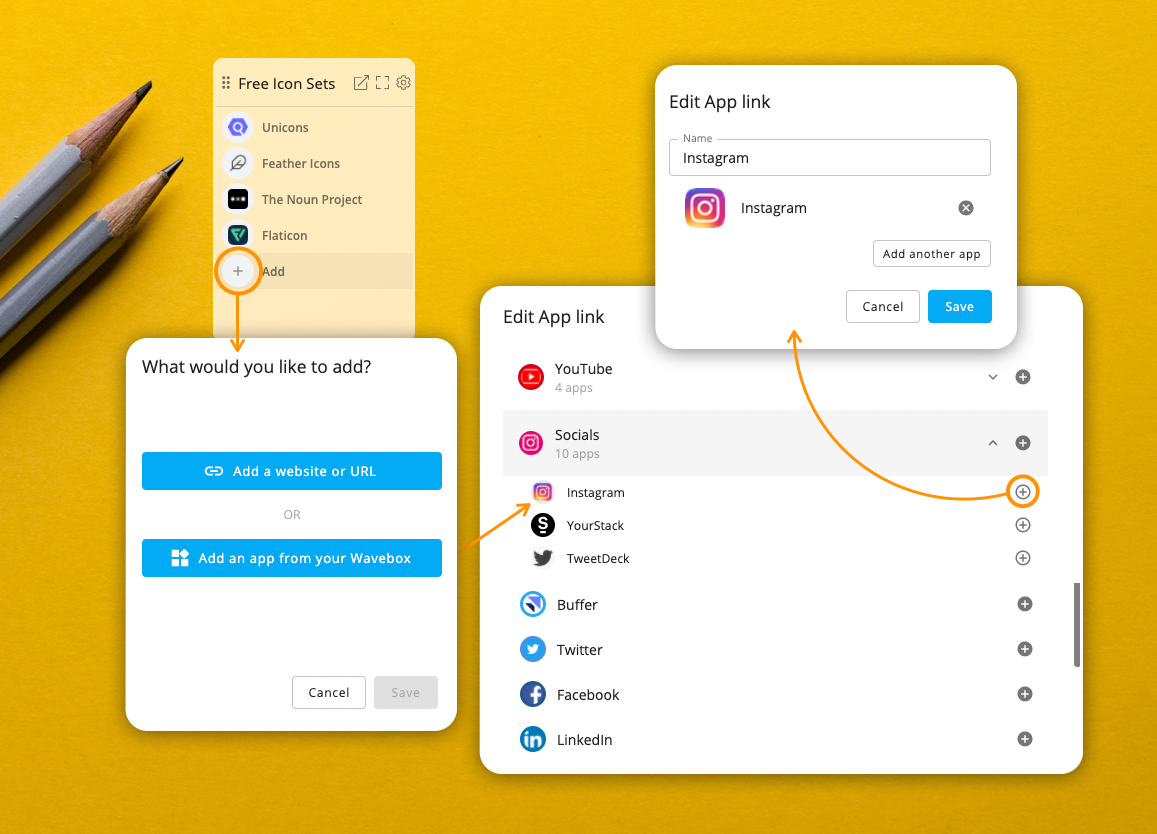
- Click on the + icon in the Collection widget.
- Choose 'Add an app from your Wavebox' to bring up the app edit window.
- Find the app in the list, and click on the dark gray + circle icon on the right. If the app is in a group, you'll need to click on the group first (light gray circle), followed by the app + icon (dark gray circle).
- Edit the name of the app if required. Click on 'Add another app' if you want to create a folder containing multiple apps in the Collection'.
- Click on Save.
Add a group or app from the sidebar/top toolbar.
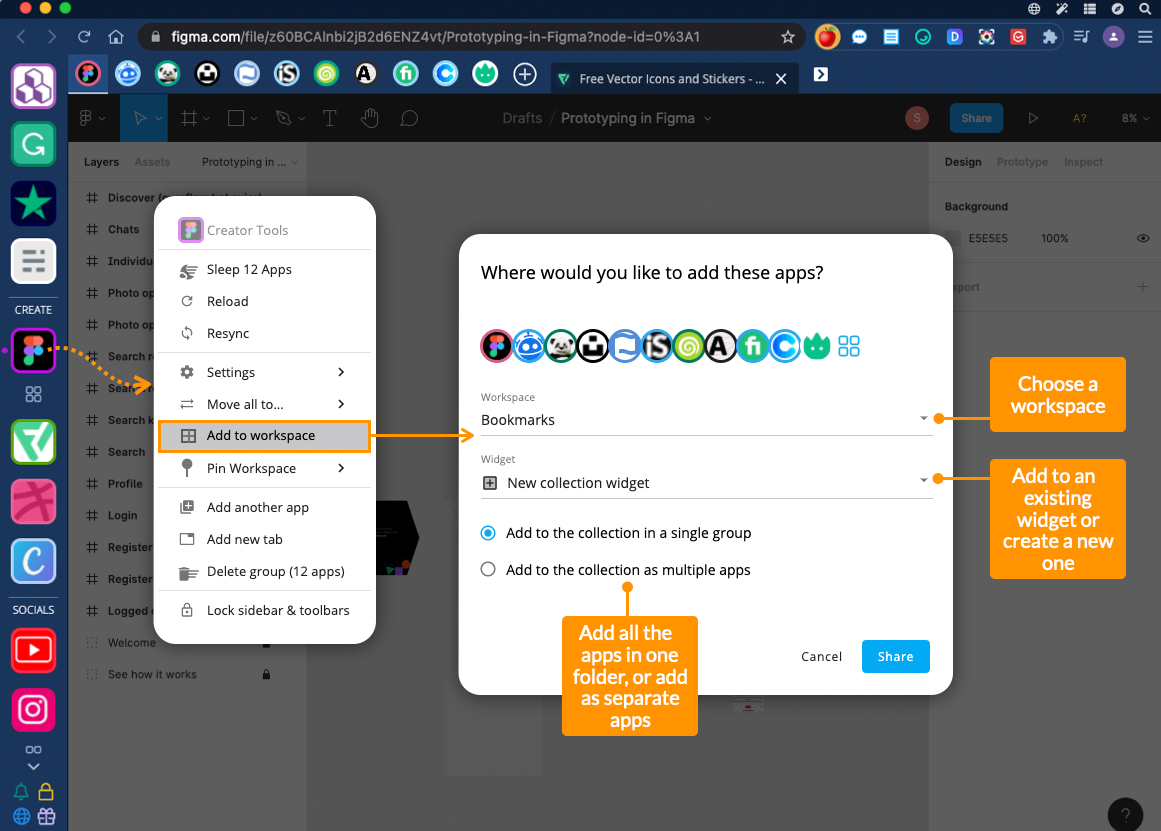
- You can add any app or groups of apps from your Wavebox toolbars.
- Right-click on the app/group icon in the sidebar, or any app icon in the top toolbar.
- Select 'Add to Dashboard' to bring up the pop-up window.
- Choose a dashboard from the dropdown menu.
- Choose an existing widget from that dashboard, or create a new one.
- If you're adding a group you will be given two options (1) to add all the apps in that group as one folder in the collection, (2) add all the apps in the groups as individual apps in the collection.
Add a shortcut from any Wavebox window
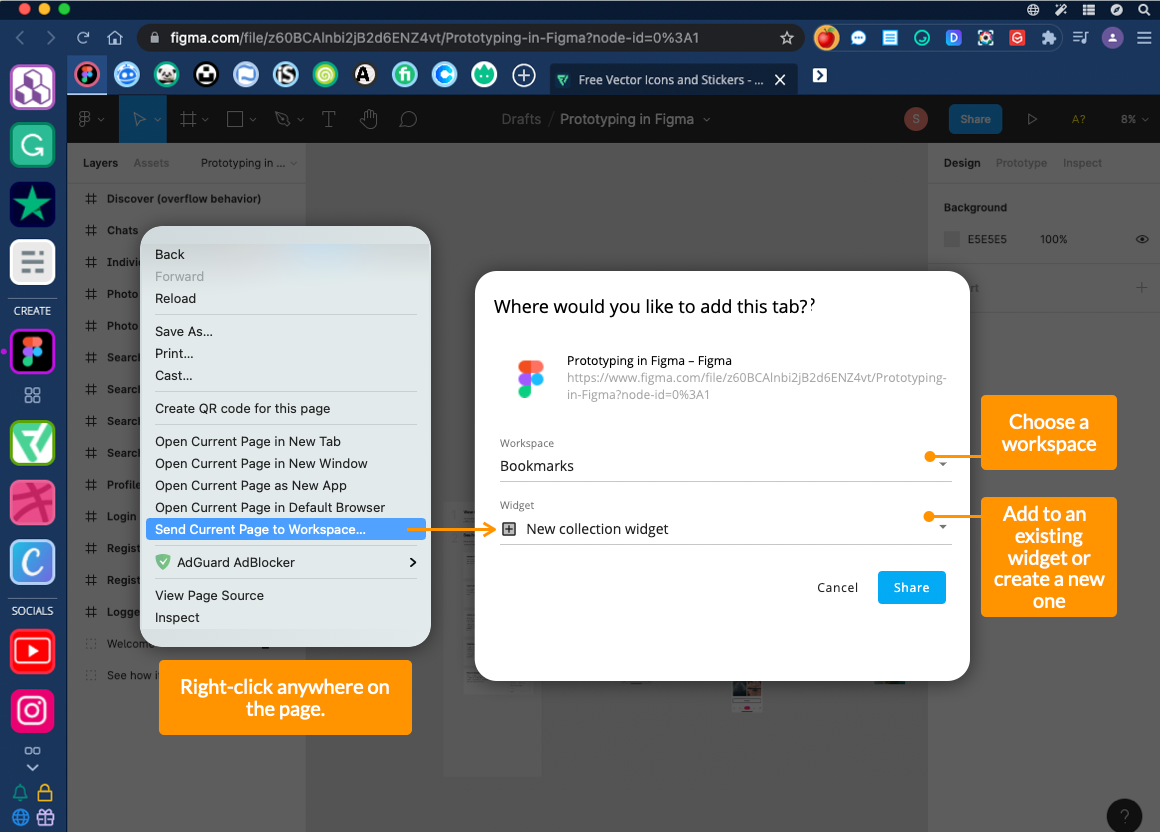
- Right-click anywhere in the main window.
- Select 'Send Current Page to Dashboard' to bring up the pop-up window.
- Choose a dashboard from the dropdown menu.
- Choose an existing widget from that dashboard, or create a new one.
Add all tabs open in a secondary Wavebox window
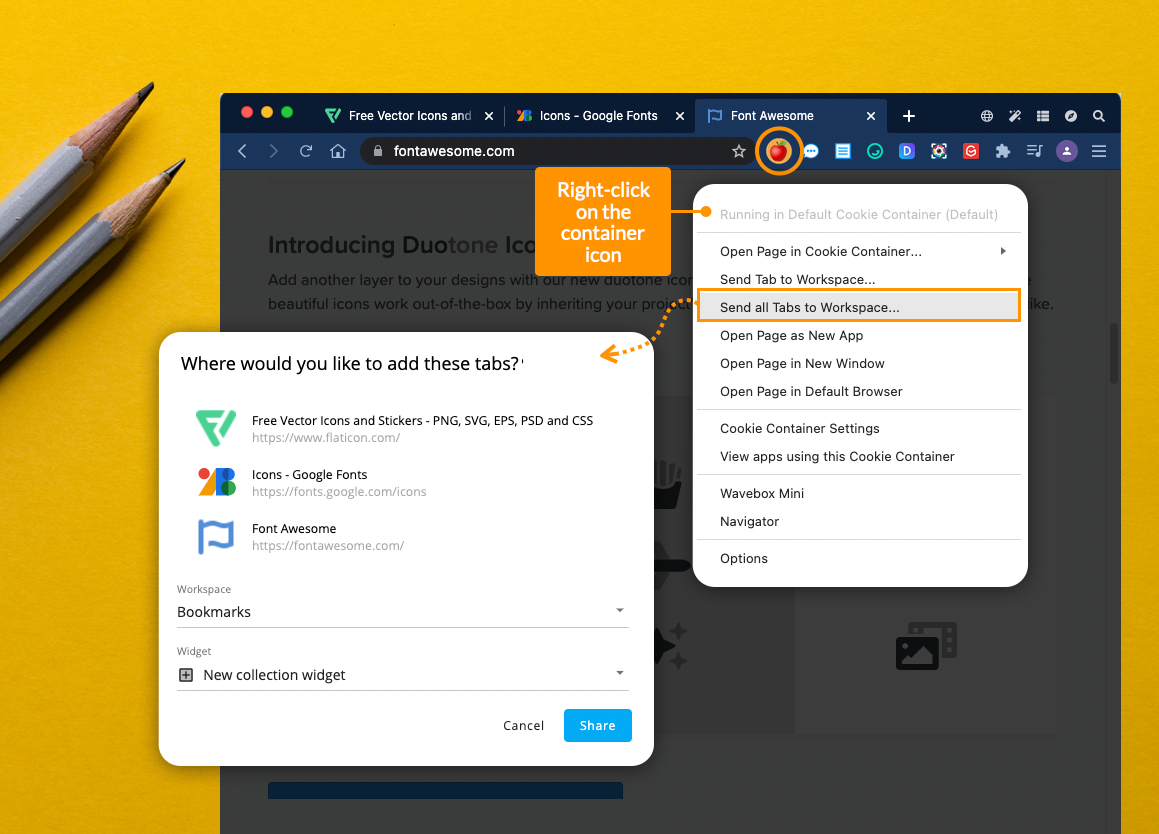
- Right-click on the Space icon next to the address bar (on the right).
- Select 'Send all tabs to Dashboard' to bring up the pop-up window.
- Choose a dashboard from the dropdown menu.
- Choose an existing widget from that dashboard, or create a new one.