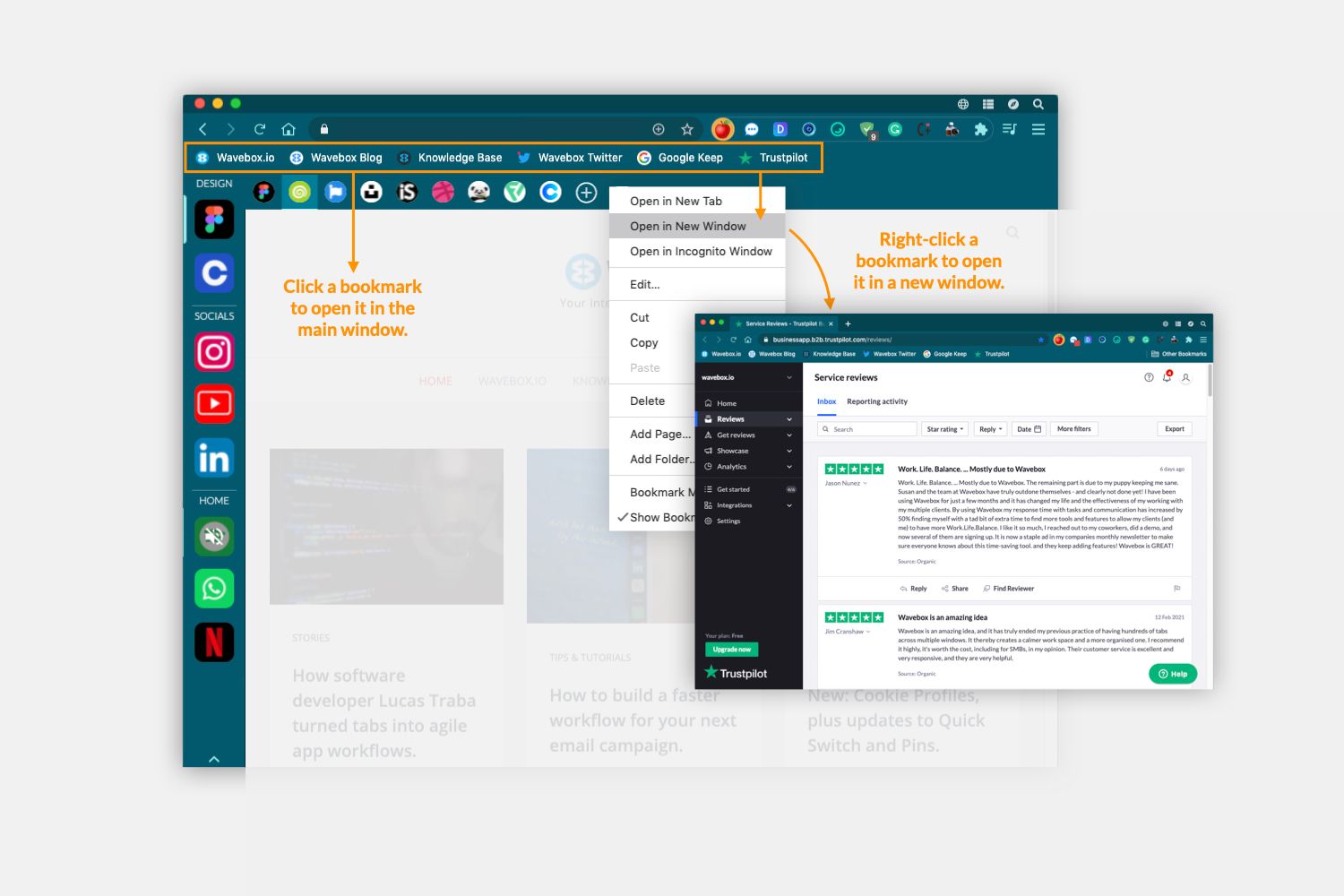
A traditional Chrome bookmark bar is available in all secondary Wavebox windows and the main Wavebox window. To turn them on:
- Settings > General > Appearance > Show Bookmarks Bar > Toggle ON.
- Settings > General > Appearance > Show Bookmarks Bar in the Main Window > Toggle ON.
- Note: to turn them on in the main window you need to select both toggles.
Notes on the bookmarks bar:
- At the moment, bookmarks will open in situ, therefore replacing what's in focus in the main window.
- Alternatively, you can right-click on the bookmark to open it in a secondary window.
- If you want to open the bookmark in a new tab, just create the tab first and then click on the bookmark.
- This feature is 'experimental' at the moment, so please send your feedback to support(at)wavebox.io.