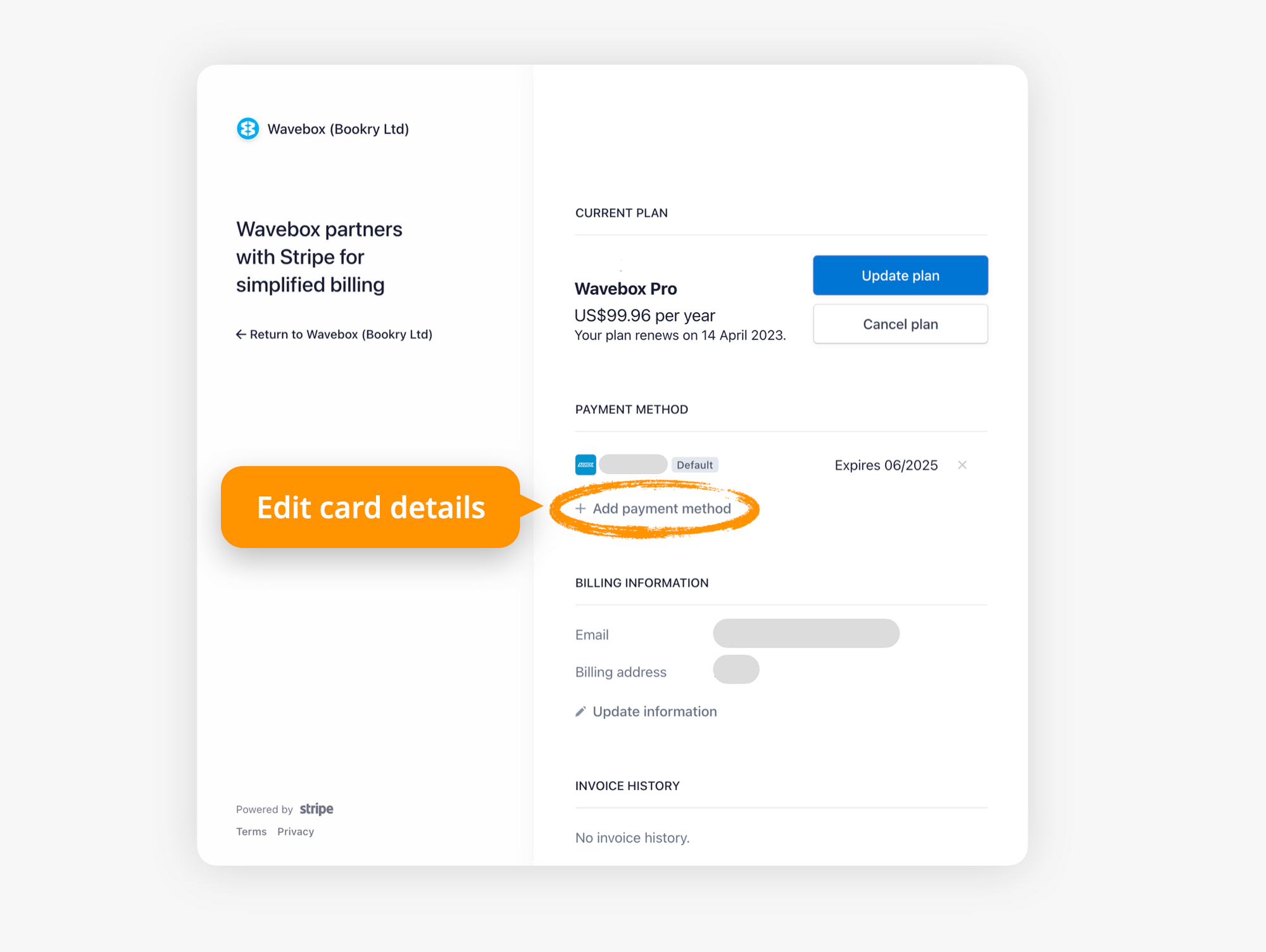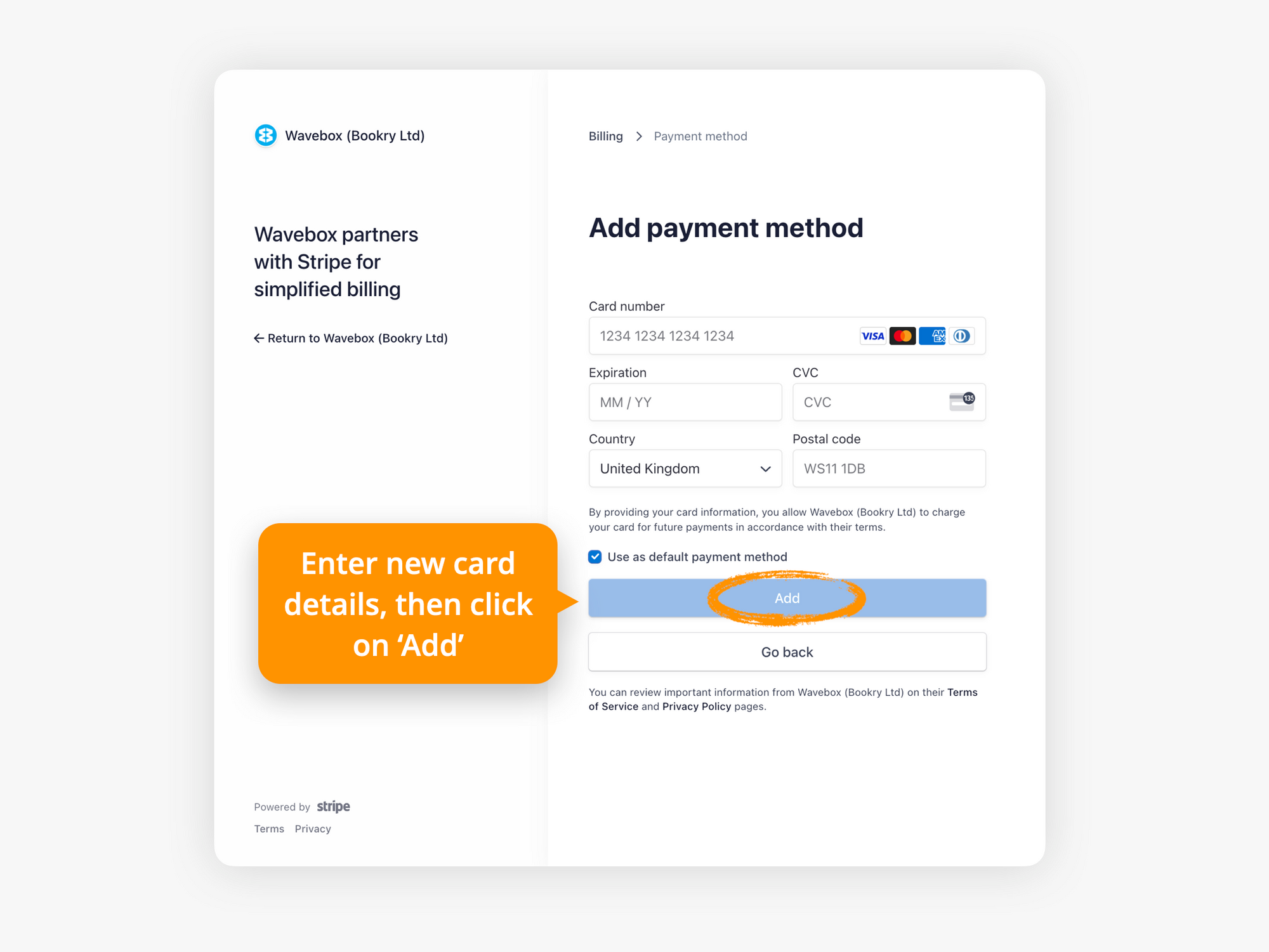- In the bottom left-hand corner of your Wavebox, click the ⚙ Settings icon , followed by My Wavebox. This will take you to the Admin Portal.
- In the Admin sidebar, find the heading Subscription and click on Billing.
- Find the button for View Billing Portal
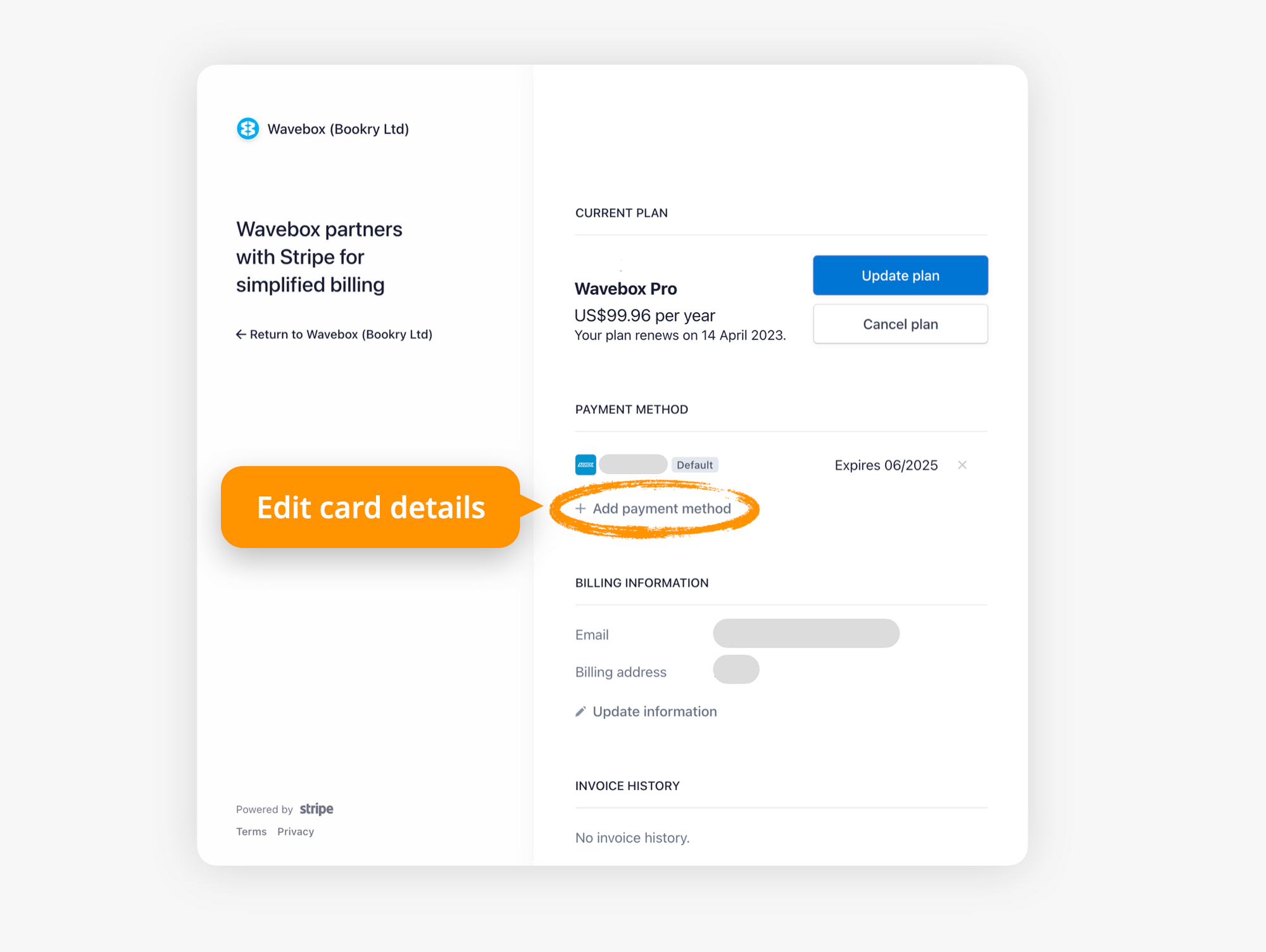
- From your Stripe Billing Portal homepage, click on Add payment method.
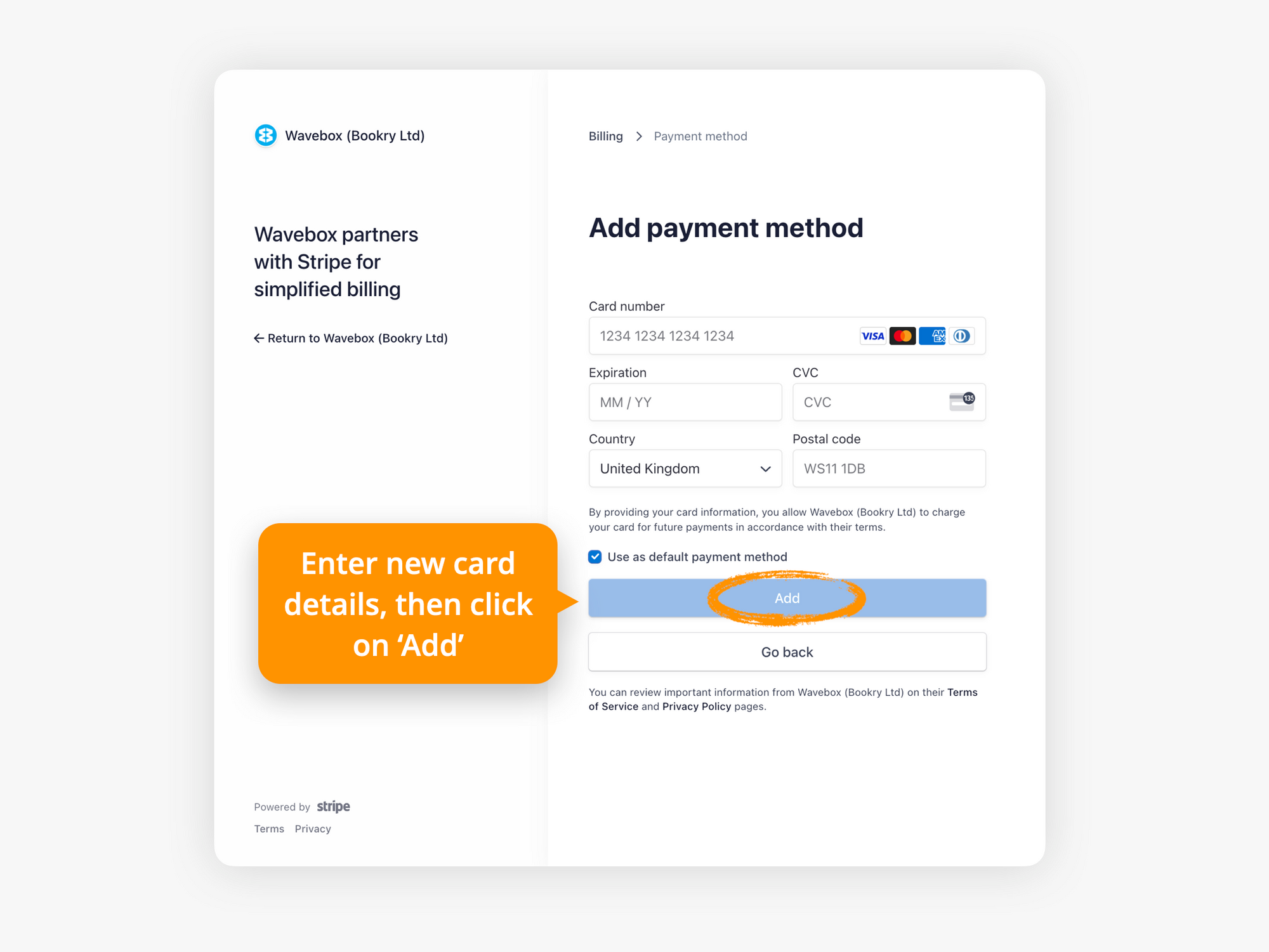
- Enter new credit card details
- Select Use as default payment method if appropriate.
- Click on Add to save and return to your Stripe Billing Portal homepage
- Remove any old/unwanted credit cards if appropriate.