- How to Create a Live Profile for Your Team
- How to Onboard Users to a Live Profile.
- How to Update & Publish a Live Profile to your Team.
1. Adding Users
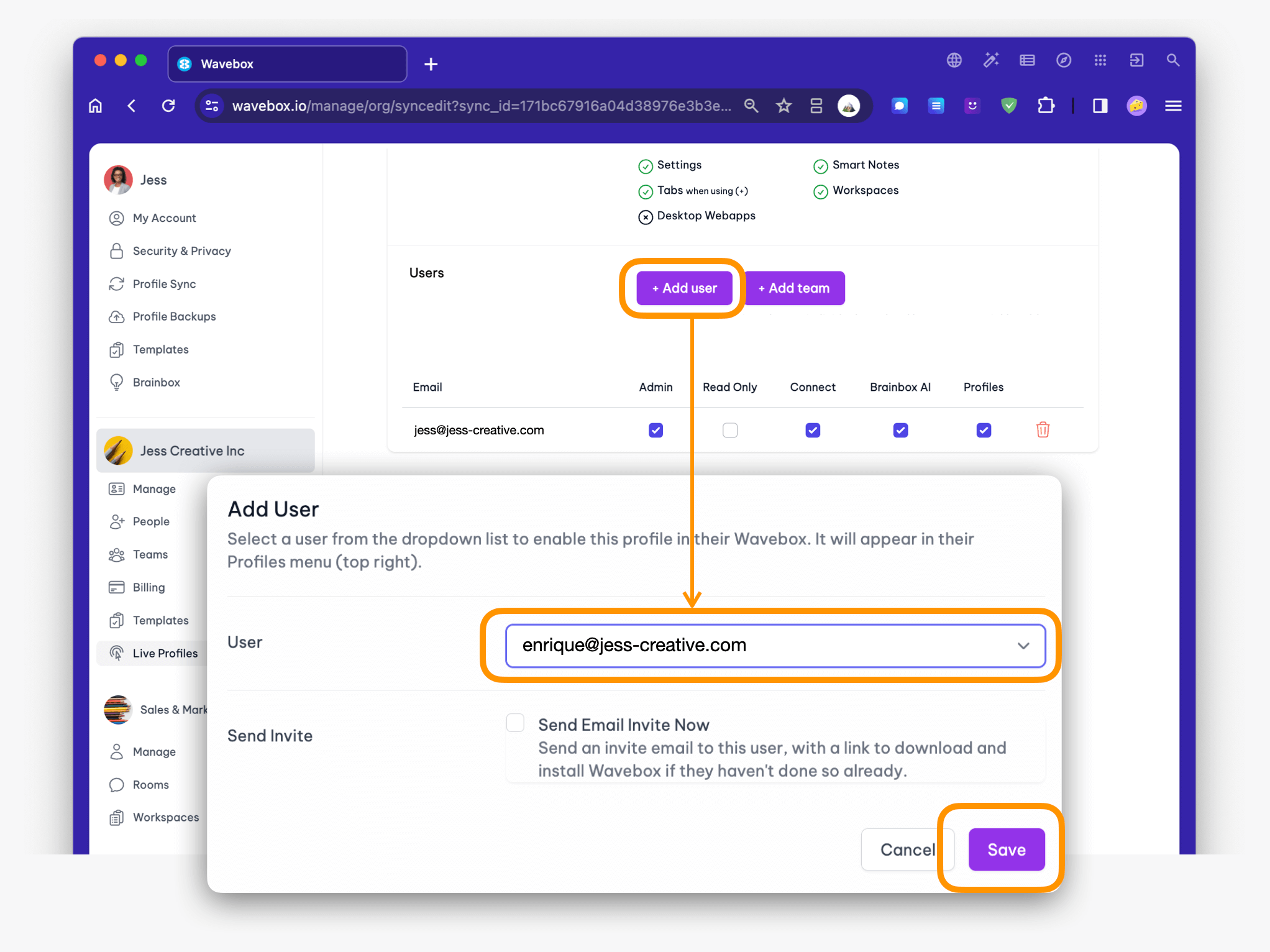
- On the Profile Editing page, scroll down to the section Users.
- Either: Add an individual user by clicking Add User and selecting a user from the dropdown menu. If the dropdown menu is empty, go to My Wavebox > People > Buy Seats to add users.
- Or, click on Add Team to add all users from a team in one go.
- User: In the pop-up window you will find a dropdown of available users. If there are no users then you will need top purchase seats and/or allocate seats to new users, which you can do in the People section.
- Send Email Invite: You can check this box now or do it after setting permissions (recommended). Click Save to finish.
2. Setting User Permissions
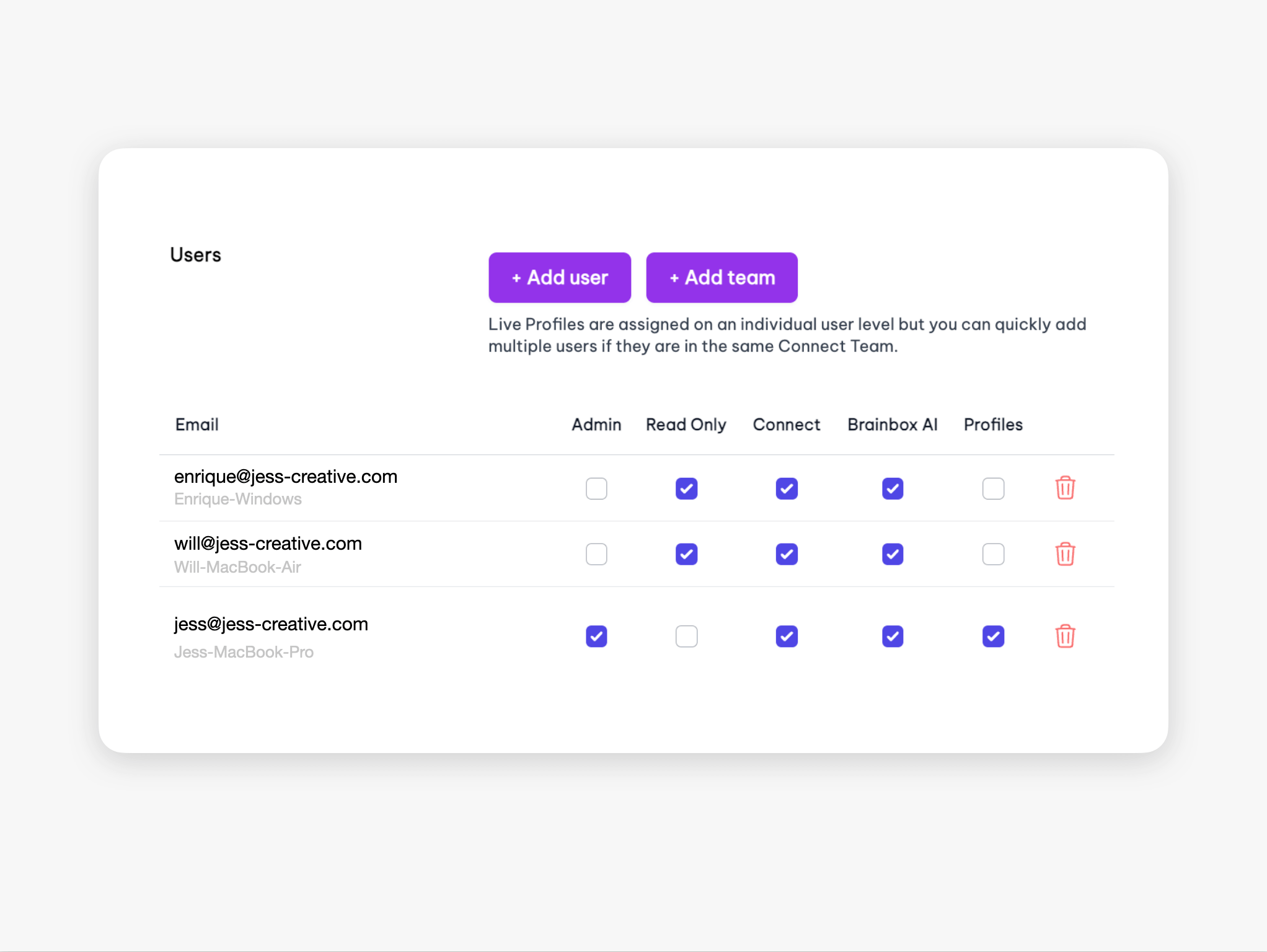
- Check the boxes to add/remove permissions for each user. Any changes you make here are activated in real-time:
- Admin - Has full permission to access and edit the Live Profile from their My Wavebox portal.
- Read Only - The user can/cannot change the Live Profile, e.g., add/remove groups/apps. However, new tabs are allowed.
- Connect - The user can DM, chat, call, and screen share with other profile users.
- Brainbox AI - The user can/cannot use the Brainbox generative AI co-pilot.
- Profiles - The user can/cannot create other Profiles.
3. Inviting Existing Users
- If you included passwords in the live Profile, safely share the master password with the user, e.g., using WhatsApp.
- At the same time, let them know that a new Profile is now available in their Wavebox Profile's menu (top right).
4. Inviting New Users
- If a user has not yet created a Wavebox account, click the edit icon next to their name to bring up the User Edit box. Then check the box to send an email invite.
- The email invite will include a link to the Wavebox download page and they must login using the same email address the invite was sent to.
- If the correct email is used, Wavebox will launch with the Live Profile ready to use.
- Again, if you included passwords in the Live Profile, safely share the master password with the user, e.g., using WhatsApp.
- Note that users can join the Live Profile from any computer and from multiple computers, e.g., Home laptop and office PC.
Up Next
- How to Create a Live Profile for Your Team
- How to Onboard Users to a Live Profile.
- How to Update & Publish a Live Profile to your Team.
Need Help?
Wavebox Live is a brand-new service, so bugs are possible. Please report any bugs to support(at)wavebox.io, and we will investigate them immediately.
If you want to help test Live Profile, please send a request to support(at)wavebox.io, and we will enable it in your My Wavebox. You can easily test Live Profiles alongside existing profiles to ensure continuity during this initial trial period.