Some sites ask the browser to open certain links in a new tab, in Wavebox you can customize how these links are opened between apps. This gives you some powerful tools to direct certain types of links to open in specific places or have different sets of behaviours.
🔗 Learn more about the Link Opening Engine and how to create rules in this overview article.
To customize the link open rules, open Settings and search for Customize link open rules to get started.
Edit Rule Options
Each rule has default settings that you can change, and consists of multiple parts, these are...
- Source, where the link was opened from (e.g. from an app)
- Link, the actual link that was opened (e.g. https://wavebox.io)
- Action, what should be done with the link (e.g. open in a particular app)
👍 To help explain the different settings, we'll use our GitHub repository as an example.
⛳️ Source
This is where the tab is opened - usually where you click to start opening a new tab. It could range from anywhere in Wavebox, just from the Omnibox or from a specific app or group.
- Space - the link is opened from within a space
- Group - the link is opened from the provided group
- App - the link is opened from a specific app
- Omnibox - the address is typed into the address bar/Omnibox at the top of the Wavebox window
- Anywhere in Wavebox - opened from anywhere in Wavebox
- Outside Wavebox - when Wavebox is set as the default browser and a link is opened from another app
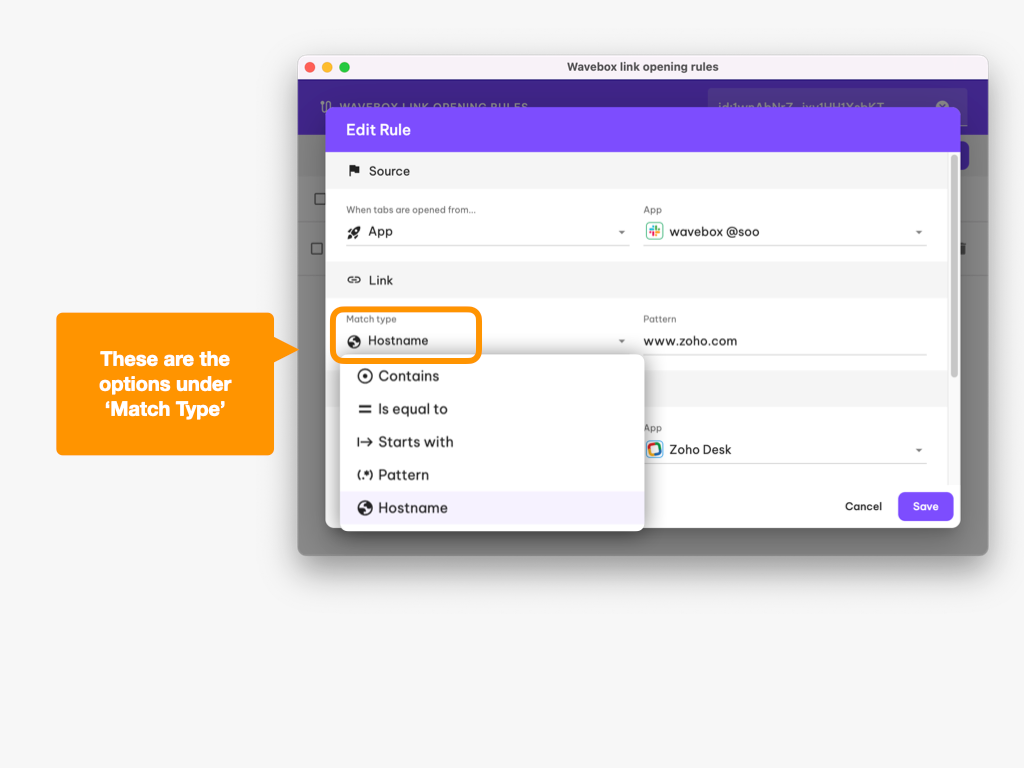
🔗 Link: Match Type
Use this option to create more specific rules. First, choose a 'match type' from the dropdown menu, then fill in the field under 'pattern.'
Here are some examples of each match type with a pattern for each
- Contains: Match any URL that contains the pattern
- Pattern: github
- Would match: Any url containing the word github, like https://github.com or https://wavebox.io/appinfo/github.html
- Is equal to: Match the exact url
- Pattern: https://github.com/wavebox/waveboxapp/
- Would match: Only this url https://github.com/wavebox/waveboxapp/
- Starts with: Match any url that starts with the pattern
- Pattern: https://github.com/wavebox
- Would match: A url that starts with the pattern, like https://github.com/wavebox/waveboxapp
- Hostname: Match a url that has the given hostname/domain
- Pattern: github.com
- Would match: any url on github.com, such as https://github.com/about
- Pattern: This allows you to create pattern matches for urls. When this type is chosen a helper appears in the pattern field with some extra examples
- Pattern: http://github.com/wavebox.io(/*)
- Would match: The asterix in the pattern allows a wildcard match, so in this instance any url matching the start of the pattern such as https://github.com/wavebox/waveboxapp/
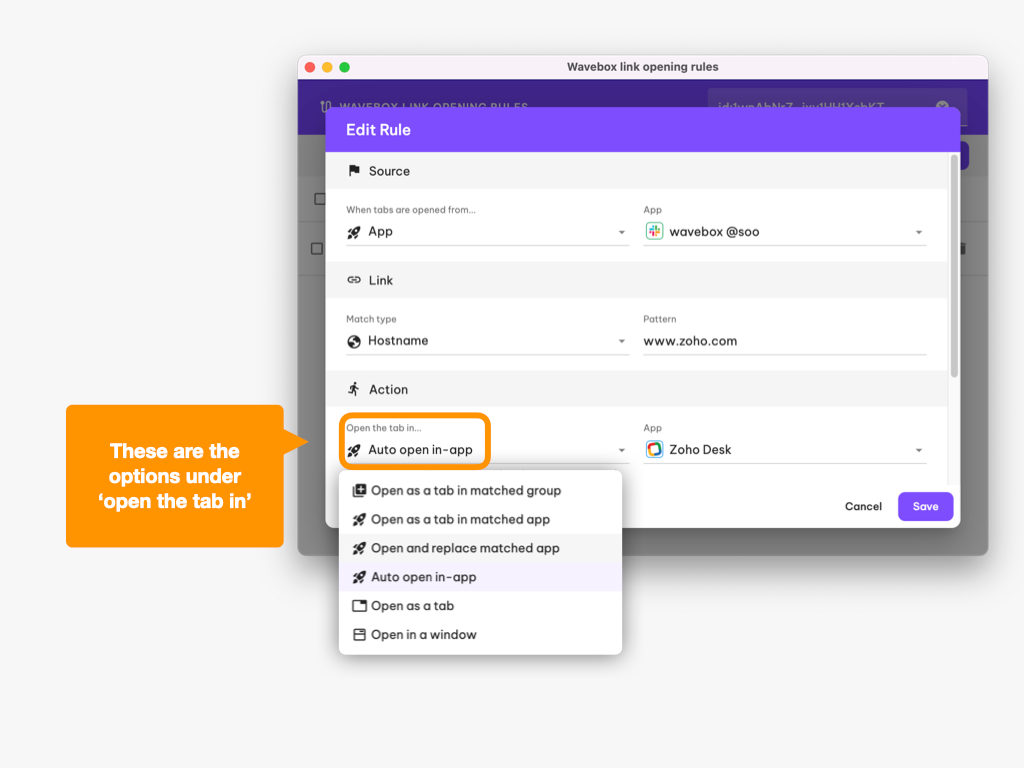
🏃♂️➡️ Action
We can now tell Wavebox what we want it to do when the source and link match our rule. We'll use our GitHub repository as an example here to help explain the action. Imagine we have a group in the webdock called Developer Resources that has a GitHub app...
- Open as a tab in matched group - the link will open as a tab in the 'Development Resources' group tabstrip.
- Open as a tab in matched app - the link will open as a tab in the 'GitHub' app tabstrip.
- Open and replace matched app - the link will open directly in the GitHub app itself, and not as a tab. ⚠️ Note that this will replace what is already there.
- Auto-open in-app - the link will open directly in the GitHub app but with the following provisos—if the app is awake, it will open as a tab in the app tabstrip. If the app is asleep, it will open directly in the GitHub app itself, and ⚠️ replace what is there.
- Open as a tab - the link will open as a tab in the window, group and app that has focus.
- Open in a window - the link will open in a brand new window.
Most of the actions also have an optional space setting. This allows you to change the space where the link opens. By default, it is set to automatically pick the best space.