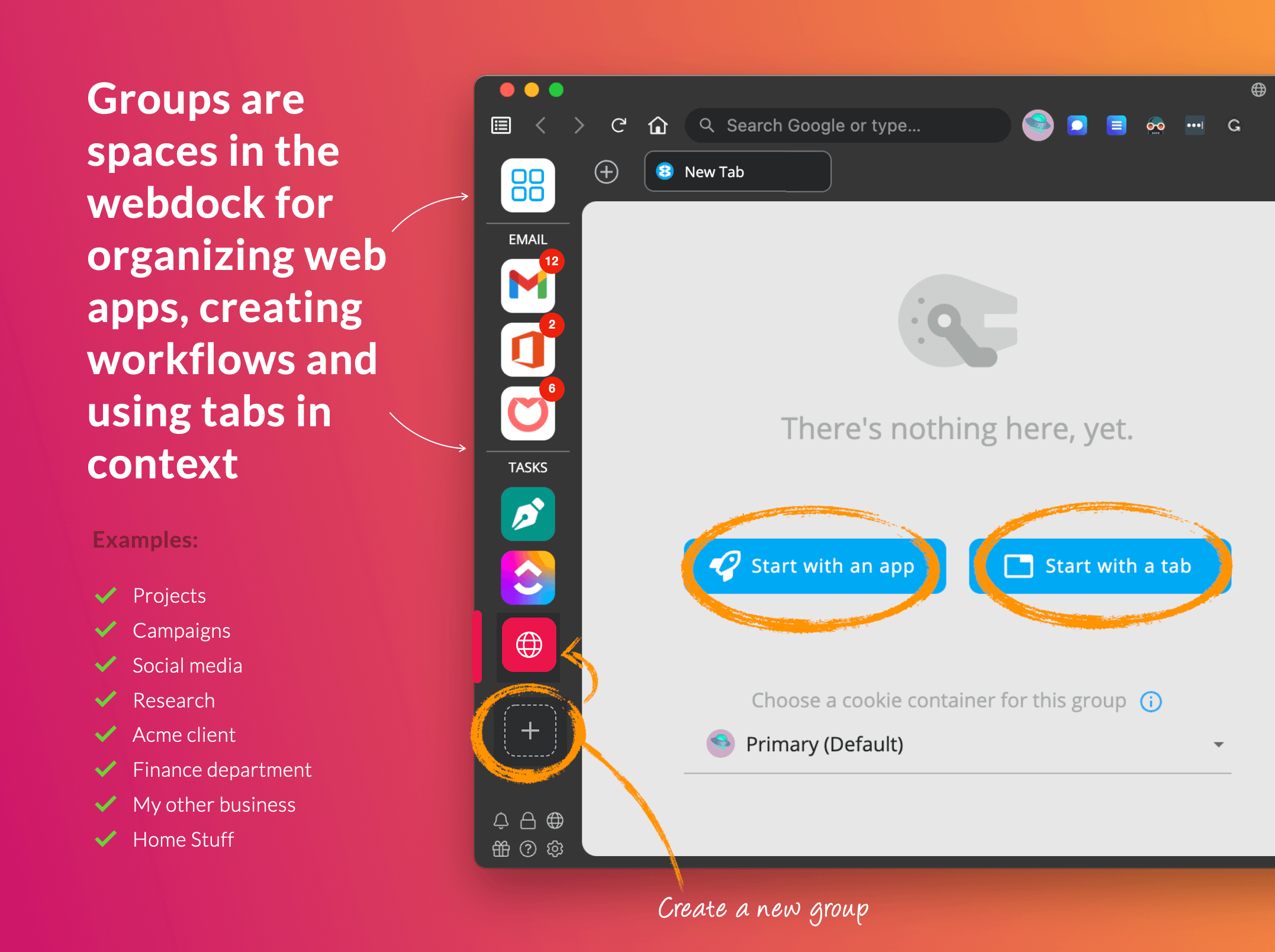
Learn about Groups in this blog post.
Create a group in the webdock by clicking on the + icon.
- Groups are your go-to place for completing everyday tasks, and each one contains its own set of Wavebox apps and tabs. For example, you can create a group for Google, and use it to keep your Gmail, Google Drive, Calendar, and other Google-y stuff together in one place. Or, you can create a 'News' group with BBC News, CNN, and the other news sites you use daily.
- Each Group has a name, icon, and color in the webdock (sidebar), and also displays an unread badge propagated from all the apps within it, meaning you stay up to date with everything that's going on in that group.
- To create a new Group, click on the + icon in the webdock to get started, from there, you can add apps and tabs. To customize the Group, simply right-click on its icon in the webdock, then click on the icon or name to make any changes. For more settings, right-click on the icon and go to Settings > Group Settings.