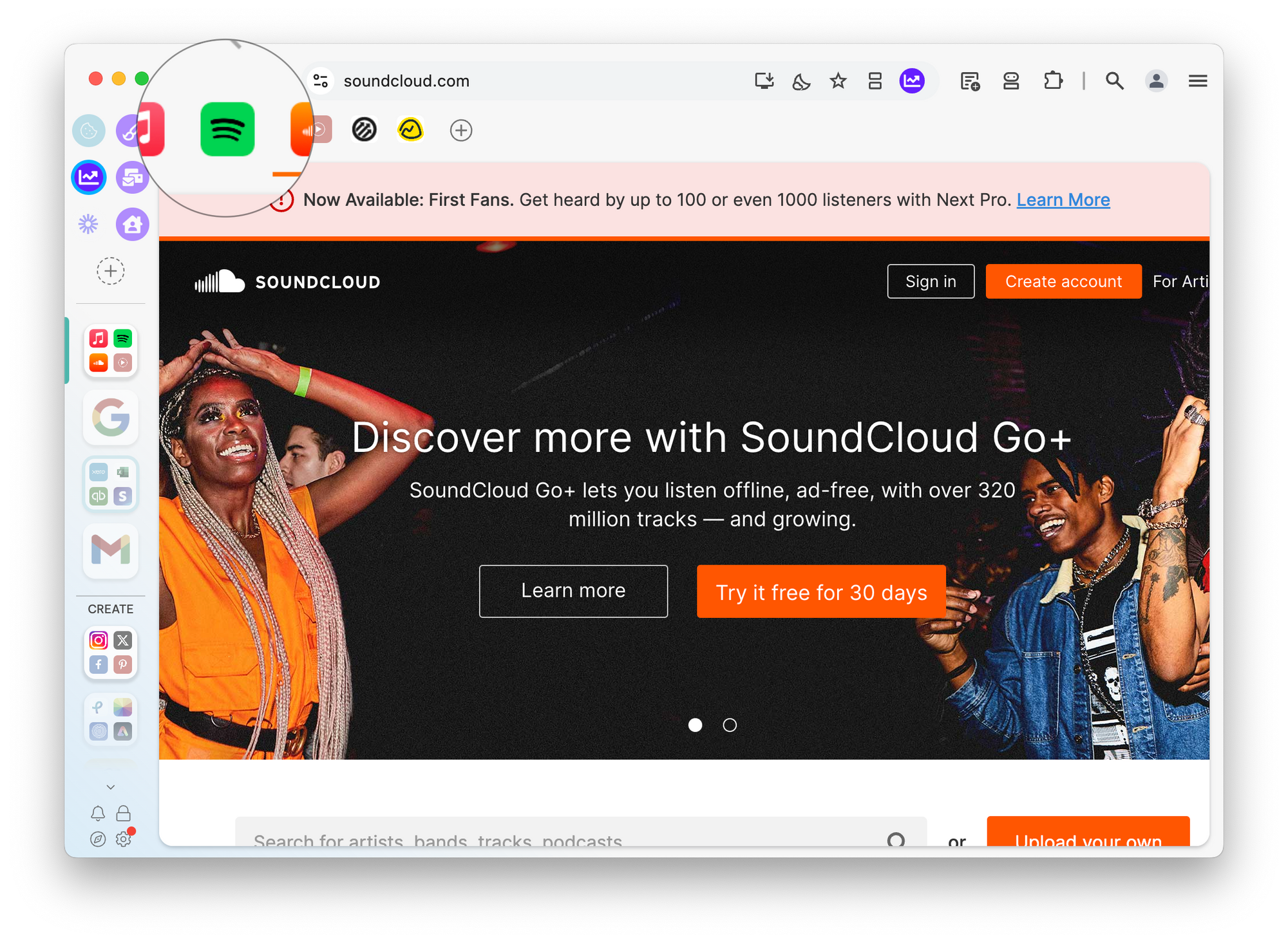
? Apps are essentially tabs that have been 'boosted' to gain extra features, like unread badges and notifications.
- Apps are permanent tabs that live in the group tab strip.
- They appear as icons top-left under the address bar
- If you prefer, you can move them to the top-right, under the extension icons, or to the webdock, below the group icon
- An App can be anything with a URL, such as a business SaaS tool like Slack, Basecamp, or Xero, a webmail account like Gmail or Proton Mail, your company intranet, or even just a web doc on Drive or Dropbox
3️⃣ You can create an App in 3 ways:
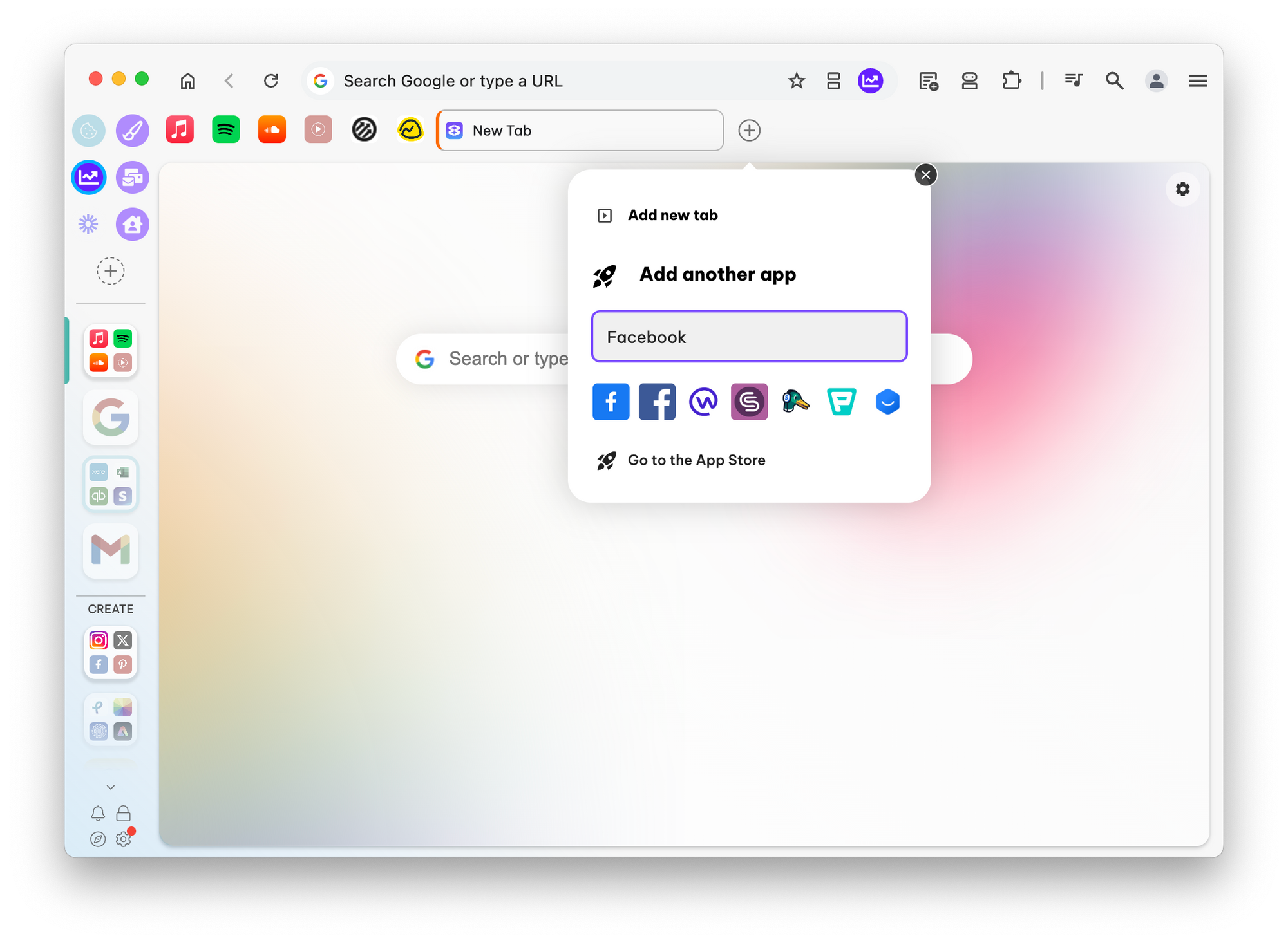
- Click + in the webdock to create a new group. Use the Add an App button and then start typing the app name in the search field to find it in the store. If you can't find the app you want, open the full store and click the Add Custom App tab along the top
- Click on + in the top toolbar and then start typing the app name in the search field to find it in the store
- Right-click on any tab and select Boost into app
? What extra features do apps have?
- Apps stay in the tabstrip as icons, so you can access them quickly
- Apps have unread badges along with custom notifications and sounds
- Each app has its own hover (tooltip) menu with a preview of the app, saved items, history, notifications and more
- Some apps have Fast Actions that appear in the group tooltip menu, these allow you to complete common tasks like composing an email with a single click
- Apps have a home URL, so you can quickly regain focus at any time by clicking the house icon at the top left of the address bar, or by double-clicking on the app
- They appear in the Wavebox Mini Menu and are included in your unread counts.
- Each app has its own sleep settings so you can save resources when the app hasn't been used for a while.
- You can customize the name, icon, and colors.
- Apps can be included in Link Engine rules.
? Customizing an app
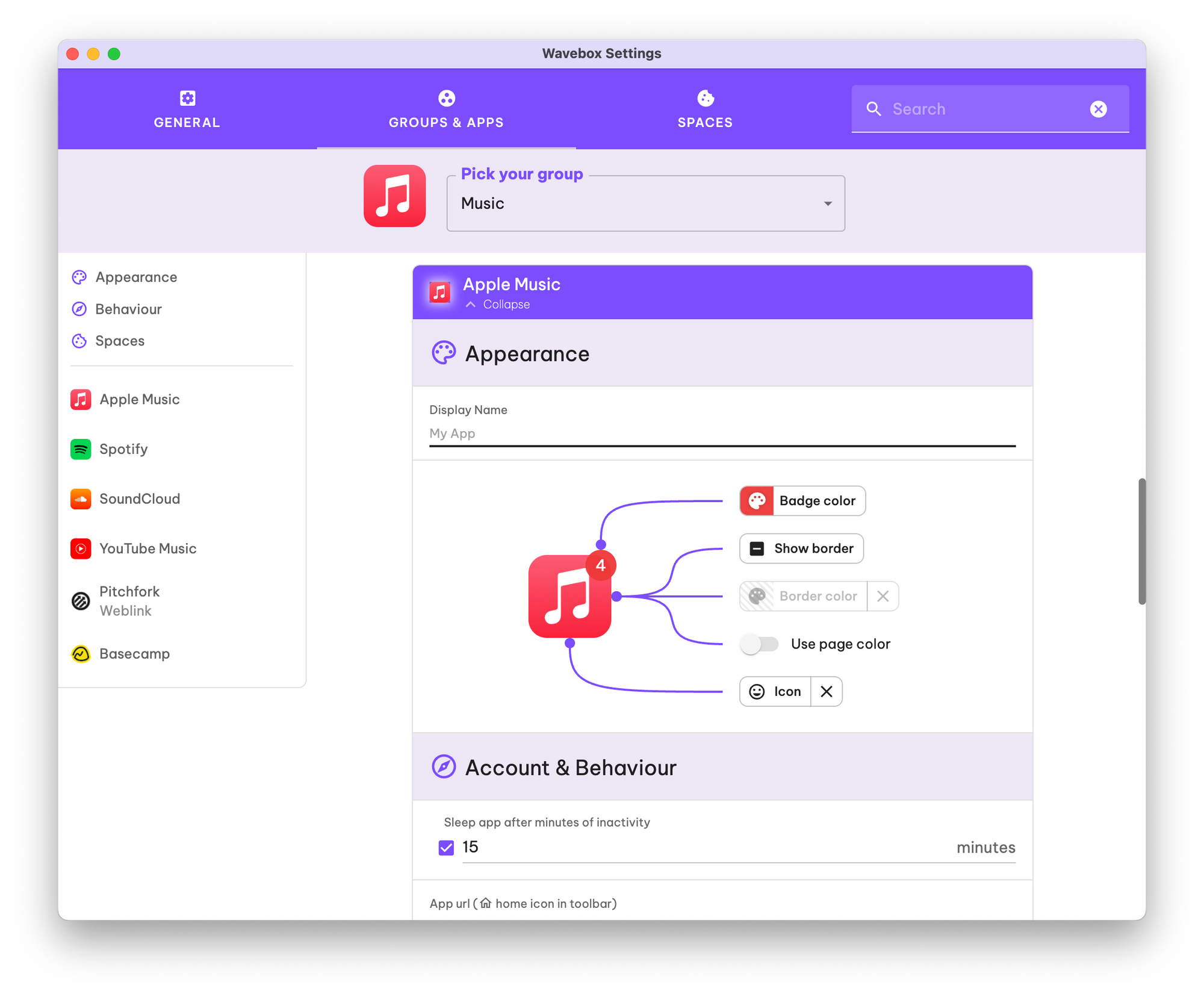
Apps are feature-rich and offer powerful customization options. Right-click on any app icon and go to Settings > App Settings to see the full list of features, including icon image and color, sleep settings, and badge and notification settings.