How do I fix my Gmail unread counts?
Gmail has 5 different inbox types, how do you know which you're using and if you're unread counts are wrong, how do you fix them?
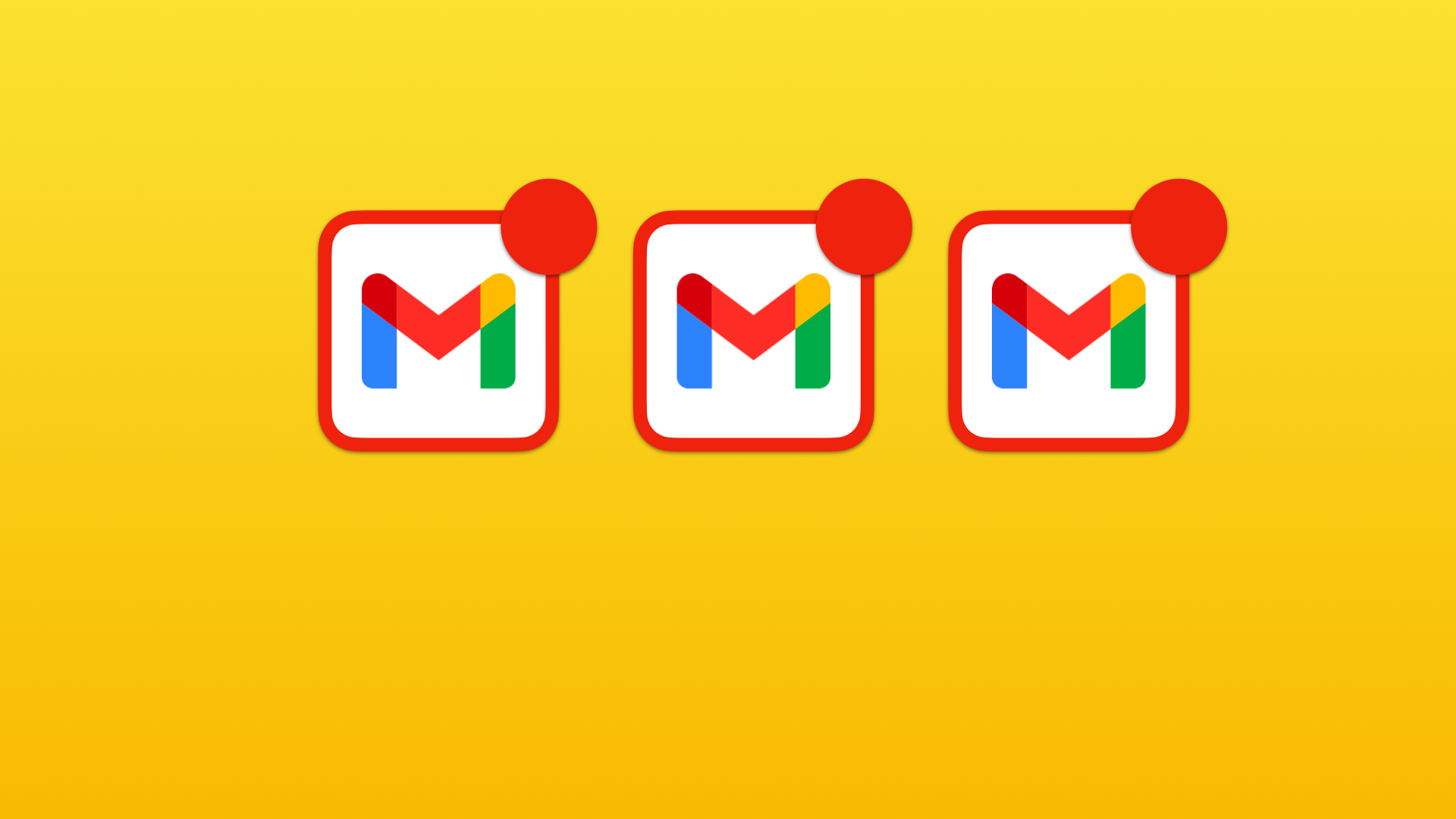
Gmail has long been one of the most popular email platforms, and for a good reason. Its user-friendly interface and reliable service has made it a go-to for many people. But did you know that Gmail has 5 different inbox types? Depending on how you use your email, you may find that one of these inbox types is a better fit for you than the others. So let's take a quick look at each of them...
- The default inbox: This is the inbox that you're probably most familiar with. It separates your emails into different categories; Primary, Social, Promotions, Updates & Forums. These are displayed along the top of your inbox and are perfect for anyone who receives a lot of emails.
- The important inbox: This inbox type is designed to show you the emails that are most important to you. Gmail does this by looking at factors like who the email is from, how often you email with that person, and whether the email has been marked as important.
- The unread inbox: This is your classic inbox view. Unread emails appear at the top, ready for you to deal with and those that have been read appear underneath
- The starred inbox: Similar to the unread inbox, but it highlights your starred emails above all else. Starring an email is a great way to flag it for later, or to make sure that you don't forget about it.
- The priority inbox: A clever mix of the important, unread and starred inboxes. This brings the most important emails to the top, (those that are unread or deemed most important), followed by your starred emails, then followed by everything else. Perfect if you like to get stuff done and don't want to miss anything.
So there you have it! Five different inbox types to choose from in Gmail. Which one is right for you? Well if you're using the Wavebox desktop app for Gmail, it doesn't matter. It supports all five inbox types.
How to get Gmail on your PC
Wavebox is a great option for using Gmail on a PC. Wavebox offers a more streamlined interface and allows you to manage multiple Gmail accounts more easily. To add Gmail to Wavebox
- Click the add button in the sidebar
- Search for Gmail
- Follow the on-screen wizard and sign-in
Once you've finished adding Gmail, Wavebox will automatically detect the inbox type that you're using and configure itself correctly. However, sometimes you might need to change this or fix your Gmail unread badges.
Related: How to Get a Gmail App for Desktop (Mac or PC)
Changing your inbox type
If you dismiss the welcome prompt or want to change the Inbox Type later, you can do this through settings...
Click on the Settings cog in Gmail, in the Quick Settings, Gmail will show which inbox type you're using
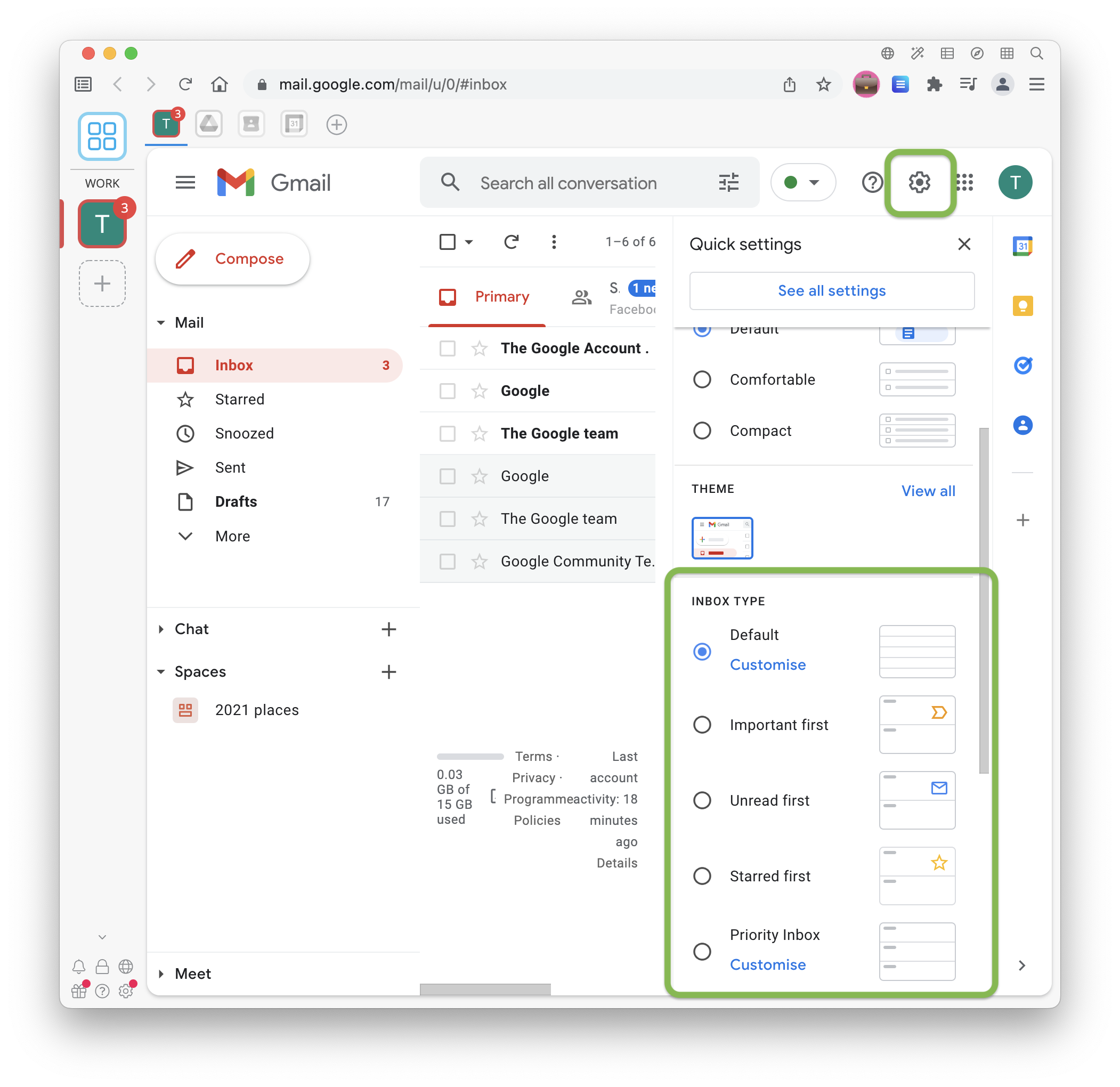
Now we need to tell Wavebox that we're using the same Inbox Type. Right-click on your Gmail app in Wavebox, and locate the App Settings
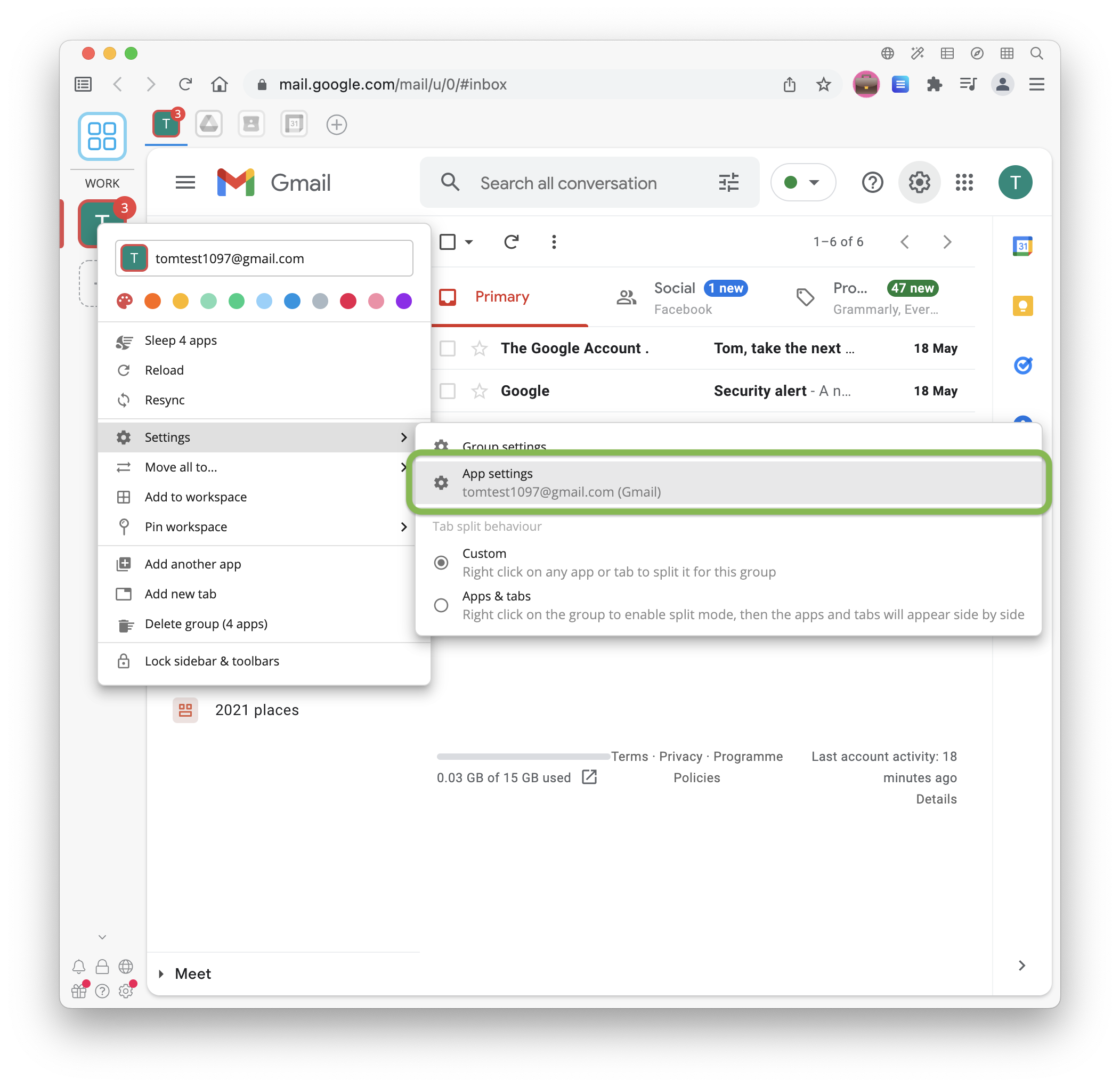
Finally, locate the Inbox Type option and change this to match the same as what Gmail is using
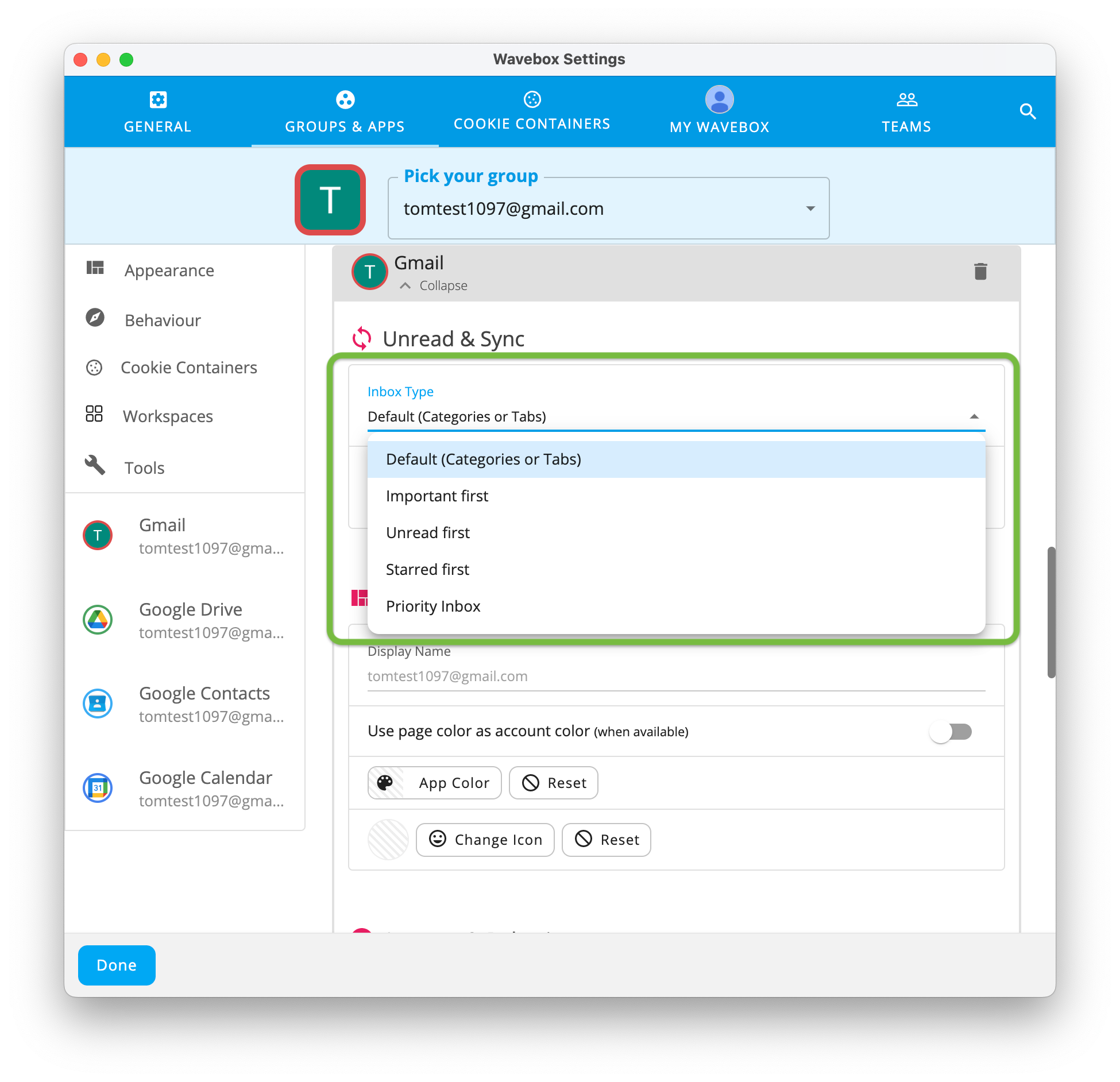
If you want to find out more about different Gmail Inboxes, Google has some excellent advice on Choosing the right inbox type.
Special cases & Troubleshooting
There are some specific configurations that need a slightly different configuration. There are more details in the Wavebox Knowledge Base article that goes into detail about this. Take a look at the Special cases section.
