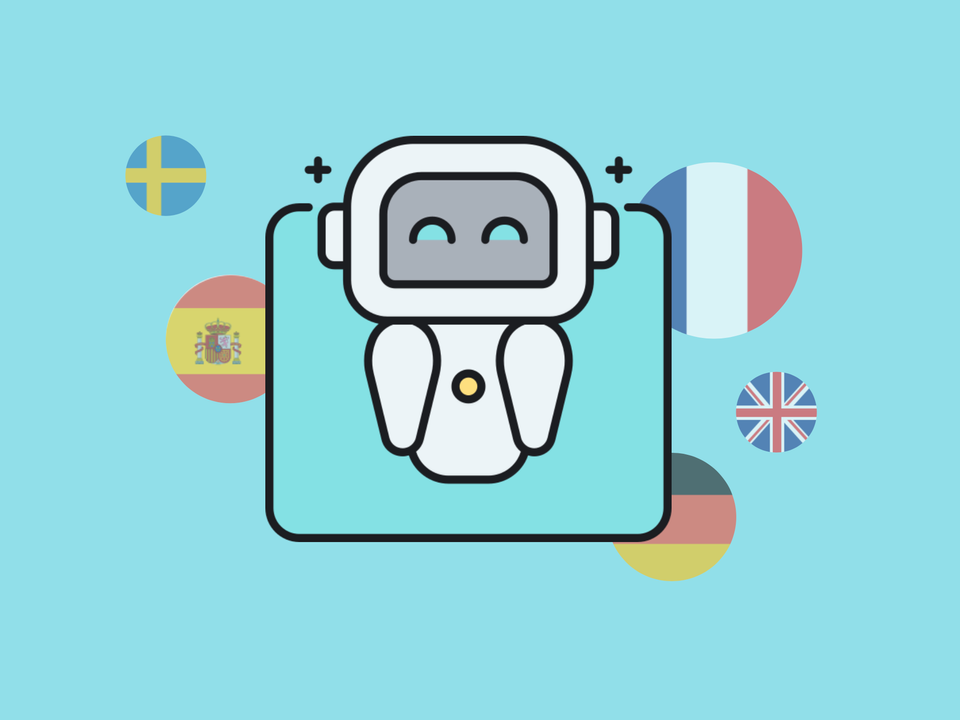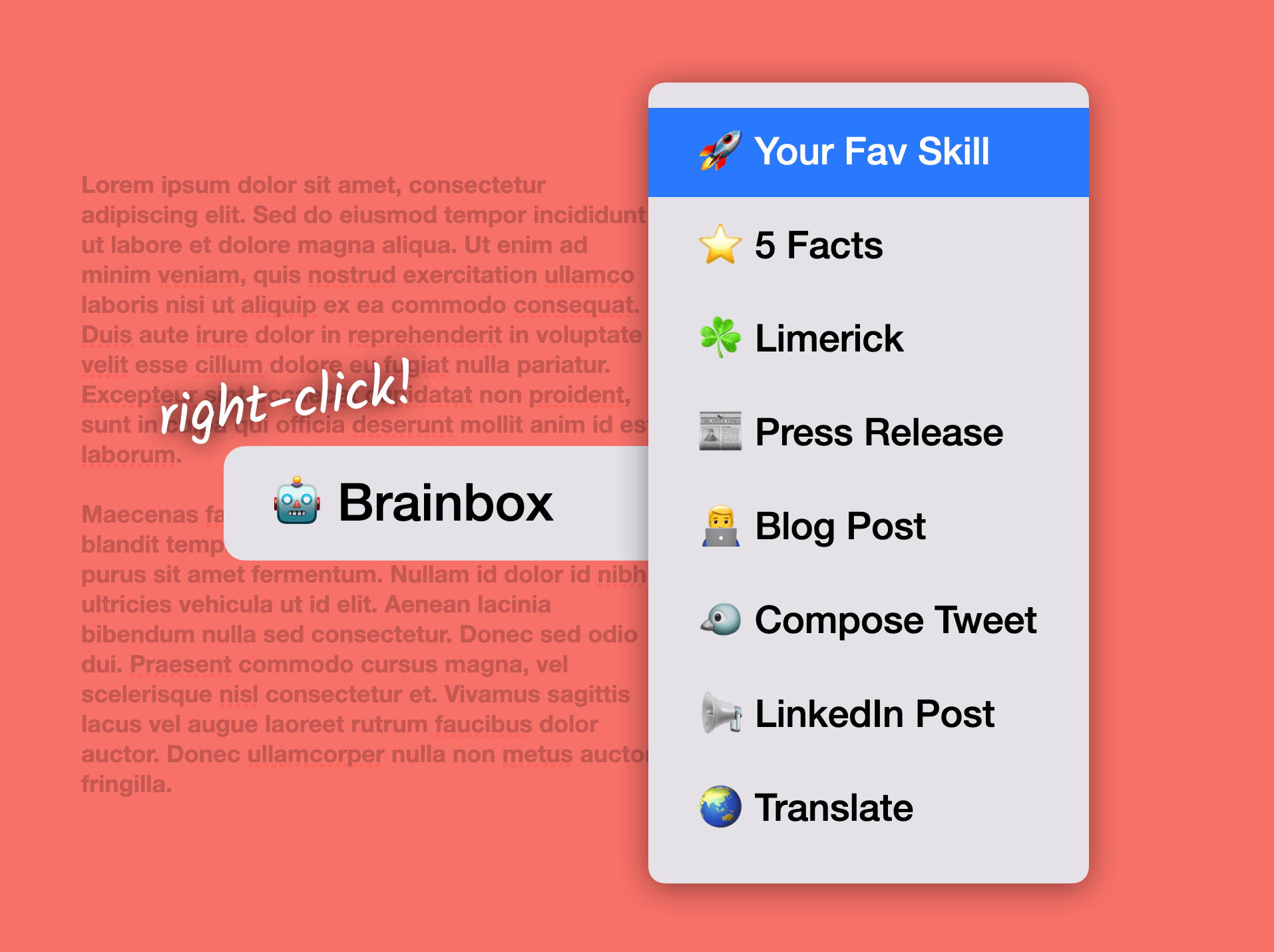🧠 Brainbox is Back! Wavebox Browser Re-Launches Built-In ChatGPT Assistant.
Brainbox, our powerful OpenAI Assistant, makes a welcome and exciting return, and it's bigger and better than ever!
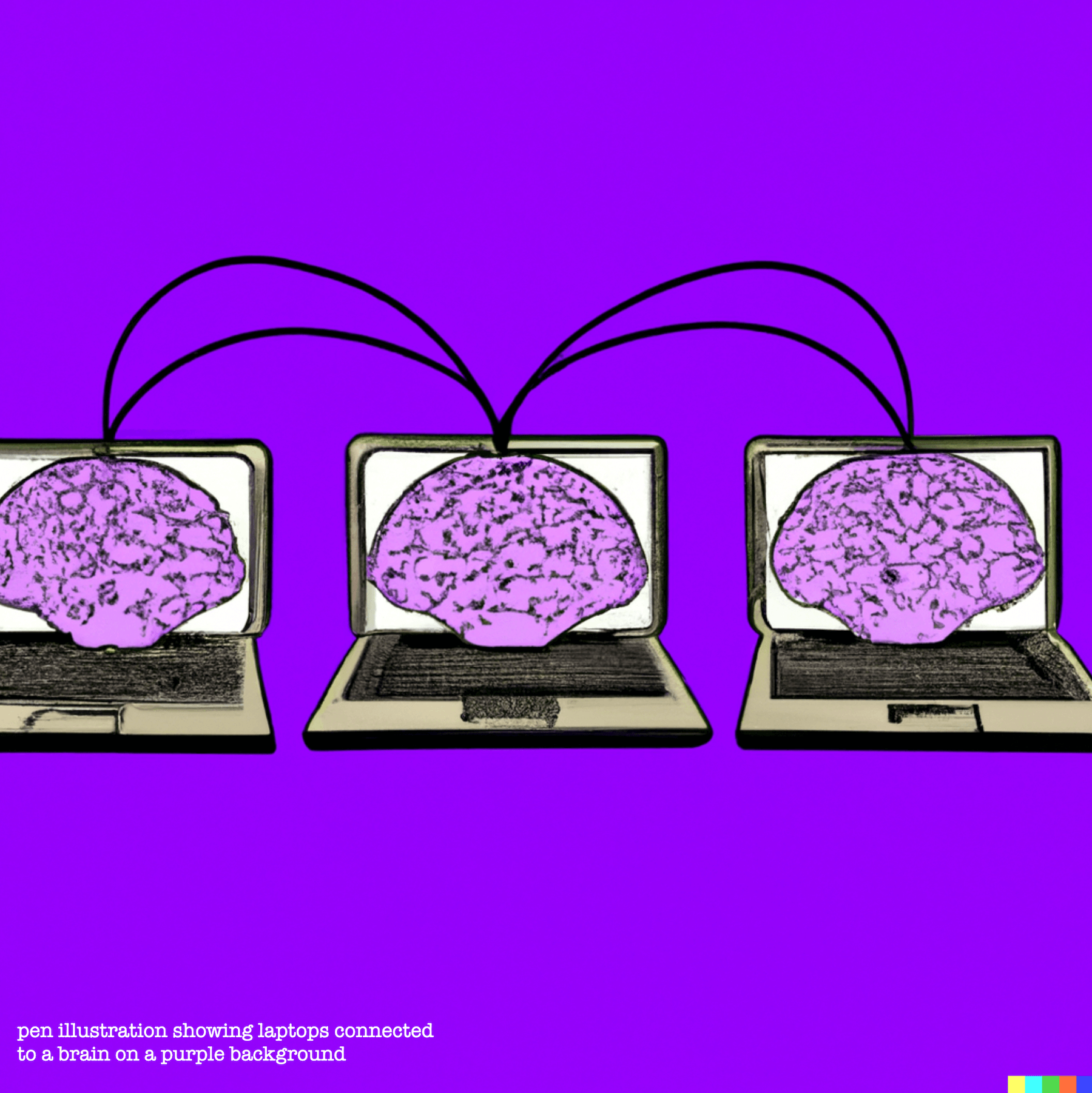
Brainbox, our powerful OpenAI Assistant, makes a welcome and exciting return, and it's bigger and better than ever!
Following on from a pilot program back in August 2020—when Wavebox was the first browser to implement AI—we've now integrated ChatGPT into the Wavebox UI so it's always available alongside your favorite apps and websites, to answer questions, help write email replies, create tweets, generate blog post summaries, and lots more.
Brainbox is unique because it exists in the browser meta-layer—rather than in a single tab or Chrome extension— and as such, offers exciting productivity benefits:
- 🤓 Context: Brainbox is used in context, alongside whatever you're working on, which limits distractions and helps maintain focus.
- 🧠 Relevant: Brainbox delivers answers that are relevant to the tab in focus, e.g., if you're working in ClickUp and ask a question like 'How do I create a new space' the answer will be specific to ClickUp.
- ✏️ Customizable: Brainbox's ready-made skills (see below) are easy to customize using a simple interface, and it's just as easy to create your own time-saving skills!
- 💬 Team Ready: Your custom skills can be shared with others in your team and made instantly available in their Wavebox.
💬 Introducing Brainbox Chat
Click on the Brainbox icon (smiley face top-right) to pop out the chat panel and interact with ChatGPT from any app, tab, or window. Maybe you have a question about setting a recurring event in Google Calendar, or need some help with your Sheet formulas? Whatever the task, simply type in the input box at the bottom of the panel, then press enter to get a response relating to the tab in focus.
Include Page Option
If your chat task is very specific and requires knowledge that can only be found in the tab you are using, you can ✔check the Include Page option at the bottom of the chat panel before submitting your task, so that Brainbox knows where to focus its efforts. In the example above, asking the chat, 'how do I do this in 5 simple steps' will not work because the base URL is too broad, and Wavebox doesn't know what 'this' is. Clicking on the Include Page button before submitting the task will define what 'this' is, allowing Brainbox to give you a more meaningful answer.
Copying and Saving Chats
In the chat panel, you'll also find a copy icon so you can add Brainbox replies to your clipboard. There is also a Smart Note icon so you can save your chats—more about this below.
📝 New Right-Click Skills (Actions)
Brainbox comes with three built-in skills: Translate, Draft a Reply and Summarize. To use a skill, simply highlight some text, right-click, and select Brainbox, followed by a skill. Here are some examples:
Translate
In this example, we highlight some text in Freshdesk and request an instant translation. Out-of-the-box, our translation skill translates to your OS language—if your OS is set to German, it will translate any paragraph into German. Need more languages? Try creating a new Skill using the generator! (see below).
Draft a Reply
In this example, we highlight a Capterra review and ask Brainbox to suggest a response. Brainbox doesn't disappoint by giving us a polite and friendly message to copy and paste into Capterra.
Summarize
In this example, we highlight a couple of paragraphs from a Wikipedia article and ask Brainbox to summarize it. The out-of-the-box skill request is to generate a paragraph, and so Brainbox delivers a single, succinct block of text ready for pasting into a blog post.
Save to Smart Notes
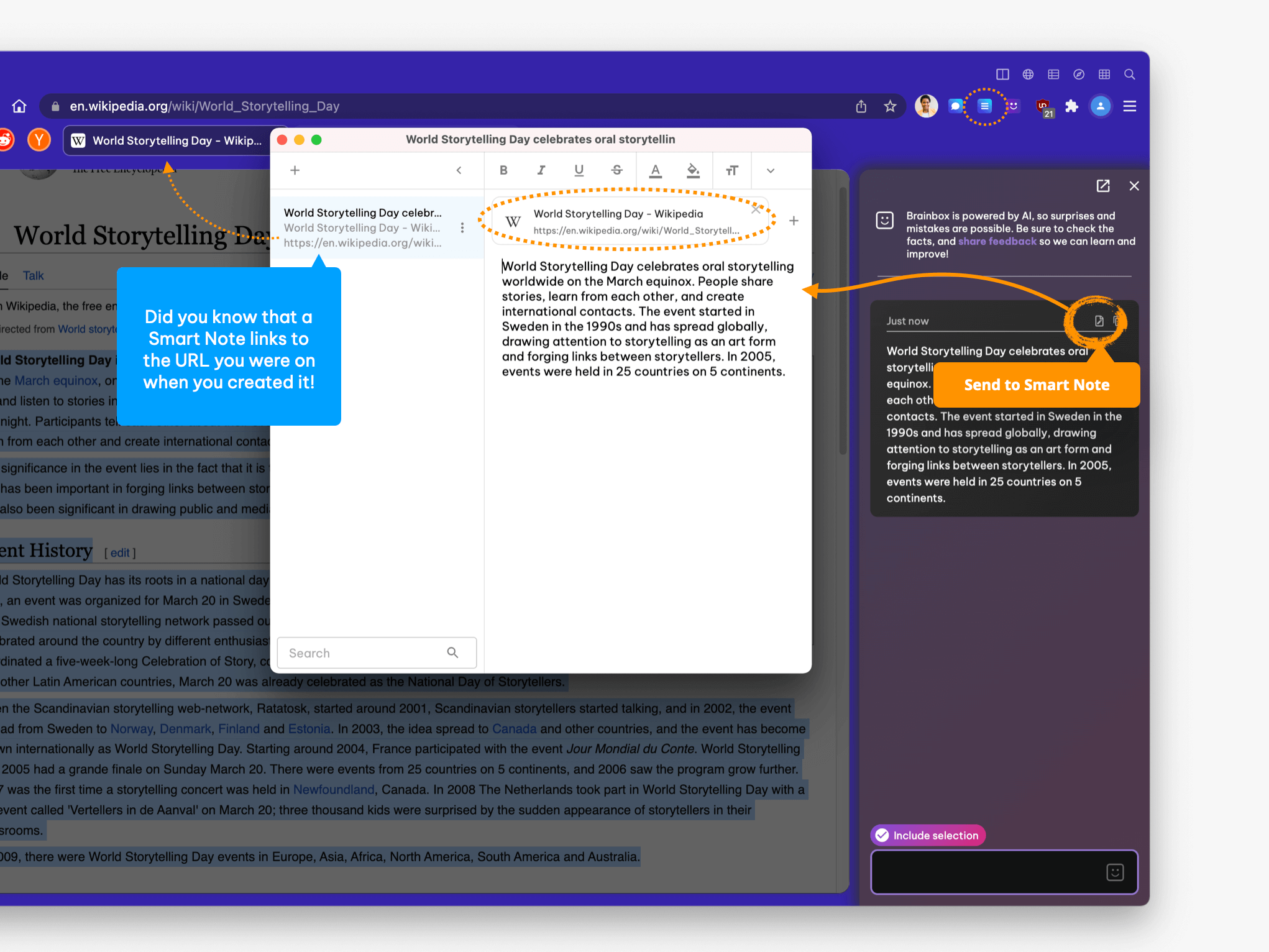
When you close the Brainbox side panel it will clear recent chats, ready for you to start again next time. If you want to save a chat you can click on the Smart Note icon in the top-right corner of the chat box. The text is pasted into a new Smart Note, which is also linked to the URL in focus - whenever you revisit that URL a badge will show on the Smart Note icon (top right) to let you know there's a note for that page.
🧠 Skills Generator
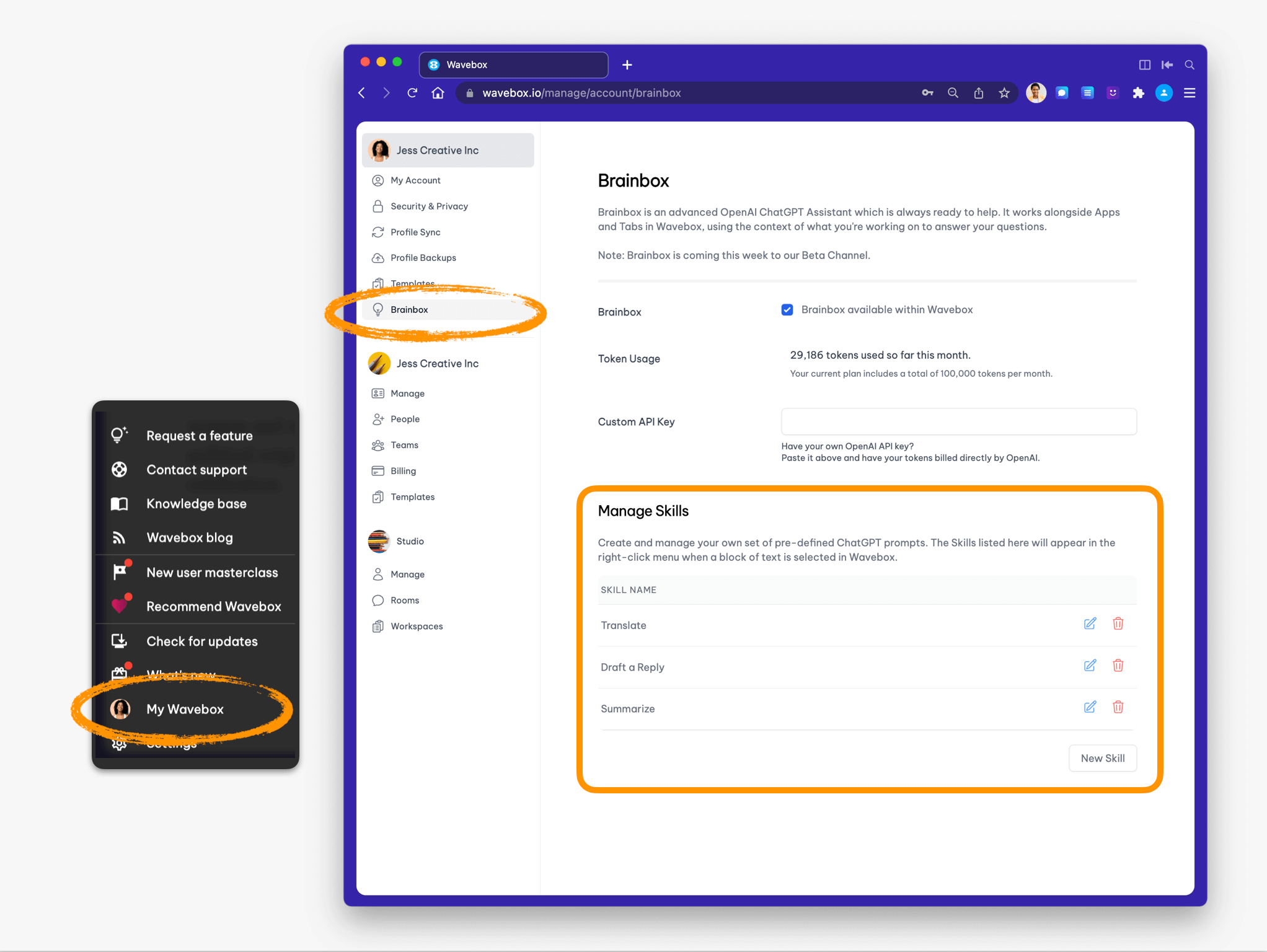
Brainbox skills can be customized using the Wavebox Admin Portal. Go to My Wavebox > Brainbox, and under the "Manage Skills" title, you will see a list of skills. Click on the pen and pencil icon to open the editor and make changes.
⭐️ Creating a New Skill
Now things are getting interesting...
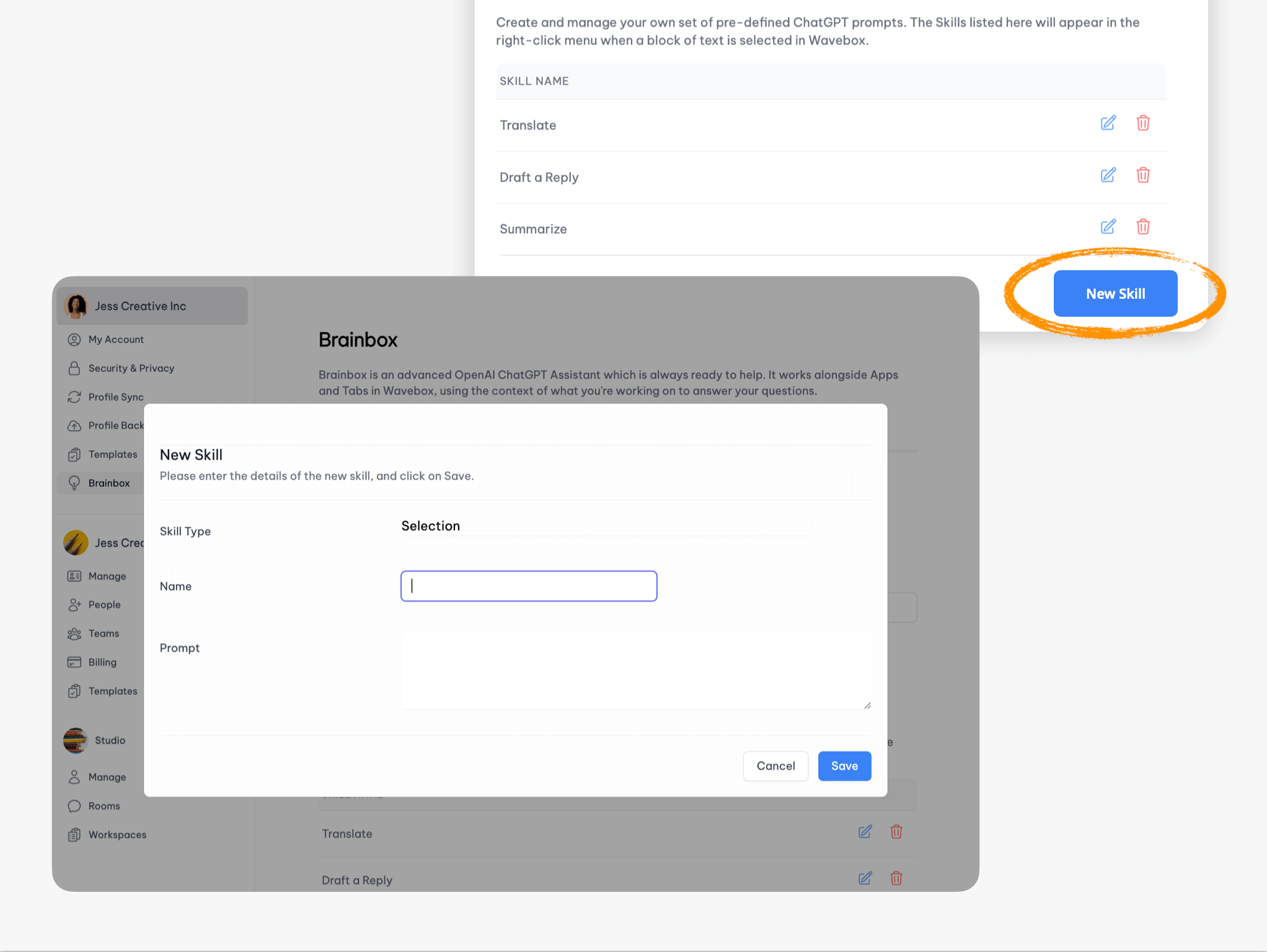
At the bottom of your current skill list, click on New Skill to bring up the simple wizard. Here, you can build unique skills to improve your workflow and boost productivity. This could be writing HTML code, sorting a list, creating a tweet from a paragraph, checking the tone of an email, or proofreading some text - the list is endless.
Name: Proofreader
Prompt: I want you to act as a proofreader. I will provide you with texts and I would like you to review them for any spelling, grammar, and punctuation errors. Once you have finished reviewing the text, provide me with a bulleted list of any necessary corrections or suggestions under a "Suggestions" heading, followed by a new line, and then the revised text under a "Revised Text" heading on a new line.
Name: Compose Tweet
Prompt: You are a very concise text summarizer. Every time you receive a message, you should summarize the text into 50 words in the style of a tweet that can be posted on Twitter and include relevant hashtags and 3 emojis.
After clicking Save, your new skill appears in the right-click menu, ready for you to use in your workflows. If it's not working the way you would like, right-click again, and select Customize Skills to go straight to Brainbox in the Admin Portal and make your changes.
5 Quick Tips for Successful Brainboxing
- 🧠 Keep your chats meaningful and relevant to the app/tab you are working in for the best results.
- ✏️ Be prepared to tweak your chats to get the results you need. Be descriptive and specific—both you and Brainbox will learn for next time!
- 🚀 If you find that there is a chat task you are using frequently, try turning it into a skill so it's available in the right-click menu—you have much tighter control over the output.
- 👀 Click on the icon top-right to pop out the chat panel so you resize it, move it, and free-up space. For example, you could drag it on to a second monitor.
- 📝 Save important chats as Smart Notes, so that you can refer to them later and find them in your Wavebox Ctrl+S searches.
🎟 Managing your ChatGPT Tokens
Brainbox's use of ChatGPT incurs a charge from OpenAI, measured in tokens—roughly the equivalent of each word. A Pro account includes a token allowance of 100,000, which should be enough to get acquainted with Brainbox and try out all of its features. If you need more tokens, we offer an additional top-up subscription of 2.5 million tokens at $5/month that you can add to your existing Pro subscription. Alternatively, if you already have your account with OpenAI, you can enter your API key into My Wavebox > Brainbox, so that you are billed directly by OpenAI, at cost, for your use of Brainbox.
⚖️ Legal Stuff
At the top of the chat panel, you will find the following disclaimer "Brainbox is powered by AI, so surprises and mistakes are possible. Be sure to check the facts, and share feedback so we can learn and improve." In other words; it's early days for AI, so please be both careful and sensible when using the output, and get in touch with us regarding any questions or concerns you may have.
⚙️ Disabling Brainbox
You can disable Brainbox by going to Settings > Brainbox > Enabled > Toggle OFF. This will remove the Brainbox icon from the top toolbar, and remove it from the right-click menu.
Feedback Requested!
Brainbox is an ongoing project and we are currently working on even more astounding AI functionality due for release in the next couple of weeks. Just in the past few days, we have already improved Brianbox following feedback from Waveboxers! So if you want to get involved in developing AI for the browser, download Wavebox and try it out today!
🙌 Big thanks to all Beta testers who have shared some wonderful feedback. Please get in touch with support@ with any questions, suggestions, and feedback!