Wavebox offers a privacy lock from the webdock, which will hide the currently running windows and require you to enter a PIN, password, TouchID or Windows Hello before continuing...
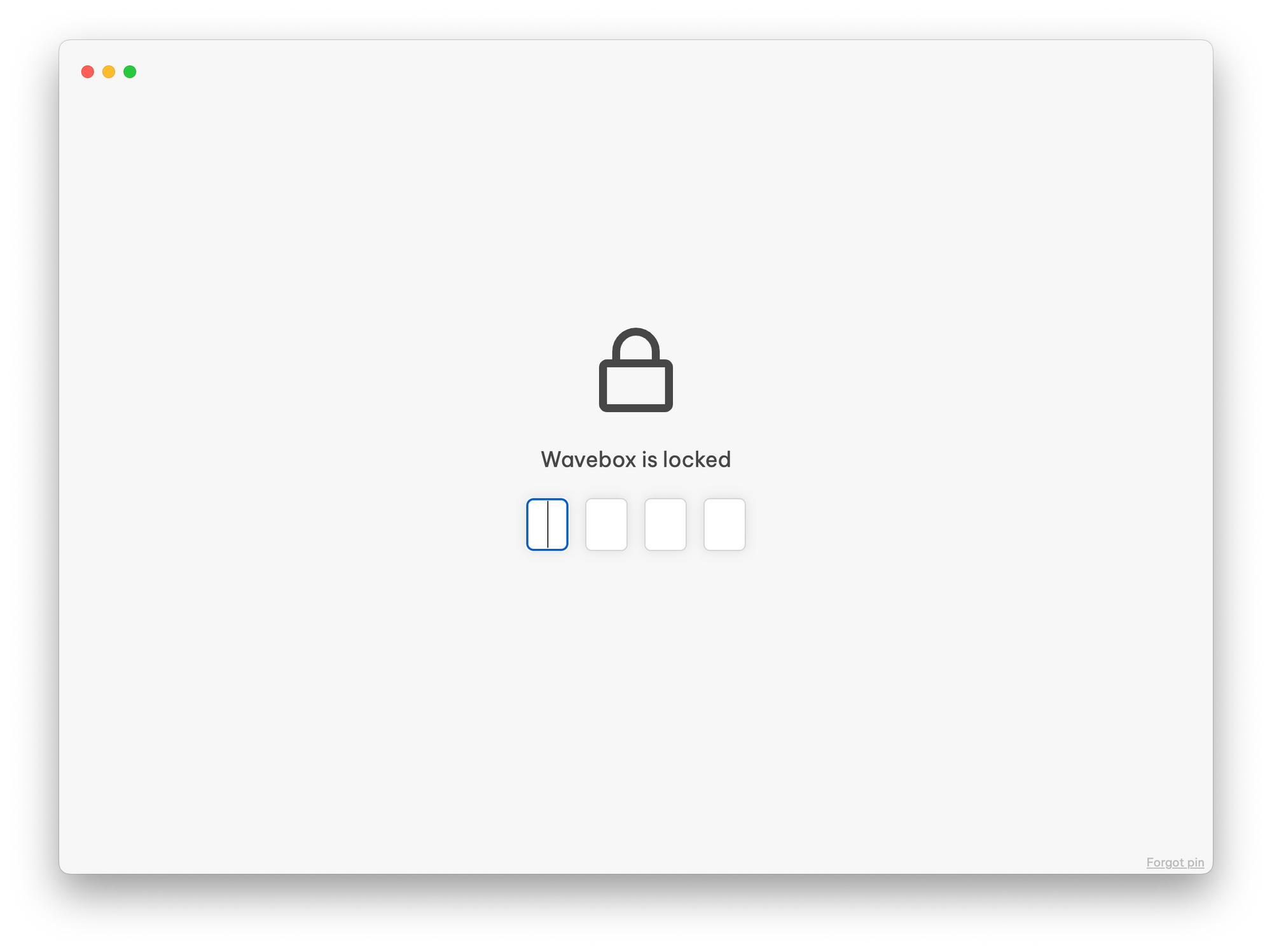
The privacy lock is designed to provide a basic level of privacy protection from onlookers who may be able to view sensitive data while you're otherwise occupied. As Wavebox continues to run on your machine and its local data is stored on your machine, the privacy lock is not recommended for shared computers or machines where you need to secure data from untrusted parties.
Examples of where the Wavebox privacy lock may be suitable are to prevent colleagues from accidentally seeing sensitive data or stop family members from accidentally sending emails or messages from the incorrect account.
Security lock
If you need to protect your machine from untrusted parties accessing or processing your data we strongly recommend you use Operating System level device encryption and a username & password or different user accounts to access your computer. This provides the best level of protection for securing all the data on your machine
- Windows: Create user accounts & Device encryption.
- macOS: User accounts & File Vault.
- Linux: Different distributions offer different methods for creating user accounts and enabling disk encryption. We recommend you check with your distribution provider for the most up-to-date information.
Wavebox Privacy lock
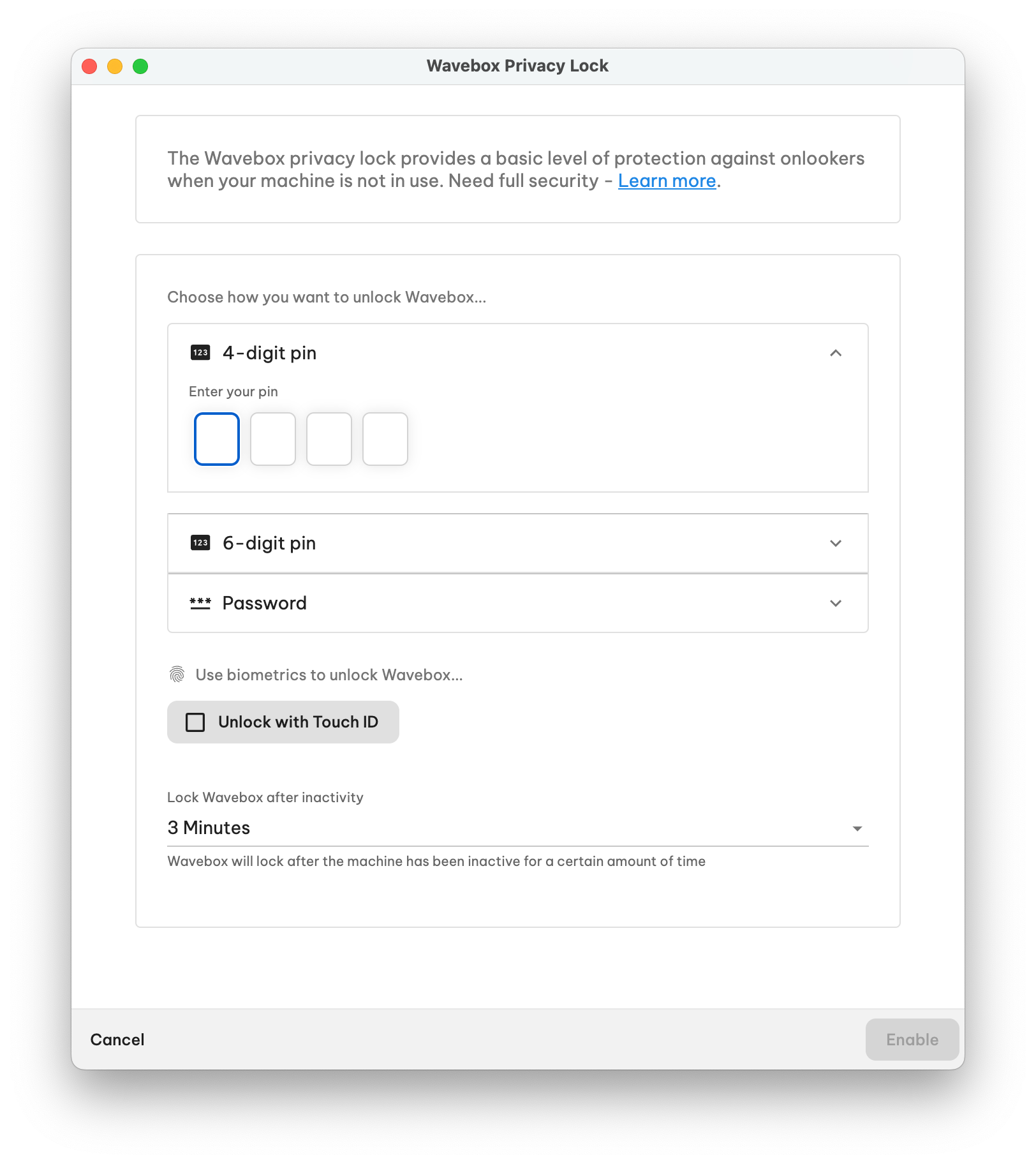
The privacy lock needs to be configured for it to be used. To do this click on the padlock icon at the bottom of the Webdock.
- You can set your PIN or password
- If your machine supports it, you can turn on Touch ID or Windows Hello
- You can also set when Wavebox automatically locks itself. (This is after the machine has become idle, not after Wavebox has become idle)
Once configured, you can lock Wavebox on-demand by pressing the lock icon in the sidebar at any time.
Suspending idle detection
If you want to stop the privacy lock from turning on for some time, you can right-click on the padlock icon in the webdock and then click Suspend idle detection.
Changing settings
You can disable or reconfigure the privacy lock either by right-clicking on the padlock icon in the webdock or by using the Privacy & Security section in Settings.
Forgotten PIN
You can reset your pin by clicking on the Forgot Pin link in the bottom right-hand corner of the PIN input window.